HP Officejet Pro K5300 driver and firmware
Drivers and firmware downloads for this Hewlett-Packard item

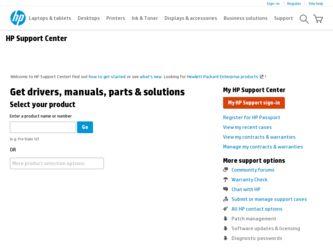
Related HP Officejet Pro K5300 Manual Pages
Download the free PDF manual for HP Officejet Pro K5300 and other HP manuals at ManualOwl.com
User Manual - Page 6
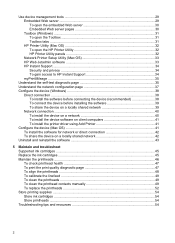
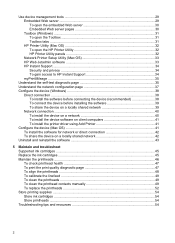
... ...40 To install the device on a network 40 To install the device software on client computers 41 To install the printer driver using Add Printer 41
Configure the device (Mac OS 41 To install the software for network or direct connection 42 To share the device on a locally shared network 42
Uninstall and reinstall the software 43
5 Maintain and troubleshoot Supported ink cartridges...
User Manual - Page 10
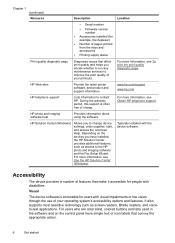
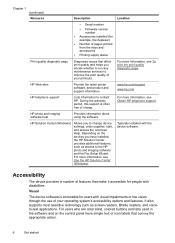
... HP telephone support.
HP photo and imaging software help
Provides information about using the software.
HP Solution Center (Windows)
Allows you to change device settings, order supplies, start, and access the onscreen Help. Depending on the devices you have installed, the HP Solution Center provides additional features, such as access to the HP photo and imaging software and the Fax Setup...
User Manual - Page 15
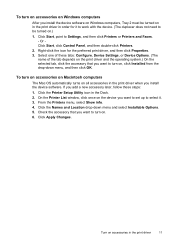
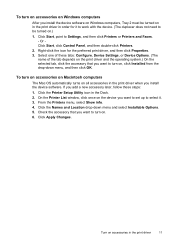
....
To turn on accessories on Macintosh computers
The Mac OS automatically turns on all accessories in the print driver when you install the device software. If you add a new accessory later, follow these steps:
1. Click the Printer Setup Utility icon in the Dock. 2. On the Printer List window, click once on the device you want to set up to select it. 3. From...
User Manual - Page 25
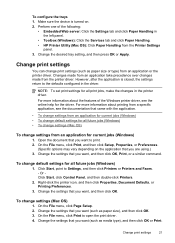
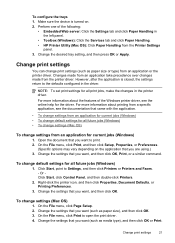
... jobs (Windows)
1. Click Start, point to Settings, and then click Printers or Printers and Faxes. - Or Click Start, click Control Panel, and then double-click Printers.
2. Right-click the printer icon, and then click Properties, Document Defaults, or Printing Preferences.
3. Change the settings that you want, and then click OK.
To change settings (Mac OS)
1. On the File menu, click Page Setup...
User Manual - Page 26
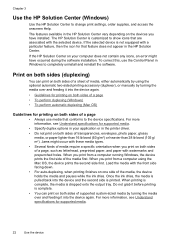
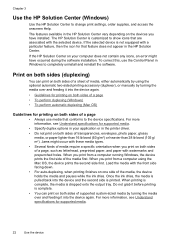
... icon for that feature does not appear in the HP Solution Center.
If the HP Solution Center on your computer does not contain any icons, an error might have occurred during the software installation. To correct this, use the Control Panel in Windows to completely uninstall and reinstall the software.
Print on both sides (duplexing)
You can print on...
User Manual - Page 31
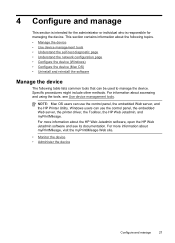
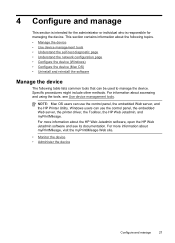
... tools, see Use device management tools.
NOTE: Mac OS users can use the control panel, the embedded Web server, and the HP Printer Utility. Windows users can use the control panel, the embedded Web server, the printer driver, the Toolbox, the HP Web Jetadmin, and myPrintMileage. For more information about the HP Web Jetadmin software, open the HP Web Jetadmin software and see its...
User Manual - Page 32
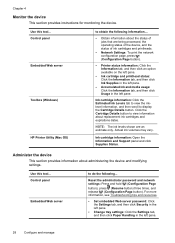
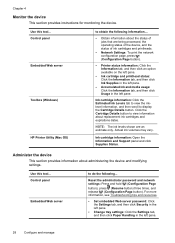
...
This section provides instructions for monitoring the device.
Use this tool... Control panel Embedded Web server
Toolbox (Windows)
HP Printer Utility (Mac OS)
to obtain the following information....
• Obtain information about the status of jobs that are being processed, the operating status of the device, and the status of ink cartridges and printheads.
• Network Settings: To print...
User Manual - Page 33
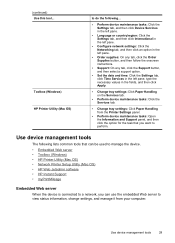
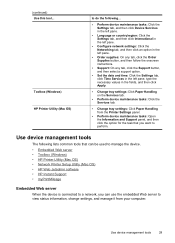
...8226; Toolbox (Windows) • HP Printer Utility (Mac OS) • Network Printer Setup Utility (Mac OS) • HP Web Jetadmin software • HP Instant Support • myPrintMileage
Embedded Web server
When the device is connected to a network, you can use the embedded Web server to view status information, change settings, and manage it from your computer.
Use device management tools
29
User Manual - Page 38
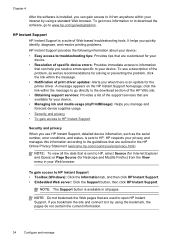
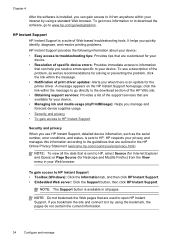
... message. • Notification of print driver updates: Alerts you when there is an update for the printer driver. A message appears on the HP Instant Support homepage; click the link within the message to go directly to the download section of the HP Web site. • Obtaining support services: Provides a list of the support services that are available for your device. • Managing ink and...
User Manual - Page 42
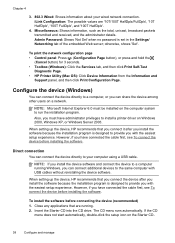
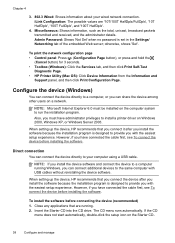
... password is set in the Settings/ Networking tab of the embedded Web server; otherwise, shows 'Set'.
To print the network configuration page • Control panel: Press (Configuration Page button), or press and hold the
(Cancel button) for 3 seconds. • Toolbox (Windows): Click the Services tab, and then click Print Self-Test
Diagnostic Page. • HP Printer Utility (Mac OS): Click Device...
User Manual - Page 43
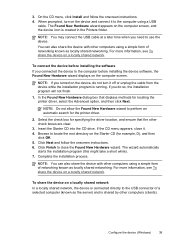
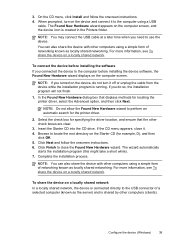
..., see To share the device on a locally shared network.
To connect the device before installing the software If you connected the device to the computer before installing the device software, the Found New Hardware wizard displays on the computer screen.
NOTE: If you turned on the device, do not turn it off or unplug the cable from the device while the installation program is running. If...
User Manual - Page 44
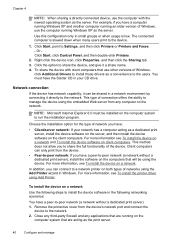
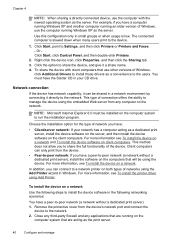
... to Settings, and then click Printers or Printers and Faxes. - Or Click Start, click Control Panel, and then double-click Printers.
2. Right-click the device icon, click Properties, and then click the Sharing tab. 3. Click the option to share the device, and give it a share name. 4. To share the device with client computers that use other versions of Windows,
click Additional Drivers to install...
User Manual - Page 45
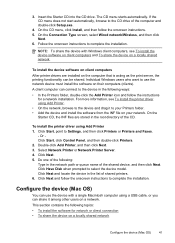
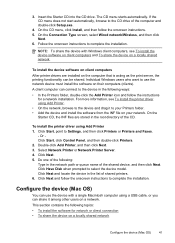
..., select Wired network/Wireless, and then click
Next. 6. Follow the onscreen instructions to complete the installation.
NOTE: To share the device with Windows client computers, see To install the device software on client computers and To share the device on a locally shared network.
To install the device software on client computers After printer drivers are installed on the computer that is...
User Manual - Page 60
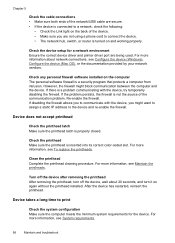
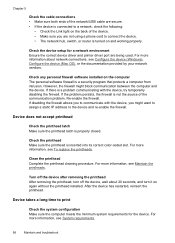
... properly.
Check the device setup for a network environment Ensure the correct device driver and printer driver port are being used. For more information about network connections, see Configure the device (Windows), Configure the device (Mac OS), or the documentation provided by your network vendors.
Check any personal firewall software installed on the computer The personal software firewall is...
User Manual - Page 61
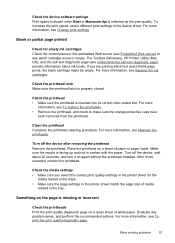
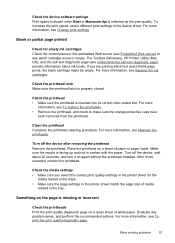
... print speed, select different print settings in the device driver. For more information, see Change print settings.
Blank or partial page printed
Check for empty ink cartridges Check the control panel or the embedded Web server (see Embedded Web server) to see which cartridge is low or empty. The Toolbox (Windows), HP Printer Utility (Mac OS), and the self...
User Manual - Page 64
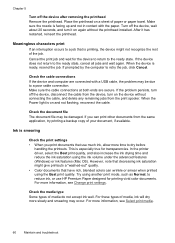
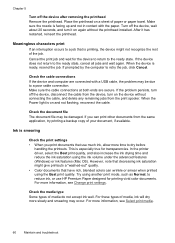
... the device and computer are connected with a USB cable, the problem may be due to a poor cable connection. Make sure the cable connections at both ends are secure. If the problem persists, turn off the device, disconnect the cable from the device, turn on the device without connecting the cable, and delete any remaining jobs from the print spooler. When the Power...
User Manual - Page 70
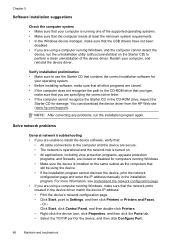
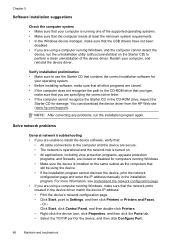
... address manually in the installation program. For more information, see Understand the network configuration page. • If you are using a computer running Windows, make sure that the network ports created in the device driver match the device IP address: • Print the device's network configuration page. • Click Start, point to Settings, and then click Printers or Printers and Faxes...
User Manual - Page 82
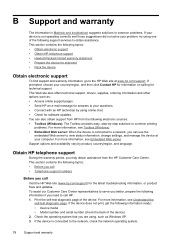
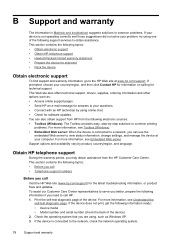
..., see Toolbox (Windows). • Embedded Web server: When the device is connected to a network, you can use the
embedded Web server to view status information, change settings, and manage the device at your computer. For more information, see Embedded Web server. Support options and availability vary by product, country/region, and language.
Obtain HP telephone support
During the warranty...
User Manual - Page 100
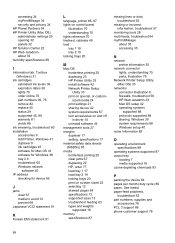
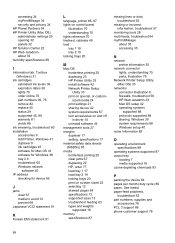
... on control panel
illustration 70 understanding 70 lights reference 70 linefeed, calibrate 49 load tray 1 18 tray 2 19 locking trays 20
M
Mac OS borderless printing 25 duplexing 23 HP Printer Utility 32 install software 42 Network Printer Setup Utility 33 print on special, or customsized media 24 print settings 21 sharing device 42 system requirements 87 turn accessories on and off in driver...
User Manual - Page 102
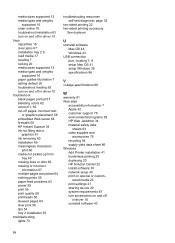
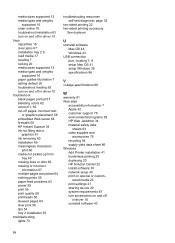
... software Mac OS 44 Windows 43
USB connection port, locating 7, 8 setup Mac OS 41 setup Windows 38 specifications 86
V
voltage specifications 89
W
warranty 81 Web sites
accessibilty information 7 Apple 42 customer support 78 environmental programs 93 HP Web Jetadmin 34 material safety data
sheets 93 order supplies and
accessories 76 recycling 94 supply yield data sheet 86 Windows Add Printer...
