HP DeskJet Ultra Ink Advantage 2029 driver and firmware
Drivers and firmware downloads for this Hewlett-Packard item

Related HP DeskJet Ultra Ink Advantage 2029 Manual Pages
Download the free PDF manual for HP DeskJet Ultra Ink Advantage 2029 and other HP manuals at ManualOwl.com
User Guide - Page 8
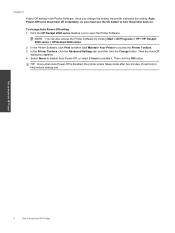
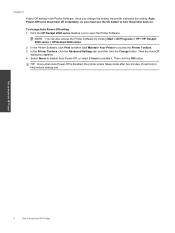
...button to turn the printer back on.
To change Auto Power-Off setting 1. Click the HP Deskjet 2020 series desktop icon to open the Printer Software.
NOTE: You can also access the Printer Software by clicking Start > All Programs > HP > HP Deskjet 2020 series > HP Deskjet 2020 series
2. In the Printer Software, click Print and then click Maintain Your Printer to access the Printer Toolbox. 3. In the...
User Guide - Page 9
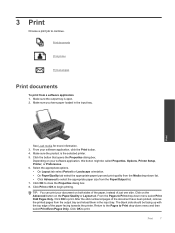
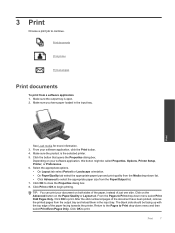
... you have paper loaded in the input tray.
Print
See Load media for more information. 3. From your software application, click the Print button. 4. Make sure the product is the selected printer. 5. Click the button that opens the Properties dialog box.
Depending on your software application, this button might be called Properties, Options, Printer Setup, Printer, or Preferences. 6. Select...
User Guide - Page 10
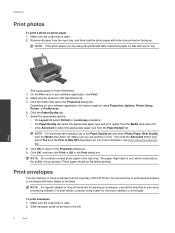
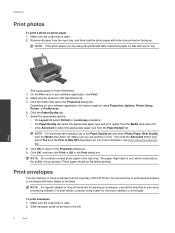
... input tray of the HP Printer. Do not use shiny or embossed envelopes or envelopes that have clasps or windows.
NOTE: For specific details on how to format text for printing on envelopes, consult the help files in your word processing software. For best results, consider using a label for the return address on envelopes.
To...
User Guide - Page 11
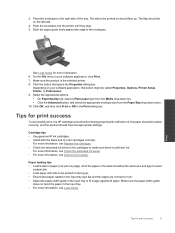
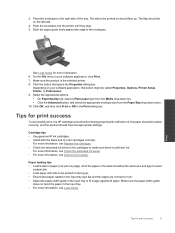
... the Print dialog box.
Tips for print success
To successfully print, the HP cartridges should be functioning properly with sufficient ink, the paper should be loaded correctly, and the product should have the appropriate settings.
Cartridge tips • Use genuine HP ink cartridges. • Install both the black and tri-color cartridges correctly.
For more information, see...
User Guide - Page 12
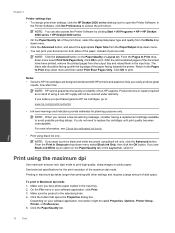
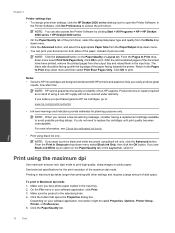
Chapter 3
Printer settings tips • To change print driver settings, click the HP Deskjet 2020 series desktop icon to open the Printer Software. In
the Printer Software, click Set Preferences to access the print driver.
NOTE: You can also access the Printer Software by clicking Start > All Programs > HP > HP Deskjet 2020 series > HP Deskjet 2020 series
• On the Paper/Quality tab of the ...
User Guide - Page 21
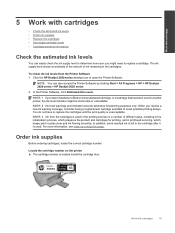
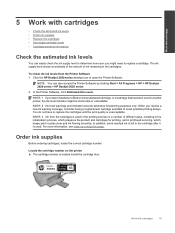
... estimate of the amount of ink remaining in the cartridges.
To check the ink levels from the Printer Software 1. Click the HP Deskjet 2020 series desktop icon to open the Printer Software.
NOTE: You can also access the Printer Software by clicking Start > All Programs > HP > HP Deskjet 2020 series > HP Deskjet 2020 series
2. In the Printer Software, click Estimated Ink Levels.
NOTE: 1 If you have...
User Guide - Page 22
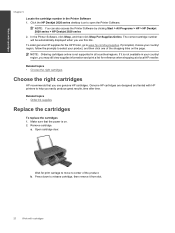
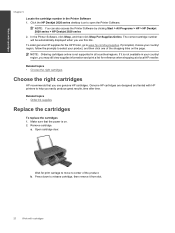
... number in the Printer Software 1. Click the HP Deskjet 2020 series desktop icon to open the Printer Software.
NOTE: You can also access the Printer Software by clicking Start > All Programs > HP > HP Deskjet 2020 series > HP Deskjet 2020 series 2. In the Printer Software, click Shop, and then click Shop For Supplies Online. The correct cartridge number will be automatically displayed when you use...
User Guide - Page 24
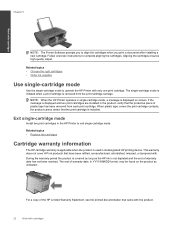
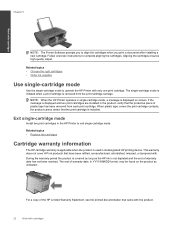
... the print cartridge is installed.
Exit single-cartridge mode
Install two print cartridges in the HP Printer to exit single-cartridge mode.
Related topics • Replace the cartridges
Cartridge warranty information
The HP cartridge warranty is applicable when the product is used in its designated HP printing device. This warranty does not cover HP ink products that have been...
User Guide - Page 25
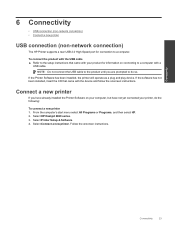
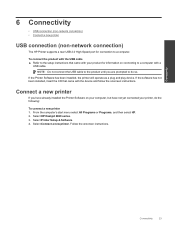
...The HP Printer supports a rear USB 2.0 High Speed port for connection to a computer.
To connect the product with the USB cable ▲ Refer to the setup instructions that came with your product for information on connecting to a computer with a
USB cable. NOTE: Do not connect the USB cable to the product until you are prompted to do so.
If the Printer Software has been installed, the printer will...
User Guide - Page 27
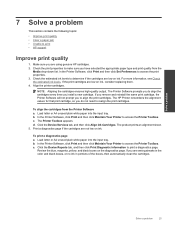
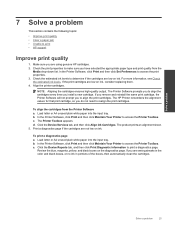
... print cartridges.
To align the cartridges from the Printer Software a. Load letter or A4 unused plain white paper into the input tray. b. In the Printer Software, click Print and then click Maintain Your Printer to access the Printer Toolbox. c. The Printer Toolbox appears. d. Click the Device Services tab, and then click Align Ink Cartridges. The product prints an alignment sheet. 5. Print...
User Guide - Page 28
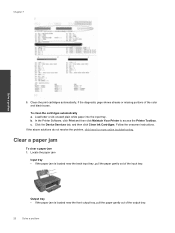
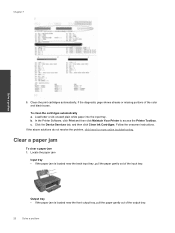
... black boxes.
To clean the cartridges automatically a. Load letter or A4 unused plain white paper into the input tray. b. In the Printer Software, click Print and then click Maintain Your Printer to access the Printer Toolbox. c. Click the Device Services tab, and then click Clean Ink Cartridges. Follow the onscreen instructions. If the above solutions do not resolve the...
User Guide - Page 29
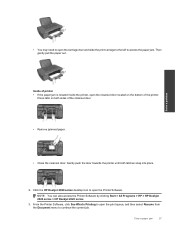
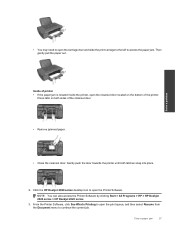
...; Close the cleanout door. Gently push the door towards the printer until both latches snap into place.
2. Click the HP Deskjet 2020 series desktop icon to open the Printer Software.
NOTE: You can also access the Printer Software by clicking Start > All Programs > HP > HP Deskjet 2020 series > HP Deskjet 2020 series
3. From the Printer Software, click See What's Printing to open the print queue...
User Guide - Page 30
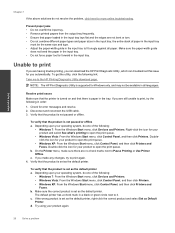
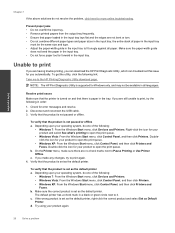
... Utility download page.
NOTE: The HP Print Diagnostic Utility is supported for Windows only, and may not be available in all languages.
Resolve print issues
Make sure that the printer is turned on and that there is paper in the tray. If you are still unable to print, try the following in order:
1. Check for error...
User Guide - Page 31
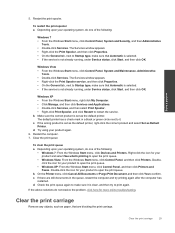
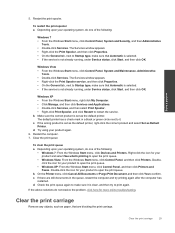
... • From the Windows Start menu, right click My Computer. • Click Manage, and then click Services and Applications. • Double-click Services, and then select Print Spooler. • Right-click Print Spooler, and click Restart to restart the service. b. Make sure the correct product is set as the default printer. The default printer has a check mark in...
User Guide - Page 32
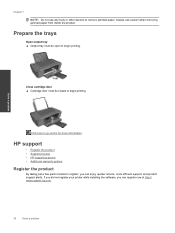
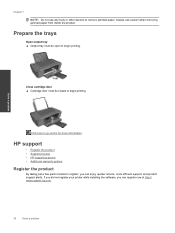
...use any tools or other devices to remove jammed paper....HP support
• Register the product • Support process • HP support by phone • Additional warranty options
Register the product
By taking just a few quick minutes to register, you can enjoy quicker service, more efficient support, and product support alerts. If you did not register your printer while installing the software...
User Guide - Page 33
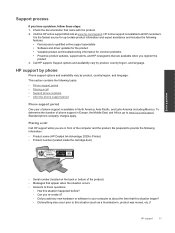
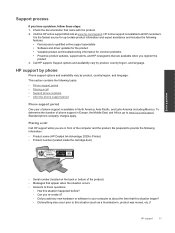
... Mexico). To determine the duration of phone support in Europe, the Middle East, and Africa, go to www.hp.com/support. Standard phone company charges apply.
Placing a call
Call HP support while you are in front of the computer and the product. Be prepared to provide the following information:
• Product name (HP Deskjet Ink Advantage 2020hc Printer) • Product number (located inside...
User Guide - Page 35
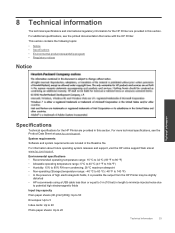
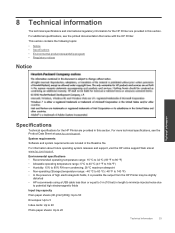
... product stewardship program • Regulatory notices
Notice
Technical information
Specifications
Technical specifications for the HP Printer are provided in this section. For more technical specifications, see the Product Data Sheet at www.hp.com/support.
System requirements
Software and system requirements are located in the Readme file.
For information about future operating system...
User Guide - Page 36
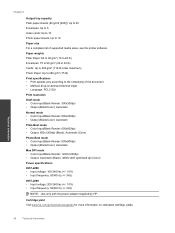
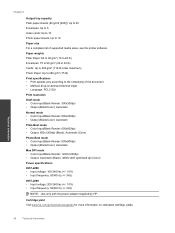
...30 Envelopes: Up to 5 Index cards: Up to 10 Photo paper sheets: Up to 10
Paper size For a complete list of supported media sizes, see the printer software.
Paper weights Plain Paper: 64 ... (+/- 3Hz)
NOTE: Use only with the power adapter supplied by HP.
Cartridge yield Visit www.hp.com/go/learnaboutsupplies for more information on estimated cartridge yields.
Technical information
34
Technical ...
Setup Guide - Page 1
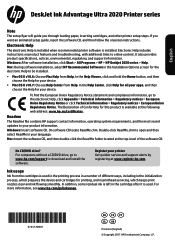
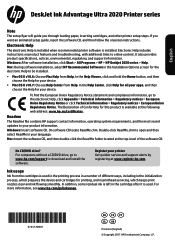
...DeskJet Ink Advantage Ultra 2020 Printer series
Note
The setup flyer will guide you through loading paper, inserting cartridges, and other printer setup steps. If you want an animated setup guide, insert the software CD, and then follow the onscreen instructions.
Electronic Help
The electronic Help is installed when recommended printer software is installed. Electronic Help includes instructions...
Setup Guide - Page 2
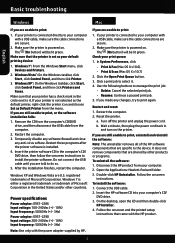
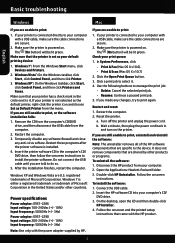
... the HP product from your computer. 2. Open the Applications: Hewlett-Packard folder. 3. Double-click HP Uninstaller. Follow the onscreen
instructions. To install the software: 1. Connect the USB cable. 2. Insert the HP software CD into your computer's CD/
DVD drive. 3. On the desktop, open the CD and then double-click
HP Installer. 4. Follow the onscreen and the printed setup
instructions that...
