HP Pavilion 13-b000 driver and firmware
Drivers and firmware downloads for this Hewlett-Packard item

Related HP Pavilion 13-b000 Manual Pages
Download the free PDF manual for HP Pavilion 13-b000 and other HP manuals at ManualOwl.com
Pavilion 13 Notebook PC Maintenance and Service Guide - Page 2
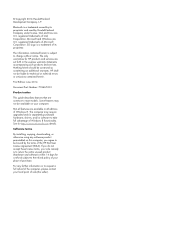
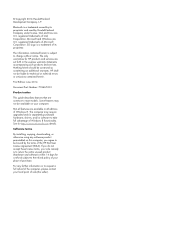
... 8. This computer may require upgraded and/or separately purchased hardware, drivers, and/or software to take full advantage of Windows 8 functionality. See for http://www.microsoft.com details. Software terms By installing, copying, downloading, or otherwise using any software product preinstalled on this computer, you agree to be bound by the terms of the HP End User License Agreement (EULA...
Pavilion 13 Notebook PC Maintenance and Service Guide - Page 66
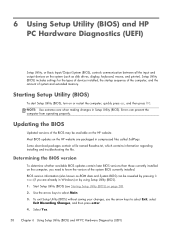
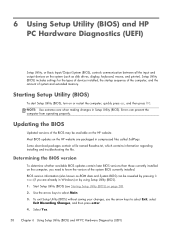
... HP PC Hardware Diagnostics (UEFI)
Setup Utility, or Basic Input/Output System (BIOS), controls communication between all the input and output devices on the system (such as disk drives, display, keyboard, mouse, and printer). Setup Utility (BIOS) includes settings for the types of devices installed, the startup sequence of the computer, and the amount of system and extended memory.
Starting Setup...
Pavilion 13 Notebook PC Maintenance and Service Guide - Page 67
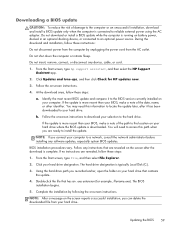
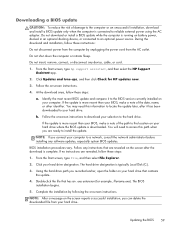
... any device, cable, or cord.
1. From the Start screen, type hp support assistant, and then select the HP Support Assistant app.
2. Click Updates and tune-ups, and then click Check for HP updates now.
3. Follow the on-screen instructions.
4. At the download area, follow these steps:
a. Identify the most recent BIOS update and compare it to the BIOS version currently installed on your computer. If...
Pavilion 13 Notebook PC Maintenance and Service Guide - Page 68
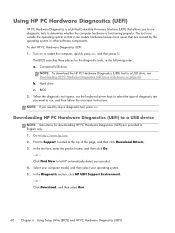
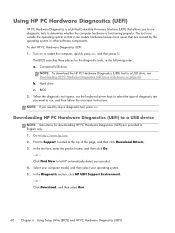
...: If you need to stop a diagnostic test, press esc.
Downloading HP PC Hardware Diagnostics (UEFI) to a USB device
NOTE: Instructions for downloading HP PC Hardware Diagnostics (UEFI) are provided in English only. 1. Go to http://www.hp.com. 2. Point to Support, located at the top of the page, and then click Download Drivers. 3. In the text box, enter the product name...
Pavilion 13 Notebook PC Maintenance and Service Guide - Page 70
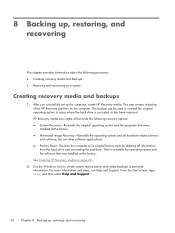
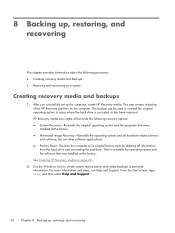
... and all hardware-related drivers and software, but not other software applications. ● Factory Reset-Restores the computer to its original factory state by deleting all information from the hard drive and re-creating the partitions. Then it reinstalls the operating system and the software that was installed at the factory. See Creating HP Recovery media on page 63...
Pavilion 13 Notebook PC Maintenance and Service Guide - Page 72
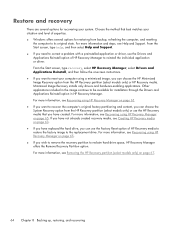
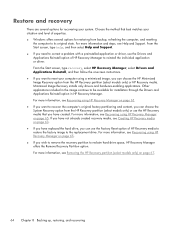
... the image continue to be available for installation through the Drivers and Applications Reinstall option in HP Recovery Manager. For more information, see Recovering using HP Recovery Manager on page 65. ● If you want to recover the computer's original factory partitioning and content, you can choose the System Recovery option from the HP Recovery partition (select models only) or use the...
Pavilion 13 Notebook PC Maintenance and Service Guide - Page 73
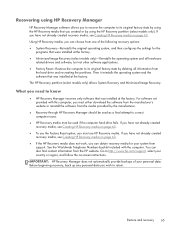
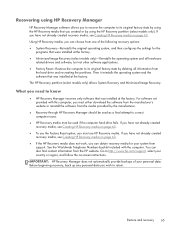
... the operating system and the software that was installed at the factory. The HP Recovery partition (select models only) allows System Recovery and Minimized Image Recovery.
What you need to know
● HP Recovery Manager recovers only software that was installed at the factory. For software not provided with this computer, you must either download the software from the manufacturer's website or...
User Guide - Page 2
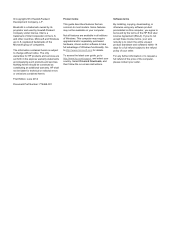
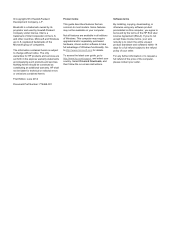
...Windows. This computer may require upgraded and/or separately purchased hardware, drivers and/or software to take full advantage of Windows functionality. Go to http://www.microsoft.com for details.
To access the latest user guide, go to http://www.hp.com/support, and select your country. Select Drivers & Downloads, and then follow the on-screen instructions.
Software terms
By installing, copying...
User Guide - Page 7
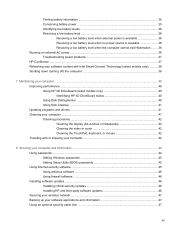
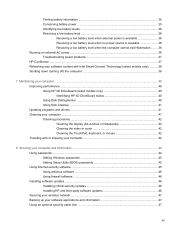
... your computer and information ...44 Using passwords ...44 Setting Windows passwords 45 Setting Setup Utility (BIOS) passwords 45 Using Internet security software ...45 Using antivirus software ...46 Using firewall software ...46 Installing software updates ...46 Installing critical security updates 46 Installing HP and third-party software updates 46 Securing your wireless network ...47...
User Guide - Page 9
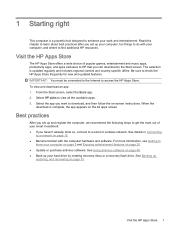
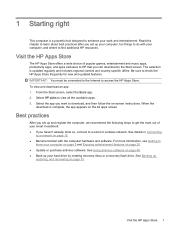
... the computer hardware and software. For more information, see Getting to
know your computer on page 5 and Enjoying entertainment features on page 20. ● Update or purchase antivirus software. See Using antivirus software on page 46. ● Back up your hard drive by creating recovery discs or a recovery flash drive. See Backing up,
restoring, and recovering on page 51.
Visit the HP Apps...
User Guide - Page 48
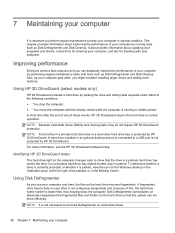
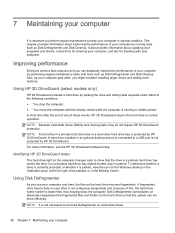
... protection. NOTE: A hard drive in a primary hard drive bay or a secondary hard drive bay is protected by HP 3D DriveGuard. A hard drive installed in an optional docking device or connected to a USB port is not protected by HP 3D DriveGuard. For more information, see the HP 3D DriveGuard software Help.
Identifying HP 3D DriveGuard status
The hard drive light on the computer changes color to...
User Guide - Page 49
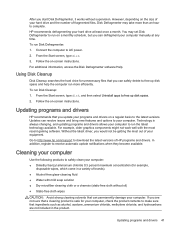
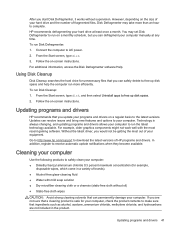
... the Disk Defragmenter software Help.
Using Disk Cleanup
Disk Cleanup searches the hard drive for unnecessary files that you can safely delete to free up disk space and help the computer run more efficiently.
To run Disk Cleanup: 1. From the Start screen, type disk, and then select Uninstall apps to free up disk space.
2. Follow the on-screen instructions.
Updating programs and drivers
HP...
User Guide - Page 54
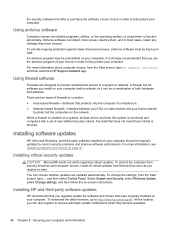
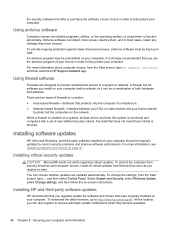
... c, and then select Control Panel. Select System and Security, select Windows Update, select Change settings, and then follow the on-screen instructions.
Installing HP and third-party software updates
HP recommends that you regularly update the software and drivers that were originally installed on your computer. To download the latest versions, go to http://www.hp.com/support. At this location...
User Guide - Page 56
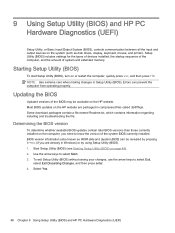
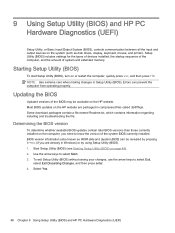
... HP PC Hardware Diagnostics (UEFI)
Setup Utility, or Basic Input/Output System (BIOS), controls communication between all the input and output devices on the system (such as disk drives, display, keyboard, mouse, and printer). Setup Utility (BIOS) includes settings for the types of devices installed, the startup sequence of the computer, and the amount of system and extended memory.
Starting Setup...
User Guide - Page 57
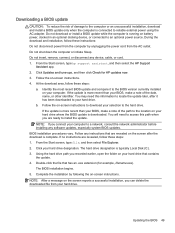
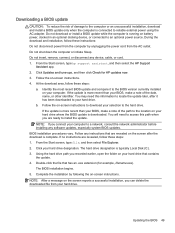
... any device, cable, or cord. 1. From the Start screen, type hp support assistant, and then select the HP Support
Assistant app. 2. Click Updates and tune-ups, and then click Check for HP updates now. 3. Follow the on-screen instructions. 4. At the download area, follow these steps:
a. Identify the most recent BIOS update and compare it to the BIOS version currently installed on your computer. If...
User Guide - Page 58
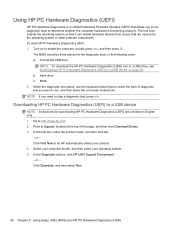
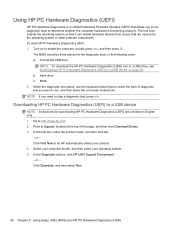
...: If you need to stop a diagnostic test, press esc.
Downloading HP PC Hardware Diagnostics (UEFI) to a USB device
NOTE: Instructions for downloading HP PC Hardware Diagnostics (UEFI) are provided in English only. 1. Go to http://www.hp.com. 2. Point to Support, located at the top of the page, and then click Download Drivers. 3. In the text box, enter the product name...
User Guide - Page 59
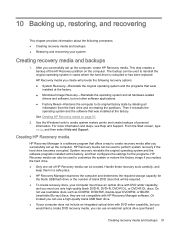
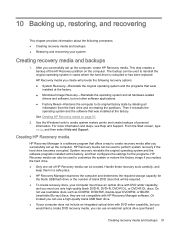
..., and then select Help and Support.
Creating HP Recovery media
HP Recovery Manager is a software program that offers a way to create recovery media after you successfully set up the computer. HP Recovery media can be used to perform system recovery if the hard drive becomes corrupted. System recovery reinstalls the original operating system and the software programs installed at the factory, and...
User Guide - Page 61
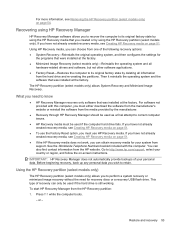
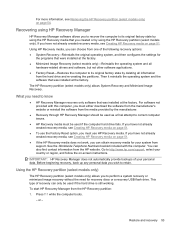
... the operating system and the software that was installed at the factory.
The HP Recovery partition (select models only) allows System Recovery and Minimized Image Recovery.
What you need to know
● HP Recovery Manager recovers only software that was installed at the factory. For software not provided with this computer, you must either download the software from the manufacturer's website or...
User Guide - Page 65
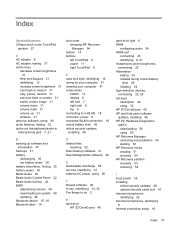
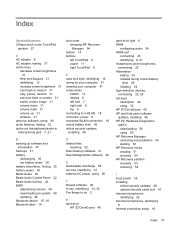
... Control Panel 22 Beats Audio hot key 22 BIOS determining version 48 downloading an update 49 updating 48 Bluetooth device 15, 18 Bluetooth label 14
D deleted files
restoring 52 Disk Cleanup software 41 Disk Defragmenter software 40
E electrostatic discharge 56 esc key, identifying 12 external AC power, using 36
F firewall software 46 fn key, identifying 12, 32 Fun things to do 2
H hard drive
HP...
User Guide - Page 66
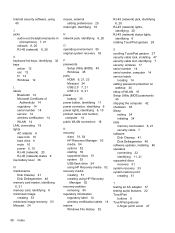
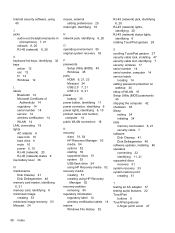
... 7 security, wireless 17 serial number 14 serial number, computer 14 service labels
locating 14 setting password protection on
wakeup 34 setup of WLAN 16 Setup Utility (BIOS) passwords
45 shipping the computer 42 shutdown 38 Sleep
exiting 34 initiating 34 slots memory card reader 6, 21 security cable 7 software Disk Cleanup 41 Disk Defragmenter 40 software updates, installing 46 speakers...
