HP Pavilion 6300 - Desktop PC driver and firmware
Drivers and firmware downloads for this Hewlett-Packard item

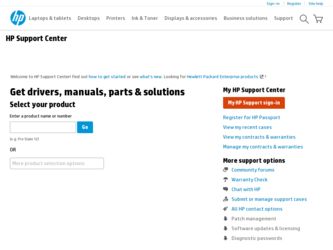
Related HP Pavilion 6300 Manual Pages
Download the free PDF manual for HP Pavilion 6300 and other HP manuals at ManualOwl.com
End User License Agreement - Page 1


... the HP Product.
RIGHTS IN THE SOFTWARE
the right to distribute the Software
PRODUCT ARE OFFERED ONLY Product. You may load the Software
ON THE CONDITION THAT YOU Product into Your Computer's
AGREE TO ALL TERMS AND
temporary memory (RAM) for
CONDITIONS OF THIS EULA. BY purposes of using the Software
INSTALLING, COPYING,
Product.
DOWNLOADING, OR
b. Storage. You may copy the
OTHERWISE...
End User License Agreement - Page 2


entirely by the terms and conditions of such license.
f. Recovery Solution. Any software recovery solution provided with/for your HP Product, whether in the form of a hard disk drive-based solution, an external media-based recovery solution (e.g. floppy disk, CD or DVD) or an equivalent solution delivered in any other form, may only be used for restoring the hard...
End User License Agreement - Page 3
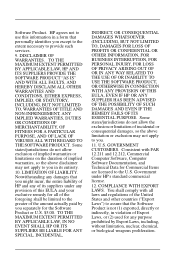
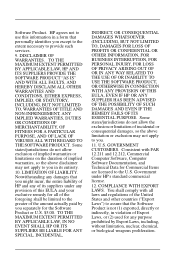
...extent necessary to provide such services.
9. DISCLAIMER OF WARRANTIES. TO THE MAXIMUM EXTENT PERMITTED BY APPLICABLE LAW, HP AND ITS SUPPLIERS PROVIDE THE SOFTWARE PRODUCT "AS IS" ...FAR 12.211 and 12.212, Commercial Computer Software, Computer Software Documentation, and Technical Data for Commercial Items are licensed to the U.S. Government under HP's standard commercial license.
12. COMPLIANCE ...
Safety and Regulatory Information Desktops, Thin Clients, and Personal Workstations - Page 14
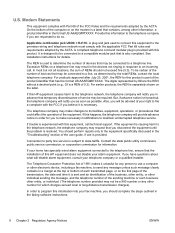
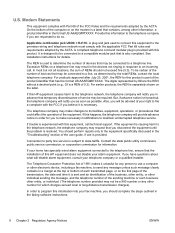
... line, ensure that the installation of this HP equipment does not disable your alarm equipment. If you have questions about what will disable alarm equipment, consult your telephone company or a qualified installer.
The Telephone Consumer Protection Act of 1991 makes it unlawful for any person to use a computer or other electronic device, including a fax machine, to send...
HP Pavilion PC Model 6300 Series - Getting Started Manual - Page 2
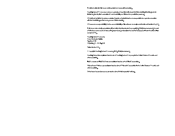
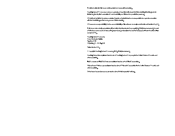
...errors contained herein or for incidental or consequential damages in connection with the furnishing, performance, or use of this material.
HP assumes no responsibility for the use or reliability of its software on equipment that is not furnished by HP...ProShare are registered trademarks of Intel Corporation.
Microsoft and Windows are registered trademarks of Microsoft Corporation in the United ...
HP Pavilion PC Model 6300 Series - Getting Started Manual - Page 3
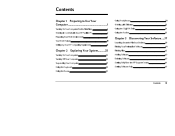
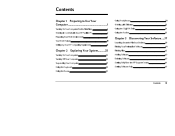
... 11 Setting Up Your HP Computing Equipment 13
Chapter 2 Exploring Your System...........25
Turning On Your Computer 26 Turning Off Your Computer 26 Suspending Your Computer 27 Using the Keyboard 28 Using the Mouse 30
Using Headphones 31 Working with Diskettes 32 Using the CD-ROM Drive 34 Using the Modem 36
Chapter 3 Discovering Your Software ....37
Learning about the Windows Desktop...
HP Pavilion PC Model 6300 Series - Getting Started Manual - Page 6
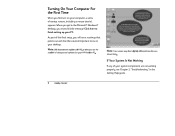
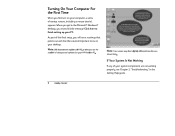
...; Windows® desktop, you must click the message Click here to finish setting up your PC.
As part of this final setup, you will see a roadmap that points out and describes several important icons on your desktop.
Note: It is important to register with HP, so that you can be
notified of changes and updates for your HP Pavilion PC.
Note...
HP Pavilion PC Model 6300 Series - Getting Started Manual - Page 30
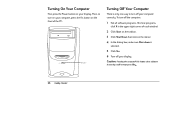
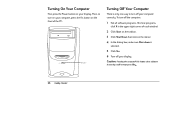
... Power button on your display. Then, to turn on your computer, press the On button on the front of the PC.
On button
Turning Off Your Computer
There is only one way to turn off your computer correctly. To turn off the computer:
1 Exit all software programs. (To close programs,
click X in the upper right corner of each window...
HP Pavilion PC Model 6300 Series - Getting Started Manual - Page 39
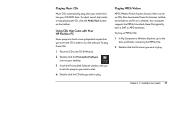
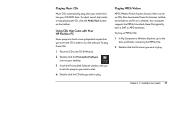
... taskbar.
Using CDs that Came with Your HP Pavilion PC
Some programs (such as encyclopedias) require that you insert the CD in order to run the software. To play these CDs:
1 Place the CD in the CD-ROM drive.
2 Double-click the Preinstalled Software
icon on your desktop.
3 Scroll the Preinstalled Software window until you
locate the program you want...
HP Pavilion PC Model 6300 Series - Getting Started Manual - Page 40
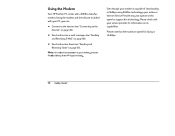
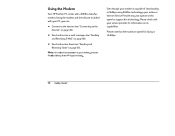
...; on page 50).
• Send and receive faxes (see “Sending and Receiving Faxes” on page 55).
Note: For online documentation on your modem, go to the
Pavilion Library in the HP Support Center.
Even though your modem is capable of downloading at 56Kbps using K56flex technology, your online or Internet Service Provider may not operate at this speed...
HP Pavilion PC Model 6300 Series - Getting Started Manual - Page 41
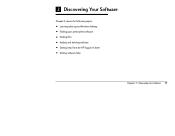
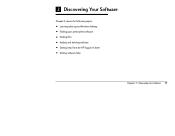
3 Discovering Your Software
Chapter 3 covers the following topics: • Learning about your Windows desktop • Finding your preinstalled software • Finding files • Adding and deleting software • Getting help from the HP Support Center • Getting software help
Chapter 3 • Discovering Your Software 37
HP Pavilion PC Model 6300 Series - Getting Started Manual - Page 43
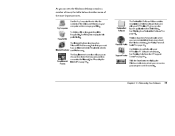
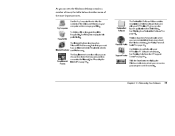
... run tutorials to learn more about the Windows desktop. See “Using Personal Guide” on page 40.
Support Center
Use this icon to get help with your HP Pavilion PC software or hardware. See “Getting Help from the HP Support Center” on page 44.
Click the Start button to display the Windows main menu where you can access your...
HP Pavilion PC Model 6300 Series - Getting Started Manual - Page 45
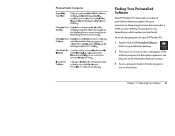
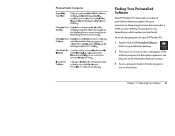
... which system you purchased.
To see the key programs on your HP Pavilion PC:
1 Double-click the Preinstalled Software
folder on your Windows desktop.
2 Click once on an icon to view a description of the
software program; this description appears in the left pane of the Preinstalled Software window.
3 To run a program, double-click the program’s
icon in the...
HP Pavilion PC Model 6300 Series - Getting Started Manual - Page 46
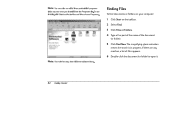
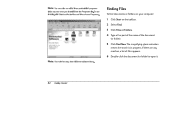
... of these preinstalled programs
(plus any new ones you install) from the Programs list. To see this list, click Start on the taskbar and then choose Programs.
Note: Your window may show different software icons.
Finding Files
To find documents or folders on your computer:
1 Click Start on the taskbar. 2 Select Find. 3 Click Files...
HP Pavilion PC Model 6300 Series - Getting Started Manual - Page 47
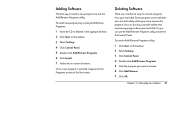
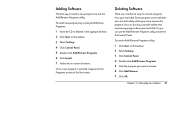
...:
1 Insert the CD or diskette in the appropriate drive. 2 Click Start on the taskbar. 3 Select Settings. 4 Click Control Panel. 5 Double-click Add/Remove Programs. 6 Click Install. 7 Follow the on-screen directions.
Once a new program is installed, it appears in the Programs section of the Start menu.
Deleting Software
There are a number of ways to remove programs...
HP Pavilion PC Model 6300 Series - Getting Started Manual - Page 49
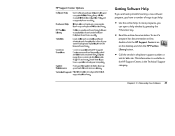
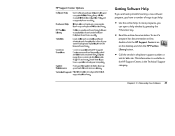
HP Support Center Options
Software Help
Each software package shipped with your
computer is listed here, along with its
manual (if there is one), online Help, and
a support phone number.
Hardware Help
Information on hardware components
(such as your keyboard) is located here.
HP Pavilion Library
Online manuals are found here. Software manuals (also found under Software
Help) are found ...
HP Pavilion PC Model 6300 Series - Getting Started Manual - Page 59
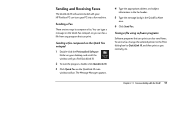
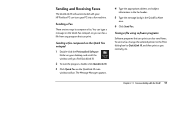
... with your HP Pavilion PC can turn your PC into a fax machine.
Sending a Fax
There are two ways to compose a fax. You can type a message on the Quick Fax notepad, or you can fax a file from any program that can print.
Sending a fax composed on the Quick Fax notepad 1 Double-click the Preinstalled Software
folder on your desktop, and scroll the window until you...
HP Pavilion PC Model 6300 Series - Getting Started Manual - Page 62
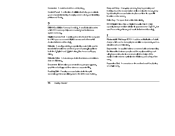
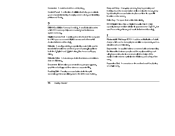
... screen colors, and installing printers and fonts.
D
DIMM (Dual Inline Memory Module). A small circuit board to
which RAM memory chips are mounted. Used to increase system memory.
Digital Camera Port A serial port on the front of the computer
to which you can connect digital cameras and other serial devices (select models only).
Diskette A small, portable, magnetically coated disk used to
transfer...
HP Pavilion PC Model 6300 Series - Getting Started Manual - Page 64
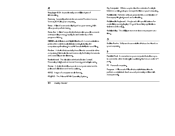
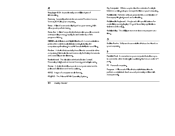
...of the program window.
MIDI (Musical Instrument Digital Interface) A communications
protocol to control musical instruments, including the computers synthesizers. An audio format similar to wave files.
Modem A device that uses telephone lines to connect to other
computers. This device is used commonly for faxing documents and connecting to the Internet.
Motherboard The circuit board that holds the...
HP Pavilion PC Model 6300 Series - Getting Started Manual - Page 65
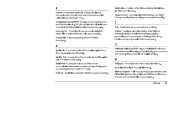
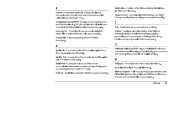
... on the computer for sending s-video to the TV (select models only).
Serial Port A connector on the back of the CPU for communication between the computer and other devices, such as a camera. Also known as the COM port.
Software Applications or programs that run on your computer.
Start button A button on the Windows taskbar that displays the Windows main menu. Suspend mode A power-saving feature...
