HP Pavilion dm4-1000 - Entertainment Notebook PC driver and firmware
Drivers and firmware downloads for this Hewlett-Packard item

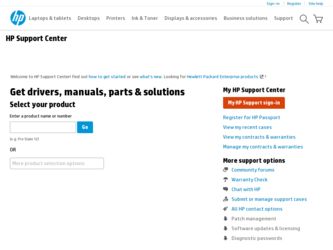
Related HP Pavilion dm4-1000 Manual Pages
Download the free PDF manual for HP Pavilion dm4-1000 and other HP manuals at ManualOwl.com
End User License Agreement - Page 1


... via the internet and was originally licensed for use on more than one computer, you may install and use the Software Product only on those computers. You may not separate component parts of the Software Product for use on more than one computer. You do not have
Software Product into the local memory or storage device of the HP Product.
c. Copying. You may...
HP Pavilion dm4 Entertainment PC - Maintenance and Service Guide - Page 111
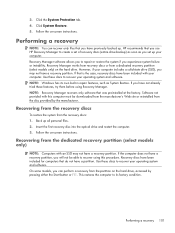
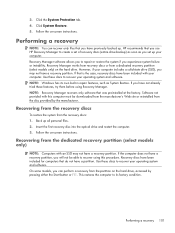
... System Protection tab. 4. Click System Restore. 5. Follow the on-screen instructions.
Performing a recovery
NOTE: You can recover only files that you have previously backed up. HP recommends that you use HP Recovery Manager to create a set of recovery discs (entire drive backup) as soon as you set up your computer. Recovery Manager software allows you to repair or restore the system if you...
User Guide - Windows 7 - Page 9
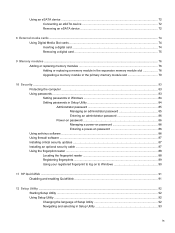
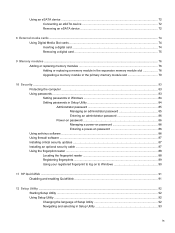
...Inserting a digital card ...74 Removing a digital card ...75
9 Memory modules ...76 Adding or replacing memory modules 76 Adding or replacing a memory module in the expansion memory module slot 76 Upgrading a memory module in the primary memory module slot 79
10 Security ...83 Protecting the computer ...83 Using passwords ...83 Setting passwords in Windows 84 Setting passwords in Setup Utility...
User Guide - Windows 7 - Page 10
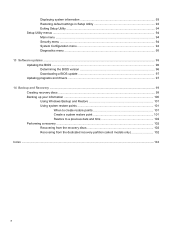
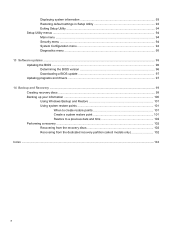
Displaying system information 93 Restoring default settings in Setup Utility 93 Exiting Setup Utility ...94 Setup Utility menus ...94 Main menu ...94 Security menu ...94 System Configuration menu 94 Diagnostics menu ...95
13 Software updates ...96 Updating the BIOS ...96 Determining the BIOS version 96 Downloading a BIOS update 97 Updating programs and drivers ...97
14 Backup and Recovery ......
User Guide - Windows 7 - Page 23
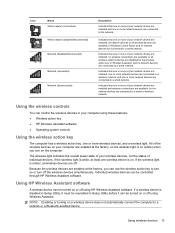
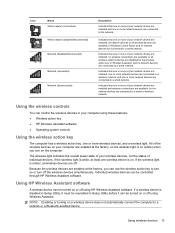
... one or more of your network drivers are installed and wireless connections are available, but no network devices are connected to a wired or wireless network.
Using the wireless controls
You can control the wireless devices in your computer using these features: ● Wireless action key ● HP Wireless Assistant software ● Operating system controls
Using the wireless action key
The...
User Guide - Windows 7 - Page 30
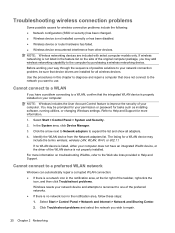
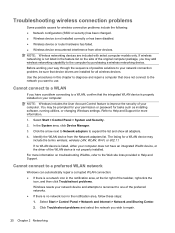
... improve the security of your computer. You may be prompted for your permission or password for tasks such as installing software, running utilities, or changing Windows settings. Refer to Help and Support for more information.
1. Select Start > Control Panel > System and Security. 2. In the System area, click Device Manager. 3. Click the arrow next to Network adapters to expand the list and...
User Guide - Windows 7 - Page 31
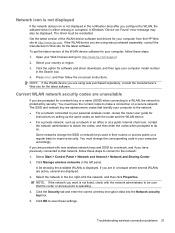
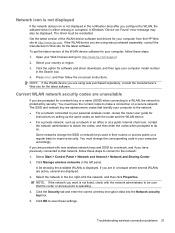
... notification area after you configure the WLAN, the software driver is either missing or corrupted. A Windows "Device not Found" error message may also be displayed. The driver must be reinstalled. Get the latest version of the WLAN device software and drivers for your computer from the HP Web site at http://www.hp.com. If the WLAN device you are using was purchased separately, consult...
User Guide - Windows 7 - Page 45
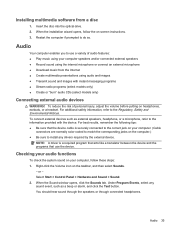
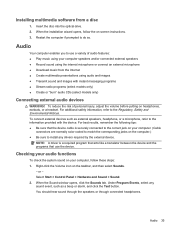
Installing multimedia software from a disc
1. Insert the disc into the optical drive. 2. When the installation wizard opens, follow the on-screen instructions. 3. Restart the computer if prompted to do so.
Audio
Your computer enables you to use a variety of audio features: ● Play music using your computer speakers and/or connected external speakers ● Record sound using the internal ...
User Guide - Windows 7 - Page 53
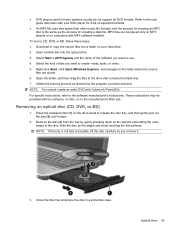
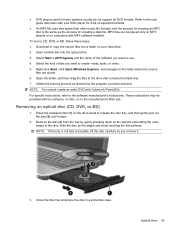
... players or on computers with MP3 software installed.
To burn a CD, DVD, or BD, follow these steps:
1. Download or copy the source files into a folder on your hard drive.
2. Insert a blank disc into the optical drive.
3. Select Start > All Programs and the name of the software you want to use.
4. Select the kind of disc you want to create-data, audio...
User Guide - Windows 7 - Page 54
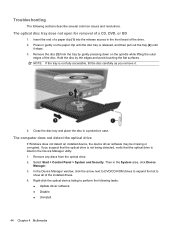
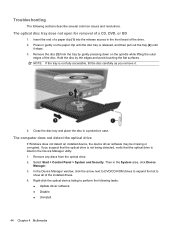
... any discs from the optical drive. 2. Select Start > Control Panel > System and Security. Then in the System area, click Device
Manager. 3. In the Device Manager window, click the arrow next to DVD/CD-ROM drives to expand the list to
show all of the installed drives. 4. Right-click the optical device listing to perform the following tasks:
● Update driver software. ● Disable. ●...
User Guide - Windows 7 - Page 55
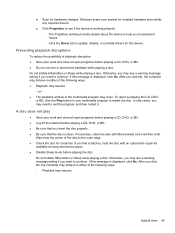
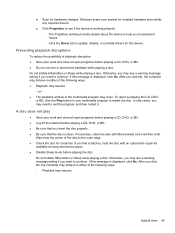
... for hardware changes. Windows scans your system for installed hardware and installs any required drivers.
● Click Properties to see if the device is working properly: ◦ The Properties window provides details about the device to help you troubleshoot issues. ◦ Click the Driver tab to update, disable, or uninstall drivers for this device.
Preventing playback disruptions
To reduce...
User Guide - Windows 7 - Page 57
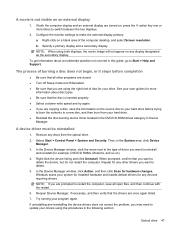
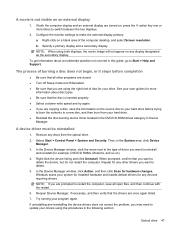
.../CD ROMs, Modems, and so on).
4. Right-click the device listing and click Uninstall. When prompted, confirm that you want to delete the device, but do not restart the computer. Repeat for any other drivers you want to delete.
5. In the Device Manager window, click Action, and then click Scan for hardware changes. Windows scans your system for installed hardware and installs default drivers...
User Guide - Windows 7 - Page 58
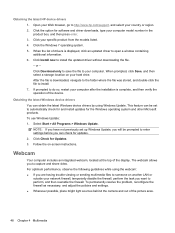
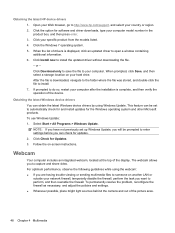
... to http://www.hp.com/support, and select your country or region. 2. Click the option for software and driver downloads, type your computer model number in the product box, and then press enter. 3. Click your specific product from the models listed. 4. Click the Windows 7 operating system. 5. When the list of drivers is displayed, click an updated driver to open a window containing additional...
User Guide - Windows 7 - Page 97
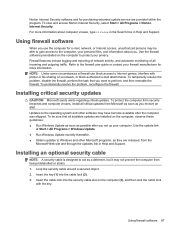
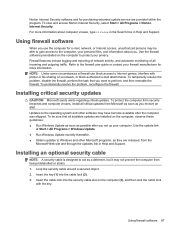
... as possible after you set up your computer. Use the update link
at Start > All Programs > Windows Update. ● Run Windows Update monthly thereafter. ● Obtain updates to Windows and other Microsoft programs, as they are released, from the
Microsoft Web site and through the updates link in Help and Support.
Installing an optional security cable
NOTE: A security cable is designed to act...
User Guide - Windows 7 - Page 106
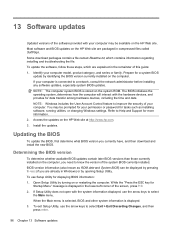
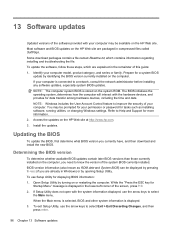
... your computer. You may be prompted for your permission or password for tasks such as installing software, running utilities, or changing Windows settings. Refer to Help and Support for more information. 2. Access the updates on the HP Web site at http://www.hp.com. 3. Install the updates.
Updating the BIOS
To update the BIOS, first determine what BIOS version you currently have, and then download...
User Guide - Windows 7 - Page 107
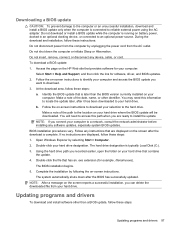
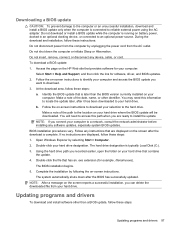
... the HP Web site that provides software for your computer:
Select Start > Help and Support, and then click the link for software, driver, and BIOS updates. 2. Follow the on-screen instructions to identify your computer and access the BIOS update you
want to download. 3. At the download area, follow these steps:
a. Identify the BIOS update that is later than the BIOS version currently installed on...
User Guide - Windows 7 - Page 108
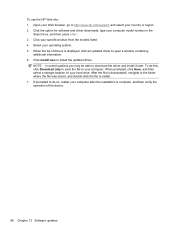
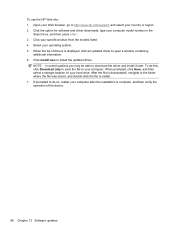
....com/support, and select your country or region. 2. Click the option for software and driver downloads, type your computer model number in the
Search box, and then press enter. 3. Click your specific product from the models listed. 4. Select your operating system. 5. When the list of drivers is displayed, click an updated driver to open a window containing
additional information. 6. Click Install...
User Guide - Windows 7 - Page 112
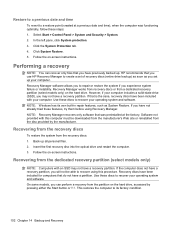
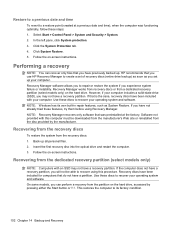
... System Protection tab. 4. Click System Restore. 5. Follow the on-screen instructions.
Performing a recovery
NOTE: You can recover only files that you have previously backed up. HP recommends that you use HP Recovery Manager to create a set of recovery discs (entire drive backup) as soon as you set up your computer. Recovery Manager software allows you to repair or restore the system if you...
User Guide - Windows 7 - Page 115
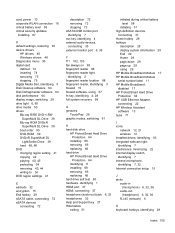
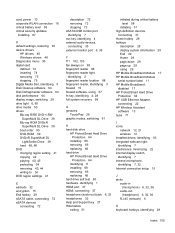
... serial number label 11 HP Mobile Broadband, disabled 17 HP ProtectSmart Hard Drive Protection 64 HP USB Ethernet Adapter, connecting 22 HP Wireless Assistant software 13 hubs 71
I icons
network 12, 21 wireless 12 installed drives, identifying 63 integrated webcam light, identifying 7 interference, minimizing 22 internal display switch, identifying 7 internal microphone, identifying 7, 32 Internet...
User Guide - Windows 7 - Page 117
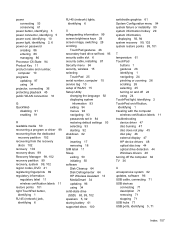
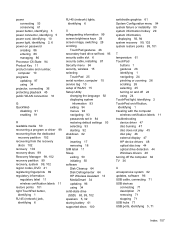
...1 traveling with the computer wireless certification labels 11 troubleshooting device driver 47 disc burning 47 disc does not play 45 disc play 46 external display 47 HP device drivers 48 optical disc tray 44 optical drive detection 44 Windows drivers 48 turning off the computer 62 TV 36
U unresponsive system 62 updates, software 96 USB cable, connecting 71 USB devices
connecting 71 description 71...
