HP OfficeJet Pro 7740 driver and firmware
Drivers and firmware downloads for this Hewlett-Packard item

Related HP OfficeJet Pro 7740 Manual Pages
Download the free PDF manual for HP OfficeJet Pro 7740 and other HP manuals at ManualOwl.com
Getting Started Guide - Page 1
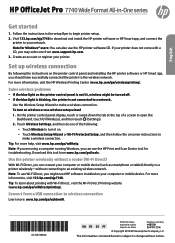
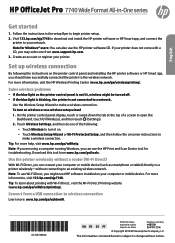
... to download and install the HP printer software or HP Smart app, and connect the
printer to your network. Note for Windows® users: You can also use the HP printer software CD. If your printer does not come with a CD, you may order one from www.support.hp.com. 3. Create an account or register your printer.
Set up wireless connection
By following the instructions on the printer control panel...
Getting Started Guide - Page 2
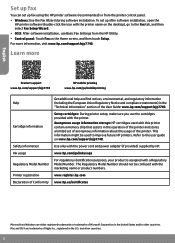
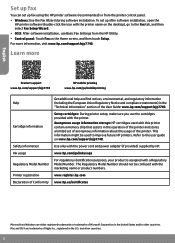
... information storage: HP cartridges used with this printer contain a memory chip that assists in the operation of the printer and stores a limited set of anonymous information about the usage of the printer. This information might be used to improve future HP printers. Refer to the user guide on www.hp.com/support/ojp7740.
Safety information
Use only with the power cord and power adapter (if...
Getting Started Guide - Page 3
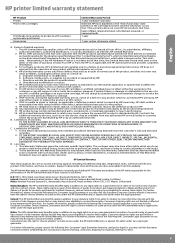
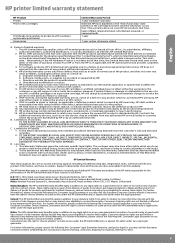
... of the date of purchase or lease from HP or from the HP or, if applicable, the HP authorized service provider completes installation. 3. For software products, HP's limited warranty applies only to a failure to execute programming instructions. HP does not warrant that the operation of any product will be interrupted or error-free. 4. HP's limited warranty covers only those defects that...
User Guide - Page 6
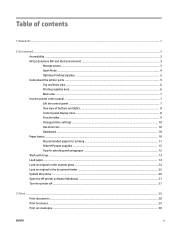
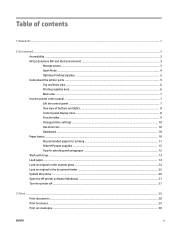
... ...9 Change printer settings ...10 Use shortcuts ...10 Dashboard ...10 Paper basics ...10 Recommended papers for printing 11 Order HP paper supplies ...12 Tips for selecting and using paper ...12 Work with trays ...13 Load paper ...14 Load an original on the scanner glass ...24 Load an original in the document feeder ...25 Update the printer ...26 Open the HP printer software (Windows...
User Guide - Page 15
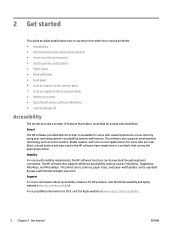
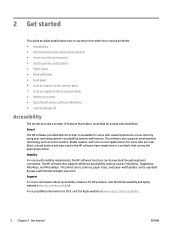
... ● HP EcoSolutions (HP and the Environment) ● Understand the printer parts ● Use the printer control panel ● Paper basics ● Work with trays ● Load paper ● Load an original on the scanner glass ● Load an original in the document feeder ● Update the printer ● Open the HP printer software (Windows) ● Turn the printer off
Accessibility...
User Guide - Page 18
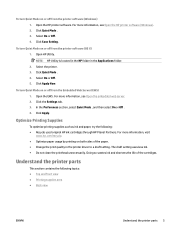
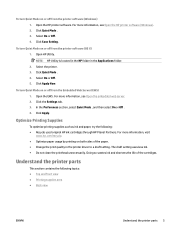
To turn Quiet Mode on or off from the printer software (Windows) 1. Open the HP printer software. For more information, see Open the HP printer software (Windows). 2. Click Quiet Mode . 3. Select On or Off . 4. Click Save Setting.
To turn Quiet Mode on or off from the printer software (OS X) 1. Open HP Utility.
NOTE: HP Utility is located in the HP folder in the Applications folder. 2. Select the...
User Guide - Page 40
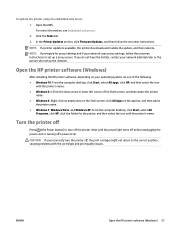
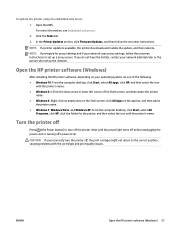
... printer update is available, the printer downloads and installs the update, and then restarts. NOTE: If prompted for proxy settings and if your network uses proxy settings, follow the onscreen instructions to set up a proxy server. If you do not have the details, contact your network administrator or the person who set up the network.
Open the HP printer software (Windows)
After installing the HP...
User Guide - Page 41
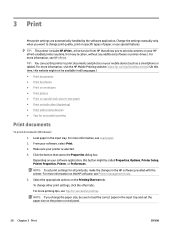
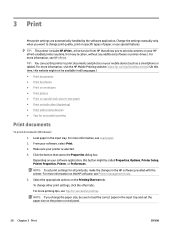
... handled by the software application. Change the settings manually only when you want to change print quality, print on specific types of paper, or use special features.
TIP: This printer includes HP ePrint , a free service from HP that allows you to print documents on your HP ePrint-enabled printer anytime, from any location, without any additional software or printer drivers. For more...
User Guide - Page 46
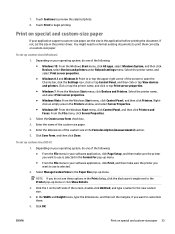
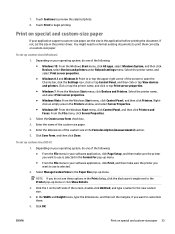
..., click the Settings icon, click or tap Control Panel, and then click or tap View devices and printers. Click or tap the printer name, and click or tap Print server properties. ● Windows 7: From the Windows Start menu, click Devices and Printers. Select the printer name, and select Print server properties. ● Windows Vista: From the Windows Start menu, click Control Panel, and...
User Guide - Page 49
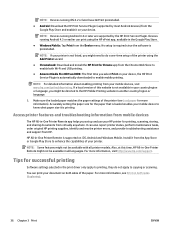
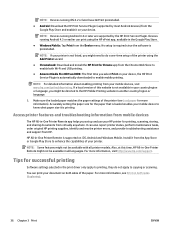
... you set up and use your HP printer for printing, scanning, storing, and sharing documents from virtually anywhere. It can also report printer status, perform maintenance tasks, order original HP printing supplies, identify and resolve printer errors, and provide troubleshooting assistance and support from HP.
HP All-in-One Printer Remote is supported on iOS, Android and Windows Mobile. Install it...
User Guide - Page 50
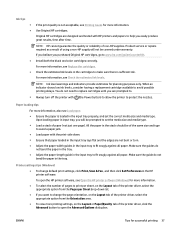
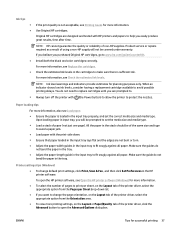
... input tray to fit snugly against all paper. Make sure the guide do not bend the paper in the tray.
Printer settings tips (Windows)
● To change default print settings, click Print, Scan & Fax , and then click Set Preferences in the HP printer software.
To open the HP printer software, see Open the HP printer software (Windows) for more information.
● To select the number of pages to...
User Guide - Page 52
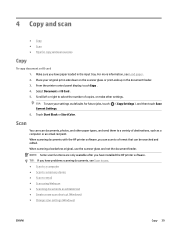
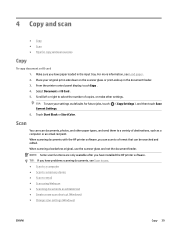
... Some scan functions are only available after you have installed the HP printer software. TIP: If you have problems scanning documents, see Scan issues. ● Scan to a computer ● Scan to a memory device ● Scan to email ● Scan using Webscan ● Scanning documents as editable text ● Create a new scan shortcut (Windows) ● Change scan settings (Windows)
ENWW
Copy...
User Guide - Page 53
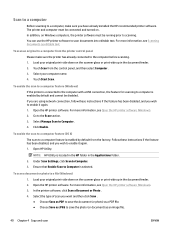
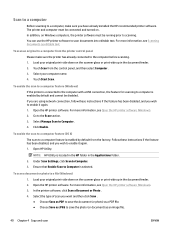
... the computer with a USB connection, the feature for scanning to computer is enabled by default and cannot be disabled. If you are using network connection, follow these instructions if the feature has been disabled, and you wish to enable it again. 1. Open the HP printer software. For more information, see Open the HP printer software (Windows). 2. Go to the Scan section. 3. Select Manage Scan to...
User Guide - Page 56
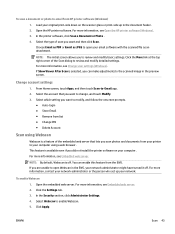
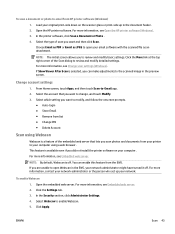
... or photo to email from HP printer software (Windows) 1. Load your original print-side down on the scanner glass or print-side up in the document feeder. 2. Open the HP printer software. For more information, see Open the HP printer software (Windows). 3. In the printer software, click Scan a Document or Photo . 4. Select the type of scan you want and then click Scan . Choose Email as PDF or...
User Guide - Page 57
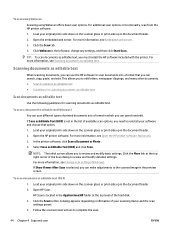
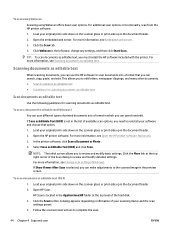
.... 1. Load your original print-side down on the scanner glass or print-side up in the document feeder. 2. Open the HP printer software. For more information, see Open the HP printer software (Windows). 3. In the printer software, click Scan a Document or Photo . 4. Select Save as Editable Text (OCR) and click Scan .
NOTE: The initial screen allows you to review and modify basic settings. Click...
User Guide - Page 62
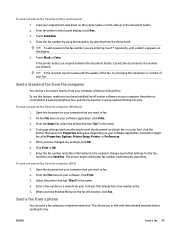
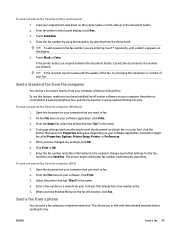
... of your fax.
Send a standard fax from the computer
You can fax a document directly from your computer without printing it first. To use this feature, make sure you have installed the HP printer software on your computer, the printer is connected to a working telephone line, and the fax function is set up and functioning correctly.
To send a standard fax from the computer (Windows) 1. Open the...
User Guide - Page 102
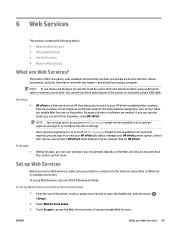
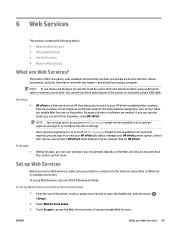
... email address to print, and get help for HP ePrint .
Print apps ●
With print apps, you can scan and store your documents digitally on the Web, and also access and share the content, and do more.
Set up Web Services
Before you set up Web Services, make sure your printer is connected to the Internet using either an Ethernet or wireless...
User Guide - Page 103
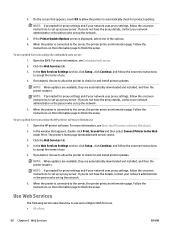
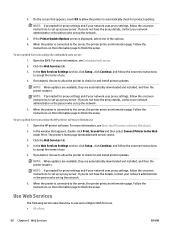
...set up the network.
5. When the printer is connected to the server, the printer prints an information page. Follow the instructions on the information page to finish the setup.
To set up Web Services using the HP printer software (Windows)
1. Open the HP printer software. For more information, see Open the HP printer software (Windows).
2. In the window that appears, double-click Print, Scan & Fax...
User Guide - Page 112
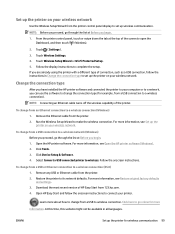
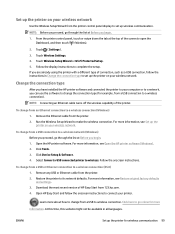
...follow the instructions in Change the connection type to set up the printer on your wireless network.
Change the connection type
After you have installed the HP printer software and connected the printer to your computer or to a network, you can use the software to change the connection type (for example, from a USB connection to a wireless connection).
NOTE: Connecting an Ethernet cable turns off...
User Guide - Page 154
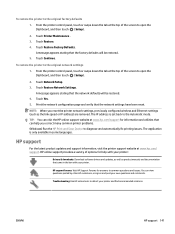
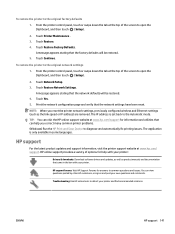
... reset the printer network settings, previously configured wireless and Ethernet settings (such as the link speed or IP address) are removed. The IP address is set back to the Automatic mode. TIP: You can visit the HP online support website at www.hp.com/support for information and utilities that can help you correct many common printer problems. (Windows) Run the HP Print and Scan Doctor to...
