HP Presario V3400 - Notebook PC driver and firmware
Drivers and firmware downloads for this Hewlett-Packard item

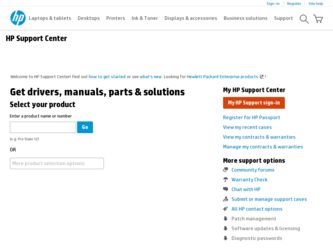
Related HP Presario V3400 Manual Pages
Download the free PDF manual for HP Presario V3400 and other HP manuals at ManualOwl.com
End User License Agreement - Page 1


... the HP Product.
RIGHTS IN THE SOFTWARE
the right to distribute the Software
PRODUCT ARE OFFERED ONLY Product. You may load the Software
ON THE CONDITION THAT YOU Product into Your Computer's
AGREE TO ALL TERMS AND
temporary memory (RAM) for
CONDITIONS OF THIS EULA. BY purposes of using the Software
INSTALLING, COPYING,
Product.
DOWNLOADING, OR
b. Storage. You may copy the
OTHERWISE...
End User License Agreement - Page 2


entirely by the terms and conditions of such license.
f. Recovery Solution. Any software recovery solution provided with/for your HP Product, whether in the form of a hard disk drive-based solution, an external media-based recovery solution (e.g. floppy disk, CD or DVD) or an equivalent solution delivered in any other form, may only be used for restoring the hard...
Wireless Setup Guide - Page 2
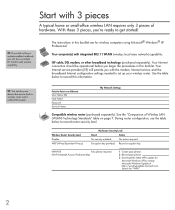
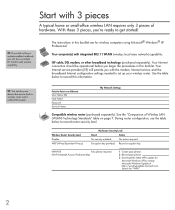
... Internet configuration settings needed to set up your wireless router. Use the table below to record this information.
TIP: You can buy one device that acts as both a wireless router and a cable/DSL modem.
Point-to-Point over Ethernet User Name (ID) Host Name Password Service Name
My Network Settings
Compatible wireless router (purchased separately). See the "Comparison of Wireless LAN...
Software Update, Backup, and Recovery - Windows Vista - Page 3
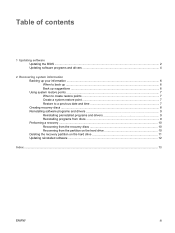
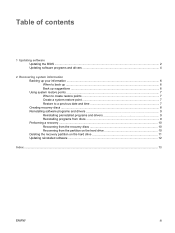
... date and time 7 Creating recovery discs ...8 Reinstalling software programs and drivers 9 Reinstalling preinstalled programs and drivers 9 Reinstalling programs from discs 9 Performing a recovery ...10 Recovering from the recovery discs 10 Recovering from the partition on the hard drive 10 Deleting the recovery partition on the hard drive 11 Updating reinstalled software ...12
Index ...13...
Software Update, Backup, and Recovery - Windows Vista - Page 5
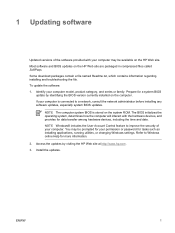
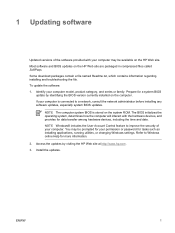
... among hardware devices, including the time and date. NOTE Windows® includes the User Account Control feature to improve the security of your computer. You may be prompted for your permission or password for tasks such as installing applications, running utilities, or changing Windows settings. Refer to Windows online Help for more information. 2. Access the updates by visiting the HP Web...
Software Update, Backup, and Recovery - Windows Vista - Page 6
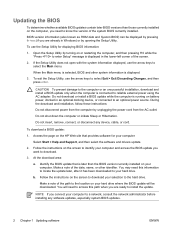
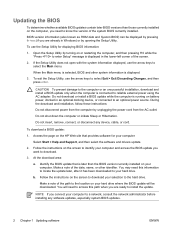
... BIOS update:
1. Access the page on the HP Web site that provides software for your computer:
Select Start > Help and Support, and then select the software and drivers update.
2. Follow the instructions on the screen to identify your computer and access the BIOS update you want to download.
3. At the download area:
a. Identify the BIOS update that is later than the BIOS version currently installed...
Software Update, Backup, and Recovery - Windows Vista - Page 7


BIOS installation procedures vary. Follow any instructions that are displayed on the screen after the download is complete. If no instructions are displayed, follow these steps:
1. Open Windows Explorer by selecting Start > Computer.
2. Double-click your hard drive designation. The hard drive designation is typically Local Disk (C:).
3. Using the hard drive path you recorded earlier, open the ...
Software Update, Backup, and Recovery - Windows Vista - Page 8
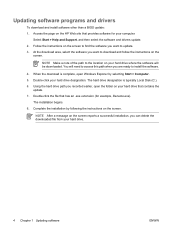
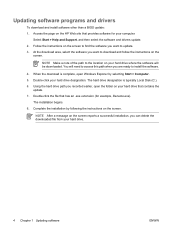
... this path when you are ready to install the software.
4. When the download is complete, open Windows Explorer by selecting Start > Computer. 5. Double-click your hard drive designation. The hard drive designation is typically Local Disk (C:). 6. Using the hard drive path you recorded earlier, open the folder on your hard drive that contains the
update. 7. Double-click the file that has an...
Software Update, Backup, and Recovery - Windows Vista - Page 13
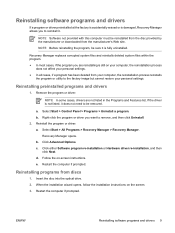
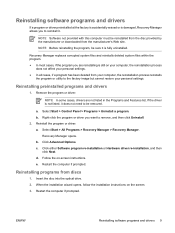
... > All Programs > Recovery Manager > Recovery Manager.
Recovery Manager opens. b. Click Advanced Options. c. Click either Software program re-installation or Hardware driver re-installation, and then
click Next. d. Follow the on-screen instructions. e. Restart the computer if prompted.
Reinstalling programs from discs
1. Insert the disc into the optical drive. 2. When the installation wizard opens...
Software Update, Backup, and Recovery - Windows Vista - Page 14
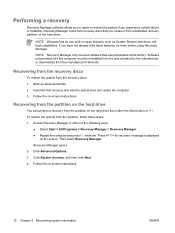
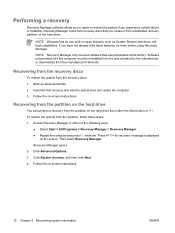
.... Software not provided with this computer must be reinstalled from the disc provided by the manufacturer or downloaded from the manufacturer's Web site.
Recovering from the recovery discs
To restore the system from the recovery discs: 1. Back up all personal files. 2. Insert the first recovery disc into the optical drive and restart the computer. 3. Follow the on-screen instructions.
Recovering...
Software Update, Backup, and Recovery - Windows Vista - Page 17
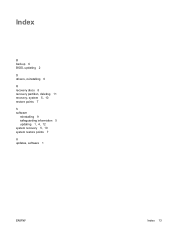
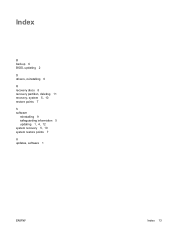
Index
B backup 6 BIOS, updating 2 D drivers, reinstalling 9 R recovery discs 8 recovery partition, deleting 11 recovery, system 5, 10 restore points 7 S software
reinstalling 9 safeguarding information 5 updating 1, 4, 12 system recovery 5, 10 system restore points 7 U updates, software 1
ENWW
Index 13
Wireless (Select Models Only) - Windows Vista - Page 11
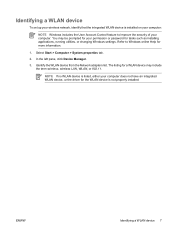
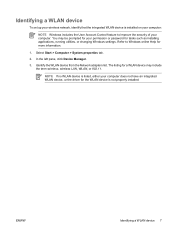
...permission or password for tasks such as installing applications, running utilities, or changing Windows settings. Refer to Windows online Help for more information.
1. Select Start > Computer > System properties tab.
2. In the left pane, click Device Manager.
3. Identify the WLAN device from the Network adapters list. The listing for a WLAN device may include the term wireless, wireless LAN, WLAN...
External Devices - Windows Vista - Page 6
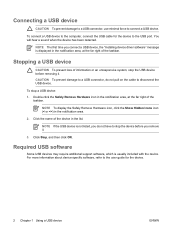
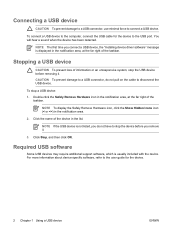
...
CAUTION To prevent damage to a USB connector, use minimal force to connect a USB device.
To connect a USB device to the computer, connect the USB cable for the device to the USB port. You will hear a sound when the device has been detected.
NOTE The first time you connect a USB device, the "Installing device driver software" message is displayed in the notification area, at the far right of the...
External Media Cards - Windows Vista - Page 8
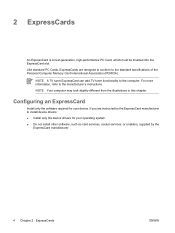
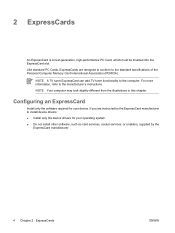
.... NOTE Your computer may look slightly different from the illustrations in this chapter.
Configuring an ExpressCard
Install only the software required for your device. If you are instructed by the ExpressCard manufacturer to install device drivers: ● Install only the device drivers for your operating system. ● Do not install other software, such as card services, socket services, or...
External Media Cards - Windows Vista - Page 10
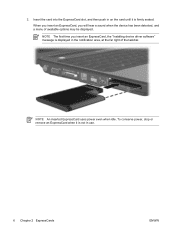
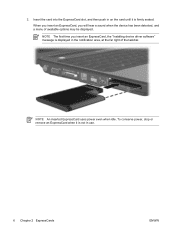
... slot, and then push in on the card until it is firmly seated. When you insert an ExpressCard, you will hear a sound when the device has been detected, and a menu of available options may be displayed. NOTE The first time you insert an ExpressCard, the "Installing device driver software" message is displayed in the notification area, at the...
TouchPad and Keyboard - Windows Vista - Page 8
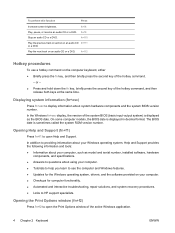
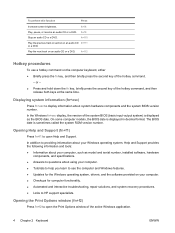
..., Help and Support provides the following information and tools: ● Information about your computer, such as model and serial number, installed software, hardware
components, and specifications. ● Answers to questions about using your computer. ● Tutorials to help you learn to use the computer and Windows features. ● Updates for the Windows operating system, drivers, and the...
Multimedia - Windows Vista - Page 10
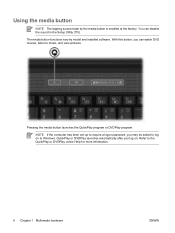
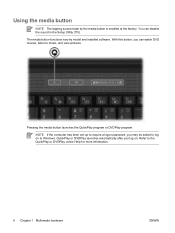
... vary by model and installed software. With this button, you can watch DVD movies, listen to music, and view pictures.
Pressing the media button launches the QuickPlay program or DVDPlay program.
NOTE If the computer has been set up to require a logon password, you may be asked to log on to Windows. QuickPlay or DVDPlay launches...
Multimedia - Windows Vista - Page 16
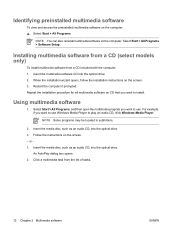
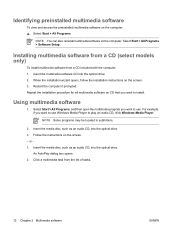
... install.
Using multimedia software
1. Select Start > All Programs, and then open the multimedia program you want to use. For example, if you want to use Windows Media Player to play an audio CD, click Windows Media Player.
NOTE Some programs may be located in subfolders.
2. Insert the media disc, such as an audio CD, into the optical drive. 3. Follow the instructions...
Multimedia - Windows Vista - Page 18
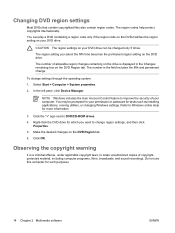
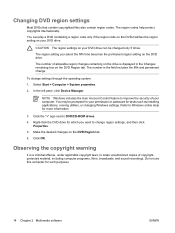
... left pane, click Device Manager.
NOTE Windows includes the User Account Control feature to improve the security of your computer. You may be prompted for your permission or password for tasks such as installing applications, running utilities, or changing Windows settings. Refer to Windows online Help for more information.
3. Click the "+" sign next to DVD/CD-ROM drives.
4. Right-click the...
Multimedia - Windows Vista - Page 19
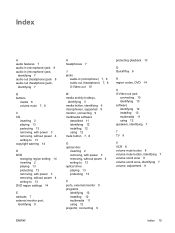
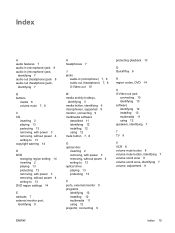
... 6 microphones, supported 8 monitor, connecting 9 multimedia software
described 11 identifying 12 installing 12 using 12 mute button 7, 8
O optical disc
inserting 2 removing, with power 3 removing, without power 4 writing to 13 optical drive playing 13 protecting 13
P ports, external monitor 9 programs
identifying 12 installing 12 multimedia 11 using 12 projector, connecting 9
protecting...
