HP Scanjet N8000 driver and firmware
Drivers and firmware downloads for this Hewlett-Packard item

Related HP Scanjet N8000 Manual Pages
Download the free PDF manual for HP Scanjet N8000 and other HP manuals at ManualOwl.com
Scanjet N8400 Setup and Support Guide - Page 5
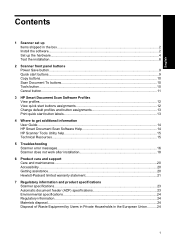
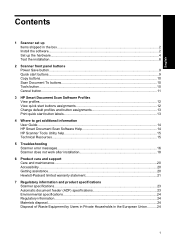
... up Items shipped in the box...2 Install the software...2 Set up the hardware...4 Test the installation...8
2 Scanner front panel buttons Power Save button...9 Quick start buttons...9 Copy buttons...10 Scan Document To buttons...10 Tools button...10 Cancel button...11
3 HP Smart Document Scan Software Profiles View profiles...12 View quick start buttons assignments 12 Change default profiles and...
Scanjet N8400 Setup and Support Guide - Page 6
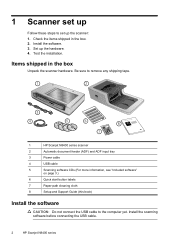
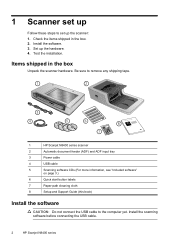
... input tray
3
Power cable
4
USB cable
5
Scanning software CDs (For more information, see "Included software"
on page 3.)
6
Quick start button labels
7
Paper-path cleaning cloth
8
Setup and Support Guide (this book)
Install the software
CAUTION: Do not connect the USB cable to the computer yet. Install the scanning software before connecting the USB cable.
2
HP Scanjet N8400 series
Scanjet N8400 Setup and Support Guide - Page 7
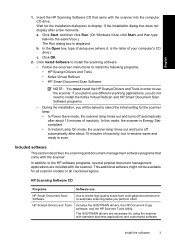
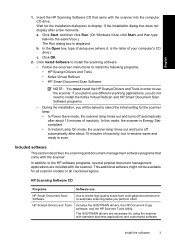
...click Run. (On Windows Vista, click Start, and then type run into the search box.) The Run dialog box is displayed. b. In the Open box, type d:\setup.exe (where d: is the letter of your computer's CD drive). c. Click OK.
2. Click Install Software to install the scanning software. • Follow the onscreen instructions to install the following programs: • HP Scanjet Drivers and Tools •...
Scanjet N8400 Setup and Support Guide - Page 10
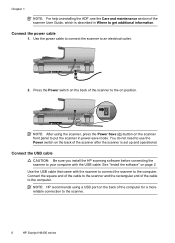
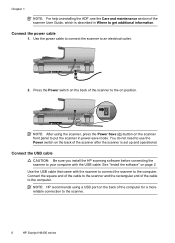
.... You do not need to use the Power switch on the back of the scanner after the scanner is set up and operational.
Connect the USB cable
CAUTION: Be sure you install the HP scanning software before connecting the scanner to your computer with the USB cable. See "Install the software" on page 2.
Use the USB cable that came with the scanner to connect the...
Scanjet N8400 Setup and Support Guide - Page 11
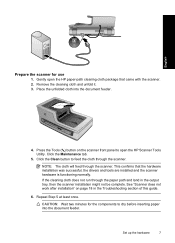
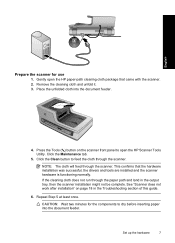
...front panel to open the HP Scanner Tools Utility. Click the...installation was successful, the drivers and tools are installed...installation might not be complete. See "Scanner does not work after installation" on page 18 in the Troubleshooting section of this guide.
6. Repeat Step 5 at least once.
CAUTION: Wait two minutes for the components to dry before inserting paper into the document feeder.
Set...
Scanjet N8400 Setup and Support Guide - Page 12
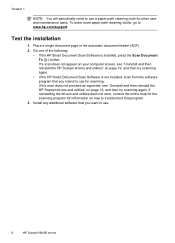
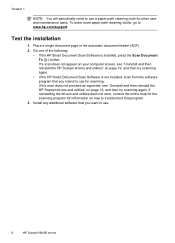
... cloths, go to www.hp.com/support.
Test the installation
1. Place a single document page in the automatic document feeder (ADF). 2. Do one of the following:
• If the HP Smart Document Scan Software is installed, press the Scan Document To ( ) button. If a scan does not appear on your computer screen, see "Uninstall and then reinstall the HP Scanjet drivers and utilities" on page...
Scanjet N8400 Setup and Support Guide - Page 14
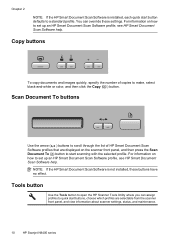
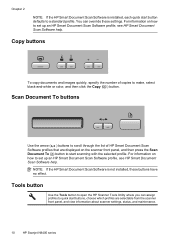
... the HP Smart Document Scan Software is not installed, these buttons have no effect.
Tools button
Use the Tools button to open the HP Scanner Tools Utility where you can assign profiles to quick start buttons, choose which profiles are selectable from the scanner front panel, and view information about scanner settings, status, and maintenance.
10
HP Scanjet...
Scanjet N8400 Setup and Support Guide - Page 17
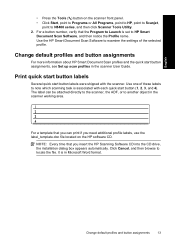
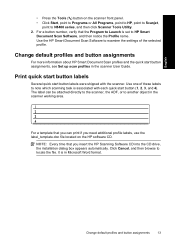
...HP, point to Scanjet,
point to N8400 series, and then click Scanner Tools Utility. 2. For a button number, verify that the Program to Launch is set to HP Smart
Document Scan Software, and then notice the Profile name. Use the HP Smart Document Scan Software to examine the settings...the HP software CD.
NOTE: Every time that you insert the HP Scanning Software CD into the CD drive, the installation ...
Scanjet N8400 Setup and Support Guide - Page 18
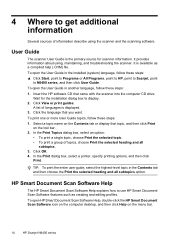
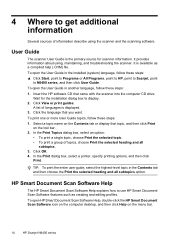
... or All Programs, point to HP, point to Scanjet, point
to N8400 series, and then click User Guide. To open the User Guide in another language, follow these steps: 1. Insert the HP software CD that came with the scanner into the computer CD drive.
Wait for the installation dialog box to display. 2. Click View or print guides.
A list of languages is...
Scanjet N8400 Setup and Support Guide - Page 22
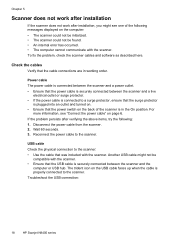
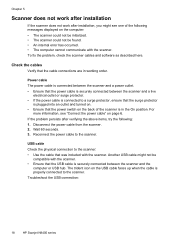
... displayed on the computer: • The scanner could not be initialized. • The scanner could not be found. • An internal error has occurred. • The computer cannot communicate with the scanner. To fix the problem, check the scanner cables and software as described here.
Check the cables
Verify that the cable connections are in working order.
Power cable The power cable...
Scanjet N8400 Setup and Support Guide - Page 23
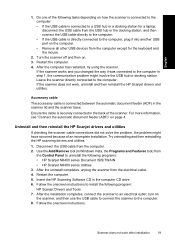
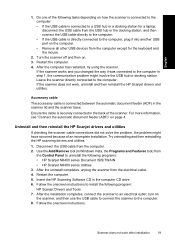
..., unplug the scanner from the electrical outlet. 4. Restart the computer. 5. Insert the HP Scanning Software CD in the computer CD drive. 6. Follow the onscreen instructions to install the following program: HP Scanjet Drivers and Tools 7. After the installation completes, connect the scanner to an electrical outlet, turn on the scanner, and then use the USB cable to connect the scanner to the...
Scanjet N8400 Setup and Support Guide - Page 25
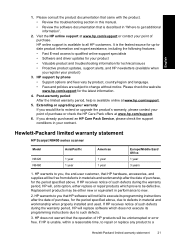
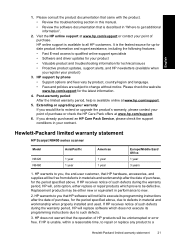
...: • Fast E-mail access to qualified online support specialists • Software and driver updates for your product • Valuable product and troubleshooting information for technical issues • Proactive product updates, support alerts, and HP newsletters (available when you register your product)
3. HP support by phone • Support options and fees vary by product, country/region...
Scanjet N8400 User Guide - Page 7
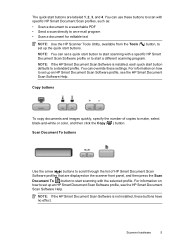
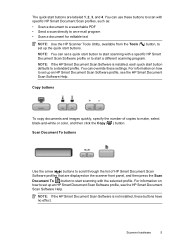
... scanning with a specific HP Smart Document Scan Software profile or to start a different scanning program. NOTE: If the HP Smart Document Scan Software is installed, each quick start button defaults to a standard profile. You can override these settings. For information on how to set up an HP Smart Document Scan Software profile, see the HP Smart Document Scan Software Help.
Copy buttons
To copy...
Scanjet N8400 User Guide - Page 8
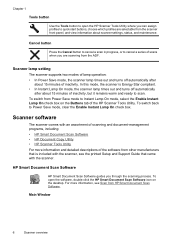
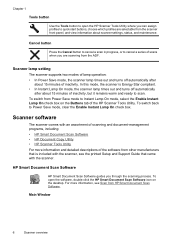
... is included with the scanner, see the printed Setup and Support Guide that came with the scanner.
HP Smart Document Scan Software
HP Smart Document Scan Software guides you through the scanning process. To open the software, double-click the HP Smart Document Scan Software icon on the desktop. For more information, see Scan from HP Smart Document Scan Software.
Main Window
6
Scanner overview
Scanjet N8400 User Guide - Page 9
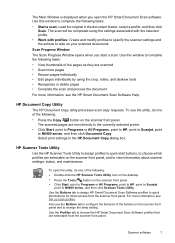
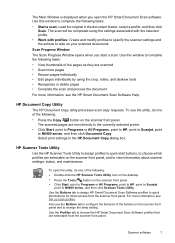
... Window is displayed when you open the HP Smart Document Scan software. Use this window to complete the following tasks:
• Start a scan: Load the original in the document feeder, select a profile, and then click Scan. The scan will be completed using the settings associated with the selected profile.
• Work with profiles: Create and modify profiles to specify the scanner settings...
Scanjet N8400 User Guide - Page 10
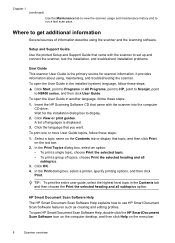
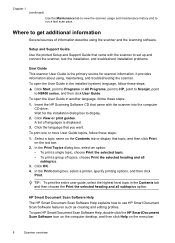
... or All Programs, point to HP, point to Scanjet, point
to N8400 series, and then click User Guide. To open the User Guide in another language, follow these steps: 1. Insert the HP Scanning Software CD that came with the scanner into the computer
CD drive. Wait for the installation dialog box to display. 2. Click View or print guides. A list of languages is...
Scanjet N8400 User Guide - Page 15
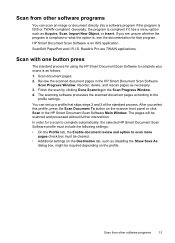
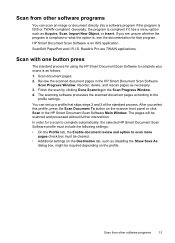
...Document Scan Software to complete your scans is as follows:
1. Scan document pages. 2. Review the scanned document pages in the HP Smart Document Scan Software
Scan Progress Window. Reorder, delete, and rescan pages as necessary. 3. Finish the scan by clicking Done Scanning in the Scan Progress Window. 4. The scanning software processes the scanned document pages according to the
profile settings...
Scanjet N8400 User Guide - Page 30
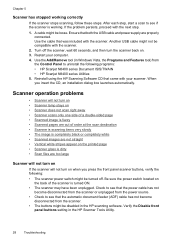
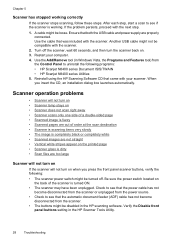
.... 3. Restart your computer. 4. Use the Add/Remove tool (in Windows Vista, the Programs and Features tool) from the Control Panel to uninstall the following programs: • HP Scanjet N8400 series Document ISIS/TWAIN • HP Scanjet N8400 series Utilities 5. Reinstall using the HP Scanning Software CD that came with your scanner. When you insert the CD, an installation dialog box launches...
Scanjet N8400 User Guide - Page 33
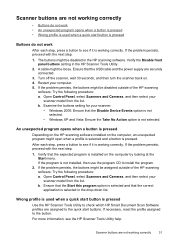
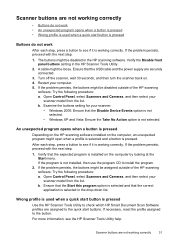
... back on. 4. Restart your computer. 5. If the problem persists, the buttons might be disabled outside of the HP scanning
software. Try the following procedure: a. Open Control Panel, select Scanners and Cameras, and then select your
scanner model from the list. b. Examine the buttons setting for your scanner:
• Windows 2000: Ensure that the Disable Device Events option is not...
Latest Product Information - Page 1
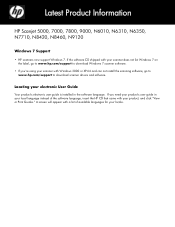
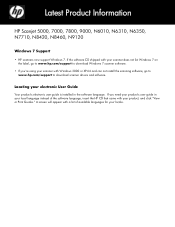
... 7 on the label, go to www.hp.com/support to download Windows 7 scanner software.
• If you're using your scanner with Windows 2000 or XP-64 and can not install the scanning software, go to www.hp.com/support to download scanner drivers and software.
Locating your electronic User Guide
Your product's electronic user guide is installed in the software language. If you need your product's user...
