HP StorageWorks Disk System 2110 driver and firmware
Drivers and firmware downloads for this Hewlett-Packard item

Related HP StorageWorks Disk System 2110 Manual Pages
Download the free PDF manual for HP StorageWorks Disk System 2110 and other HP manuals at ManualOwl.com
HP StorageWorks Disk System 2100/2110 User's Guide (August 2004) - Page 2
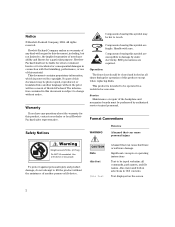
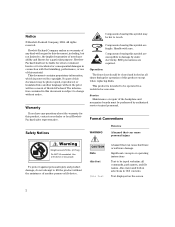
...not be liable for errors contained herein or ... have any questions about the ...disks.
This product is intended to be operated in a restricted access area.
Service Maintenance or repair of the backplane and
mezzanine boards must be performed by authorized service...device.
CAUTION Note this font
this font
A hazard that can cause hardware or software damage
Significant concepts or operating instructions...
HP StorageWorks Disk System 2100/2110 User's Guide (August 2004) - Page 3
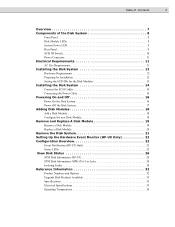
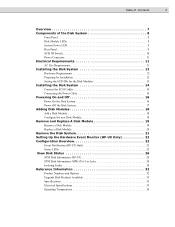
... 11 AC Site Requirements 11 Installing the Disk System 12 Hardware Requirements 12 Preparing for Installation 12 Setting the SCSI IDs for the Disk Modules 13 Installing the Disk System 14 Connect the SCSI Cables 14 Connecting the Power Cable 16 Powering On and Off 16 Power On the Disk System 16 Power Off the Disk System 17 Adding Disk Modules 18 Add a Disk Module 18 Configure the new...
HP StorageWorks Disk System 2100/2110 User's Guide (August 2004) - Page 5
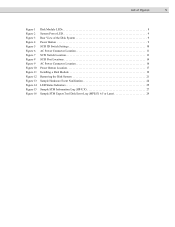
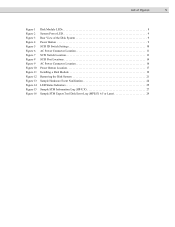
...LED 9 Rear View of the Disk System 9 Power Button 9 SCSI ID Switch Settings 10 AC Power Connector Location 11 SCSI Switch Location 13 SCSI Port Locations 14 AC Power Connector Location 16 Power Button Location 17 Installing a Disk Module 19 Removing the Disk System 21 Sample Hardware Event Notification 24 LED Status Indicators 25 Sample STM Information Log (HP-UX 27 Sample STM Expert...
HP StorageWorks Disk System 2100/2110 User's Guide (August 2004) - Page 10
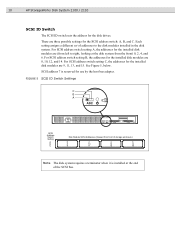
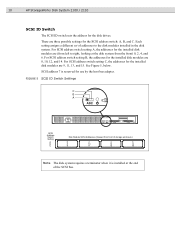
10
HP StorageWorks Disk System 2100 / 2110
SCSI ID Switch
The SCSI ID switch sets the address for the disk drives.
There are three possible settings for the SCSI address switch: A, B, and C. Each setting assigns a different set of addresses to the disk modules installed in the disk system. For SCSI address switch setting A, the addresses for the installed disk modules are (from left to right, ...
HP StorageWorks Disk System 2100/2110 User's Guide (August 2004) - Page 11
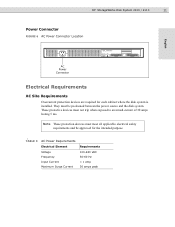
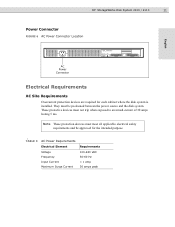
HP StorageWorks Disk System 2100 / 2110
11
Power Connector
FIGURE 6 AC Power Connector Location
English
AC Power Connector
Electrical Requirements
AC Site Requirements
Overcurrent protection devices are required for each cabinet where the disk system is installed. They must be positioned between the power source and the disk system. These protective devices must not trip when exposed to an ...
HP StorageWorks Disk System 2100/2110 User's Guide (August 2004) - Page 12
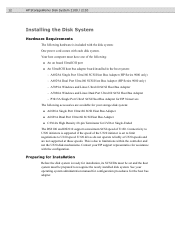
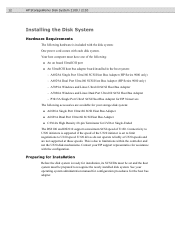
12
HP StorageWorks Disk System 2100 / 2110
Installing the Disk System
Hardware Requirements
The following hardware is included with the disk system: One power cord comes with each disk system. Your host computer must have one of the following:
■ An on board UltraSCSI port ■ An UltraSCSI host bus adapter board installed in the host system:
- A6828A Single Port Ultra160 SCSI Host Bus ...
HP StorageWorks Disk System 2100/2110 User's Guide (August 2004) - Page 14
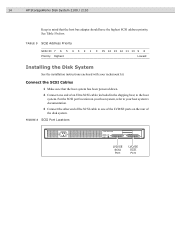
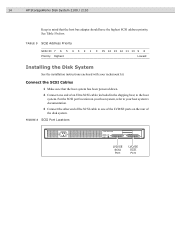
14
HP StorageWorks Disk System 2100 / 2110
Keep in mind that the host bus adapter should have the highest SCSI address priority. See Table 5 below.
TABLE 5 SCSI Address Priority
SCSI ID 7 6 5 4 3 2 1 0 15 14 13 12 11 10 9 8
Priority Highest
Lowest
Installing the Disk System
See the installation instructions enclosed with your rackmount kit.
Connect the SCSI Cables
1 Make sure that the host ...
HP StorageWorks Disk System 2100/2110 User's Guide (August 2004) - Page 15
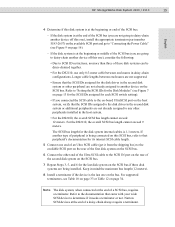
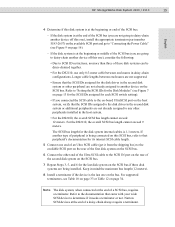
HP StorageWorks Disk System 2100 / 2110
15
English
4 Determine if this disk system is at the beginning or end of the SCSI bus.
- If the disk system is at the end of the SCSI bus (you are not going to daisy-chain another device off this one), install the appropriate terminator (part number 5183-2657) on the available SCSI port and go to "Connecting the Power Cable" (see Figure 9 on...
HP StorageWorks Disk System 2100/2110 User's Guide (August 2004) - Page 16
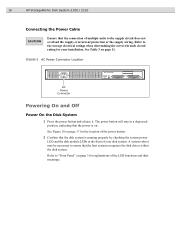
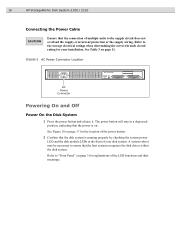
16
HP StorageWorks Disk System 2100 / 2110
Connecting the Power Cable
CAUTION
Ensure that the connection of multiple units to the supply circuit does not overload the supply overcurrent protection or the supply wiring. Refer to the storage electrical ratings when determining the correct branch circuit rating for your installation. See Table 3 on page 11.
FIGURE 9 AC Power Connector Location
...
HP StorageWorks Disk System 2100/2110 User's Guide (August 2004) - Page 18
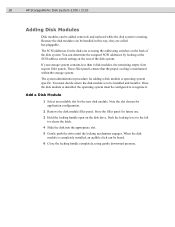
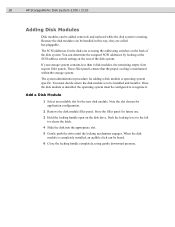
...HP StorageWorks Disk System 2100 / 2110
Adding Disk Modules
Disk modules can be added, removed, and replaced while the disk system is running. Because the disk modules can be handled in this way, they are called hot-pluggable.
The SCSI addresses for the disks are set using the addressing switches on the back of the disk system. You can determine the assigned SCSI addresses by looking at the SCSI...
HP StorageWorks Disk System 2100/2110 User's Guide (August 2004) - Page 19
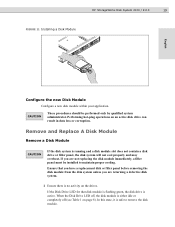
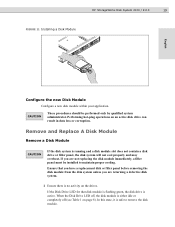
HP StorageWorks Disk System 2100 / 2110
19
FIGURE 11 Installing a Disk Module
English
Configure the new Disk Module
Configure a new disk module within your application.
CAUTION
These procedures should be performed only by qualified system administrator. Performing hot-plug operations on an active disk drive can result in data loss or corruption.
Remove and Replace A Disk Module
Remove a ...
HP StorageWorks Disk System 2100/2110 User's Guide (August 2004) - Page 20
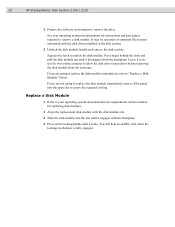
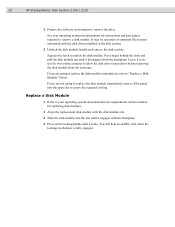
20
HP StorageWorks Disk System 2100 / 2110
2 Prepare the software environment to remove the drive.
See your operating system documentation for instructions and procedures required to remove a disk module. It may be necessary to unmount file systems associated with the disk drives installed in the disk system.
3 Unlatch the disk module handle and remove the disk module.
Squeeze the latch to ...
HP StorageWorks Disk System 2100/2110 User's Guide (August 2004) - Page 21
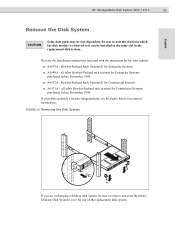
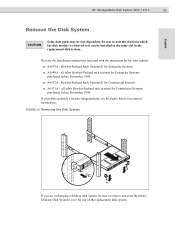
...
HP StorageWorks Disk System 2100 / 2110
21
Remove the Disk System
CAUTION
Some data paths may be slot-dependent. Be sure to note the slot from which the disk module is removed so it can be installed in the same slot in the replacement disk system.
Reverse the installation instructions enclosed with the rackmount kit for your cabinet: ■ A5679A - Hewlett-Packard Rack Systems...
HP StorageWorks Disk System 2100/2110 User's Guide (August 2004) - Page 22
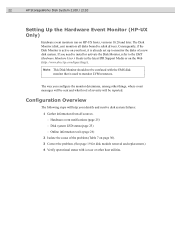
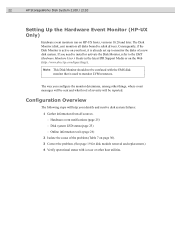
22
HP StorageWorks Disk System 2100 / 2110
Setting Up the Hardware Event Monitor (HP-UX Only)
Hardware event monitors run on HP-UX hosts, versions 10.20 and later. The Disk Monitor (disk_em) monitors all disks bound to sdisk drivers. Consequently, if the Disk Monitor is active on your host, it is already set up to monitor the disks of a new disk system. If you need to install or...
HP StorageWorks Disk System 2100/2110 User's Guide (August 2004) - Page 25
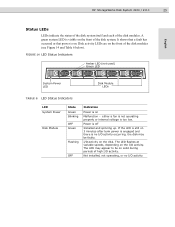
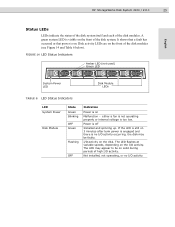
HP StorageWorks Disk System 2100 / 2110
25
English
Status LEDs
LEDs indicate the status of the disk system itself and each of the disk modules. A green system LED is visible on the front of the disk system. It shows that a fault has occurred or that power is on. Disk activity LEDs are on the front of the disk modules (see Figure 14 and Table 6 below...
HP StorageWorks Disk System 2100/2110 User's Guide (August 2004) - Page 26
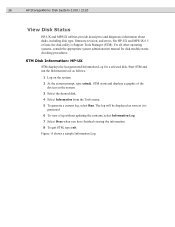
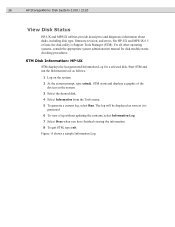
26
HP StorageWorks Disk System 2100 / 2110
View Disk Status
HP-UX and MPE/iX utilities provide descriptive and diagnostic information about disks, including disk type, firmware revision, and errors. On HP-UX and MPE/iX 6.5 or later, the disk utility is Support Tools Manager (STM). For all other operating systems, consult the appropriate system administration manual for disk module status ...
HP StorageWorks Disk System 2100/2110 User's Guide (August 2004) - Page 28
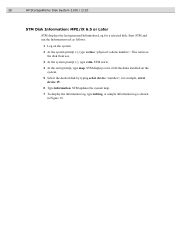
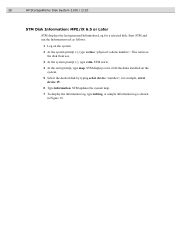
28
HP StorageWorks Disk System 2100 / 2110
STM Disk Information: MPE/iX 6.5 or Later
STM displays the last-generated Information Log for a selected disk. Start STM and run the Information tool as follows.
1 Log on the system.
2 At the system prompt (:), type vsclose . This removes the disk from use.
3 At the system prompt (:), type cstm. STM starts.
4 At the cstm prompt, type map...
HP StorageWorks Disk System 2100/2110 User's Guide (August 2004) - Page 30
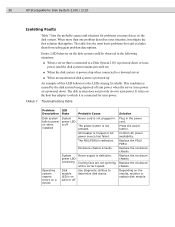
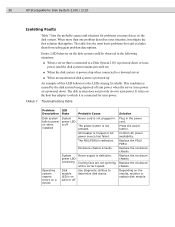
... by the disk system being deprived of term power when the server loses power or is powered down. The disk system does not provide its own term power. It relies on the host bus adapter to which it is connected for term power.
TABLE 7 Troubleshooting Table
Problem
LED
Description State
Probable Cause
Disk system fails to power on when installed
System power LED is off
Power cord is...
HP StorageWorks Disk System 2100/2110 User's Guide (August 2004) - Page 31
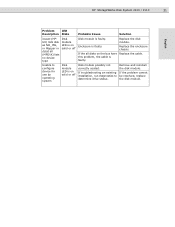
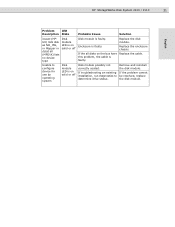
HP StorageWorks Disk System 2100 / 2110
31
English
Problem
LED
Description State
Probable Cause
Solution
ioscan (HPUX) lists disk as NO_HW, or Mapper or dstat all (MPE/iX) lists no device type
Disk module LED is on solid or off
Disk module is faulty.
Enclosure is faulty.
If the all disks on the bus have this problem, the cable is faulty.
Replace the...
HP StorageWorks Disk System 2100/2110 User's Guide (August 2004) - Page 33
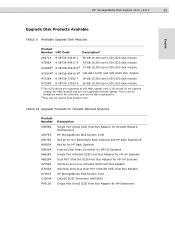
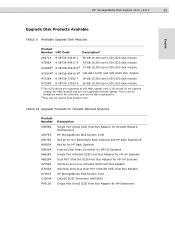
...Disk System 2110.
TABLE 10 Upgrade Products for Hewlett-Packard Systems
Product Number A4999A
A5675A A5679A A5680A A5856A A6828A A6829A A7059A A7060A A7381A C2364A P3413A
Description
Single Port Ultra2 SCSI Host Bus Adapter for Hewlett-Packard Workstations HP StorageWorks Disk System 2100 Rail kit for the Rittal Style Rack Systems and HP Rack Systems/E Rail kit for HP Rack Systems Internal Disk...
