HP ap5000 - All-in-One Point of Sale System driver and firmware
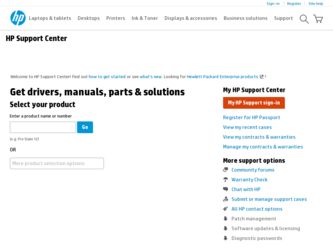
Related HP ap5000 Manual Pages
Download the free PDF manual for HP ap5000 and other HP manuals at ManualOwl.com
Hardware Reference Guide HP ap5000 All-In-One Point of Sale System - Page 5


... the VFD Customer Display 13 Removing and Replacing the Hard Drive 16 Removing and Replacing the Power Supply 19 Installing Additional Memory ...22 DIMMs ...22 DDR2-SDRAM DIMMs ...22 Installing DIMMs ...22
3 Configuring the Software ...27 Calibrating the Touch Screen ...27 Configuring the MSR and VFD Customer Display 27 Configuring the COM Port for the VFD Customer Display 27
ENWW
v
Hardware Reference Guide HP ap5000 All-In-One Point of Sale System - Page 33


... refer to the HP Point of Sale Configuration Guide (available in English only). The guide is available on the system's hard drive. In Windows XP or Windows Embedded POSReady 2009, select Start > All Programs > HP Point of Sale Information to access the guide. In Windows 7, select Start > HP Point of Sale Information to access the guide.
Configuring the COM Port for the VFD Customer Display
You can...
Illustrated Parts & Service Map: HP ap5000 All-In-One Point of Sale System - Page 2


... a USB flash drive then boot to the CD or USB flash drive. It can also be downloaded from http:// www.hp.com and either burned to CD or installed to a USB flash drive.
1. In Windows Explorer, go to C:\SWSetup\ISOs and burn the file Vision Diagnostics.ISO to a CD or copy it to a USB flash drive.
2. While the computer is on, insert the CD in the optical drive or USB flash drive in a USB port...
Quick Setup & Getting Started HP ap5000 All-In-One Point of Sale System - Page 5


...
Quick Setup & Getting Started ...1 IMPORTANT! ...1 Assembling the Hardware ...2 Installing and Customizing the Software 7 Installing the Windows Operating System 7 Calibrating the Touch Screen 8 Configuring the MSR and VFD Customer Display 8 Configuring the COM Port for the VFD Customer Display 9 Downloading Microsoft Windows Updates 9 Installing or Upgrading Device Drivers 9 Customizing...
Quick Setup & Getting Started HP ap5000 All-In-One Point of Sale System - Page 15


... must set the Serial Port1 Standard Mode/5V to Standard Mode. Likewise, if you set the Serial Port1 Standard Mode/ 5V port to 5 V, you must set the Serial Port2 Standard Mode/5V to Standard Mode.
5. In the Computer Setup Exit menu, select Save Changes & Exit.
Downloading Microsoft Windows Updates
1. To set up your Internet connection, select Start > Internet Explorer and follow the instructions on...
Quick Setup & Getting Started HP ap5000 All-In-One Point of Sale System - Page 16


... system from http://www.hp.com/support. Select your country and language, select Download drivers and software (and firmware), enter the model number of the computer, and press Enter.
Customizing the Monitor Display
If you wish, you can select or change the refresh rates, screen resolution, color settings, font sizes, and power management settings. To do so, right-click on the Windows Desktop...
Quick Setup & Getting Started HP ap5000 All-In-One Point of Sale System - Page 20


... system and HP programs and drivers that were installed at the factory. Software not installed at the factory must be reinstalled.
To recover the original hard drive image using F11, follow these steps:
1. If possible, back up all personal files.
2. If possible, check for the presence of the HP Recovery partition: select Start, right-click Computer, click Manage, and then click Disk...
Quick Setup & Getting Started HP ap5000 All-In-One Point of Sale System - Page 21


... devices may not be detected by HP Vision Diagnostics.
Accessing HP Vision Diagnostics (Windows systems)
To access HP Vision Diagnostics, you must burn the utility onto a CD or copy it onto a USB flash drive then boot to the CD or USB flash drive. It can also be downloaded from http://www.hp.com and either burned to CD or installed to a USB flash drive. See Downloading the Latest Version of HP...
Quick Setup & Getting Started HP ap5000 All-In-One Point of Sale System - Page 22
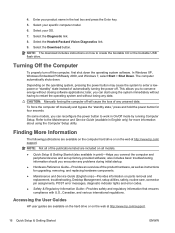
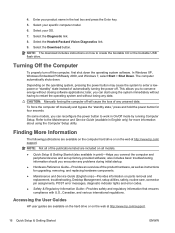
... Diagnostics link.
9. Select the Download button.
NOTE: The download includes instructions on how to create the bootable CD or the bootable USB flash drive.
Turning Off the Computer
To properly turn off the computer, first shut down the operating system software. In Windows XP, Windows Embedded POSReady 2009, and Windows 7, select Start > Shut Down. The computer automatically shuts down.
Depending...
Quick Setup & Getting Started HP ap5000 All-In-One Point of Sale System - Page 23


... Start > HP User Manuals.
To access the HP Backup and Recovery Manager User Guide (some Windows XP systems only):
▲ Select Start > HP Backup and Recovery > HP Backup and Recovery Manager Manual.
The menu and books are displayed in the language chosen during initial system setup or as specified later in the Windows Regional Settings. If the Regional Settings do not match one of the supported...
Quick Setup & Getting Started HP ap5000 All-In-One Point of Sale System - Page 24


... time troubleshooting the problem with the service technician. ● Remove any hardware that was recently added to your system. ● Remove any software that was recently installed. ● Restore the system from the Recovery Disc Set or restore the system to its original factory condition
in HP Backup and Recovery Manager.
NOTE: An external optical drive (not included) and keyboard (not...
Maintenance and Service Guide: HP ap5000 All-In-One Point of Sale System - Page 5


... the Operating System ...5 Installing or Upgrading Device Drivers 6 Downloading Microsoft Windows Updates 6
3 Computer Setup (F10) Utility ...7 Computer Setup (F10) Utilities ...7 Using Computer Setup (F10) Utilities 7 Computer Setup-Main ...8 Computer Setup-Advanced 9 Computer Setup-Boot ...12 Computer Setup-Security 12 Computer Setup-Exit ...13 Recovering the Configuration Settings 13...
Maintenance and Service Guide: HP ap5000 All-In-One Point of Sale System - Page 7


...57 Installing DIMMs ...58
8 Configuring the Software ...61 Calibrating the Touch Screen ...61 Configuring the COM Port for the VFD Customer Display 61 Configuring the MSR and VFD Customer Display 62
Appendix A Connector Pin Assignments ...63 Keyboard ...63 Ethernet RJ-45 ...63 Serial Interface, Powered and Non-Powered 64 Parallel Interface ...64 USB ...65 Powered USB ...65 Line-in Audio ...65...
Maintenance and Service Guide: HP ap5000 All-In-One Point of Sale System - Page 14


...i386 folder. This action points the operating system to the appropriate drivers. Obtain the latest support software, including support software for the operating system from http://www.hp.com/support. Select your country and language, select Download drivers and software (and firmware), enter the model number of the computer, and press Enter.
Downloading Microsoft Windows Updates
1. To set up your...
Maintenance and Service Guide: HP ap5000 All-In-One Point of Sale System - Page 22
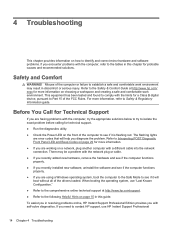
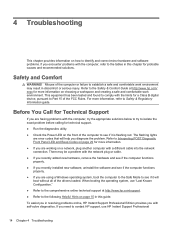
... installed new software, uninstall the software and see if the computer functions properly. ● If you are using a Windows operating system, boot the computer to the Safe Mode to see if it will boot without all of the drivers loaded. When booting the operating system, use "Last Known Configuration." ● Refer to the comprehensive online technical support at http://www.hp.com/support...
Maintenance and Service Guide: HP ap5000 All-In-One Point of Sale System - Page 23


... for more information. ● Turn up the brightness control of the monitor in F10 Setup (Advanced > Manual Brightness Setting) if the monitor is dim. ● Check all cable connections for loose connections or incorrect connections. ● Wake the computer by touching the screen or pressing the power button. If the system remains in suspend mode, shut down the...
Maintenance and Service Guide: HP ap5000 All-In-One Point of Sale System - Page 24


..., press the power button to start the computer. ● Ensure that all the necessary device drivers have been installed. ● Remove any new/additional hardware and see if the computer functions properly. ● Uninstall recently added software and see if the computer functions properly. ● Upgrade the BIOS; a new release of the BIOS could have been released that supports new features...
Maintenance and Service Guide: HP ap5000 All-In-One Point of Sale System - Page 32


...brightness.
Blurry video or requested resolution cannot be set.
Cause
Solution
Correct graphics driver may not be loaded or may be corrupt. Install/re-install the correct graphics driver.
Monitor is not capable of displaying requested resolution.
Change requested resolution.
The system BIOS needs to be updated.
Upgrade the BIOS; a new release of the BIOS could have been released that fixes...
Maintenance and Service Guide: HP ap5000 All-In-One Point of Sale System - Page 82


... system and HP programs and drivers that were installed at the factory. Software not installed at the factory must be reinstalled. To recover the original hard drive image using F11, follow these steps: 1. If possible, back up all personal files. 2. If possible, check for the presence of the HP Recovery partition: select Start, right-click
Computer, click Manage, and then click Disk...
Maintenance and Service Guide: HP ap5000 All-In-One Point of Sale System - Page 85


... drivers and software (and firmware). 4. Enter your product name in the text box and press the Enter key. 5. Select your specific computer model. 6. Select your OS. 7. Select the Diagnostic link. 8. Select the Hewlett-Packard Vision Diagnostics link. 9. Select the Download button. NOTE: The download includes instructions on how to create the bootable CD or the bootable USB flash drive.
Downloading...

