HP RP7 driver and firmware
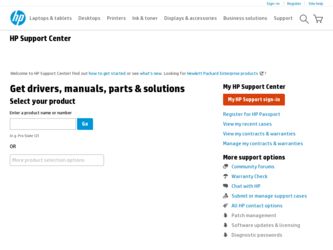
Related HP RP7 Manual Pages
Download the free PDF manual for HP RP7 and other HP manuals at ManualOwl.com
HP ProtectTools Getting Started - Page 11
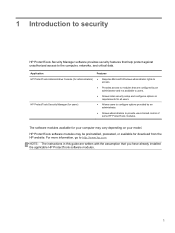
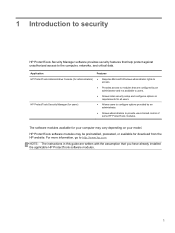
... limited control of some HP ProtectTools modules.
The software modules available for your computer may vary depending on your model.
HP ProtectTools software modules may be preinstalled, preloaded, or available for download from the HP website. For more information, go to http://www.hp.com.
NOTE: The instructions in this guide are written with the assumption that you have already installed the...
HP ProtectTools Getting Started - Page 44
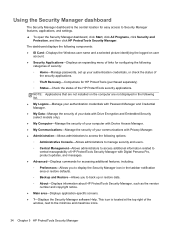
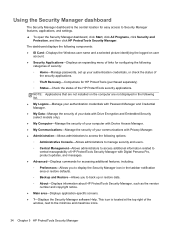
... of security: ◦ Home-Manage passwords, set up your authentication credentials, or check the status of
the security applications. ◦ Theft Recovery-Computrace for HP ProtectTools (purchased separately) ◦ Status-Check the status of the HP ProtectTools security applications.
NOTE: Applications that are not installed on the computer are not displayed in the following list. ●...
HP ProtectTools Getting Started - Page 57
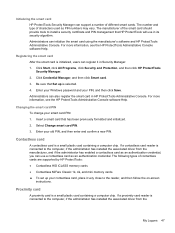
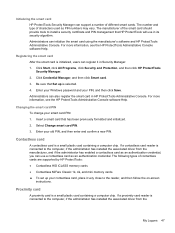
...; Contactless MiFare Classic 1k, 4k, and mini memory cards ▲ To set up your contactless card, place it very close to the reader, and then follow the on-screen
instructions.
Proximity card
A proximity card is a small plastic card containing a computer chip. If a proximity card reader is connected to the computer, if the administrator has installed the associated driver from the
My Logons 47
Hardware Reference Guide HP RP7 Retail System Model 7800 - Page 5


... the Battery ...50 Using the USB Security Cover ...57 Securing the RP7 to a Counter Top 60 Installing an External Security Lock 61 Cable Lock ...61 Padlock ...62
3 Configuring the Software ...63 Touch Screen Calibration ...63 Calibration for Windows 7 and POSReady 7 63 Calibration for Windows XP 63 Configuring the MSR and VFD Customer Display 63 Configuring Powered Serial Ports ...64
v
Hardware Reference Guide HP RP7 Retail System Model 7800 - Page 69


... must load the touch screen driver provided on the software and documentation CD that shipped with the monitor if you are using Windows XP or a Windows XP based operating system. A Calibration Tool for Windows XP is also included on the CD shipped with the monitor. To calibrate the touch module in Windows XP: 1. Install the software from the software and...
Getting Started HP Retail Systems - Page 5


...1 Downloading Microsoft Windows Updates 1 Installing or Upgrading Device Drivers (Windows systems 1 Customizing the Monitor Display (Windows systems 2 Accessing Disk Image (ISO) Files 2 Protecting the Software ...2 Vision Diagnostics (Windows systems 2 Accessing Vision Diagnostics (Windows systems 3 Downloading the Latest Version of Vision Diagnostics 3 Turning Off the Computer ...4 Finding...
Getting Started HP Retail Systems - Page 7


... process may damage the software that runs the computer or prevent its proper installation. NOTE: If the computer shipped with more than one operating system language on the hard drive, the installation process could take up to 60 minutes.
Downloading Microsoft Windows Updates
1. To set up your Internet connection, click Start > Internet Explorer and follow the instructions on the screen.
2. Once...
Getting Started HP Retail Systems - Page 8


.../support. Select your country and language, select Download drivers and software (and firmware), enter the model number of the computer, and press Enter.
Customizing the Monitor Display (Windows systems)
If you wish, you can select or change the monitor model, refresh rates, screen resolution, color settings, font sizes, and power management settings. To do so, right-click on the Windows Desktop...
Getting Started HP Retail Systems - Page 9


... Download drivers and software (and firmware). 4. Enter your product name in the text box and press the Enter key. 5. Select your specific computer model. 6. Select your OS. 7. Click the Diagnostic link. 8. Click the Vision Diagnostics link. 9. Click the Download button. NOTE: The download includes instructions on how to create the bootable USB flash drive.
Vision Diagnostics (Windows systems...
Getting Started HP Retail Systems - Page 10


... devices and set up factoryprovided software; also includes basic troubleshooting information should you encounter any problems during initial startup.
● Hardware Reference Guide-Provides an overview of the product hardware, as well as instructions for upgrading this series of computers; includes information on RTC batteries, memory, and power supply.
● Maintenance and Service Guide...
Getting Started HP Retail Systems - Page 11


... support. ● Run the diagnostics utility. Refer to Vision Diagnostics (Windows systems) on page 2 for more
information. ● Run the Drive Protection System (DPS) Self-Test in Computer Setup. Refer to the Maintenance
and Service Guide (English only) for more information.
NOTE: The Drive Protection System (DPS) Self-Test software is available on some models only. ● Check the power...
Getting Started HP Retail Systems - Page 12


... start on power loss is set in Computer Setup. If it does not restart, press the power button to start the computer. ● Reconfigure your computer after installing a non-plug and play expansion board or other option. ● Be sure that all the needed device drivers have been installed. For example, if you are using a printer, you need a driver for that model printer. ● Remove...
Getting Started HP Retail Systems - Page 13


... due to software that was installed on your computer, use System Restore to return the computer to a previous restore point. You can also set restore points manually. NOTE: Always use this System Restore procedure before you use the System Recovery program.
NOTE: Some features might not be available on systems that are shipped without a version of Microsoft Windows. To...
Getting Started HP Retail Systems - Page 17


... a device or printer and change other system settings ● Get help and support for your specific model ● Install HP support software for your computer ● Purchase supplies and accessories for your computer To access the centralized PC management location, click Start > Devices and Printers then doubleclick on the picture of your PC.
Using, Updating, and Maintaining Your PC (Windows...
Maintenance & Service Guide HP RP7 Retail System Model 7800 - Page 5


...7 Downloading Windows 7 updates ...8 Installing or upgrading device drivers 8 Customizing the monitor display ...8
3 Computer Setup (F10) Utility ...9 Computer Setup (F10) Utilities ...9 Using Computer Setup (F10) Utilities 10 Computer Setup-File ...11 Computer Setup-Storage 12 Computer Setup-Security 13 Computer Setup-Power 17 Computer Setup-Advanced 18 Recovering the Configuration Settings...
Maintenance & Service Guide HP RP7 Retail System Model 7800 - Page 18


...the latest support software, including support software for the operating system, from http://www.hp.com/support. Select your country and language, select Download drivers and software (and firmware), enter the model number of the computer, and press Enter.
Customizing the monitor display
If you wish, you can select or change the monitor refresh rates, screen resolution, color settings, font sizes...
Maintenance & Service Guide HP RP7 Retail System Model 7800 - Page 35


...from the storage device used to save it.
NOTE: To exit HP Vision Diagnostics, click the Exit Diagnostics button at the bottom of the screen. Be sure to remove the USB flash drive or CD from the optical drive.
Downloading the Latest Version of HP Vision Diagnostics
1. Go to http://www.hp.com. 2. Click the Software & Drivers link. 3. Select Download drivers and software (and firmware). 4. Enter your...
Maintenance & Service Guide HP RP7 Retail System Model 7800 - Page 127


... must load the touch screen driver provided on the software and documentation CD that shipped with the monitor if you are using Windows XP or a Windows XP based operating system. A Calibration Tool for Windows XP is also included on the CD shipped with the monitor. To calibrate the touch module in Windows XP: 1. Install the software from the software and...
Maintenance & Service Guide HP RP7 Retail System Model 7800 - Page 156


...
Cause
Solution
System board failure (ROM detected failure prior to video). Replace the system board.
Blurry video or requested resolution cannot be set. Cause The correct graphics drivers may not be loaded. Graphics card is bad.
Solution Update graphics drivers. Replace the graphics card.
Image is not centered. Cause Position may need adjustment.
Solution
Press the display's Menu button to...
Maintenance & Service Guide HP RP7 Retail System Model 7800 - Page 165


... to the computer.
Cause
Solution
Network controller interrupt is shared with an expansion board.
Under the Computer Setup Advanced menu, change the resource settings for the board.
The network controller requires drivers.
Verify that the drivers were not accidentally deleted when the drivers for a new expansion board were installed.
The expansion board installed is a network card (NIC) and...

