HP SignagePlayer mp8200s driver and firmware
Drivers and firmware downloads for this Hewlett-Packard item

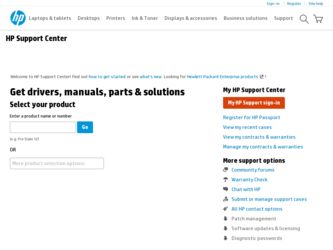
Related HP SignagePlayer mp8200s Manual Pages
Download the free PDF manual for HP SignagePlayer mp8200s and other HP manuals at ManualOwl.com
Hardware Reference Guide - HP SignagePlayer mp8200 and HP SignagePlayer mp8200s - Page 2


... be liable for technical or editorial errors or omissions contained herein. This document contains proprietary information that is protected by copyright. No part of this document may be photocopied, reproduced, or translated to another language without the prior written consent of Hewlett-Packard Company. Hardware Reference Guide HP SignagePlayer mp8200, mp8200s Second Edition (May 2011) First...
Hardware Reference Guide - HP SignagePlayer mp8200 and HP SignagePlayer mp8200s - Page 5


... Features 1 Front Panel Components ...2 Rear Panel Components ...3 Media Card Reader Components 4 Keyboard ...5 Using the Windows Logo Key 6 Serial Number Location ...7
2 Hardware Upgrades ...8 Serviceability Features ...8 Warnings and Cautions ...8 Connecting the Power Cord ...9 Removing the Computer Access Panel 10 Replacing the Computer Access Panel 11 Removing the Front Bezel ...12...
Hardware Reference Guide - HP SignagePlayer mp8200 and HP SignagePlayer mp8200s - Page 6


... Security Cable Lock 30 Padlock ...31 HP Business PC Security Lock 31 Front Bezel Security 35
Appendix A Battery Replacement 37 Appendix B Electrostatic Discharge 40
Preventing Electrostatic Damage 40 Grounding Methods ...40 Appendix C Computer Operating Guidelines, Routine Care and Shipping Preparation ........ 41 Computer Operating Guidelines and Routine Care 41 Optical Drive Precautions...
Hardware Reference Guide - HP SignagePlayer mp8200 and HP SignagePlayer mp8200s - Page 7


1 Product Features
Standard Configuration Features
Features may vary depending on the model. For a complete listing of the hardware and software installed in the computer, run the diagnostic utility (included on some computer models only). Figure 1-1 Configuration
Standard Configuration Features
1
Hardware Reference Guide - HP SignagePlayer mp8200 and HP SignagePlayer mp8200s - Page 8


... have a bezel blank covering the optical drive bay.
Figure 1-2 Front Panel Components
Table 1-1 Front Panel Components
1 Optical Drive
5 Microphone/Headphone Connector
2 Power On Light
6 USB (Universal Serial Bus) Ports
3 SD Media Card Reader (optional)
7 Hard Drive Activity Light
4 Headphone Connector
8 Dual-State Power Button
NOTE: When a device is plugged into the Microphone/Headphone...
Hardware Reference Guide - HP SignagePlayer mp8200 and HP SignagePlayer mp8200s - Page 9


... for powered audio devices 6
Power Cord Connector
(green)
2
PS/2 Keyboard Connector (purple)
7
TV Tuner (optional)
3
Universal Serial Bus (USB) ports
8
Line-In Audio Connector (blue)
4
DisplayPort Monitor Connector
9
PS/2 Mouse Connector (green)
5
VGA Monitor Connector
10
RJ-45 Network Connector
NOTE: On some models the optional TV tuner is replaced by an optional wireless...
Hardware Reference Guide - HP SignagePlayer mp8200 and HP SignagePlayer mp8200s - Page 11


...on the software application being used.
2 Editing Keys
Includes the following: Insert, Home, Page Up, Delete, End, and Page Down.
3 Status Lights
Indicate the status of the computer and keyboard settings (Num ... in combination with another key; their effect depends on the application software you are using.
7 Application Key1 8 Windows Logo Keys1
Used (like the right mouse button) to open pop...
Hardware Reference Guide - HP SignagePlayer mp8200 and HP SignagePlayer mp8200s - Page 12


...
Displays the Desktop
Windows Logo Key + m
Minimizes all open applications
Shift + Windows Logo Key + m
Undoes Minimize All
Windows Logo Key + e
Launches My Computer
Windows Logo Key + f
Launches Find Document
Windows Logo Key + Ctrl + f
Launches Find Computer
Windows Logo Key + F1
Launches Windows Help
Windows Logo Key + l
Locks the computer if you are connected to a network domain...
Hardware Reference Guide - HP SignagePlayer mp8200 and HP SignagePlayer mp8200s - Page 13


... arrow
Windows Logo Key + + (on numpad)
Zooms in
Windows Logo Key + - (on numpad)
Zooms out
Serial Number Location
Each computer has a unique serial number and a product ID number that are located on the top cover of the computer. Keep these numbers available for use when contacting customer service for assistance.
Figure 1-6 Serial Number and Product ID Location
Serial Number...
Hardware Reference Guide - HP SignagePlayer mp8200 and HP SignagePlayer mp8200s - Page 14


2 Hardware Upgrades
Serviceability Features
The computer includes features that make it easy to upgrade and service. No tools are needed for most of the installation procedures described in this chapter.
Warnings and Cautions
Before performing upgrades be sure to carefully read all of the applicable instructions, cautions, and warnings in this guide.
WARNING! To reduce the risk of personal injury...
Hardware Reference Guide - HP SignagePlayer mp8200 and HP SignagePlayer mp8200s - Page 24


... operates in memory channel B.
Figure 2-9 SODIMM Socket Locations
Table 2-1 SODIMM Socket Locations
Item Description
System Board Label
1
SODIMM1 socket, Channel B
XMM1
2
SODIMM3 socket, Channel A
XMM3
Socket Color Black Black
The system will automatically operate in single channel mode, dual channel mode, or flex mode, depending on how the SODIMMs are installed.
● The...
Hardware Reference Guide - HP SignagePlayer mp8200 and HP SignagePlayer mp8200s - Page 25


... or USB flash drives, from the computer.
3. Turn off the computer properly through the operating system, then turn off any external devices.
4. Disconnect the power cord from the power outlet and disconnect any external devices.
CAUTION: You must disconnect the power cord and wait approximately 30 seconds for the power to drain before adding or removing memory modules. Regardless of the power-on...
Hardware Reference Guide - HP SignagePlayer mp8200 and HP SignagePlayer mp8200s - Page 26


... SODIMM down (2) so that the latches lock it in place. Figure 2-11 Installing a SODIMM
NOTE: A memory module can be installed in only one way. Match the notch on the module with the tab on the memory socket. 10. Replace the access panel. 11. If the computer was on a stand, replace the stand. 20 Chapter 2 Hardware...
Hardware Reference Guide - HP SignagePlayer mp8200 and HP SignagePlayer mp8200s - Page 30


... (1),
then connect the cable to the rear of the drive (2). Figure 2-14 Installing the Optical Drive
5. Replace the front bezel and access panel. 6. If the computer was on a stand, replace the stand. 7. Reconnect the power cord and turn on the computer. 8. Lock any security devices that were disengaged when the computer cover or access panel was
removed.
24 Chapter 2 Hardware Upgrades
Hardware Reference Guide - HP SignagePlayer mp8200 and HP SignagePlayer mp8200s - Page 34


... locked in place. Figure 2-21 Installing the Hard Drive Carrier
15. Replace the optical drive and reconnect the cable on the back of the optical drive. 16. Replace the computer access panel. 17. If the computer was on a stand, replace the stand. 18. Reconnect the power cord and turn on the computer. 19. Lock any security devices that were disengaged when the...
Hardware Reference Guide - HP SignagePlayer mp8200 and HP SignagePlayer mp8200s - Page 36


... Cable Lock
There are two cable lock slots on the rear of the computer. The slot next to the thumbscrew should be used when there is no port cover. The slot on the far right should be used when a port cover is installed. Figure 2-24 Installing a Cable Lock with No Port Cover
Figure 2-25 Installing a Cable with a Port Cover Installed
30 Chapter 2 Hardware Upgrades
Hardware Reference Guide - HP SignagePlayer mp8200 and HP SignagePlayer mp8200s - Page 38


... inserting the key into the key hole on the rear of the lock and rotating the key 90 degrees. Figure 2-28 Installing the Kensington Lock on the Monitor
3. Slide the security cable through the hole in the Kensington lock on the rear of the monitor. Figure 2-29 Securing the Monitor
32 Chapter...
Hardware Reference Guide - HP SignagePlayer mp8200 and HP SignagePlayer mp8200s - Page 42


... is located next to the optical drive and is labeled "BEZEL." Figure 2-35 Retrieving the Front Bezel Security Screw
8. Replace the front bezel. 9. Install the security screw through the ...Installing the Front Bezel Security Screw
10. Replace the access panel. 11. If the computer was on a stand, replace the stand. 12. Reconnect the power cord and turn on the computer. 13. Lock any security devices...
Hardware Reference Guide - HP SignagePlayer mp8200 and HP SignagePlayer mp8200s - Page 47


... slots on the monitor with any type of material.
● Install or enable power management functions of the operating system or other software, including sleep states.
● Turn off the computer before you do either of the following:
◦ Wipe the exterior of the computer with a soft, damp cloth as needed. Using cleaning products may...
Hardware Reference Guide - HP SignagePlayer mp8200 and HP SignagePlayer mp8200s - Page 49


... optical drive 24 USDT port cover 29
L locks
USDT cable lock 30 USDT front bezel 35 USDT HP Business PC Security
Lock 31 USDT padlock 31
M media card reader
features 4 memory
USDT installation 17 USDT socket population 18 USDT specifications 17
O optical drive
cleaning 42 precautions 42 USDT installation 24 USDT release latch attachment
23 USDT removal 21
P port cover
USDT installation 29 power...
