Intel DQ35JO - Desktop Board Executive Series Motherboard driver and firmware
Drivers and firmware downloads for this Intel item

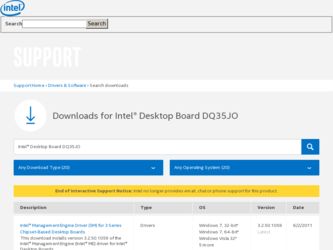
Related Intel DQ35JO Manual Pages
Download the free PDF manual for Intel DQ35JO and other Intel manuals at ManualOwl.com
Product Guide - Page 3
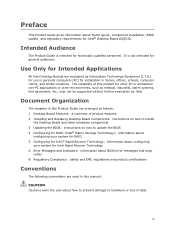
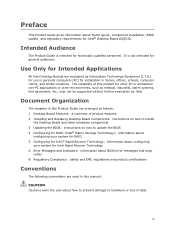
... on how to install
the Desktop Board and other hardware components 3 Updating the BIOS: instructions on how to update the BIOS 4 Configuring for RAID (Intel® Matrix Storage Technology): information about
configuring your system for RAID 5 Configuring for Intel® Rapid Recover Technology: information about configuring
your system for Intel Rapid Recover Technology A Error Messages and...
Product Guide - Page 6
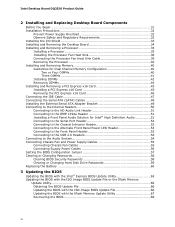
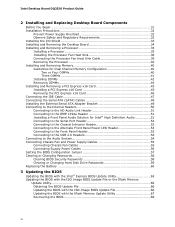
... Supply Power Cables 56 Setting the BIOS Configuration Jumper 57 Clearing or Changing Passwords 58 Clearing BIOS Security Passwords 58 Clearing or Changing Hard Disk Drive Passwords 59 Replacing the Battery 60
3 Updating the BIOS
Updating the BIOS with the Intel® Express BIOS Update Utility 65 Updating the BIOS with the ISO Image BIOS Update File or the Iflash Memory
Update Utility...
Product Guide - Page 7
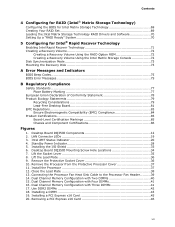
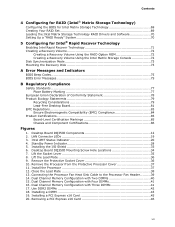
...the BIOS for Intel Matrix Storage Technology 69 Creating Your RAID Set 69 Loading the Intel Matrix Storage Technology RAID Drivers and Software 70 Setting Up a "RAID Ready" System 70
5 Configuring for Intel® Rapid Recover Technology
Enabling Intel Rapid Recover Technology 71 Creating a Recovery Volume 72
Creating a Recovery Volume Using the RAID Option ROM 72 Creating a Recovery Volume...
Product Guide - Page 10
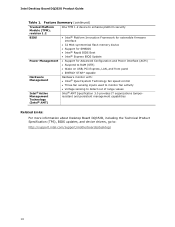
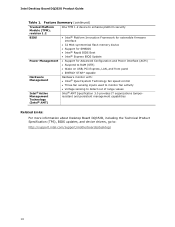
...174; Platform Innovation Framework for extensible firmware interface
• 32 Mbit symmetrical flash memory device • Support for SMBIOS • Intel® Rapid BIOS Boot • Intel® Express BIOS Update
Power Management
• Support for Advanced Configuration and Power Interface (ACPI) • Suspend to RAM (STR) • Wake on USB, PCI Express, LAN, and front panel •...
Product Guide - Page 14
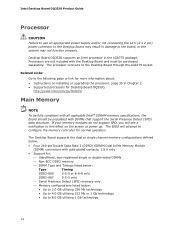
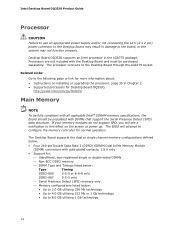
... more information about: • Instructions on installing or upgrading the processor, page 35 in Chapter 2 • Supported processors for Desktop Board DQ35JO,
http://www.intel.com/go/findCPU
Main Memory
NOTE
To be fully compliant with all applicable Intel ® SDRAM memory specifications, the board should be populated with DIMMs that support the Serial Presence Detect (SPD) data structure...
Product Guide - Page 16
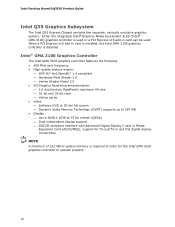
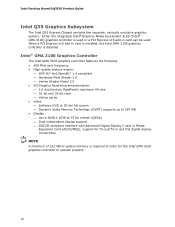
Intel Desktop Board DQ35JO Product Guide
Intel Q35 Graphics Subsystem
The Intel Q35 Express Chipset contains two separate, mutually exclusive graphics options. Either the integrated Intel® Graphics Media Accelerator 3100 (Intel® GMA 3100) graphics controller is used or a PCI Express x16 add-in card can be used. When a PCI Express x16 add-in card is installed, the Intel GMA 3100 graphics ...
Product Guide - Page 17
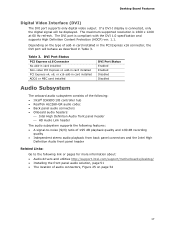
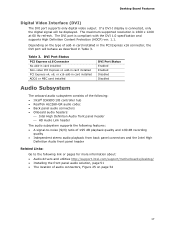
...Digital Video Interface (DVI)
The DVI port supports only digital video output. If a DVI-I display is connected, only the digital signal will be displayed. The maximum supported resolution is 1600 x 1200 at 60 Hz refresh. The DVI port is compliant with the DVI 1.0 specification and supports High Definition Content Protection (HDCP) ver. 1.1.
Depending on the type of add-in card installed in the PCI...
Product Guide - Page 18
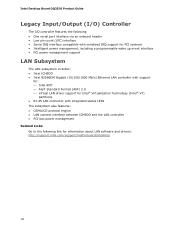
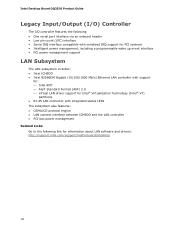
... (Intel® VT)
partitions • RJ-45 LAN connector with integrated status LEDs The subsystem also features: • CSMA/CD protocol engine • LAN connect interface between ICH9DO and the LAN controller • PCI bus power management Related Links: Go to the following link for information about LAN software and drivers: http://support.intel.com/support/motherboards/desktop
18
Product Guide - Page 22
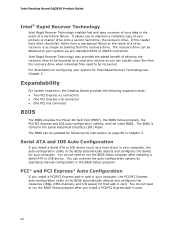
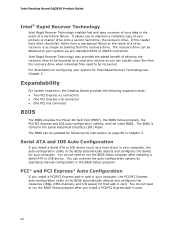
... PCI bus connector
BIOS
The BIOS provides the Power-On Self-Test (POST), the BIOS Setup program, the PCI/PCI Express and IDE auto-configuration utilities, and the video BIOS. The BIOS is stored in the Serial Peripheral Interface (SPI) Flash. The BIOS can be updated by following the instructions on page 65 in Chapter 3.
Serial ATA and IDE Auto Configuration
If you install a Serial ATA or IDE device...
Product Guide - Page 25
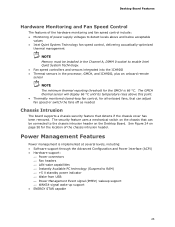
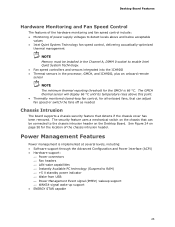
Desktop Board Features
Hardware Monitoring and Fan Speed Control
The features of the hardware monitoring and fan speed control include: • Monitoring of power supply voltages to detect levels above and below acceptable
values • Intel Quiet System Technology fan speed control, delivering acoustically-optimized
thermal management
NOTE Memory must be installed in the Channel A, DIMM 0 ...
Product Guide - Page 54
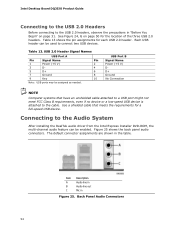
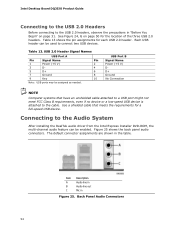
... Computer systems that have an unshielded cable attached to a USB port might not meet FCC Class B requirements, even if no device or a low-speed USB device is attached to the cable. Use a shielded cable that meets the requirements for a full-speed USB device.
Connecting to the Audio System
After installing the RealTek audio driver from the Intel Express Installer DVD-ROM, the multi-channel audio...
Product Guide - Page 58
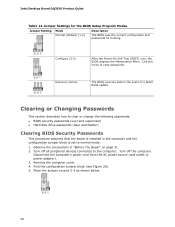
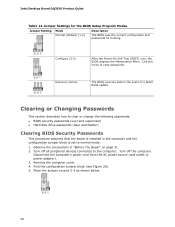
Intel Desktop Board DQ35JO Product Guide
Table 14. Jumper Settings for the BIOS Setup Program Modes
Jumper Setting Mode Normal (default) (1-2)
Description
The BIOS uses the current configuration and passwords for booting.
Configure (2-3)
After the Power-On Self-Test (POST) runs, the BIOS displays the Maintenance Menu. Use this menu to clear passwords.
Recovery (None)
The BIOS recovers data ...
Product Guide - Page 65
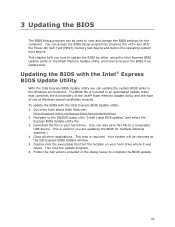
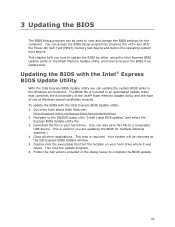
... of the Intel® Flash Memory Update Utility and the ease of use of Windows-based installation wizards. To update the BIOS with the Intel Express BIOS Update utility: 1. Go to the Intel World Wide Web site:
http://support.intel.com/support/motherboards/desktop/ 2. Navigate to the DQ35JO page, click "[view] Latest BIOS updates," and select the
Express BIOS Update utility file. 3. Download the...
Product Guide - Page 66
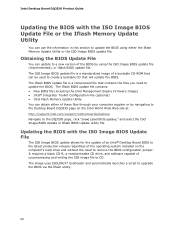
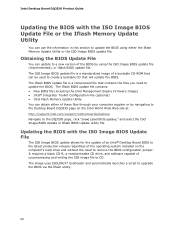
...; Intel Flash Memory Update Utility You can obtain either of these files through your computer supplier or by navigating to the Desktop Board DQ35JO page on the Intel World Wide Web site at: http://support.intel.com/support/motherboards/desktop Navigate to the DQ35JO page, click "[view] Latest BIOS updates," and select the ISO Image BIOS Update or Iflash BIOS Update utility file.
Updating the BIOS...
Product Guide - Page 67
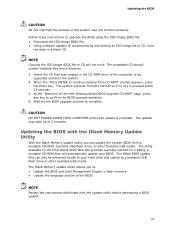
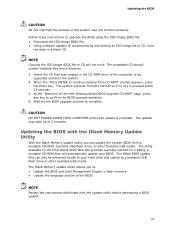
... to the Intel Desktop Board BIOS Upgrade CD-ROM" page, press any key to confirm the BIOS upgrade operation. 6. Wait for the BIOS upgrade process to complete.
CAUTION DO NOT POWER DOWN YOUR COMPUTER before the update is complete. The update may take up to 5 minutes.
Updating the BIOS with the Iflash Memory Update Utility
With the Iflash Memory update utility you can update the system BIOS from...
Product Guide - Page 69
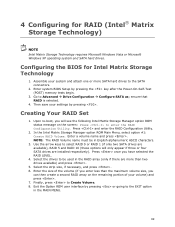
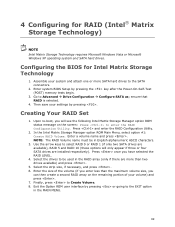
... Windows Vista or Microsoft Windows XP operating system and SATA hard drives.
Configuring the BIOS for Intel Matrix Storage Technology
1. Assemble your system and attach one or more SATA hard drives to the SATA connectors.
2. Enter system BIOS Setup by pressing the key after the Power-On-Self-Test (POST) memory tests begin.
3. Go to Advanced Drive Configuration Configure SATA as; ensure that RAID...
Product Guide - Page 70
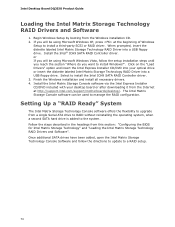
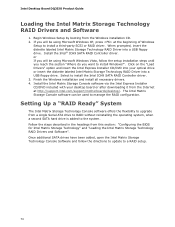
... Driver into a USB floppy drive. Select to install the Intel ICH9 SATA RAID Controller driver. 3. Finish the Windows installation and install all necessary drivers. 4. Install the Intel Matrix Storage Console software via the Intel Express Installer CD/DVD included with your desktop board or after downloading it from the Internet at http://support.intel.com/support/motherboards/desktop/. The Intel...
Product Guide - Page 71
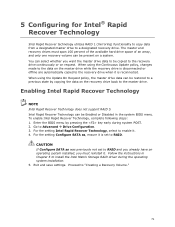
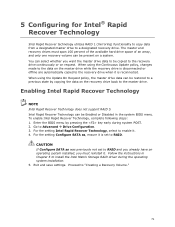
... to Advanced Drive Configuration. 3. For the setting Intel Rapid Recover Technology, select to enable it. 4. For the setting Configure SATA as, ensure it is set to RAID.
CAUTION If Configure SATA as was previously not set to RAID and you already have an operating system installed, you must reinstall it. Follow the instructions in Chapter 5 to install the Intel Matrix Storage RAID driver during the...
Product Guide - Page 72
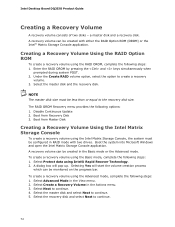
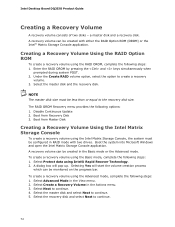
Intel Desktop Board DQ35JO Product Guide
Creating a Recovery Volume
A recovery volume consists of two disks - a master disk and a recovery disk. A recovery volume can be created with either the RAID Option ROM (OROM) or the Intel® Matrix Storage Console application.
Creating a Recovery Volume Using the RAID Option ROM
To create a recovery volume using the RAID OROM, complete the following ...
Product Guide - Page 73
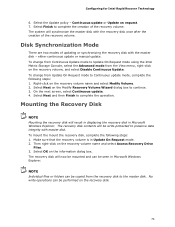
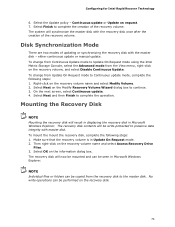
... system will synchronize the master disk with the recovery disk once after the creation of the recovery volume.
Disk Synchronization Mode
There are two modes of updating or synchronizing the recovery disk with the master disk - either continuous update or manual update. To change from Continuous Update mode to Update On Request mode using the Intel Matrix Storage Console, select the Advanced mode...
