Intel S5000XVN - Workstation Board Motherboard driver and firmware
Drivers and firmware downloads for this Intel item

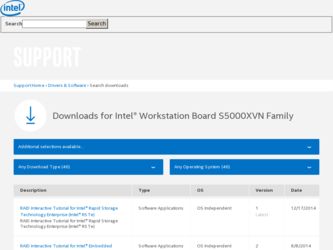
Related Intel S5000XVN Manual Pages
Download the free PDF manual for Intel S5000XVN and other Intel manuals at ManualOwl.com
User Guide - Page 7
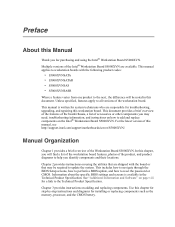
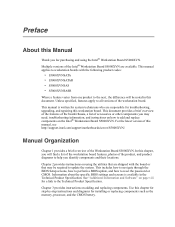
... on how to add and replace components on the Intel® Workstation Board S5000XVN. For the latest version of this manual, see http://support.intel.com/support/motherboards/server/S5000XVN/.
Manual Organization
Chapter 1 provides a brief overview of the Workstation Board S5000XVN. In this chapter, you will find a list of the workstation board features, photos of the product, and product diagrams...
User Guide - Page 8
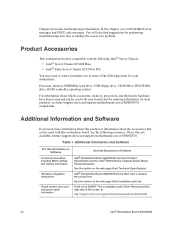
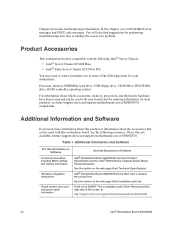
... for your workstation:
Processor, memory FBDIMMs, hard drive, USB floppy drive, CD-ROM or DVD-ROM drive, RAID controller, operating system.
For information about which accessories, memory, processors, and third-party hardware have been tested and can be used with your board, and for ordering information for Intel products, see http://support.intel.com/support/motherboards/server/S5000XVN/ compat...
User Guide - Page 9
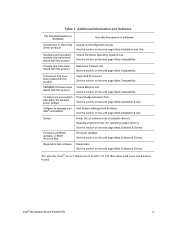
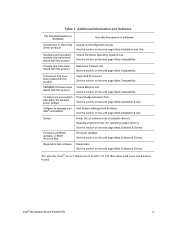
... this product Processors that have been tested with this product FBDIMMs that have been tested with this product To make sure your system falls within the allowed power budget Software to manage your Intel® workstation Drivers
Firmware and BIOS updates, or BIOS recovery files Diagnostics test software
Spares and Configuration Guide. See the section on the web page titled Installation and Use...
User Guide - Page 11
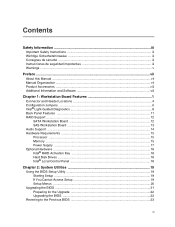
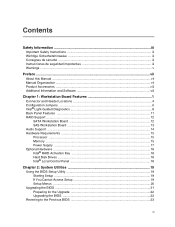
... Intel® Light-Guided Diagnostics 8 Back Panel Features ...11 RAID Support ...12
SATA Workstation Board 12 SAS Workstation Board 13 Audio Support ...14 Hardware Requirements ...15 Processor ...15 Memory ...15 Power Supply ...17 Optional Hardware ...18 Intel® RAID Activation Key 18 Hard Disk Drives ...18 Intel® Local Control Panel 18
Chapter 2: System Utilities 19
Using the BIOS...
User Guide - Page 12
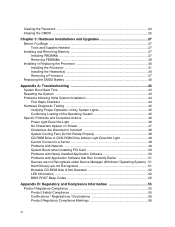
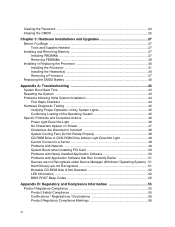
... 49 Problems with Network 49 System Boots when Installing PCI Card 50 Problems with Newly Installed Application Software 50 Problems with Application Software that Ran Correctly Earlier 51 Devices are not Recognized under Device Manager (Windows* Operating System) . 51 Hard Drive(s) are not Recognized 51 Bootable CD-ROM Disk Is Not Detected 52 LED Information ...52 BIOS POST Beep Codes...
User Guide - Page 27
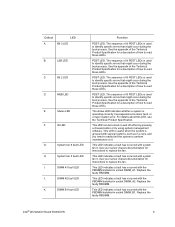
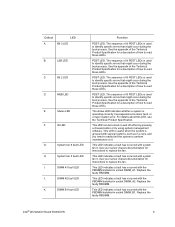
...or a major system error. For details about ... system management software. This LED...installed in socket DIMM_A1. Replace the faulty FBDIMM. This LED indicates a fault has occurred with the FBDIMM installed in socket DIMM_A2. Replace the faulty FBDIMM. This LED indicates a fault has occurred with the FBDIMM installed in socket DIMM_B1. Replace the faulty FBDIMM.
Intel® Workstation Board S5000XVN...
User Guide - Page 30
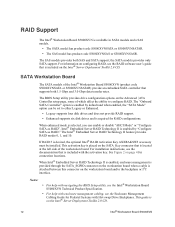
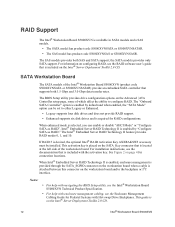
..., see the RAID software user's guide that is included on the Intel® Server Deployment Toolkit 2.0 CD.
SATA Workstation Board
The SATA models of the Intel® Workstation Board S5000XVN (product code S5000XVNSATA or S5000XVNSATAR) provide an embedded SATA controller that supports both 1.5 Gbps and 3.0 Gbps data transfer rates.
The BIOS Setup utility provides drive configuration options on...
User Guide - Page 35
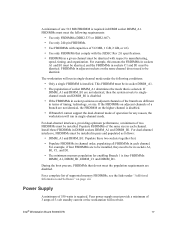
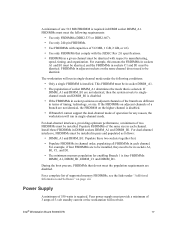
...to be installed, they need to be in sockets A1, B1, C1, and D1.
• The minimum memory population ...supported memory FBDIMMs, see the links under "Additional Information and Software" on page viii
Power Supply
A minimum of 550 watts is required. Your power supply must provide a minimum of 3 amps of 5-volt standby current or the workstation will not boot.
Intel® Workstation Board S5000XVN...
User Guide - Page 39
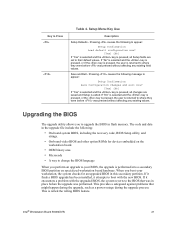
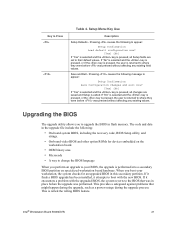
...without affecting any existing values.
Upgrading the BIOS
The upgrade utility allows you to upgrade the BIOS in flash memory. The code and data in the upgrade file include the following:
• On-board system BIOS, including the recovery code, BIOS Setup utility, and
strings.
• On-board video BIOS and other option ROMs for devices embedded on the
workstation board.
• OEM binary area...
User Guide - Page 40
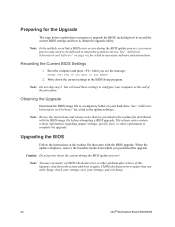
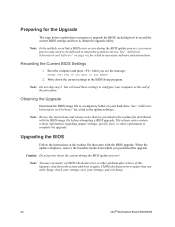
... from which you performed the upgrade.
Caution: Do not power down the system during the BIOS update process!
Note: You may encounter a CMOS Checksum error or other problem after reboot. If this happens, shut down the system and boot it again. CMOS checksum errors require that you enter Setup, check your settings, save your settings, and exit Setup.
22
Intel® Workstation Board S5000XVN
User Guide - Page 41
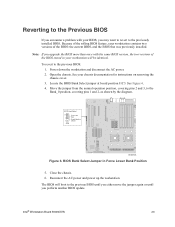
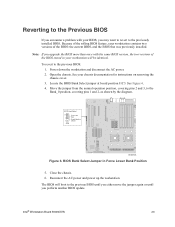
... diagram.
BIOS Bank Select
2 3 J1C3
Force Lower Bank
Normal Operation (default)
AF000508
Figure 6. BIOS Bank Select Jumper in Force Lower Bank Position
5. Close the chassis. 6. Reconnect the AC power and power up the workstation. The BIOS will boot to the previous BIOS until you either move the jumper again or until you perform another BIOS update.
Intel® Workstation Board S5000XVN
23
User Guide - Page 45
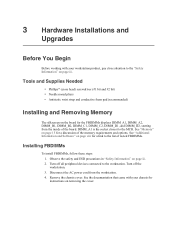
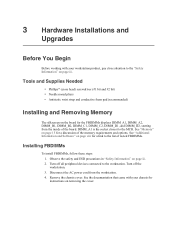
... FBDIMMs.
Installing FBDIMMs
To install FBDIMMs, follow these steps: 1. Observe the safety and ESD precautions in "Safety Information" on page iii. 2. Turn off all peripheral devices connected to the workstation. Turn off the workstation. 3. Disconnect the AC power cord from the workstation. 4. Remove the chassis cover. See the documentation that came with your chassis for instructions on removing...
User Guide - Page 48
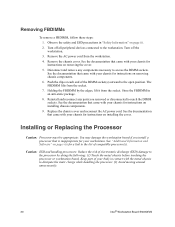
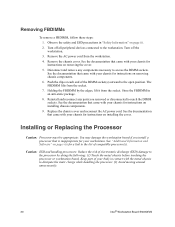
... the chassis cover and reconnect the AC power cord. See the documentation that came with your chassis for instructions on installing the cover.
Installing or Replacing the Processor
Caution: Processor must be appropriate: You may damage the workstation board if you install a processor that is inappropriate for your workstation. See "Additional Information and Software" on page viii for a link to...
User Guide - Page 61
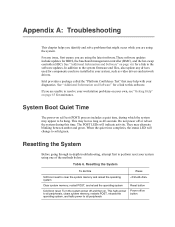
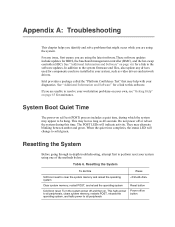
...software.These software updates include updates for BIOS, the baseboard management controller (BMC), and the hot-swap controller (HSC). See "Additional Information and Software" on page viii for a link to the software updates. In addition to the system firmware and files, also update any drivers used for components you have installed in your system, such as video drivers and network drivers.
Intel...
User Guide - Page 62
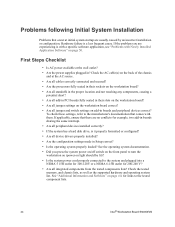
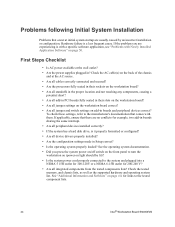
... has a hard disk drive, is it properly formatted or configured? • Are all device drivers properly installed? • Are the configuration settings made in Setup correct? • Is the operating system properly loaded? See the operating system documentation. • Did you press the system power on/off switch on the front panel to turn the
workstation on (power on light should...
User Guide - Page 64
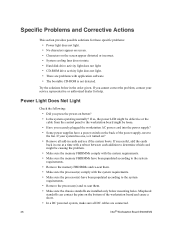
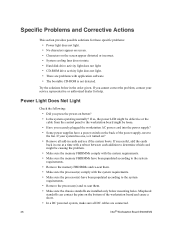
... populated according to the system
requirements.
• Remove the processor(s) and re-seat them.
• Make sure the chassis standoffs are installed only below mounting holes. Misplaced
standoffs can contact the pins on the bottom of the workstation board and cause a short.
• In a DC powered system, make sure all DC cables are connected.
46
Intel® Workstation Board S5000XVN
User Guide - Page 67
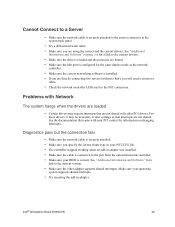
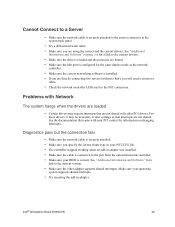
... the cable is connected to the port from the onboard network controller. • Make sure your BIOS is current. See "Additional Information and Software" for a
link to the current version.
• Make sure the other adapter supports shared interrupts. Make sure your operating
system supports shared interrupts.
• Try reseating the add-in adapter.
Intel® Workstation Board S5000XVN
49
User Guide - Page 68
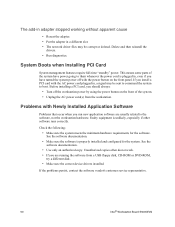
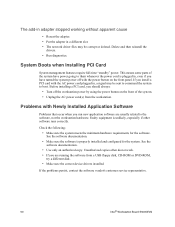
...See the
software documentation.
• Use only an authorized copy. Unauthorized copies often do not work. • If you are running the software from a USB floppy disk, CD-ROM or DVD-ROM,
try a different disk.
• Make sure the correct device drivers installed.
If the problems persist, contact the software vendor's customer service representative.
50
Intel® Workstation Board S5000XVN
User Guide - Page 69
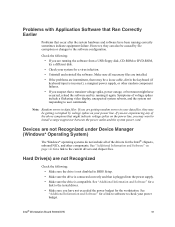
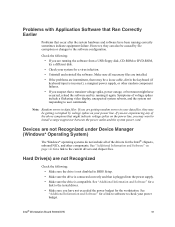
... drivers for the Intel® chipsets, onboard NICs, and other components. See "Additional Information and Software" on page viii for a link to the current drivers and chipset files.
Hard Drive(s) are not Recognized
Check the following:
• Make sure the drive is not disabled in BIOS Setup. • Make sure the drive is connected correctly and that is plugged into the power...
User Guide - Page 86
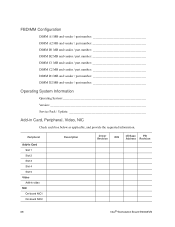
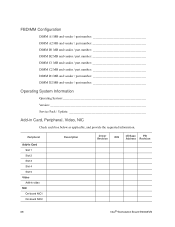
... Information
Operating System Version Service Pack / Update
Add-in Card, Peripheral, Video, NIC
Check each box below as applicable, and provide the requested information.
Peripheral
Add-in Card Slot 1 Slot 2 Slot 3 Slot 4 Slot 5
Video Add-in video
NIC On-board NIC1 On-board NIC2
Description
Driver Revision
IRQ
I/O Base
FW
Address Revision
68
Intel® Workstation Board S5000XVN
