JVC GZ-EX250BUS driver and firmware
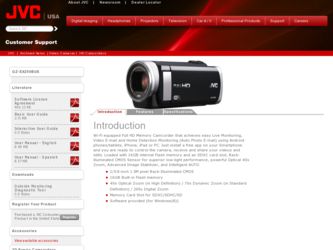
Related JVC GZ-EX250BUS Manual Pages
Download the free PDF manual for JVC GZ-EX250BUS and other JVC manuals at ManualOwl.com
Software License Agreement - Page 1
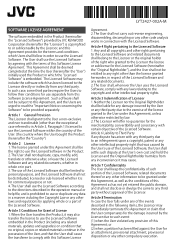
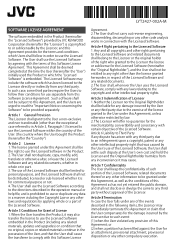
... purpose or not. 4. The User shall use the Licensed Software according to the directions described in the operation manual or help file, and is prohibited to use or duplicate any...also transfer the license to use the Licensed Software embedded in the Product (including any related materials, updates and upgrades) on condition that no original, copies or related materials continue in the possession ...
Software License Agreement - Page 2
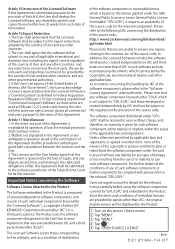
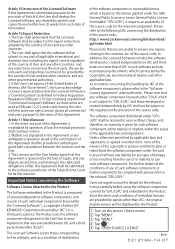
... the distribution of the source code; http:// www3.jvckenwood.com/english/download/ gpl/index.html
Please note that we are unable to answer any...software component covered by "GPL/LGPL" and embedded in the Product. Since the terms and conditions of individual licenses are provided by parties other than JKC, the original English version will be displayed by the Product.
① Turn on the power...
Basic User Guide - Page 3
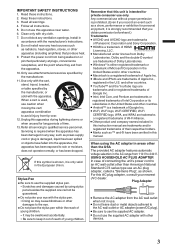
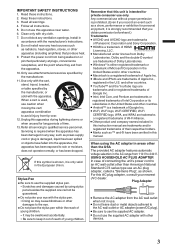
... names included in
this instruction manual are trademarks and/or
registered trademarks of their...JVC dealer.
Plug Adapter
• Remove the AC adapter from the AC wall outlet
when not in use.
• Do not leave dust or metal objects adhered to
the AC wall outlet or AC adapter (power/DC plug).
• Be sure to use the supplied AC adapter. • Do not use the supplied AC adapter with other
devices...
Basic User Guide - Page 4
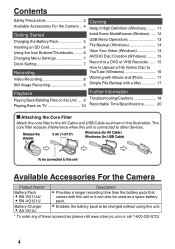
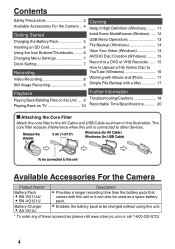
... 2 Available Accessories For the Camera .. 4
Getting Started
Charging the Battery Pack 5 Inserting an SD Card 6 Using the Icon Buttons/Thumbnails ........ 6 Changing Menu Settings 7 Clock Setting 7
Recording
Video Recording 8 Still Image Recording 9
Copying
Keep It High Definition (Windows) ....... 11 Install Everio MediaBrowser (Windows) ..... 12 USB Menu Operations 13 File Backup...
Basic User Guide - Page 11
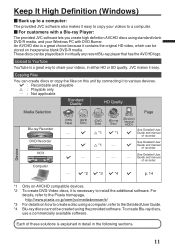
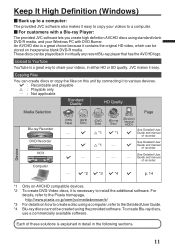
... Guide and manual
of recorder.
-
-
See Detailed User Guide and manual
of recorder.
- I *2 I *3 I *4 I
p. 14
Device
. .. .
*1 Only on AVCHD compatible devices. *2 To create DVD-Video discs, it is necessary to install the additional software. For
details, refer to the Pixela homepage. http://www.pixela.co.jp/oem/jvc/mediabrowser/e/
*3 For details on how to create a disc using a computer...
Basic User Guide - Page 12
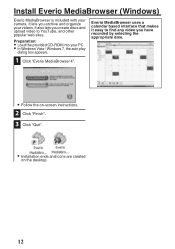
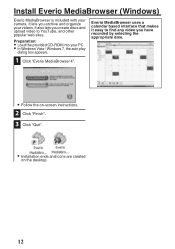
Install Everio MediaBrowser (Windows)
Everio MediaBrowser is included with your camera. It lets you archive and organize your videos. It also...a calendar based interface that makes it easy to find any video you have recorded by selecting the appropriate date.
.
0
. Follow
the
on-screen
instructions.
2 Click "Finish".
3 Click "Quit".
0
. Installation
ends
and
icons
are
created
on the...
Basic User Guide - Page 13
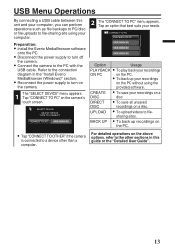
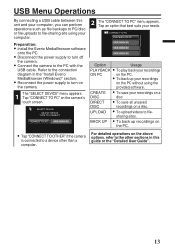
...-sharing site using your computer.
Preparation:
0 Install the Everio MediaBrowser software
onto the PC.
0 Disconnect the power supply to turn off
the camera.
0 Connect the camera to the PC with the
USB cable. Refer to the connection diagram in the "Install Everio MediaBrowser (Windows)" section.
0 Reconnect the power supply to turn on
the camera.
1 The "SELECT DEVICE" menu appears. Tap "CONNECT...
Basic User Guide - Page 14
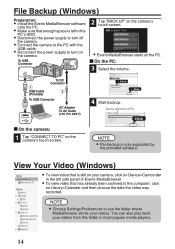
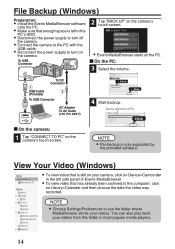
... only supported by
the provided software.
View Your Video (Windows)
0 To view video that is still on your camera, click on Device>Camcorder
in the left side panel of Everio MediaBrowser.
0 To view video that has already been archived to the computer, click
on Library>Calendar and then choose the date the video was recorded.
NOTE 0 Choose Settings...
Basic User Guide - Page 15
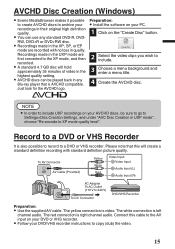
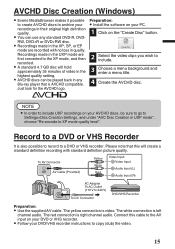
... converted to the XP mode, and then recorded.
0 A standard 4.7 GB disc will hold
approximately 35 minutes of video in the highest quality setting.
0 AVCHD discs can be played back in any
Blu-ray player that is AVCHD compatible. Just look for the AVCHD logo.
Preparation:
0 Install the software on your PC.
1 Click on the "Create...
Basic User Guide - Page 16
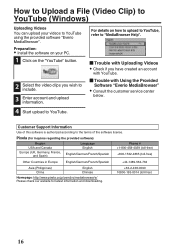
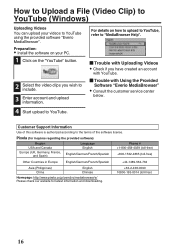
... Videos 0 Check if you have created an account
with YouTube.
o Trouble with Using the Provided Software "Everio MediaBrowser"
0 Consult the customer service center
below.
Customer Support Information
Use of this software is authorized according to the terms of the software license.
Pixela (for inquires regarding the provided software)
Region USA and Canada Europe (UK, Germany, France,
and...
User Manual - English - Page 3
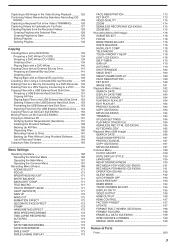
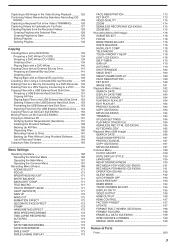
... Hard Disk Drive ..... 153 Formatting the USB External Hard Disk Drive 153 Importing Files from the USB External Hard Disk Drive .... 154 Copying Files to an SD Card (GZ-EX250 155 Moving Files to an SD Card (GZ-EX250 156 Copying to Windows PC 157 Verifying System Requirements (Guideline 157 Installing the Provided Software 158 Backing Up All Files 159 Organizing Files 160 Recording Videos...
User Manual - English - Page 13
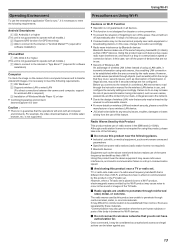
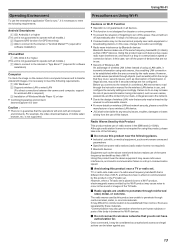
...OS: Windows 7 B Supports wireless LAN or wired LAN
(For direct connections between the camera and computer, support for wireless LAN is required.) C Installation of Windows Media Player 12 or later
0 Confirmed operating environment:
Internet Explorer 9 or later
Caution : 0 There is no guarantee that the operations will work with all computer
environments. For example, the video download feature of...
User Manual - English - Page 16
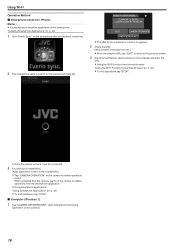
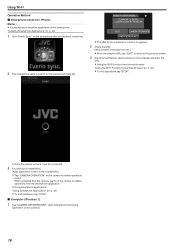
..." (A p. 43)
1 Start "Everio Sync." on the smartphone after setting direct monitoring.
.
2 The smartphone starts to search for the camera automatically.
DIRECT MONITORING
CURRENTLY BEING CONTROLLED BY REMOTE
QUIT
CAMERA OPERATION
CAMERA NETWORK INFO.
.
0 The URL for the computer to connect to appears.
2 Check the URL.
(Adds network information screen.)
0 After checking the URL, tap "QUIT" to...
User Manual - English - Page 19
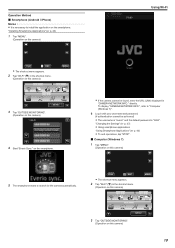
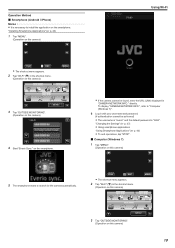
... on the smartphone.
.
0 If the camera cannot be found, enter the URL (LAN) displayed in
"CAMERA NETWORK INFO." directly. To display "CAMERA NETWORK INFO.", refer to "Computer (Windows 7)".
6 Log in with your username and password.
(if authentication cannot be achieved)
0 The username is "everio" and the default password is "0000".
"Changing the Settings" (A p. 27)
0 Using smartphone applications...
User Manual - English - Page 21
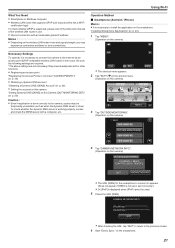
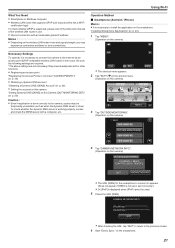
... Wi-Fi
What You Need 0 Smartphone or Windows computer 0 Wireless LAN router that supports UPnP (use a product that has a Wi-Fi
certification logo)
To check whether UPnP is supported, please refer to the instruction manual of the wireless LAN router in use.
0 Internet connection with an obtainable global IP address
Memo : 0 Depending on the wireless LAN router in use and signal strength, you may...
User Manual - English - Page 65
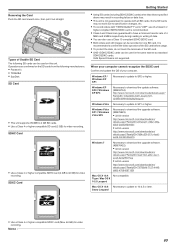
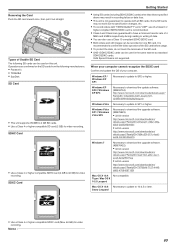
... same manner as standard
SDHC/SDXC cards. UHS Speed Class is not supported.
When your computer cannot recognize the SDXC card Confirm and update the OS of your computer.
Windows XP / Windows XP SP1
Necessary to update to SP2 or higher.
Windows XP SP2 / Windows XP SP3
Necessary to download the update software. (KB955704) http://www.microsoft.com/downloads/details.aspx? FamilyID=1cbe3906-ddd1...
User Manual - English - Page 128
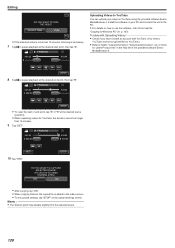
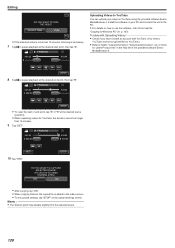
...software Everio MediaBrowser 4. Install the software on your PC and connect this unit to the PC.
0 For details on how to use the software, refer to the help file.
"Copying to Windows PC" (A p. 157)
Trouble...)
YES
NO
.
0 After copying, tap "OK". 0 When copying finishes, the copied file is added to the index screen. 0 To exit upload settings, tap "STOP" on the upload settings screen.
Memo : 0 The ...
User Manual - English - Page 157
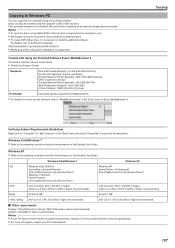
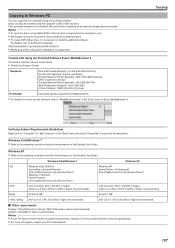
Copying to Windows PC
You can copy files to a computer using the provided software. Discs can also be created using the computer's DVD or Blu-ray drive. If the provided software is not installed, this unit will be recognized as an external storage when connected.
Memo : 0 To record to discs, a recordable DVD or Blu-ray drive is required for the computer in use. 0 Still images...
User Manual - English - Page 158
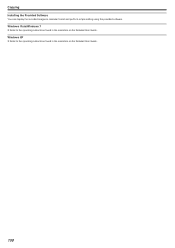
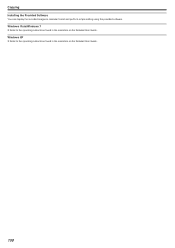
Copying Installing the Provided Software
You can display the recorded images in calendar format and perform simple editing using the provided software. Windows Vista/Windows 7
0 Refer to the operating instructions found in the animation on the Detailed User Guide. Windows XP 0 Refer to the operating instructions found in the animation on the Detailed User Guide.
158
User Manual - English - Page 209
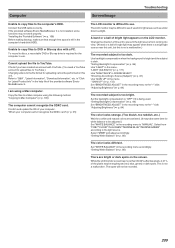
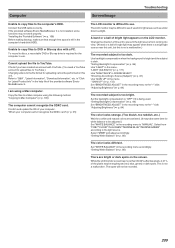
... USB cable correctly. If the provided software Everio MediaBrowser 4 is not installed, some functions may not work properly. "Installing the Provided Software" (A p. 158) Before making backup, make sure that enough free space is left in the computer's hard disk (HDD).
Unable to copy files to DVD or Blu-ray disc with a PC. To record to discs, a recordable DVD or Blu-ray drive...

