LG LGL40G driver and firmware
Related LG LGL40G Manual Pages
Download the free PDF manual for LG LGL40G and other LG manuals at ManualOwl.com
User Guide - Page 3
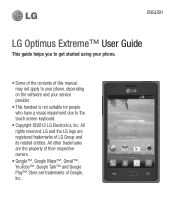
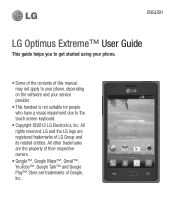
ENGLISH
LG Optimus Extreme™ User Guide
This guide helps you to get started using your phone.
• Some of the contents of this manual may not apply to your phone, depending on the software and your service provider.
• This handset is not suitable for people who have a visual impairment due to the touch screen keyboard.
• Copyright...
User Guide - Page 4
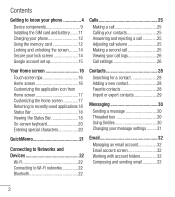
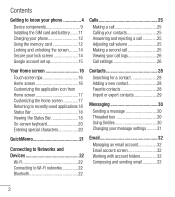
...your phone 4
Device components 9 Installing the SIM card and battery .......11 Charging your phone 12 Using the memory card 12 Locking and unlocking the screen........14 Secure your lock screen 14 Google account set up ...20 Entering special characters 20
QuickMemo 21
Connecting to Networks and Devices 22
Wi-Fi 22 Connecting to Wi-Fi networks 22 Bluetooth 22
Contacts 28 Searching for a ...
User Guide - Page 5
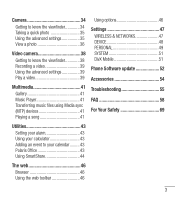
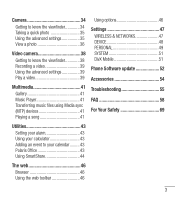
... know the viewfinder 38 Recording a video 39 Using the advanced settings 39 Play a video 39
Multimedia 41 Gallery 41 Music Player 41 Transferring music files using Media sync (MTP) devices 41 Playing a song 41
Using options 46
Settings 47 WIRELESS & NETWORKS 47 DEVICE 48 PERSONAL 49 SYSTEM 51 DivX Mobile 51
Phone Software update 52
Accessories 54
Troubleshooting 55...
User Guide - Page 6
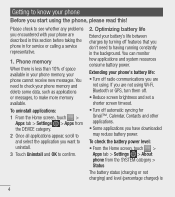
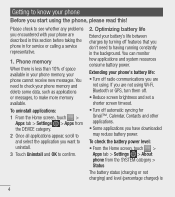
... service or calling a service representative.
1. Phone memory
When there is less than 10% of space available in your phone memory, your phone cannot receive new messages. You need to check your phone memory and delete some data, such as applications or messages, to make more memory available.
To uninstall applications:
1 From the Home screen, touch > Apps tab > Settings > Apps from the DEVICE...
User Guide - Page 7
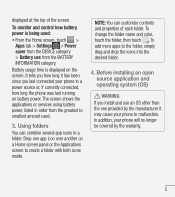
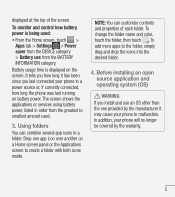
....
To monitor and control how battery power is being used:
• From the Home screen, touch > Apps tab > Settings > Power saver from the DEVICE category > Battery use from the BATTERY INFORMATION category.
Battery usage time is displayed on the screen. It tells you how long it has been since you last connected your phone to a power source or...
User Guide - Page 8
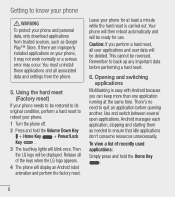
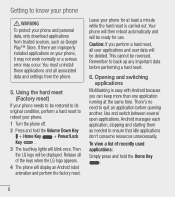
... know your phone
WARNING To protect your phone and personal data, only download applications from trusted sources, such as Google Play™ Store. If there are improperly installed applications on your phone, it may not work normally or a serious error may occur. You must uninstall those applications and all associated data and settings from the phone.
5. Using the...
User Guide - Page 9
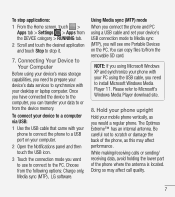
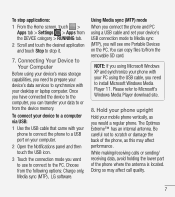
... a USB cable and set your device's USB connection mode to Media sync (MTP), you will see one Portable Devices on the PC. You can copy files to/from the removable SD card.
NOTE: If you using Microsoft Windows XP and synchronize your phone with your PC using the USB cable, you need to install Microsoft Windows Media Player 11. Please refer to Microsoft's Windows Media Player download site...
User Guide - Page 10


..., please contact the service center.
10. About the Google account setup screen
When setting up the Google account, some texts or tabs on the screen may appear overlapped with each other depending on the software version.
Notice: With the Android ecosystem, some available Play Store applications only operate correctly with phones that have a specific screen resolution. Please be...
User Guide - Page 13
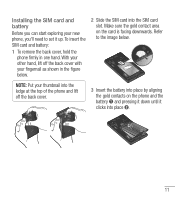
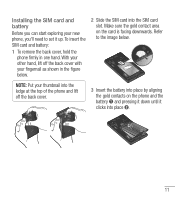
Installing the SIM card and battery
Before you can start exploring your new phone, you'll need to set it up. To insert the SIM card and battery:
1 To remove the back cover, hold the phone firmly in one hand. With your other hand, lift off the back cover with your fingernail as shown in the figure...
User Guide - Page 18
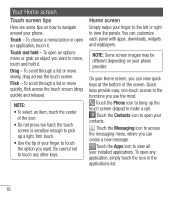
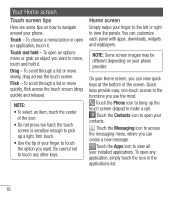
... right to view the panels. You can customize each panel with apps, downloads, widgets and wallpapers.
NOTE: Some screen images may be different depending on your phone provider.
On your Home screen, you can view quick keys at the ... you can create a new message.
Touch the Apps icon to view all your installed applications. To open any application, simply touch the icon in the applications list.
16
User Guide - Page 21
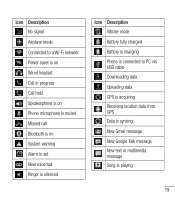
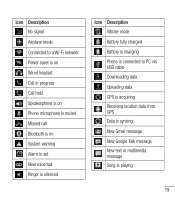
...-Fi network Power saver is on Wired headset Call in progress Call hold Speakerphone is on Phone microphone is muted Missed call Bluetooth is on System warning Alarm is set New voicemail Ringer is silenced
Icon Description Vibrate mode Battery fully charged Battery is charging Phone is connected to PC via USB cable Downloading data Uploading data GPS is...
User Guide - Page 26
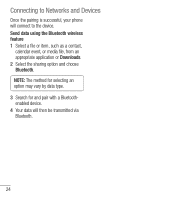
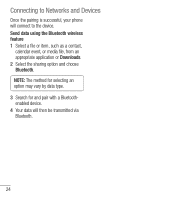
Connecting to Networks and Devices
Once the pairing is successful, your phone will connect to the device. Send data using the Bluetooth wireless feature 1 Select a file or item, such as a contact,
calendar event, or media file, from an appropriate application or Downloads. 2 Select the sharing option and choose Bluetooth. NOTE: The method for selecting an option may...
User Guide - Page 34
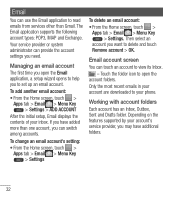
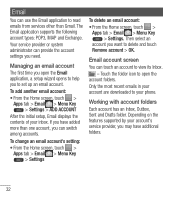
... the Email application to read emails from services other than Gmail. The Email application supports the following account types: POP3, IMAP and Exchange.
Your service provider or system administrator can provide the account settings you need.
Managing an email account The first time you open the Email application, a setup wizard opens to help you to...
User Guide - Page 43
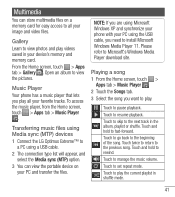
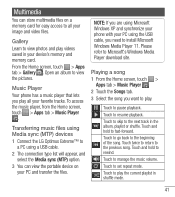
... Media sync (MTP) option. 3 You can view the portable device on
your PC and transfer the files.
NOTE: If you are using Microsoft Windows XP and synchronize your phone with your PC using the USB cable, you need to install Microsoft Windows Media Player 11. Please refer to Microsoft's Windows Media Player download site.
Playing a song 1 From the Home screen, touch...
User Guide - Page 48
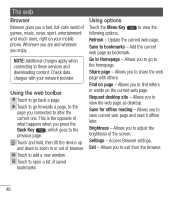
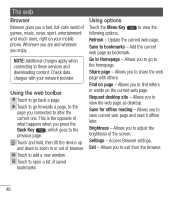
...-color world of games, music, news, sport, entertainment and much more, right on your mobile phone. Wherever you are and whatever you enjoy.
NOTE: Additional charges apply when connecting to these services and downloading content. Check data charges with your network provider.
Using the web toolbar Touch to go back a page. Touch to go forwards...
User Guide - Page 53
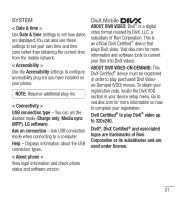
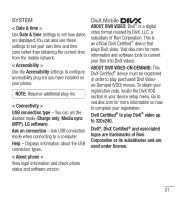
...connection type - You can set the desired mode (Charge only, Media sync (MTP), LG software). Ask on connection - Ask USB connection mode when connecting to a computer. Help - Displays information about the USB connection types.
< About phone > View legal information and check phone status and software version.
DivX Mobile ABOUT DIVX VIDEO: DivX® is a digital video format created by DivX, LLC...
User Guide - Page 54
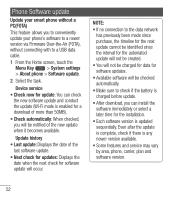
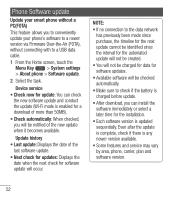
... conveniently update your phone's software to a newer version via Firmware Over-the-Air (FOTA), without connecting with to a USB data cable.
1 From the Home screen, touch the Menu Key > System settings > About phone > Software update.
2 Select the task.
Device service
• Check now for update: You can check the new software update and conduct the update (Wi-Fi mode is enabled for a download of...
User Guide - Page 55
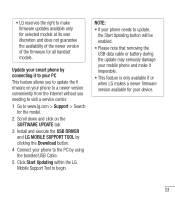
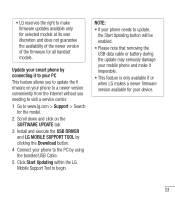
...newer version conveniently from the Internet without you needing to visit a service center.
1 Go to www.lg.com > Support > Search for the model.
2 Scroll down and click on the SOFTWARE UPDATE tab.
3 Install and execute the USB DRIVER and LG MOBILE SUPPORT TOOL by clicking the Download button.
4 Connect your phone to the PC by using the bundled USB Cable.
5 Click Start Updating within the LG Mobile...
User Guide - Page 68
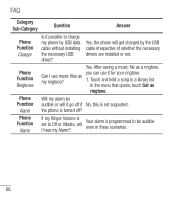
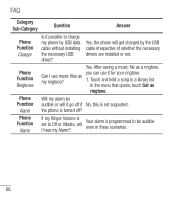
FAQ
Category Sub-Category
Question
Answer
Phone Function
Charger
Is it possible to charge my phone by USB data cable without installing the necessary USB driver?
Yes, the phone will get charged by the USB cable irrespective of whether the necessary drivers are installed or not.
Phone Function
Ringtones
Yes. After saving a music file as a ringtone,
Can I use music files as you can use it...
User Guide - Page 70
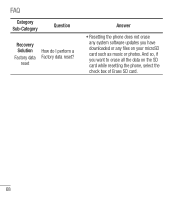
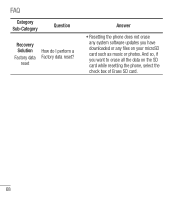
FAQ
Category Sub-Category
Question
Recovery Solution
Factory data reset
How do I perform a Factory data reset?
Answer
• Resetting the phone does not erase any system software updates you have downloaded or any files on your microSD card such as music or photos. And so, if you want to erase all the data on the SD card while resetting the phone, select the check box of Erase SD card.
68

