LG VS810PP driver and firmware
Related LG VS810PP Manual Pages
Download the free PDF manual for LG VS810PP and other LG manuals at ManualOwl.com
User Guide - Page 4
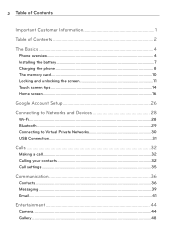
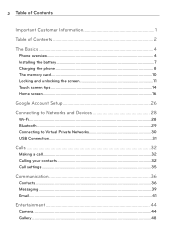
... 4
Phone overview...4 Installing the battery 7 Charging the phone 8 The memory card 10 Locking and unlocking the screen 11 Touch screen tips 14 Home screen...16
Google Account Setup 26
Connecting to Networks and Devices 28
Wi-Fi...28 Bluetooth...29 Connecting to Virtual Private Networks 30 USB Connection 31
Calls ...32
Making a call...32 Calling your contacts 32 Call settings ...35...
User Guide - Page 5
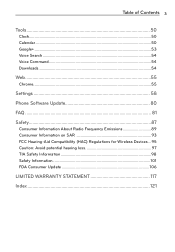
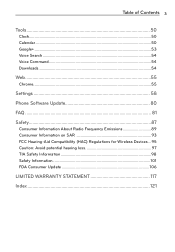
... Calendar ...50 Google+ ...53 Voice Search ...54 Voice Command 54 Downloads...54
Web ...55
Chrome...55
Settings 58
Phone Software Update 80
FAQ ...81
Safety...87
Consumer Information About Radio Frequency Emissions 89 Consumer Information on SAR 93 FCC Hearing-Aid Compatibility (HAC) Regulations for Wireless Devices...95 Caution: Avoid potential hearing loss 97 TIA Safety Information...
User Guide - Page 6
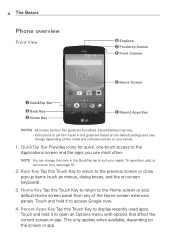
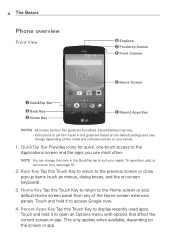
... Home Key
Recent Apps Key
NOTES • All screen shots in this guide are simulated. Actual displays may vary. • Instructions to perform tasks in this guide are based on the default settings and may change depending on the mode and software version on your phone.
1. QuickTap Bar Provides icons for quick, one-touch access to the Applications...
User Guide - Page 9
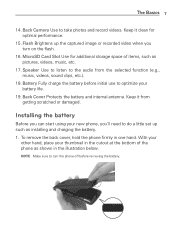
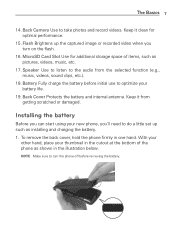
... Camera Use to take photos and record videos. Keep it clean for optimal performance.
15. Flash Brightens up the captured image or recorded video when you turn on the flash.
16. MicroSD Card Slot Use for additional storage space of items, such as pictures, videos, music, etc.
17. Speaker Use to listen to the audio from...
User Guide - Page 11
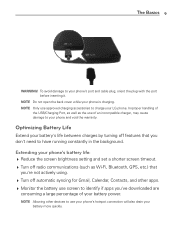
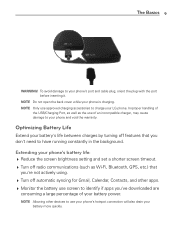
The Basics 9
WARNING! To avoid damage to your phone's port and cable plug, orient the plug with the port before inserting it.
NOTE Do not open the back cover while your phone is charging. NOTE Only use approved charging accessories to charge your LG phone. Improper handling of
the USB/Charging Port, as well as the use of an incompatible...
User Guide - Page 18
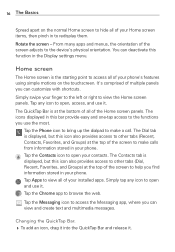
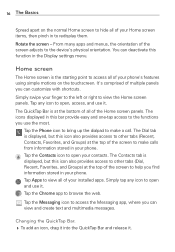
...the device's physical orientation. You can deactivate this function in the Display settings menu.
Home screen
The Home screen is the starting point to access all of your phone's ...displayed, but this icon also provides access to other tabs (Dial, Recent, Favorites, and Groups) at the top of the screen to help you find information stored in your phone. Tap Apps to view all of your installed...
User Guide - Page 19
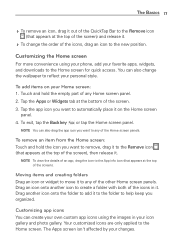
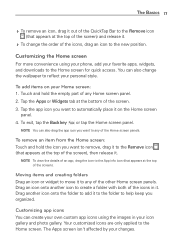
... change the order of the icons, drag an icon to the new position.
Customizing the Home screen
For more convenience using your phone, add your favorite apps, widgets, and downloads to the Home screen for quick access. You can also change the wallpaper to reflect your personal style.
To add...
User Guide - Page 22
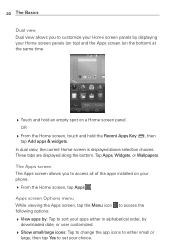
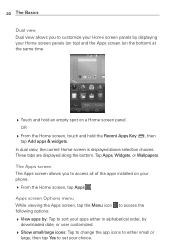
...screen is displayed above selection choices. Three tabs are displayed along the bottom. Tap Apps, Widgets, or Wallpapers. The Apps screen The Apps screen allows you to access all of the apps installed on your phone. ... either in alphabetical order, by
downloaded date, or user customized. Show small/large icons: Tap to change the app icons to either small or
large, then tap Yes to set your choice.
User Guide - Page 24
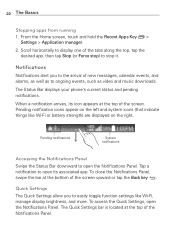
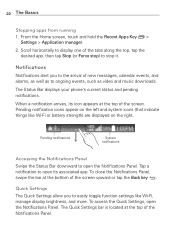
...and alarms, as well as to ongoing events, such as video and music downloads. The Status Bar displays your phone's current status and pending notifications. When a notification ... Settings The Quick Settings allow you to easily toggle function settings like Wi-Fi, manage display brightness, and more. To access the Quick Settings, open the Notifications Panel. The Quick Settings...
User Guide - Page 25
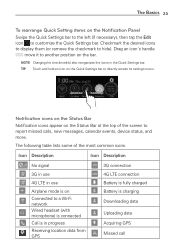
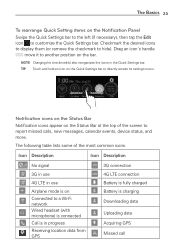
...(if necessary), then tap the Edit icon to customize the Quick Settings bar. Checkmark the desired icons to display them (or remove the checkmark to hide). Drag an icon's handle... a Wi-Fi network Wired headset (with microphone) is connected Call is in progress Receiving location data from GPS
3G connection 4G LTE connection Battery is fully charged Battery is charging Downloading data
Uploading data...
User Guide - Page 33
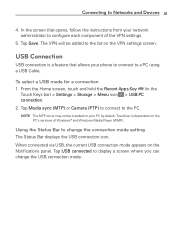
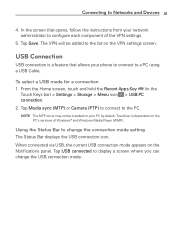
...) > Settings > Storage > Menu icon > USB PC connection. 2. Tap Media sync (MTP) or Camera (PTP) to connect to the PC.
NOTE The MTP driver may not be installed on your PC by default. The driver is dependent on the PC's versions of Windows® and Windows Media Player (WMP).
Using the Status Bar to change the connection mode setting The Status Bar displays the USB...
User Guide - Page 45
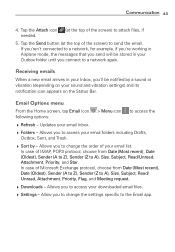
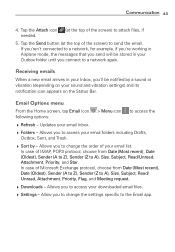
...to a network again.
Receiving emails
When a new email arrives in your Inbox, you'll be notified by a sound or vibration (depending on your sound and vibration settings) and ... Subject, Read/ Unread, Attachment, Priority, Flag, and Meeting request.
Downloads - Allows you to access your downloaded email files. Settings - Allow you to change the settings specific to the Email app.
User Guide - Page 72
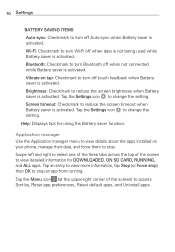
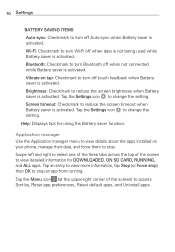
... to reduce the screen timeout when Battery saver is activated. Tap the Settings icon to change the setting.
Help: Displays tips for using the Battery saver function.
Application manager Use the Application manager menu to view details about the apps installed on your phone, manage their data, and force them to stop. Swipe left and...
User Guide - Page 81
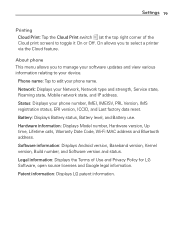
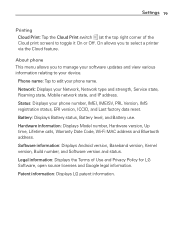
.... On allows you to select a printer via the Cloud feature.
About phone This menu allows you to manage your software updates and view various information relating to your device.
Phone name: Tap to edit your phone name. Network: Displays your Network, Network type and strength, Service state, Roaming state, Mobile network state, and IP address. Status: Displays your phone number, IMEI, IMEISV, PRL...
User Guide - Page 82
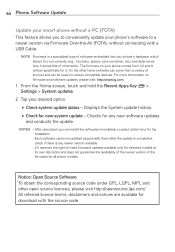
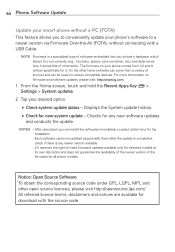
... Key > Settings > System updates.
2. Tap your desired option.
Check system update status - Displays the System update history. Check for new system update - Checks for any new software updates
and conducts the update.
NOTES • After download, you can install the software immediately or select a later time for the installation.
• Each software version is updated sequentially. Even...
User Guide - Page 107
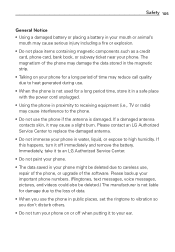
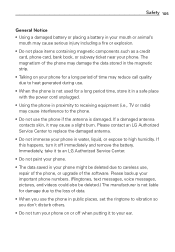
... immediately and remove the battery. Immediately, take it to an LG Authorized Service Center.
• Do not paint your phone.
• The data saved in your phone might be deleted due to careless use, repair of the phone, or upgrade of the software. Please backup your important phone numbers. (Ringtones, text messages, voice messages, pictures, and videos could...
User Guide - Page 116
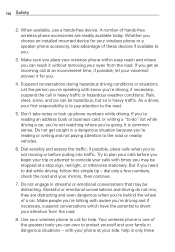
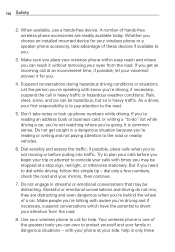
... hazardous, but so is heavy traffic. As a driver, your first responsibility is to pay attention to the road.
5. Don't take notes or look up phone numbers while driving. If you're reading an address book or business card, or writing a "to-do" list while driving a car, you're not watching where you're going...
User Guide - Page 118


... (Google Search, Google Maps, Navigation, etc.) can vary depending on its software version.
Locations are inaccurate when GPS and Wi-Fi are not set. With the Android operating system, some available Play Store
applications only operate correctly with phones that have a specific screen resolution. Please be advised that some of the applications on the Play Store...
User Guide - Page 120
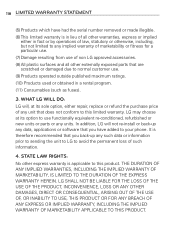
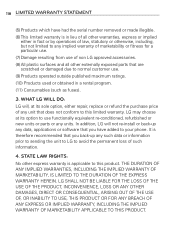
... to use functionally equivalent re-conditioned, refurbished or new units or parts or any units. In addition, LG will not re-install or back-up any data, applications or software that you have added to your phone. It is therefore recommended that you back-up any such data or information prior to sending the...
User Guide - Page 123
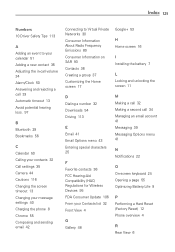
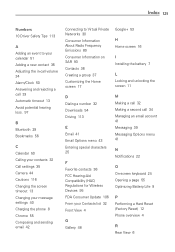
... screen 17
Google+ 53
H Home screen 16
I Installing the battery 7
L Locking and unlocking the screen 11
D Dialing a number 32 Downloads 54 Driving 113
E Email 41 Email Options menu 43 Entering special characters 25
F Favorite contacts 36 FCC Hearing-Aid Compatibility (HAC) Regulations for Wireless Devices 95 FDA Consumer Update 106 From your Contacts list 32 Front...

