Lenovo G465 Laptop driver and firmware
Related Lenovo G465 Laptop Manual Pages
Download the free PDF manual for Lenovo G465 Laptop and other Lenovo manuals at ManualOwl.com
User Guide V1.0 - Lenovo G465, G565 - Page 2
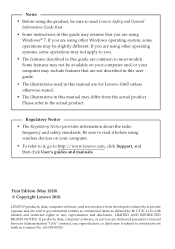
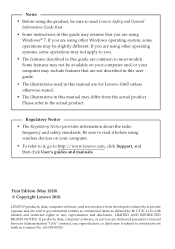
...
frequency and safety standards. Be sure to read it before using wireless devices on your computer. • To refer to it, go to http://www.lenovo.com, click Support, and then click User's guides and manuals.
First Edition (May 2010) © Copyright Lenovo 2010.
LENOVO products, data, computer software, and services have been developed exclusively at private expense and are sold to...
User Guide V1.0 - Lenovo G465, G565 - Page 12
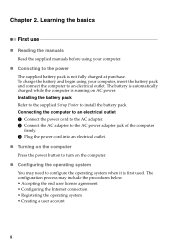
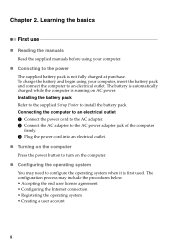
... is automatically charged while the computer is running on AC power. Installing the battery pack Refer to the supplied Setup Poster to install the battery pack. Connecting the computer to an electrical outlet 1 Connect the power cord to the AC adapter. 2 Connect the AC adapter to the AC power adapter jack of the computer firmly. 3 Plug the power cord into an electrical outlet...
User Guide V1.0 - Lenovo G465, G565 - Page 19
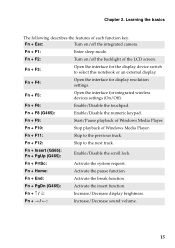
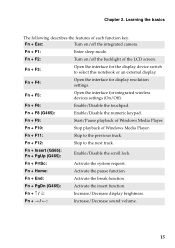
... notebook or an external display.
Fn + F4:
Open the interface for display resolution settings.
Fn + F5:
Open the interface for integrated wireless devices settings (On/Off).
Fn + F6:
Enable/Disable the touchpad.
Fn + F8 (G465):
Enable/Disable the numeric keypad.
Fn + F9:
Start/Pause playback of Windows Media Player.
Fn + F10:
Stop playback of Windows Media Player.
Fn + F11:
Skip to...
User Guide V1.0 - Lenovo G465, G565 - Page 20
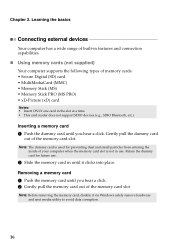
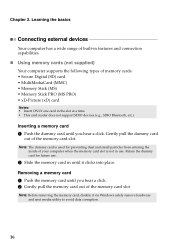
... cards (not supplied) Your computer supports the following types of memory cards: • Secure Digital (SD) card • MultiMediaCard (MMC) • Memory Stick (MS) • Memory Stick PRO (MS PRO) • xD-Picture (xD) card
Notes: • Insert ONLY one card in the slot at a time. • This card reader does not support SDIO devices (e.g., SDIO Bluetooth, etc.).
Inserting a memory card...
User Guide V1.0 - Lenovo G465, G565 - Page 22
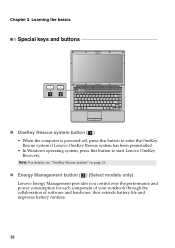
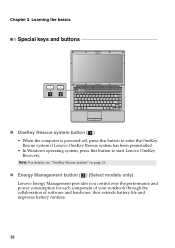
... preinstalled. • In Windows operating system, press this button to start Lenovo OneKey Recovery.
Note: For details, see "OneKey Rescue system" on page 26.
„ Energy Management button (b) (Select models only) Lenovo Energy Management provides you control over the performance and power consumption for each component of your notebook through the collaboration of software and hardware, thus...
User Guide V1.0 - Lenovo G465, G565 - Page 24
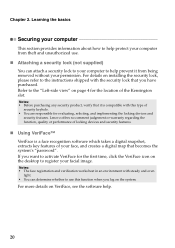
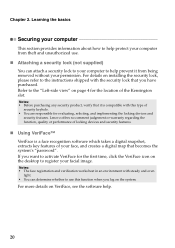
... or performance of locking devices and security features.
„ Using VeriFace™ VeriFace is a face recognition software which takes a digital snapshot, extracts key features of your face, and creates a digital map that becomes the system's "password". If you want to activate VeriFace for the first time, click the VeriFace icon on the desktop to register your...
User Guide V1.0 - Lenovo G465, G565 - Page 27


Chapter 3. Connecting to the Internet
„ Hardware connection:
Cable
TV cable
Splitter *
*
Cable modem *
DSL
Telephone line
Splitter * *
DSL modem *
*
*
* Not supplied.
Note: The above diagrams are for reference only. Actual connection method may vary.
„ Software configuration
Consult your Internet Service Provider (ISP) for details on how to configure your computer.
23
User Guide V1.0 - Lenovo G465, G565 - Page 29
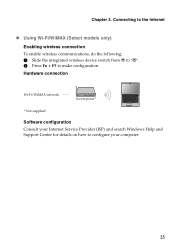
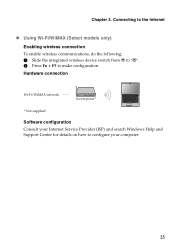
... wireless connection To enable wireless communications, do the following: 1 Slide the integrated wireless device switch from to . 2 Press Fn + F5 to make configuration. Hardware connection
Wi-Fi/WiMAX network
Access point *
* Not supplied
Software configuration Consult your Internet Service Provider (ISP) and search Windows Help and Support Center for details on how to configure your computer...
User Guide V1.0 - Lenovo G465, G565 - Page 30
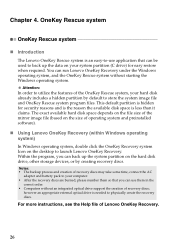
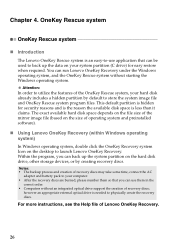
... size of operating system and preinstalled software).
„ Using Lenovo OneKey Recovery (within Windows operating system) In Windows operating system, double click the OneKey Recovery system Icon on the desktop to launch Lenovo OneKey Recovery. Within the program, you can back up the system partition on the hard disk drive, other storage devices, or by creating recovery discs.
Notes: • The...
User Guide V1.0 - Lenovo G465, G565 - Page 31
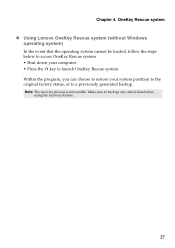
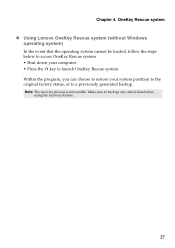
Chapter 4. OneKey Rescue system „ Using Lenovo OneKey Rescue system (without Windows
operating system) In the event that the operating system cannot be loaded, follow the steps below to access OneKey Rescue system. • Shut down your computer. • Press the key to launch OneKey Rescue system. Within the program, you can choose to restore...
User Guide V1.0 - Lenovo G465, G565 - Page 32
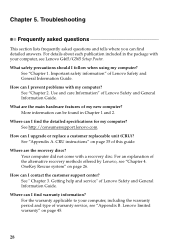
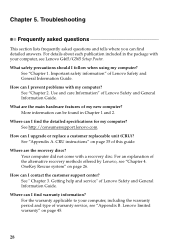
... A. CRU instructions" on page 35 of this guide.
Where are the recovery discs? Your computer did not come with a recovery disc. For an explanation of the alternative recovery methods offered by Lenovo, see "Chapter 4. OneKey Rescue system" on page 26.
How can I contact the customer support center? See " Chapter 3. Getting help and service" of Lenovo Safety and General Information Guide.
Where...
User Guide V1.0 - Lenovo G465, G565 - Page 33
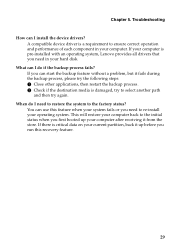
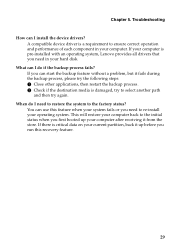
...install the device drivers? A compatible device driver is a requirement to ensure correct operation and performance of each component in your computer. If your computer is pre-installed with an operating system, Lenovo provides all drivers that you need in your hard disk...install your operating system. This will restore your computer back to the initial status when you first booted up your computer ...
User Guide V1.0 - Lenovo G465, G565 - Page 34
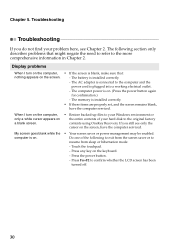
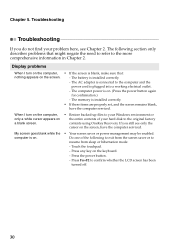
... computer power is on. (Press the power button again
for confirmation.)
- The memory is installed correctly.
• If these items are properly set, and the screen remains blank,
have the computer serviced.
When I turn on the computer, only a white cursor appears on a blank screen.
• Restore backed-up files to your Windows environment or the entire contents of your hard disk...
User Guide V1.0 - Lenovo G465, G565 - Page 36
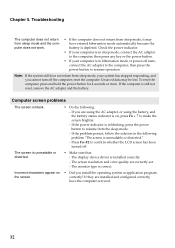
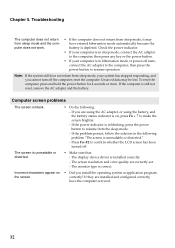
...is unreadable or distorted.
• Make sure that: - The display device driver is installed correctly. - The screen resolution and color quality are correctly set. - The monitor type is correct.
Incorrect characters appear on the screen.
• Did you install the operating system or application program correctly? If they are installed and configured correctly, have the computer serviced.
32
User Guide V1.0 - Lenovo G465, G565 - Page 37
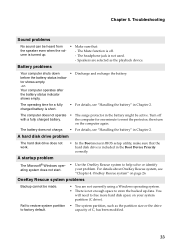
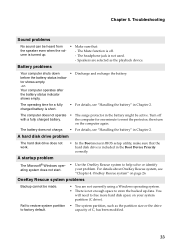
...
on the computer again.
The battery does not charge. • For details, see "Handling the battery" in Chapter 2.
A hard disk drive problem
The hard disk drive does not work.
A startup problem
• In the Boot menu in BIOS setup utility, make sure that the hard disk drive is included in the Boot Device Priority correctly.
The Microsoft® Windows operating system...
User Guide V1.0 - Lenovo G465, G565 - Page 39
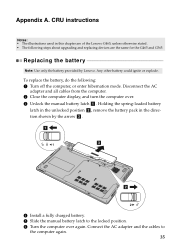
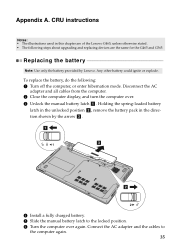
... about upgrading and replacing devices are the same for the G465 and G565.
Replacing the battery
Note: Use only the battery provided by Lenovo. Any other battery could ignite or explode.
To replace the battery, do the following: 1 Turn off the computer, or enter hibernation mode. Disconnect the AC
adapter and all cables from the computer. 2 Close the computer display...
User Guide V1.0 - Lenovo G465, G565 - Page 40
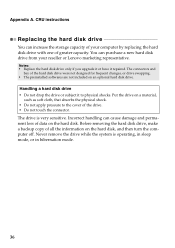
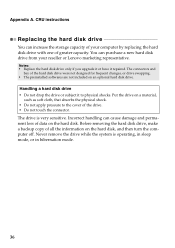
... instructions
Replacing the hard disk drive
You can increase the storage capacity of your computer by replacing the hard disk drive with one of greater capacity. You can purchase a new hard disk drive from your reseller or Lenovo marketing representative.
Notes: • Replace the hard disk drive only if you upgrade it or have it repaired. The connectors and
bay of the hard disk drive...
User Guide V1.0 - Lenovo G465, G565 - Page 44
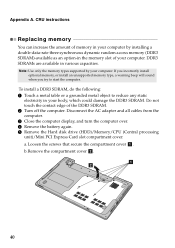
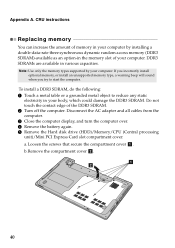
... touch the contact edge of the DDR3 SDRAM. 2 Turn off the computer. Disconnect the AC adapter and all cables from the computer. 3 Close the computer display, and turn the computer over. 4 Remove the battery again. 5 Remove the Hard disk drive (HDD)/Memory/CPU (Central processing unit)/Mini PCI Express Card slot compartment cover. a.Loosen the screws that secure the compartment cover a . b.Remove...
User Guide V1.0 - Lenovo G465, G565 - Page 50
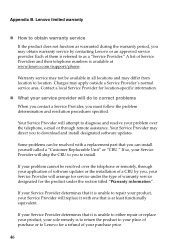
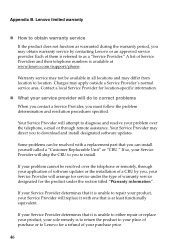
... will do to correct problems When you contact a Service Provider, you must follow the problem determination and resolution procedures specified.
Your Service Provider will attempt to diagnose and resolve your problem over the telephone, e-mail or through remote assistance. Your Service Provider may direct you to download and install designated software updates.
Some problems can be resolved with...
User Guide V1.0 - Lenovo G465, G565 - Page 52
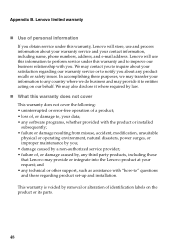
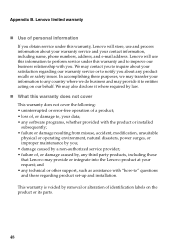
... by a non-authorized service provider; • failure of, or damage caused by, any third party products, including those that Lenovo may provide or integrate into the Lenovo product at your request; and • any technical or other support, such as assistance with "how-to" questions and those regarding product set-up and installation.
This warranty is voided...

