Lexmark CX417 driver and firmware
Related Lexmark CX417 Manual Pages
Download the free PDF manual for Lexmark CX417 and other Lexmark manuals at ManualOwl.com
User Guide - Page 2
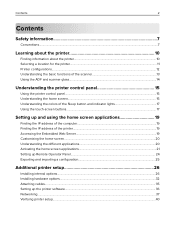
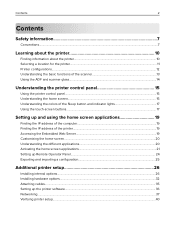
...
Finding the IP address of the computer...19 Finding the IP address of the printer...19 Accessing the Embedded Web Server...19 Customizing the home screen...20 Understanding the different applications 20 Activating the home screen applications...21 Setting up Remote Operator Panel...24 Exporting and importing a configuration...25
Additional printer setup 26
Installing internal options...26...
User Guide - Page 10
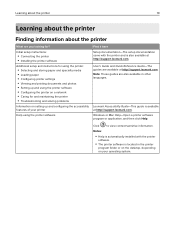
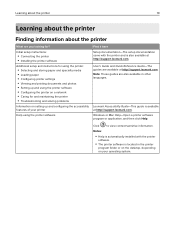
...Setup documentation-The setup documentation came with the printer and is also available at http://support.lexmark.com.
User's Guide and Quick Reference Guide-The guides are available at http://support.lexmark.com. Note: These guides are also available in other languages.
Lexmark Accessibility Guide-This guide is available at http://support.lexmark.com.
Windows or Mac Help-Open a printer software...
User Guide - Page 11
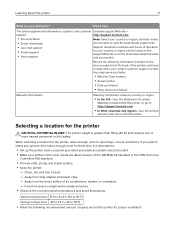
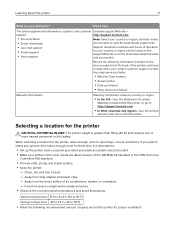
... the printer
11
What are you looking for?
Find it here
The latest supplemental information, updates, and customer Lexmark support Web site-
support:
http://support.lexmark.com
• Documentation • Driver downloads
Note: Select your country or region, and then select your product to view the appropriate support site.
• Live chat support
• E‑mail support •...
User Guide - Page 21
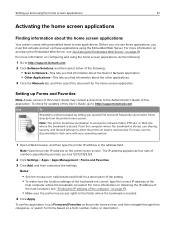
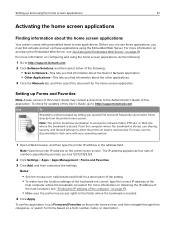
... the other applications.
3 Click the Manuals tab, and then select the document for the home screen application.
Setting up Forms and Favorites
Note: A later version of this User's Guide may contain a direct link to the Administrator's Guide of this application. To check for updates of this User's Guide, go to http://support.lexmark.com.
Use
To
Streamline work processes...
User Guide - Page 26
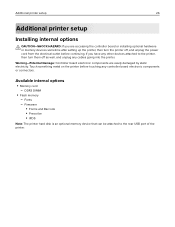
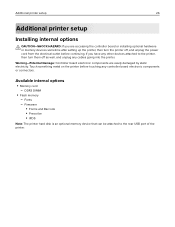
... by static electricity. Touch something metal on the printer before touching any controller board electronic components or connectors.
Available internal options
• Memory card - DDR3 DIMM
• Flash memory - Fonts - Firmware • Forms and Barcode • Prescribe • IPDS
Note: The printer hard disk is an optional memory device that can be attached to the rear USB port of the...
User Guide - Page 32
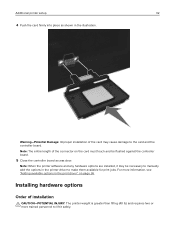
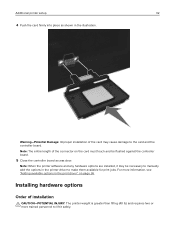
...: Improper installation of the card may cause damage to the card and the controller board. Note: The entire length of the connector on the card must touch and be flushed against the controller board.
5 Close the controller board access door.
Note: When the printer software and any hardware options are installed, it may be necessary to manually add the options in the printer driver to...
User Guide - Page 35
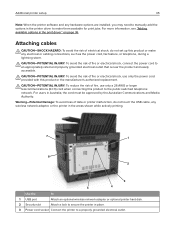
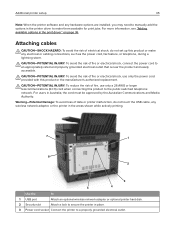
... malfunction, do not touch the USB cable, any wireless network adapter, or the printer in the areas shown while actively printing.
7
1
6 2
3
5
4
Use the
To
1 USB port
Attach an optional wireless network adapter or optional printer hard disk.
2 Security slot
Attach a lock to secure the printer in place.
3 Power cord socket Connect the printer to a properly grounded electrical outlet...
User Guide - Page 36
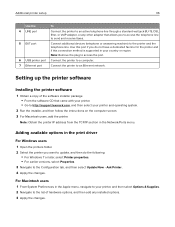
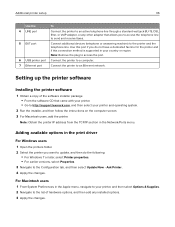
....
Note: Remove the plug to access the port.
6 USB printer port Connect the printer to a computer.
7 Ethernet port
Connect the printer to an Ethernet network.
Setting up the printer software
Installing the printer software
1 Obtain a copy of the software installer package. • From the software CD that came with your printer. • Go to http://support.lexmark.com, and then select your...
User Guide - Page 40
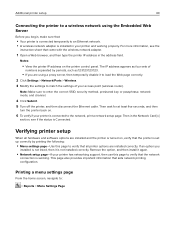
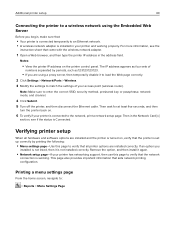
... an Ethernet network. • A wireless network adapter is installed in your printer and working properly. For more information, see the
instruction sheet that came with the wireless network adapter.
1 Open a Web browser, and then type the printer IP address in the address field.
Notes:
• View the printer IP address on the printer control panel. The IP address appears as four sets of...
User Guide - Page 105
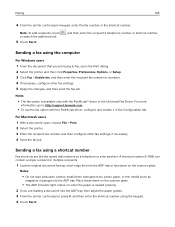
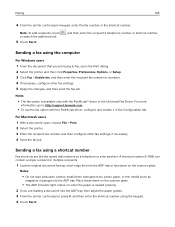
..., Preferences, Options, or Setup. 3 Click Fax > Enable fax, and then enter the recipient fax number or numbers. 4 If necessary, configure other fax settings. 5 Apply the changes, and then send the fax job.
Notes:
• The fax option is available only with the PostScript® driver or the Universal Fax Driver. For more
information, go to http://support.lexmark.com.
• To...
User Guide - Page 133


... when the setting is changed from the
control panel. The menu selection is then updated.
Mac Binary PS On Off Auto
Set the printer to process Macintosh binary PostScript print jobs. Note: Auto is the factory default setting.
Standard Network Setup OR Network [x] Setup
Reports Network Card TCP/IP IPv6 Wireless AppleTalk
Show and set the printer network settings.
Note: The Wireless menu appears...
User Guide - Page 181
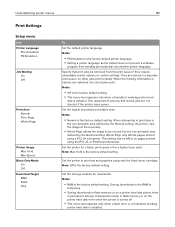
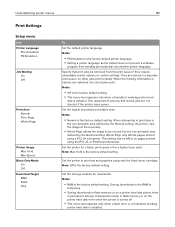
...the factory default setting. Storing downloads in the RAM is
temporary.
• Storing downloads in flash memory or on a printer hard disk places them
in permanent storage. Downloads remain in flash memory or on the printer hard disk even when the printer is turned off.
• This menu item appears only when a flash drive or a formatted, working
printer hard disk is installed.
User Guide - Page 182
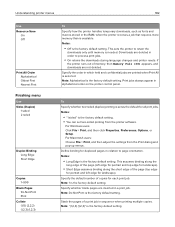
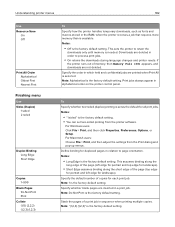
... order on the printer control panel.
To Specify whether two‑sided (duplex) printing is set as the default for all print jobs. Notes:
• "1 sided" is the factory default setting. • You can set two‑sided printing from the printer software.
For Windows users: Click File > Print, and then click Properties, Preferences, Options, or Setup. For Macintosh...
User Guide - Page 252
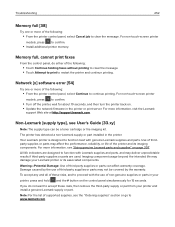
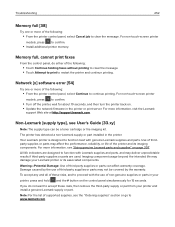
... non‑touch‑screen printer
models, press to confirm.
• Install additional printer memory.
Memory full, cannot print faxes
From the control panel, do either of the following:
• Touch Continue holding faxes without printing to clear the message. • Touch Attempt to print to restart the printer and continue printing.
Network [x] software error [54]
Try one or more...
User Guide - Page 253
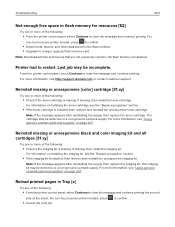
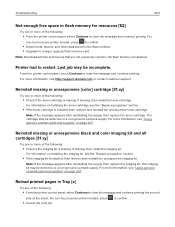
... flash memory. • Upgrade to a larger capacity flash memory card.
Note: Downloaded fonts and macros that are not previously stored in the flash memory are deleted.
Printer had to restart. Last job may be incomplete.
From the printer control panel, touch Continue to clear the message and continue printing. For more information, visit http://support.lexmark.com or...
User Guide - Page 258
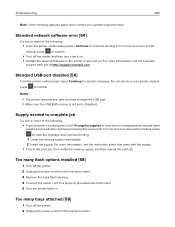
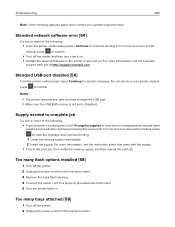
..., press to confirm.
• Turn off the printer and then turn it back on. • Update the network firmware in the printer or print server. For more information, visit the Lexmark
support Web site at http://support.lexmark.com.
Standard USB port disabled [56]
From the printer control panel, select Continue to clear the message. For non‑touch...
User Guide - Page 271
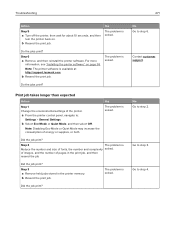
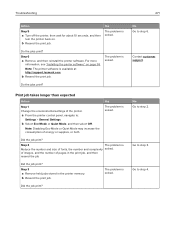
... and then reinstall the printer software. For more
information, see "Installing the printer software" on page 36.
Note: The printer software is available at http://support.lexmark.com.
b Resend the print job.
The problem is solved.
Do the jobs print?
Print job takes longer than expected
Action
Step 1 Change the environmental settings of the printer.
a From the printer control panel, navigate to...
User Guide - Page 312
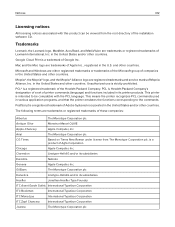
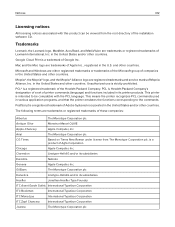
...
Licensing notices
All licensing notices associated with this product can be viewed from the root directory of the installation software CD.
Trademarks
Lexmark, the Lexmark logo, MarkNet, AccuRead, and MarkVision are trademarks or registered trademarks of Lexmark International, Inc. in the United States and/or other countries.
Google Cloud Print is a trademark of Google Inc...
User Guide - Page 322
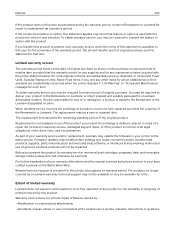
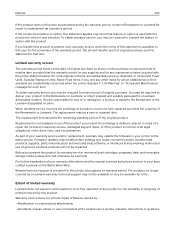
... latest version. Firmware updates may modify printer settings and cause counterfeit and/or unauthorized products, supplies, parts, materials (such as toners and inks), software, or interfaces to stop working. Authorized use of genuine Lexmark products will not be impacted.
Before you present this product for warranty service, remove all print cartridges, programs, data, and removable storage media...
User Guide - Page 329
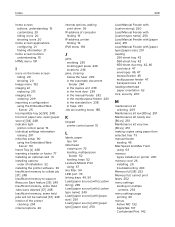
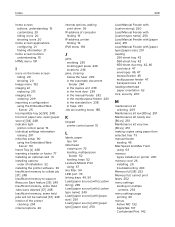
... indicator light
printer control panel 15 individual settings information
erasing 201 initial fax setup 90
using the Embedded Web Server 90
Insert Tray [x] 248 inserting a header or footer 77 installing an optional card 31 installing options
order of installation 32 installing the printer software 36 Insufficient memory to collate job [37] 248 Insufficient memory to support Resource Save feature...

