Lexmark MX417 driver and firmware
Related Lexmark MX417 Manual Pages
Download the free PDF manual for Lexmark MX417 and other Lexmark manuals at ManualOwl.com
User Guide - Page 2
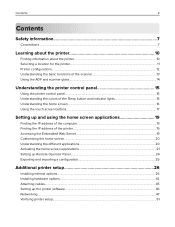
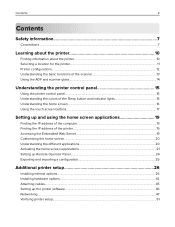
...
Finding the IP address of the computer...19 Finding the IP address of the printer...19 Accessing the Embedded Web Server...19 Customizing the home screen...20 Understanding the different applications 20 Activating the home screen applications...21 Setting up Remote Operator Panel...24 Exporting and importing a configuration...25
Additional printer setup 26
Installing internal options...26...
User Guide - Page 7
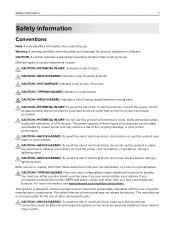
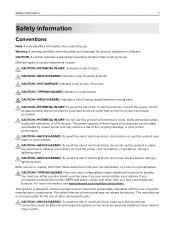
... documentation, to a service representative. CAUTION-TIPPING HAZARD: Floor-mounted configurations require additional furniture for stability. You must use either a printer stand or printer base if you are using multiple input options. If you purchased a multifunction printer (MFP) that scans, copies, and faxes, then you may need additional furniture. For more information, see www.lexmark.com...
User Guide - Page 10
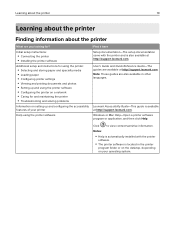
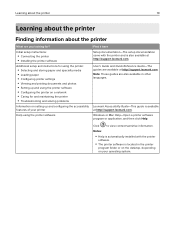
...Setup documentation-The setup documentation came with the printer and is also available at http://support.lexmark.com.
User's Guide and Quick Reference Guide-The guides are available at http://support.lexmark.com. Note: These guides are also available in other languages.
Lexmark Accessibility Guide-This guide is available at http://support.lexmark.com.
Windows or Mac Help-Open a printer software...
User Guide - Page 11
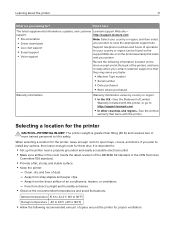
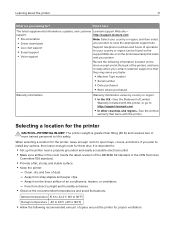
... the printer
11
What are you looking for?
Find it here
The latest supplemental information, updates, and customer Lexmark support Web site-
support:
http://support.lexmark.com
• Documentation • Driver downloads
Note: Select your country or region, and then select your product to view the appropriate support site.
• Live chat support
• E‑mail support •...
User Guide - Page 21
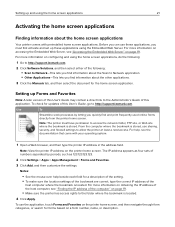
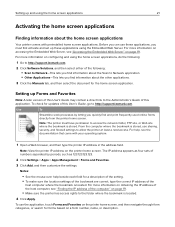
... the other applications.
3 Click the Manuals tab, and then select the document for the home screen application.
Setting up Forms and Favorites
Note: A later version of this User's Guide may contain a direct link to the Administrator's Guide of this application. To check for updates of this User's Guide, go to http://support.lexmark.com.
Use
To
Streamline work processes...
User Guide - Page 26
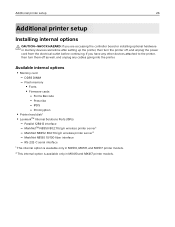
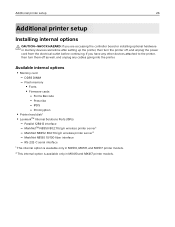
...controller board or installing optional hardware or memory devices sometime after setting up the printer, then turn the printer off, and unplug the power cord from the electrical outlet before continuing. If you have any other devices attached to the printer, then turn them off as well, and unplug any cables going into the printer.
Available internal options
• Memory card - DDR3 DIMM - Flash...
User Guide - Page 29


... the connector.
1 2
4 Push the memory card straight into the connector, and then push the card toward the controller board wall
until it clicks into place.
5 Close the controller board shield, and then the controller board access door.
Note: When the printer software and any hardware options are installed, you may need to manually add the options in the printer driver to make them available for...
User Guide - Page 38
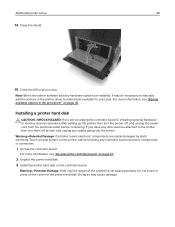
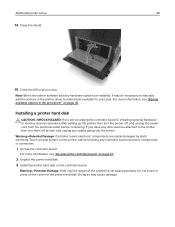
... the printer software and any hardware options are installed, it may be necessary to manually add the options in the printer driver to make them available for print jobs. For more information, see "Adding available options in the print driver" on page 46.
Installing a printer hard disk
CAUTION-SHOCK HAZARD: If you are accessing the controller board or installing optional hardware or memory devices...
User Guide - Page 40
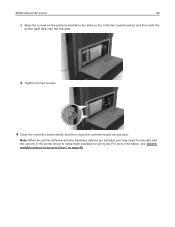
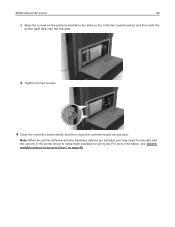
Additional printer setup
40
c Align the screws on the printer hard disk to the slots on the controller board bracket, and then slide the
printer hard disk onto the brackets.
d Tighten the two screws.
4 Close the controller board shield, and then close the controller board access door.
Note: When the printer software and any hardware options are installed, you may need to manually add the ...
User Guide - Page 44
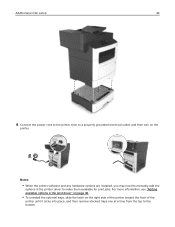
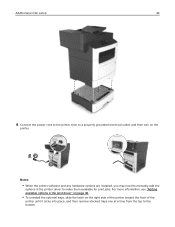
Additional printer setup
44
8 Connect the power cord to the printer, then to a properly grounded electrical outlet, and then turn on the
printer.
2 1
Notes:
• When the printer software and any hardware options are installed, you may need to manually add the
options in the printer driver to make them available for print jobs. For more information, see "Adding available options in...
User Guide - Page 46
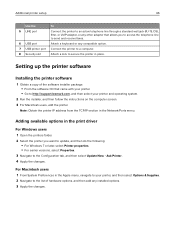
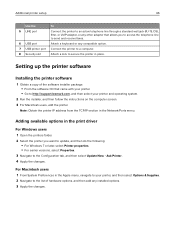
... software CD that came with your printer. • Go to http://support.lexmark.com, and then select your printer and operating system.
2 Run the installer, and then follow the instructions on the computer screen. 3 For Macintosh users, add the printer.
Note: Obtain the printer IP address from the TCP/IP section in the Network/Ports menu.
Adding available options in the print driver
For Windows...
User Guide - Page 50
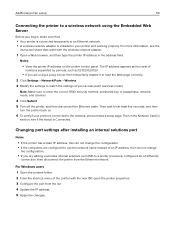
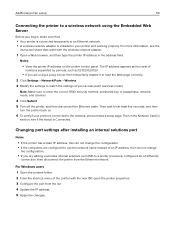
... an Ethernet network. • A wireless network adapter is installed in your printer and working properly. For more information, see the
instruction sheet that came with the wireless network adapter.
1 Open a Web browser, and then type the printer IP address in the address field.
Notes:
• View the printer IP address on the printer control panel. The IP address appears as four sets of...
User Guide - Page 51
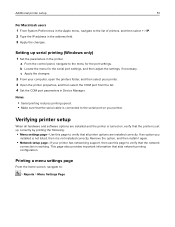
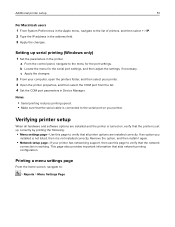
... and then select the COM port from the list. 4 Set the COM port parameters in Device Manager.
Notes:
• Serial printing reduces printing speed. • Make sure that the serial cable is connected to the serial port on your printer.
Verifying printer setup
When all hardware and software options are installed and the printer is turned on, verify that the printer is set up correctly by printing...
User Guide - Page 121
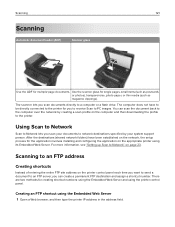
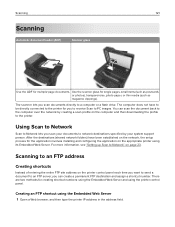
... been established on the network, the setup process for the application involves installing and configuring the application on the appropriate printer using its Embedded Web Server. For more information, see "Setting up Scan to Network" on page 23.
Scanning to an FTP address
Creating shortcuts
Instead of entering the entire FTP site address on the printer control panel each time...
User Guide - Page 239
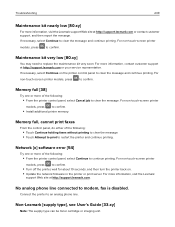
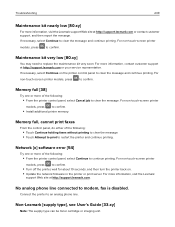
... seconds, and then turn the printer back on. • Update the network firmware in the printer or print server. For more information, visit the Lexmark
support Web site at http://support.lexmark.com.
No analog phone line connected to modem, fax is disabled.
Connect the printer to an analog phone line.
Non‑Lexmark [supply type], see User's Guide [33.xy]
Note: The supply...
User Guide - Page 240
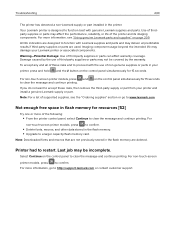
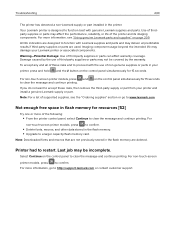
..., and other data stored in the flash memory. • Upgrade to a larger capacity flash memory card.
Note: Downloaded fonts and macros that are not previously stored in the flash memory are deleted.
Printer had to restart. Last job may be incomplete.
Select Continue on the control panel to clear the message and continue printing. For...
User Guide - Page 258
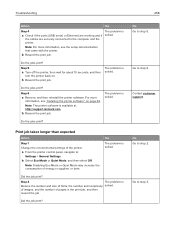
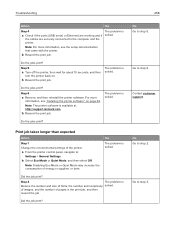
... and then reinstall the printer software. For more
information, see "Installing the printer software" on page 46.
Note: The printer software is available at http://support.lexmark.com.
b Resend the print job.
The problem is solved.
Do the jobs print?
Print job takes longer than expected
Action
Step 1 Change the environmental settings of the printer.
a From the printer control panel, navigate to...
User Guide - Page 308
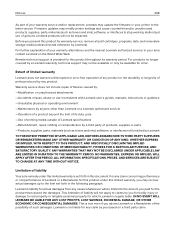
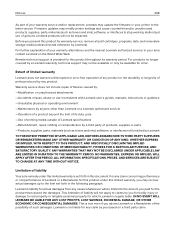
... latest version. Firmware updates may modify printer settings and cause counterfeit and/or unauthorized products, supplies, parts, materials (such as toners and inks), software, or interfaces to stop working. Authorized use of genuine Lexmark products will not be impacted.
Before you present this product for warranty service, remove all print cartridges, programs, data, and removable storage media...
User Guide - Page 314
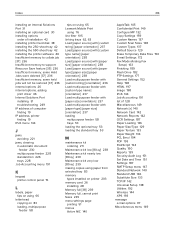
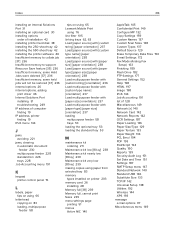
... the printer software 46 Insufficient memory to collate job [37] 236 Insufficient memory to support Resource Save feature [35] 236 Insufficient memory, some Held Jobs were deleted [37] 236 Insufficient memory, some held jobs will not be restored [37] 236 internal options 26 internal options, adding
print driver 46 Internal Solutions Port
installing 31 troubleshooting 249 IP address of computer...
User Guide - Page 317
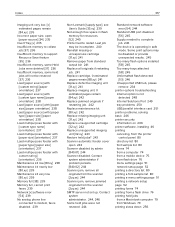
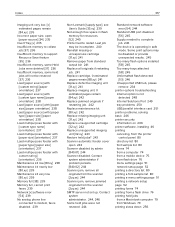
... 248 Internal Solutions Port 249 tray problems 250 USB/parallel interface card 251
printer problems, solving basic 246 printer security
information on 206 printer software, installing 46 printing
canceling, from the printer control panel 80
directory list 80 font sample list 80 forms 74 from a computer 74 from a mobile device 75 from flash drive 76 menu settings page 51 network setup page 52...

