Lexmark X204 driver and firmware
Related Lexmark X204 Manual Pages
Download the free PDF manual for Lexmark X204 and other Lexmark manuals at ManualOwl.com
User Guide - Page 2
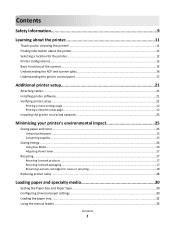
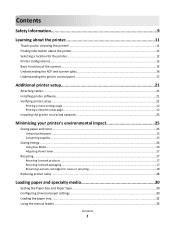
... software...21 Verifying printer setup...22
Printing a menu settings page ...22 Printing a network setup page...22
Installing the printer on a wired network 23
Minimizing your printer's environmental impact 25
Saving paper and toner...25
Using recycled paper ...25 Conserving supplies ...25
Saving energy...26
Using Eco‑Mode...26 Adjusting Power Saver ...27
Recycling...27
Recycling Lexmark...
User Guide - Page 11
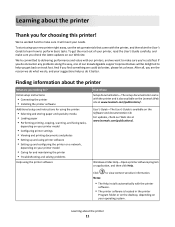
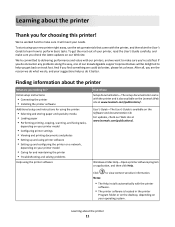
... looking for?
Initial setup instructions:
• Connecting the printer • Installing the printer software
Additional setup and instructions for using the printer:
• Selecting and storing paper and specialty media • Loading paper • Performing printing, copying, scanning, and faxing tasks,
depending on your printer model
• Configuring printer settings • Viewing...
User Guide - Page 12
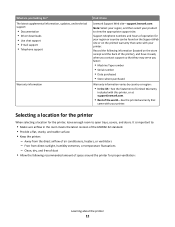
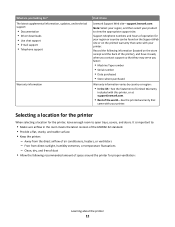
... The latest supplemental information, updates, and technical support:
• Documentation • Driver downloads • Live chat support • E‑mail support • Telephone support
Warranty information
Find it here
Lexmark Support Web site-support.lexmark.com
Note: Select your region, and then select your product to view the appropriate support site. Support telephone numbers and...
User Guide - Page 21
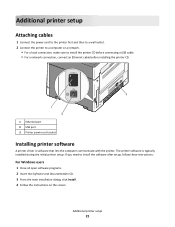
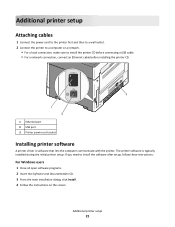
... an Ethernet cable before installing the printer CD.
3
1 2
1 Ethernet port 2 USB port 3 Printer power cord socket
Installing printer software
A printer driver is software that lets the computer communicate with the printer. The printer software is typically installed during the initial printer setup. If you need to install the software after setup, follow these instructions:
For Windows users...
User Guide - Page 22
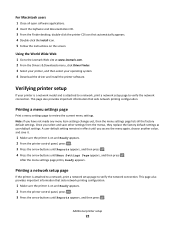
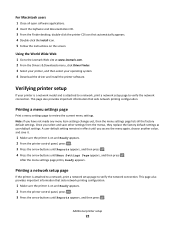
... the instructions on the screen.
Using the World Wide Web
1 Go to the Lexmark Web site at www.lexmark.com. 2 From the Drivers & Downloads menu, click Driver Finder. 3 Select your printer, and then select your operating system. 4 Download the driver and install the printer software.
Verifying printer setup
If your printer is a network model and is attached to a network, print a network setup page...
User Guide - Page 23
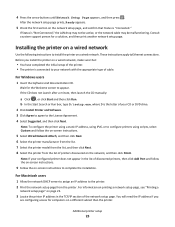
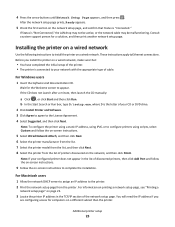
...
Use the following instructions to install the printer on a wired network. These instructions apply to Ethernet connections. Before you install the printer on a wired network, make sure that:
• You have completed the initial setup of the printer. • The printer is connected to your network with the appropriate type of cable.
For Windows users
1 Insert the Software and Documentation CD...
User Guide - Page 24
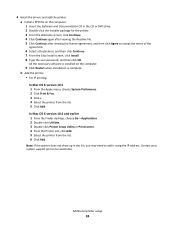
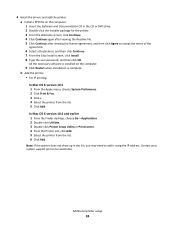
... Install screen, click Install. 8 Type the user password, and then click OK.
All the necessary software is installed on the computer.
9 Click Restart when installation is complete. b Add the printer:
• For IP printing:
In Mac OS X version 10.5 1 From the Apple menu, choose System Preferences. 2 Click Print & Fax. 3 Click +. 4 Select the printer from the list. 5 Click Add.
In Mac OS X version...
User Guide - Page 74
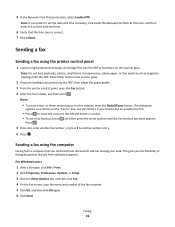
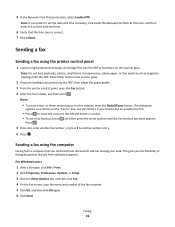
5 In the Network Time Protocol section, select Enable NTP.
Note: If you prefer to set the date and time manually, click inside the Manually Set Date & Time box, and then enter the current date and time.
6 Verify that the time zone is correct. 7 Click Submit.
Sending a fax
Sending a fax using the printer control panel
1 Load an original document faceup, short edge...
User Guide - Page 75
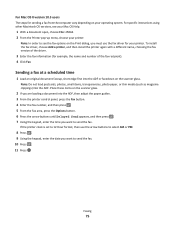
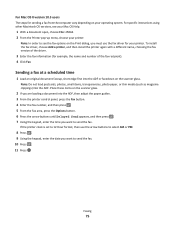
... the computer vary depending on your operating system. For specific instructions using other Macintosh OS versions, see your Mac OS Help.
1 With a document open, choose File > Print. 2 From the Printer pop‑up menu, choose your printer.
Note: In order to see the fax options on the Print dialog, you must use the fax driver for your printer. To install the fax driver...
User Guide - Page 104
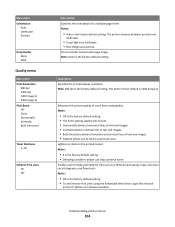
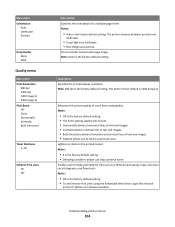
... default setting. • Selecting a smaller number can help conserve toner.
Enables a print mode preferable for files such as architectural drawings, maps, electrical circuit diagrams, and flow charts Notes:
• Off is the factory default setting. • To set Enhance Fine Lines using the Embedded Web Server, type the network
printer IP address in a browser window.
Understanding printer...
User Guide - Page 127
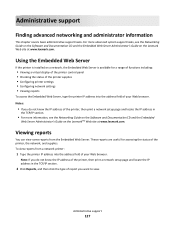
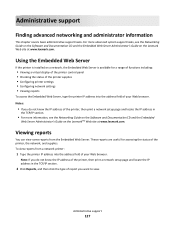
... system support tasks, see the Networking Guide on the Software and Documentation CD and the Embedded Web Server Administrator's Guide on the Lexmark Web site at www.lexmark.com.
Using the Embedded Web Server
If the printer is installed on a network, the Embedded Web Server is available for a range of functions including:
• Viewing a virtual display of the printer control panel •...
User Guide - Page 129
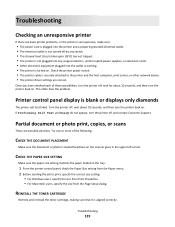
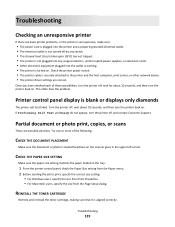
... the printer power switch. • The printer cable is securely attached to the printer and the host computer, print server, or other network device. • The printer driver settings are correct.
Once you have checked each of these possibilities, turn the printer off, wait for about 10 seconds, and then turn the printer back on. This often fixes the problem.
Printer control panel display is...
User Guide - Page 130
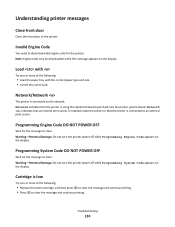
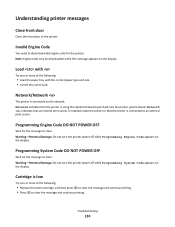
... may be downloaded while this message appears on the display.
Load with
Try one or more of the following:
• Load the paper tray with the correct paper type and size. • Cancel the current job.
Network/Network
The printer is connected to the network. Network indicates that the printer is using the standard network port built into the printer system board. Network indicates that...
User Guide - Page 132
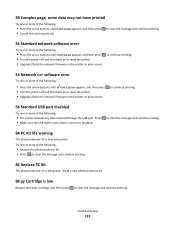
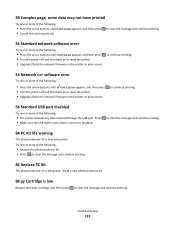
... network firmware in the printer or print server.
to continue printing.
54 Network software error
Try one or more of the following:
• Press the arrow buttons until Continue appears, and then press • Turn the printer off and then back on to reset the printer. • Upgrade (flash) the network firmware in the printer or print server.
to continue printing.
56 Standard USB port...
User Guide - Page 143
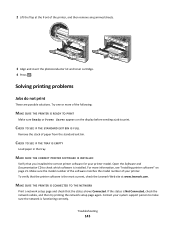
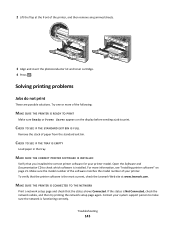
... Ready or Power Saver appears on the display before sending a job to print.
CHECK TO SEE IF THE STANDARD EXIT BIN IS FULL
Remove the stack of paper from the standard exit bin.
CHECK TO SEE IF THE TRAY IS EMPTY
Load paper in the tray.
MAKE SURE THE CORRECT PRINTER SOFTWARE IS INSTALLED
Verify that...
User Guide - Page 149
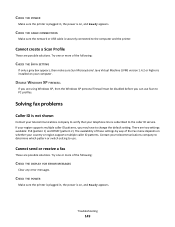
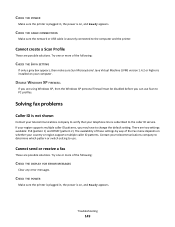
...
Make sure the network or USB cable is securely connected to the computer and the printer.
Cannot create a Scan Profile
These are possible solutions. Try one or more of the following:
CHECK THE JAVA SETTING
If only a grey box appears, then make sure Sun Microsystems' Java Virtual Machine (JVM) version 1.4.2 or higher is installed on your computer.
DISABLE WINDOWS XP FIREWALL...
User Guide - Page 154
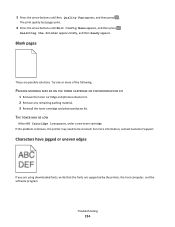
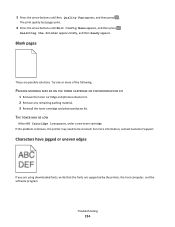
...buttons until Exit Config Menu appears, and then press .
Resetting the Printer appears briefly, and then Ready appears.
Blank pages
These are possible ...printer may need to be serviced. For more information, contact Customer Support.
Characters have jagged or uneven edges
If you are using downloaded fonts, verify that the fonts are supported by the printer, the host computer, and the software...
User Guide - Page 172


... you the following rights provided you comply with all terms and conditions of this
Software License Agreement:
a Use. You may Use one (1) copy of the Software Program. The term "Use" means storing, loading, installing,
executing, or displaying the Software Program. If Lexmark has licensed the Software Program to you for concurrent use, you must limit the number of authorized...
User Guide - Page 182
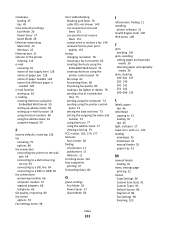
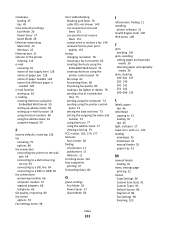
... 77 using the address book 77 viewing a fax log 79
FCC notices 165, 174, 177 features
Scan Center 85 finding
information 11 publications 11 Web site 11 Finishing menu 103 font sample list printing 47 forwarding faxes 80
G
green settings Eco‑Mode 26 Power Saver 27 Quiet Mode 28
I
information, finding 11 installing
printer software 21 Invalid Engine...
User Guide - Page 184
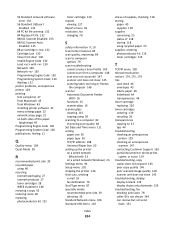
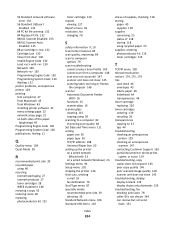
... cleaning 115 copying using 50 scanning to a computer 82 improving scan quality 84 Set Date and TIme menu 111 setting paper size 30 paper type 30 TCP/IP address 108 Universal Paper Size 30 setting up the printer on a wired network
(Macintosh) 23 on a wired network (Windows) 23 Settings menu 94 Setup menu 102 shipping the printer 126 shortcuts, creating e‑mail 59 fax destination 76...

