Lexmark X3690 driver and firmware
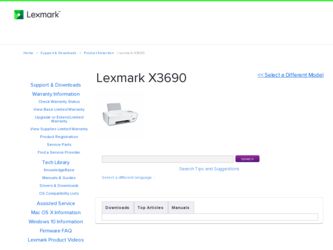
Related Lexmark X3690 Manual Pages
Download the free PDF manual for Lexmark X3690 and other Lexmark manuals at ManualOwl.com
User's Guide - Page 3
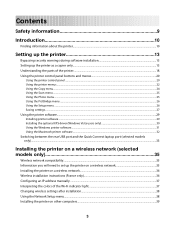
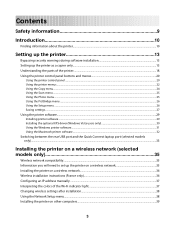
... ...26 Saving settings...27
Using the printer software...29
Installing printer software ...29 Installing the optional XPS driver (Windows Vista users only 30 Using the Windows printer software...31 Using the Macintosh printer software...32
Switching between the rear USB port and the Quick Connect laptop port (selected models only)...33
Installing the printer on a wireless network (selected models...
User's Guide - Page 6
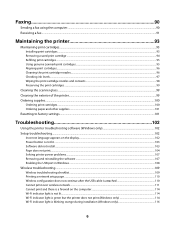
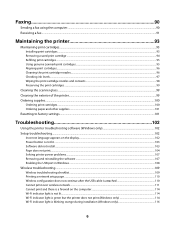
... settings...101
Troubleshooting 102
Using the printer troubleshooting software (Windows only 102 Setup troubleshooting...102
Incorrect language appears on the display...102 Power button is not lit ...103 Software did not install...103 Page does not print...104 Solving printer power problems ...107 Removing and reinstalling the software ...107 Enabling the USB port in Windows ...108
Wireless...
User's Guide - Page 10
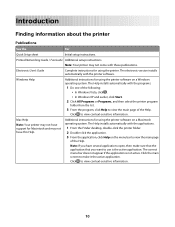
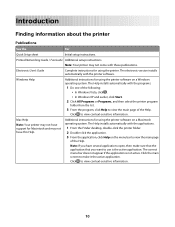
...Quick Setup sheet
Initial setup instructions.
Printed Networking Guide / Fax Guide Additional setup instructions. Note: Your printer may not come with these publications.
Electronic User's Guide
Complete instructions for using the printer. The electronic version installs automatically with the printer software.
Windows Help
Additional instructions for using the printer software on a Windows...
User's Guide - Page 29
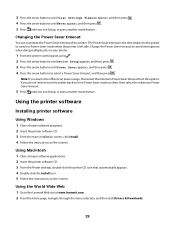
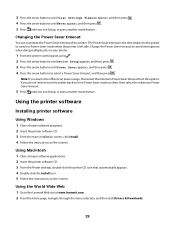
... open software applications. 2 Insert the printer software CD. 3 From the Finder desktop, double-click the printer CD icon that automatically appears. 4 Double-click the Install icon. 5 Follow the instructions on the screens.
Using the World Wide Web
1 Go to the Lexmark Web site at www.lexmark.com. 2 From the home page, navigate through the menu selection, and then click Drivers & Downloads...
User's Guide - Page 30
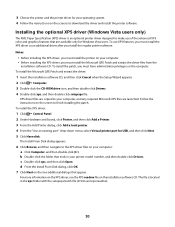
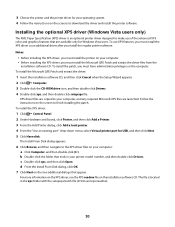
... the Setup Wizard appears. 2 Click ΠComputer. 3 Double-click the CD-ROM drive icon, and then double-click Drivers. 4 Double-click xps, and then double-click setupxps file.
XPS driver files are copied to your computer, and any required Microsoft XPS files are launched. Follow the instructions on the screen to finish installing the patch. To install the XPS driver:
1 Click ΠControl...
User's Guide - Page 31
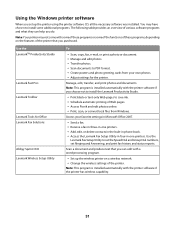
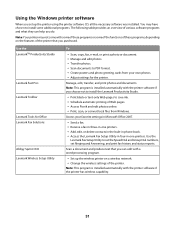
... OCR Lexmark Wireless Setup Utility
To
• Scan, copy, fax, e-mail, or print a photo or document. • Manage and edit photos. • Transfer photos. • Scan documents to PDF format. • Create posters and photo greeting cards from your own photos. • Adjust settings for the printer.
Manage, edit, transfer, and print photos and documents. Note: This program is installed...
User's Guide - Page 32
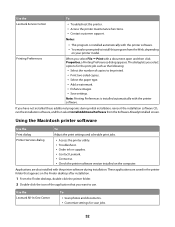
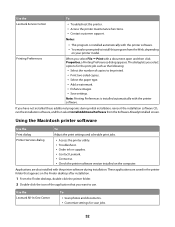
...printer software
Use the Print dialog Printer Services dialog
To
Adjust the print settings and schedule print jobs.
• Access the printer utility. • Troubleshoot. • Order ink or supplies. • Contact Lexmark. • Contact us. • Check the printer software version installed on the computer.
Applications are also installed with the printer software during installation...
User's Guide - Page 33
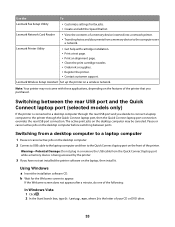
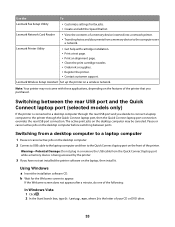
... the
To
Lexmark Fax Setup Utility
• Customize settings for fax jobs. • Create and edit the Speed Dial list.
Lexmark Network Card Reader
• View the contents of a memory device inserted into a network printer.
• Transfer photos and documents from a memory device to the computer over
a network.
Lexmark Printer Utility
• Get help with cartridge installation. •...
User's Guide - Page 34
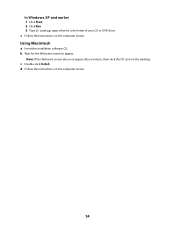
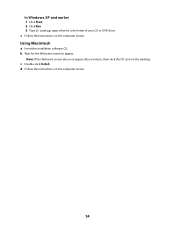
In Windows XP and earlier 1 Click Start. 2 Click Run. 3 Type D:\setup.exe, where D is the letter of your CD or DVD drive. c Follow the instructions on the computer screen.
Using Macintosh
a Insert the installation software CD. b Wait for the Welcome screen to appear.
Note: If the Welcome screen does not appear after a minute, then click the CD icon...
User's Guide - Page 36
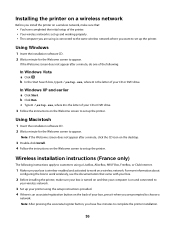
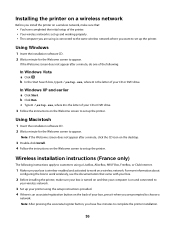
... Internet.
1 Make sure your box is wireless-enabled and activated to work on a wireless network. For more information about
configuring the box to work wirelessly, see the documentation that came with your box.
2 Before installing the printer, make sure your box is turned on and that your computer is on and connected to
your wireless network.
3 Set up your printer using the setup instructions...
User's Guide - Page 38
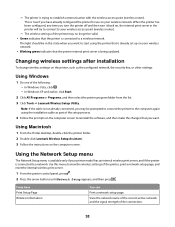
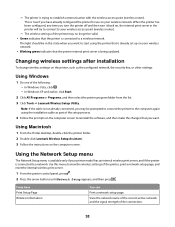
...desktop, double-click the printer folder. 2 Double-click Lexmark Wireless Setup Assistant. 3 Follow the instructions on the computer screen.
Using the Network Setup menu
The Network Setup menu is available only if your printer model has an internal wireless print server, and if the printer is connected to a network. Use this menu to view the wireless settings of the printer, print a network setup...
User's Guide - Page 39
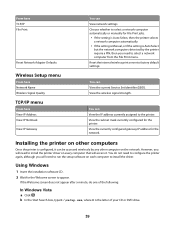
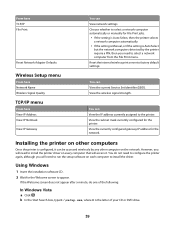
... IP address for the network.
Installing the printer on other computers
Once the printer is configured, it can be accessed wirelessly by any other computer on the network. However, you will need to install the printer driver on every computer that will access it. You do not need to configure the printer again, although you will need to run the setup software on each computer to install the driver...
User's Guide - Page 43
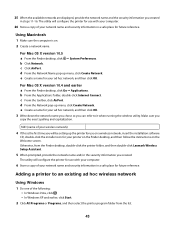
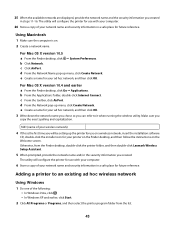
... the first time you will be setting up the printer for use on a wireless network, insert the installation software
CD, double-click the installer icon for your printer on the Finder desktop, and then follow the instructions on the Welcome screen. Otherwise, from the Finder desktop, double-click the printer folder, and then double-click Lexmark Wireless Setup Assistant.
5 When prompted, provide the...
User's Guide - Page 75
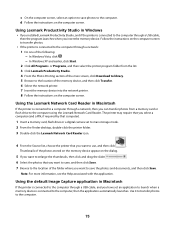
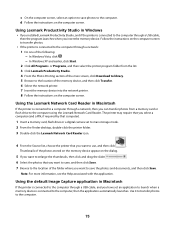
... a PIN, if required by that computer).
1 Insert a memory card, flash drive or a digital camera set to mass storage mode.
2 From the Finder desktop, double-click the printer folder.
3 Double-click the Lexmark Network Card Reader icon.
4 From the Source list, choose the printer that you want to use, and then click
.
Thumbnails of the photos stored on the memory device appear on the dialog.
5 If...
User's Guide - Page 78
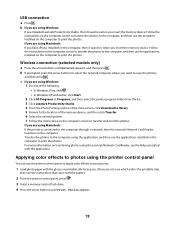
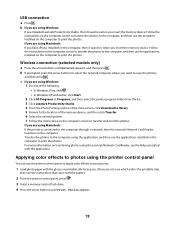
... to the location of the memory device, and then click Transfer. 6 Select the network printer. 7 Follow the instructions on the computer screen to transfer and print the photos.
If you are using Macintosh: If the printer is connected to the computer through a network, then the Lexmark Network Card Reader launches on the computer. Transfer the photos to the computer using the application, and then...
User's Guide - Page 90
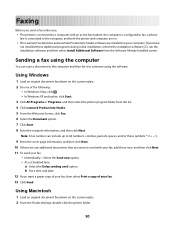
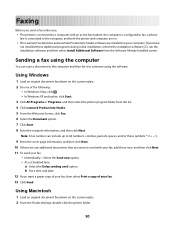
... active fax modem, the computer is configured to fax, a phone
line is connected to the computer, and both the printer and computer are on.
• The Lexmark Fax Solutions and Lexmark Productivity Studio software are installed on your computer. If you have
not installed these additional programs during initial installation, reinsert the installation software CD, run the installation software, and...
User's Guide - Page 107
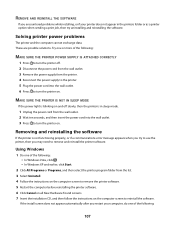
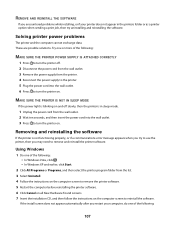
... . • In Windows XP and earlier, click Start.
2 Click All Programs or Programs, and then select the printer program folder from the list. 3 Select Uninstall. 4 Follow the instructions on the computer screen to remove the printer software. 5 Restart the computer before reinstalling the printer software. 6 Click Cancel on all New Hardware Found screens. 7 Insert the installation CD, and then...
User's Guide - Page 108
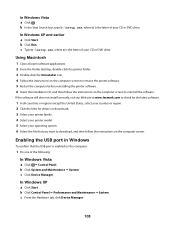
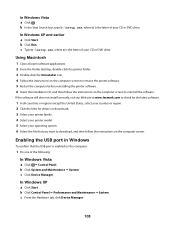
...the links for drivers or downloads. 3 Select your printer family. 4 Select your printer model. 5 Select your operating system. 6 Select the file that you want to download, and then follow the instructions on the computer screen.
Enabling the USB port in Windows
To confirm that the USB port is enabled on the computer:
1 Do one of the following:
In Windows Vista
a Click ΠControl Panel. b Click...
User's Guide - Page 138
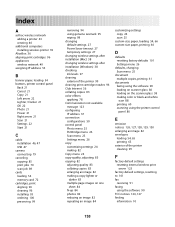
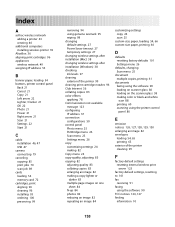
...cartridges 96 appliances
wireless network 49 assigning IP address 53
B
banner paper, loading 54 buttons, printer control panel
Back 21 Cancel 21 Copy 21 Left arrow 22 Lighter / Darker 21 OK 22 Photo 21 Power 21 Right arrow 21 Scan 21 Settings 22 Start 21
C
cable installation 46, 47 USB 47
camera connecting 79
canceling copying 85 print jobs 70 scan job 89
cards loading 54 memory card 72
cartridges...
User's Guide - Page 141
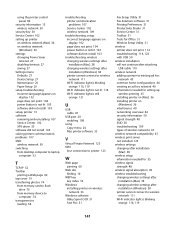
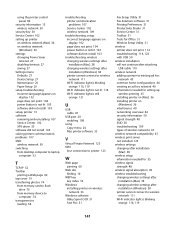
... card to flash drive 76
from memory device to computer 74
transparencies loading 54
troubleshooting printer communication problems 107 Service Center 102 wireless network 109
troubleshooting, setup incorrect language appears on display 102 page does not print 104 power button is not lit 103 software did not install 103
troubleshooting, wireless changing wireless settings after installation (Mac...

