Lexmark Z1520 driver and firmware
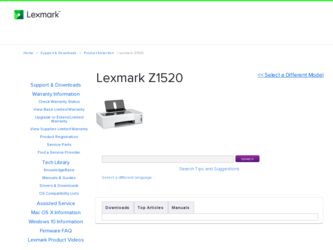
Related Lexmark Z1520 Manual Pages
Download the free PDF manual for Lexmark Z1520 and other Lexmark manuals at ManualOwl.com
User's Guide - Page 3
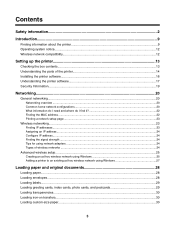
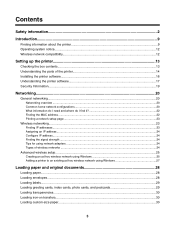
...address...24 Finding the signal strength ...24 Tips for using network adapters ...24 Types of wireless networks ...24
Advanced wireless setup...25 Creating an ad hoc wireless network using Windows 25 Adding a printer to an existing ad hoc wireless network using Windows 27
Loading paper and original documents 28
Loading paper...28 Loading envelopes...28 Loading labels...29 Loading greeting cards...
User's Guide - Page 6
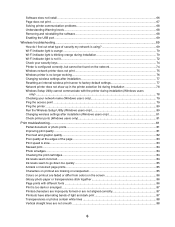
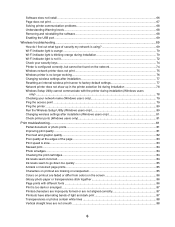
... list during installation 78 Wireless Setup Utility cannot communicate with the printer during installation (Windows users only) ...78 Checking your network name (Windows users only 79 Ping the access point ...79 Ping the printer ...80 Run the Wireless Setup Utility (Windows users only 80 Changing wireless settings after installation (Windows users only 81 Check printer ports (Windows users...
User's Guide - Page 9
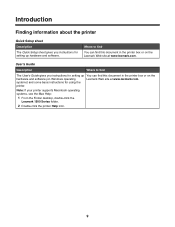
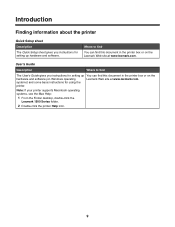
...The User's Guide gives you instructions for setting up You can find this document in the printer box or on the
hardware and software (on Windows operating
Lexmark Web site at www.lexmark.com.
systems) and some basic instructions for using the
printer.
Note: If your printer supports Macintosh operating systems, see the Mac Help:
1 From the Finder desktop, double-click the Lexmark 1500 Series...
User's Guide - Page 10
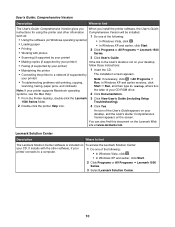
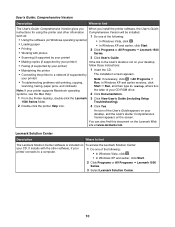
...
Run. In Windows XP and earlier versions, click
scanning, faxing, paper jams, and misfeeds
Start ΠRun, and then type D:\setup, where D is
Note: If your printer supports Macintosh operating
the letter of your CD-ROM drive.
systems, see the Mac Help:
2 Click Documentation.
1 From the Finder desktop, double-click the Lexmark 3 Click View User's Guide (including Setup
1500 Series folder...
User's Guide - Page 12
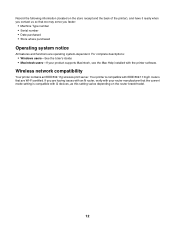
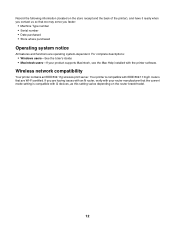
... • Serial number • Date purchased • Store where purchased
Operating system notice
All features and functions are operating system-dependent. For complete descriptions: • Windows users-See the User's Guide. • Macintosh users-If your product supports Macintosh, see the Mac Help installed with the printer software.
Wireless network compatibility
Your printer contains an...
User's Guide - Page 16
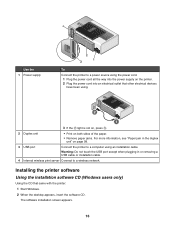
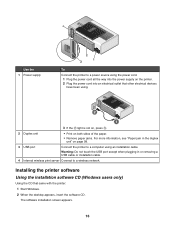
... jam in the duplex unit" on page 98.
3 USB port
Connect the printer to a computer using an installation cable.
Warning: Do not touch the USB port except when plugging in or removing a USB cable or installation cable.
4 Internal wireless print server Connect to a wireless network.
Installing the printer software
Using the installation software CD (Windows users only)
Using the CD that came with...
User's Guide - Page 17
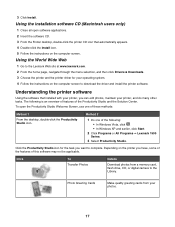
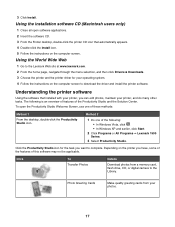
... site at www.lexmark.com. 2 From the home page, navigate through the menu selection, and then click Drivers & Downloads. 3 Choose the printer and the printer driver for your operating system. 4 Follow the instructions on the computer screen to download the driver and install the printer software.
Understanding the printer software
Using the software that installed with your printer, you can edit...
User's Guide - Page 19
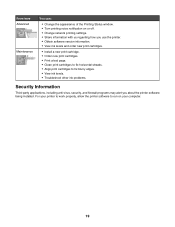
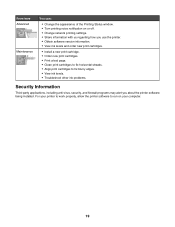
...:
• Change the appearance of the Printing Status window. • Turn printing voice notification on or off. • Change network printing settings. • Share information with us regarding how you use the printer. • Obtain software version information. • View ink levels and order new print cartridges.
• Install a new print cartridge. • Order new print cartridges...
User's Guide - Page 69
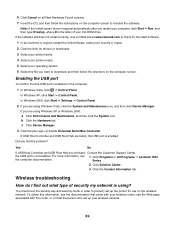
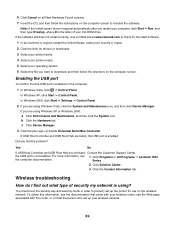
.... 4 Select your printer model. 5 Select your operating system. 6 Select the file you want to download, and then follow the directions on the computer screen.
Enabling the USB port
To confirm that the USB port is enabled on the computer: 1 In Windows Vista, click ΠControl Panel. In Windows XP, click Start ΠControl Panel. In Windows 2000, click Start ΠSettings ΠControl Panel...
User's Guide - Page 75
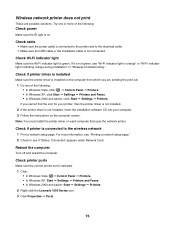
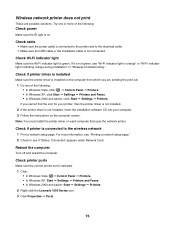
... under Network Card.
Reboot the computer
Turn off and restart the computer.
Check printer ports
Make sure the correct printer port is selected. 1 Click: • In Windows Vista: Œ Control Panel Œ Printers. • In Windows XP: Start Œ Settings Œ Printers and Faxes. • In Windows 2000 and earlier: Start Œ Settings Œ Printers. 2 Right-click the Lexmark 1500...
User's Guide - Page 85
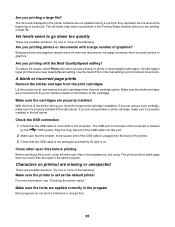
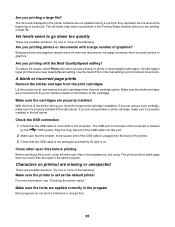
... or photo cartridge, make sure it is properly installed in the left carrier.
Check the USB connection
1 Check that the USB cable is connected to the computer. The USB port on the back of the computer is marked
by the
USB symbol. Plug the long, flat end of the USB cable into this port.
2 Make sure that the smaller, more square end...
User's Guide - Page 95
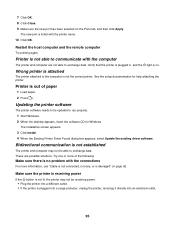
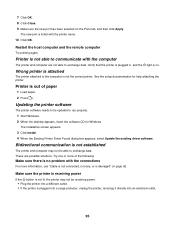
... computer is not the correct printer. See the setup documentation for help attaching the printer.
Printer is out of paper
1 Load paper. 2 Press .
Updating the printer software
The printer software needs to be updated to run properly. 1 Start Windows. 2 When the desktop appears, insert the software CD for Windows. The installation screen appears. 3 Click Install. 4 When the Existing Printer Driver...
User's Guide - Page 115
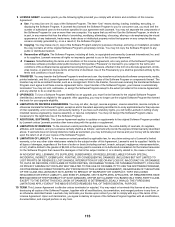
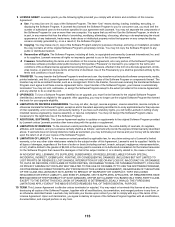
... provided you comply with all terms and conditions of this License Agreement: a Use. You may Use one (1) copy of the Software Program. The term "Use" means storing, loading, installing, executing, or displaying the Software Program. If Lexmark has licensed the Software Program to you for concurrent use, you must limit the number of authorized users to the number...
User's Guide - Page 122
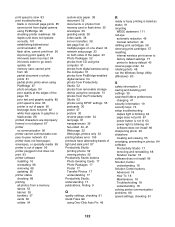
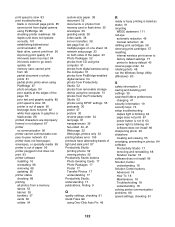
... in but does not print 93 printer software installing 16 reinstalling 68 removing 68 updating 95 printer status checking 89 printing all photos from a memory device 53 banner 39 booklets 37 cards 36 collate 34
custom-size paper 38 document 32 documents or photos from memory card or flash drive 35 envelopes 36 greeting cards 36 index cards 36 iron-on transfers 38 last...
User's Guide - Page 124
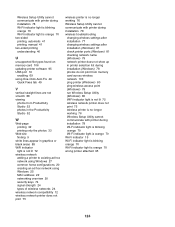
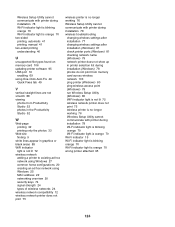
... wireless settings after installation (Windows) 81 check printer ports (Windows) 81 checking network name (Windows) 79 network printer does not show up in printer selection list during installation (Windows) 78 photos do not print from memory card across wireless network 103 ping printer (Windows) 80 ping wireless access point (Windows) 79 run Wireless Setup Utility (Windows) 80 WiFi indicator...
User's Guide (Mac) - Page 12
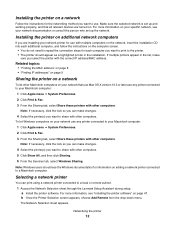
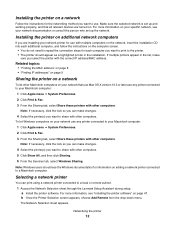
...the Services tab, select Windows Sharing.
Note: Windows users should see the Windows documentation for information on adding a network printer connected to a Macintosh computer.
Selecting a network printer
You can print using a network printer connected to a local or remote subnet.
1 Access the Network Selection sheet through the Lexmark Setup Assistant during setup. a Install the printer software...
User's Guide (Mac) - Page 48
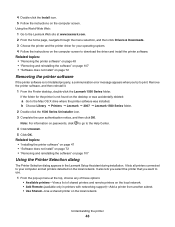
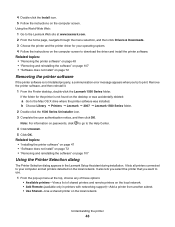
... Web: 1 Go to the Lexmark Web site at www.lexmark.com. 2 From the home page, navigate through the menu selection, and then click Drivers & Downloads. 3 Choose the printer and the printer driver for your operating system. 4 Follow the instructions on the computer screen to download the driver and install the printer software. Related topics: • "Removing the printer software" on page 48 •...
User's Guide (Mac) - Page 77
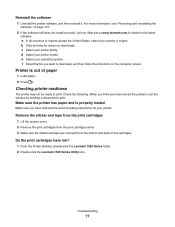
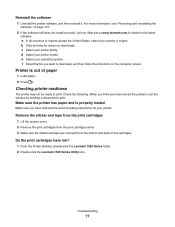
... and reinstalling the
software" on page 107. 2 If the software still does not install correctly, visit our Web site at www.lexmark.com to check for the latest
software. a In all countries or regions except the United States, select your country or region. b Click the links for drivers or downloads. c Select your printer family. d Select your printer model. e Select...
User's Guide (Mac) - Page 90
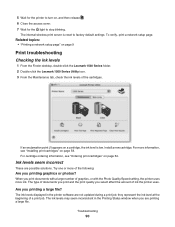
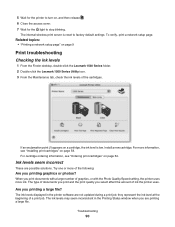
... the printer to turn on, and then release . 6 Close the access cover. 7 Wait for the light to stop blinking.
The internal wireless print server is reset to factory default settings. To verify, print a network setup page.
Related topics: • "Printing a network setup page" on page 9
Print troubleshooting
Checking the ink levels
1 From the Finder desktop, double-click the Lexmark...
User's Guide (Mac) - Page 118
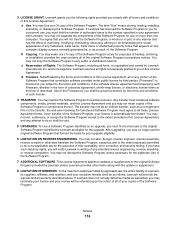
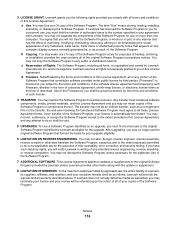
... provided you comply with all terms and conditions of this License Agreement: a Use. You may Use one (1) copy of the Software Program. The term "Use" means storing, loading, installing, executing, or displaying the Software Program. If Lexmark has licensed the Software Program to you for concurrent use, you must limit the number of authorized users to the number...

