Lexmark X656DE - Mfp Laser Mono P/f/s/c driver and firmware
Drivers and firmware downloads for this Lexmark item

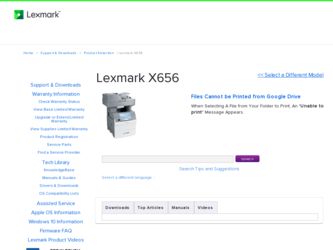
Related Lexmark X656DE Manual Pages
Download the free PDF manual for Lexmark X656DE and other Lexmark manuals at ManualOwl.com
Troubleshooting Guide - Page 1
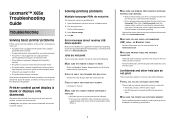
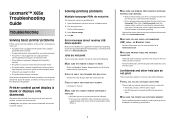
... try printing the network setup page again. Contact your system support person to make sure the network is functioning correctly.
Copies of the printer software are also available on the Lexmark Web site at www.lexmark.com.
MAKE SURE YOU ARE USING A RECOMMENDED USB, SERIAL, OR ETHERNET CABLE
For more information, visit the Lexmark Web site at www.lexmark.com.
MAKE SURE PRINTER CABLES ARE SECURELY...
Troubleshooting Guide - Page 8
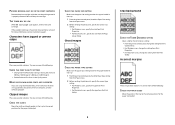
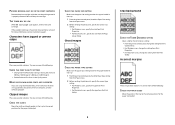
... QUALITY SETTINGS
• Change the Print Resolution setting in the Quality menu to 600 dpi, 1200 Image Q, 1200 dpi, or 2400 Image Q.
• Enable Enhance Fine Lines in the Quality menu.
MAKE SURE DOWNLOADED FONTS ARE SUPPORTED
If you are using downloaded fonts, then verify that the fonts are supported by the printer, the host computer, and the software program...
User Guide - Page 2
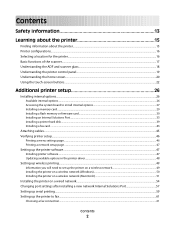
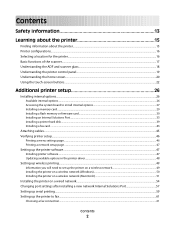
... board to install internal options...27 Installing a memory card ...29 Installing a flash memory or firmware card...30 Installing an Internal Solutions Port...33 Installing a printer hard disk ...39 Installing a fax card ...43
Attaching cables...45 Verifying printer setup...46
Printing a menu settings page...46 Printing a network setup page ...47
Setting up the printer software...47
Installing...
User Guide - Page 47
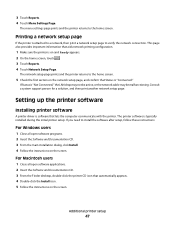
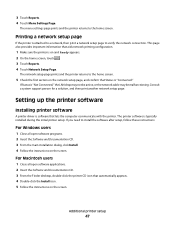
... a system support person for a solution, and then print another network setup page.
Setting up the printer software
Installing printer software
A printer driver is software that lets the computer communicate with the printer. The printer software is typically installed during the initial printer setup. If you need to install the software after setup, follow these instructions:
For Windows users...
User Guide - Page 48
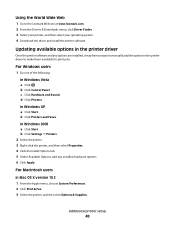
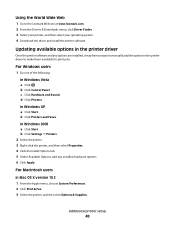
... software and any options are installed, it may be necessary to manually add the options in the printer driver to make them available for print jobs.
For Windows users
1 Do one of the following:
In Windows Vista a Click . b Click Control Panel. c Click Hardware and Sound. d Click Printers.
In Windows XP a Click Start. b Click Printers and Faxes.
In Windows 2000 a Click Start. b Click Settings...
User Guide - Page 49
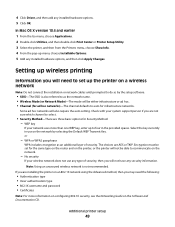
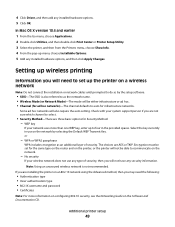
... unsecured wireless network is not recommended. If you are installing the printer on an 802.1X network using the Advanced method, then you may need the following:
• Authentication type • Inner authentication type • 802.1X username and password • Certificates
Note: For more information on configuring 802.1X security, see the Networking Guide on the Software and...
User Guide - Page 50
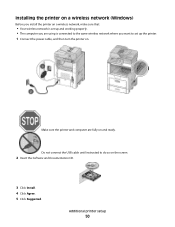
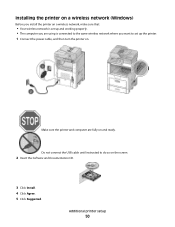
... using is connected to the same wireless network where you want to set up the printer.
1 Connect the power cable, and then turn the printer on.
Make sure the printer and computer are fully on and ready.
Do not connect the USB cable until instructed to do so on the screen
2 Insert the Software and Documentation CD.
3 Click Install. 4 Click Agree. 5 Click Suggested.
Additional...
User Guide - Page 54
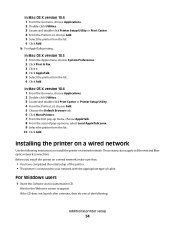
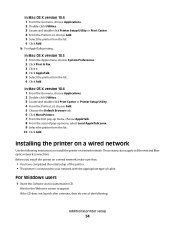
...the following instructions to install the printer on a wired network. These instructions apply to Ethernet and fiber optic network connections. Before you install the printer on a wired network, make sure that:
• You have completed the initial setup of the printer. • The printer is connected to your network with the appropriate type of cable.
For Windows users
1 Insert the Software and...
User Guide - Page 55
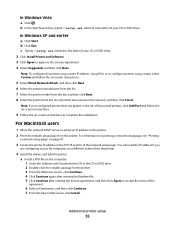
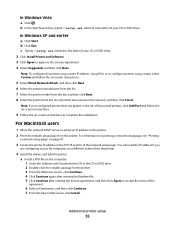
...
a network setup page" on page 47.
3 Locate the printer IP address in the TCP/IP section of the network setup page. You will need the IP address if you
are configuring access for computers on a different subnet than the printer.
4 Install the drivers and add the printer. a Install a PPD file on the computer: 1 Insert the Software and Documentation CD in the CD or DVD drive. 2 Double...
User Guide - Page 57
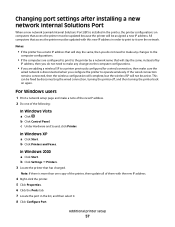
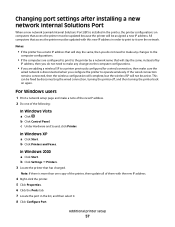
Changing port settings after installing a new network Internal Solutions Port
When a new network Lexmark Internal Solutions Port (ISP) is installed in the printer, the printer configurations on computers that access the printer must be updated because the printer will be assigned a new IP address. All computers that access the printer must be updated with this new IP address in order to print to ...
User Guide - Page 59
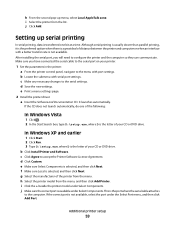
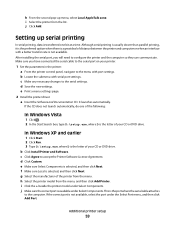
... printer control panel, navigate to the menu with port settings. b Locate the submenu with serial port settings. c Make any necessary changes to the serial settings. d Save the new settings. e Print a menu settings page.
2 Install the printer driver: a Insert the Software and Documentation CD. It launches automatically.
If the CD does not launch automatically, do one of the following:
In Windows...
User Guide - Page 60
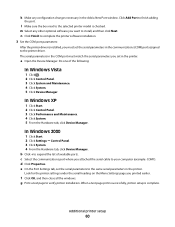
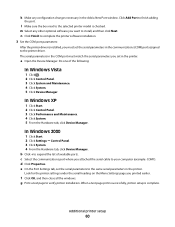
...the printer software installation. 3 Set the COM port parameters:
After the printer driver is installed, you must set the serial parameters in the communications (COM) port assigned to the printer driver. The serial parameters in the COM port must match the serial parameters you set in the printer.
a Open the Device Manager. Do one of the following:
In Windows Vista
1 Click . 2 Click Control Panel...
User Guide - Page 113
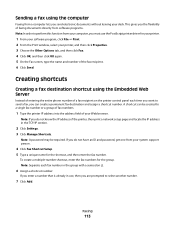
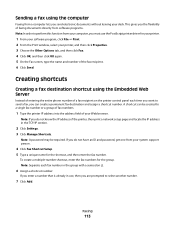
... you do not know the IP address of the printer, then print a network setup page and locate the IP address in the TCP/IP section.
2 Click Settings. 3 Click Manage Shortcuts.
Note: A password may be required. If you do not have an ID and password, get one from your system support person.
4 Click Fax Shortcut Setup. 5 Type a unique name for the shortcut...
User Guide - Page 219
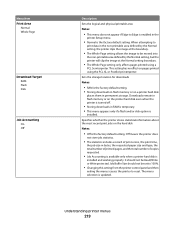
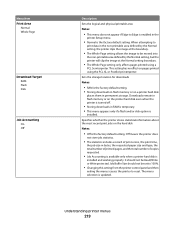
...8226; RAM is the factory default setting. • Storing downloads in flash memory or on a printer hard disk
places them in permanent storage. Downloads remain in flash memory or on the printer hard disk even when the printer is turned off.
• Storing downloads in RAM is temporary. • This menu appears only if a flash and/or disk option is
installed.
Specifies whether the printer stores...
User Guide - Page 220
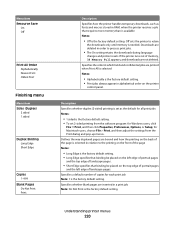
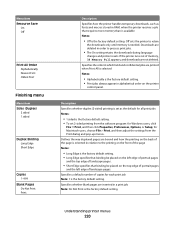
... alphabetical order on the printer
control panel.
Description Specifies whether duplex (2-sided) printing is set as the default for all print jobs Notes:
• 1 sided is the factory default setting. • To set 2-sided printing from the software program: for Windows users, click
File ΠPrint, and then click Properties, Preferences, Options, or Setup; for Macintosh users, choose...
User Guide - Page 242
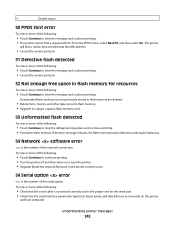
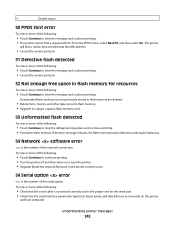
... memory. If the error message remains, the flash memory may be defective and require replacing.
54 Network software error
is the number of the network connection. Try one or more of the following:
• Touch Continue to continue printing. • Turn the printer off and then back on to reset the printer. • Upgrade (flash) the network firmware in the printer or print server.
54 Serial...
User Guide - Page 244
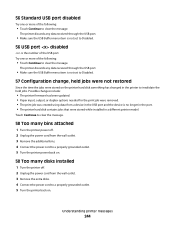
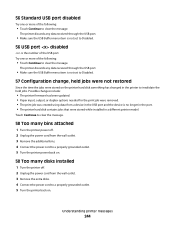
... print job was created using data from a device in the USB port and the device is no longer in the port. • The printer hard disk contains jobs that were stored while installed in a different printer model.
Touch Continue to clear the message.
58 Too many bins attached
1 Turn the printer power off. 2 Unplug the power cord from the wall outlet. 3 Remove...
User Guide - Page 306
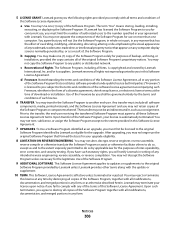
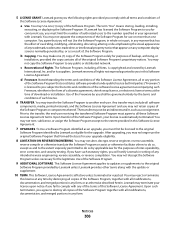
..." means storing, loading, installing,
executing, or displaying the Software Program. If Lexmark has licensed the Software Program to you for concurrent use, you must limit the number of authorized users to the number specified in your agreement with Lexmark. You may not separate the components of the Software Program for use on more than one computer. You agree that...
User Guide - Page 310
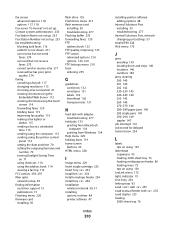
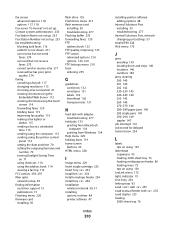
... computer 113 sending using the printer control
panel 112 setting the date and time 70 setting the outgoing fax name and
number 70 turning Daylight Saving Time
on 71 using shortcuts 114 using the address book 114 viewing a fax log 116 FCC notices 293, 297 fiber optic network setup 54 finding information customer support 15 publications 15 Finishing menu 220 firmware card installing 30
flash drive...
User Guide - Page 315
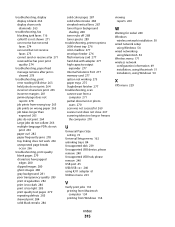
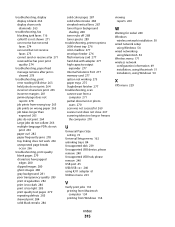
... networking
using Macintosh 54 Wireless menu 171 wireless network
configuration information 49 installation, using Macintosh 51 installation, using Windows 50
X
XPS menu 229
U
Universal Paper Size setting 72
Universal Setup menu 162 unlinking trays 84 Unsupported disk 239 Unsupported USB device, please remove 240 Unsupported USB hub, please remove 240 USB port 45 USB/USB 240 using RJ11 adapter...
