Lexmark X7550 driver and firmware
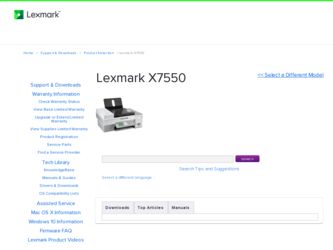
Related Lexmark X7550 Manual Pages
Download the free PDF manual for Lexmark X7550 and other Lexmark manuals at ManualOwl.com
User's Guide - Page 13
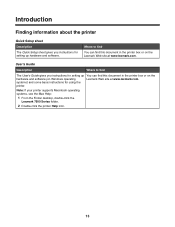
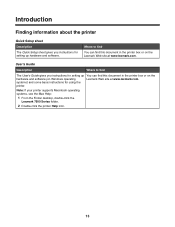
...The User's Guide gives you instructions for setting up You can find this document in the printer box or on the
hardware and software (on Windows operating
Lexmark Web site at www.lexmark.com.
systems) and some basic instructions for using the
printer.
Note: If your printer supports Macintosh operating systems, see the Mac Help:
1 From the Finder desktop, double-click the Lexmark 7500 Series...
User's Guide - Page 14
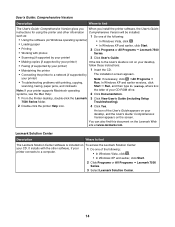
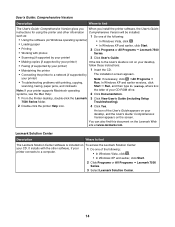
...
Run. In Windows XP and earlier versions, click
scanning, faxing, paper jams, and misfeeds
Start ΠRun, and then type D:\setup, where D is
Note: If your printer supports Macintosh operating
the letter of your CD-ROM drive.
systems, see the Mac Help:
2 Click Documentation.
1 From the Finder desktop, double-click the Lexmark 3 Click View User's Guide (including Setup
7500 Series folder...
User's Guide - Page 16
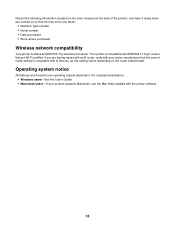
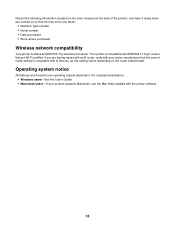
... that the current mode setting is compatible with G devices, as this setting varies depending on the router brand/model.
Operating system notice
All features and functions are operating system-dependent. For complete descriptions: • Windows users-See the User's Guide. • Macintosh users-If your product supports Macintosh, see the Mac Help installed with the printer software.
16
User's Guide - Page 18
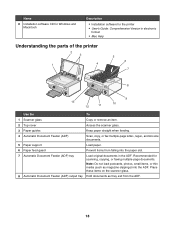
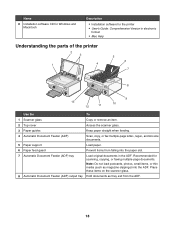
... Installation software for the printer • User's Guide: Comprehensive Version in electronic
format • Mac Help
Understanding the parts of the printer
2 3
1
4
5 6
7
8
9
13
12
11
10
Use the
To
1 Scanner glass
Copy or remove an item.
2 Top cover
Access the scanner glass.
3 Paper guides
Keep paper straight when feeding.
4 Automatic Document Feeder (ADF)
Scan, copy, or fax...
User's Guide - Page 43
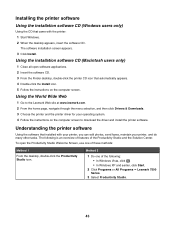
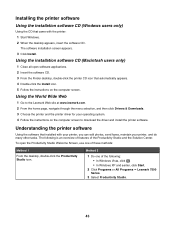
... menu selection, and then click Drivers & Downloads. 3 Choose the printer and the printer driver for your operating system. 4 Follow the instructions on the computer screen to download the driver and install the printer software.
Understanding the printer software
Using the software that installed with your printer, you can edit photos, send faxes, maintain your printer, and do many other tasks...
User's Guide - Page 46
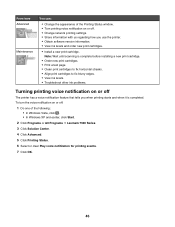
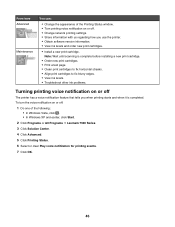
... the Printing Status window. • Turn printing voice notification on or off. • Change network printing settings. • Share information with us regarding how you use the printer. • Obtain software version information. • View ink levels and order new print cartridges.
• Install a new print cartridge. Note: Wait until scanning is complete before installing a new print...
User's Guide - Page 53
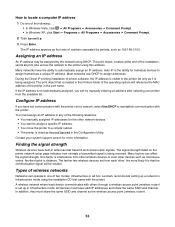
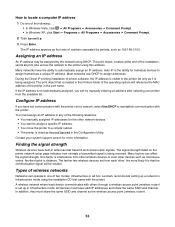
... in one of two modes: infrastructure or ad hoc. Lexmark recommends setting up a network in infrastructure mode using the installation CD that came with the printer. A wireless network where each device communicates with others through a wireless access point (wireless router) is set up in infrastructure mode. All devices must have valid IP addresses and share the same SSID and channel. In addition...
User's Guide - Page 55
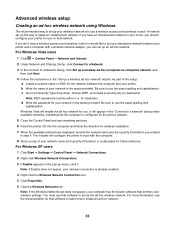
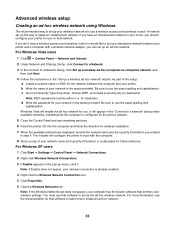
... point (wireless router) or would like to set up a standalone network between your printer and a computer with a wireless network adapter, you can set up an ad hoc network.
For Windows Vista users 1 Click ΠControl Panel ΠNetwork and Internet. 2 Under Network and Sharing Center, click Connect to a Network. 3 In the Connect to a Network dialog, click Set up a wireless ad-hoc (computer-to...
User's Guide - Page 90
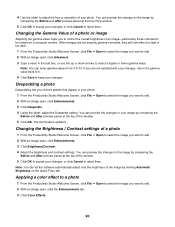
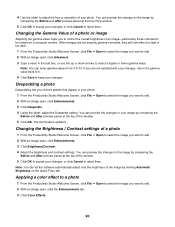
... image
Adjusting the gamma value helps you to control the overall brightness of an image-particularly those intended to be viewed on a computer monitor. When images are not properly gamma-corrected...the Before and After preview panes at the top of the window. 5 Click OK. The thumbnail is updated.
Changing the Brightness / Contrast settings of a photo
1 From the Productivity Studio Welcome Screen, ...
User's Guide - Page 147
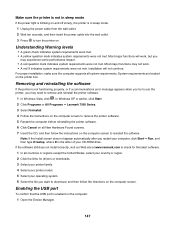
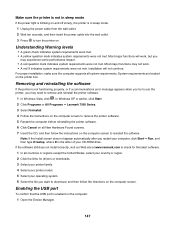
... then type D:\setup, where D is the letter of your CD-ROM drive. If the software still does not install correctly, visit our Web site at www.lexmark.com to check for the latest software. 1 In all countries or regions except the United States, select your country or region. 2 Click the links for drivers or downloads. 3 Select your printer family. 4 Select...
User's Guide - Page 149
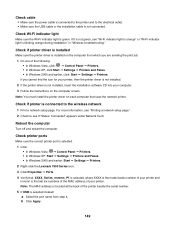
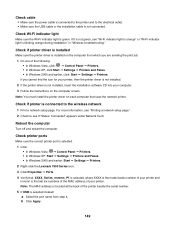
... under Network Card.
Reboot the computer
Turn off and restart the computer.
Check printer ports
Make sure the correct printer port is selected. 1 Click: • In Windows Vista: Œ Control Panel Œ Printers. • In Windows XP: Start Œ Settings Œ Printers and Faxes. • In Windows 2000 and earlier: Start Œ Settings Œ Printers. 2 Right-click the Lexmark 7500...
User's Guide - Page 164


... of graphics, or with the Photo Quality/Speed setting, the printer uses more ink. The type of documents you print and the print quality you select affect the amount of ink the printer uses.
Are you printing a large file?
The ink levels displayed in the printer software are not updated during a print job; they represent the ink...
User's Guide - Page 176
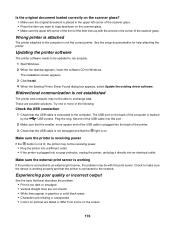
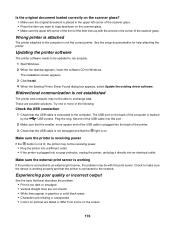
... attached to the computer is not the correct printer. See the setup documentation for help attaching the printer.
Updating the printer software
The printer software needs to be updated to run properly.
1 Start Windows.
2 When the desktop appears, insert the software CD for Windows. The installation screen appears.
3 Click Install.
4 When the Existing Printer Driver Found dialog box appears...
User's Guide - Page 216
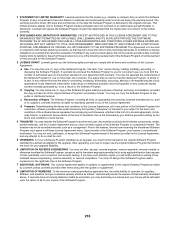
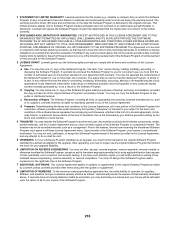
... provided you comply with all terms and conditions of this License Agreement: a Use. You may Use one (1) copy of the Software Program. The term "Use" means storing, loading, installing, executing, or displaying the Software Program. If Lexmark has licensed the Software Program to you for concurrent use, you must limit the number of authorized users to the number...
User's Guide - Page 225
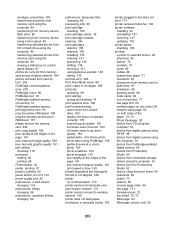
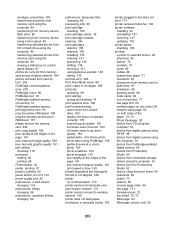
... memory card using the computer 84 viewing a slideshow on control panel display 97 photos do not print from memory card across wireless network 184 photos removed from card by host 203 PictBridge communications error 202 PictBridge menu 82 PictBridge port 18 PictBridge-enabled camera, connecting 79 PictBridge-enabled camera, printing photos from 95 ping the printer (Windows) 158 ping the wireless...
User's Guide - Page 228
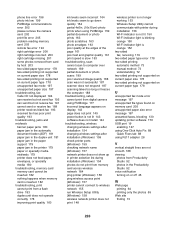
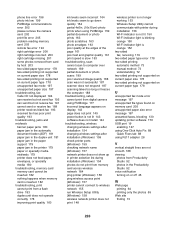
...computer 188 troubleshooting, setup cannot print from digital camera using PictBridge 177 incorrect language appears on display 143 page does not print 145 power button is not lit 143 software does not install 144 troubleshooting, wireless changing wireless settings after installation 154 changing wireless settings after installation (Windows) 159 check printer ports (Windows) 159 checking network...
User's Guide (Mac) - Page 13
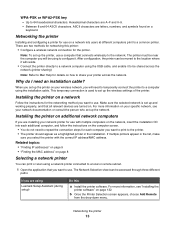
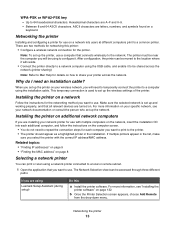
... the MAC address" on page 8
Selecting a network printer
You can print or scan using a network printer connected to a local or remote subnet.
1 Open the application that you want to use. The Network Selection sheet can be accessed through three different paths:
If you are using
Lexmark Setup Assistant (during setup)
Do this
a Install the printer software. For more information, see "Installing the...
User's Guide (Mac) - Page 132
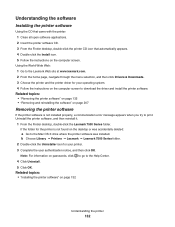
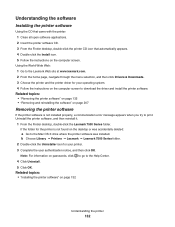
...Web: 1 Go to the Lexmark Web site at www.lexmark.com. 2 From the home page, navigate through the menu selection, and then click Drivers & Downloads. 3 Choose the printer and the printer driver for your operating system. 4 Follow the instructions on the computer screen to download the driver and install the printer software.
Related topics: • "Removing the printer software" on page 132 •...
User's Guide (Mac) - Page 159
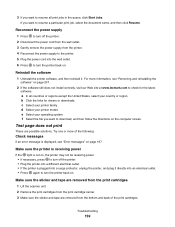
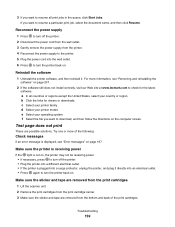
... and reinstalling the
software" on page 207. 2 If the software still does not install correctly, visit our Web site at www.lexmark.com to check for the latest
software. a In all countries or regions except the United States, select your country or region. b Click the links for drivers or downloads. c Select your printer family. d Select your printer model. e Select...
User's Guide (Mac) - Page 220
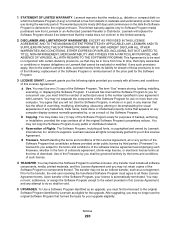
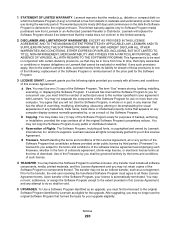
... provided you comply with all terms and conditions of this License Agreement:
a Use. You may Use one (1) copy of the Software Program. The term "Use" means storing, loading, installing, executing, or displaying the Software Program. If Lexmark has licensed the Software Program to you for concurrent use, you must limit the number of authorized users to the number...

