Lexmark XC2130 driver and firmware
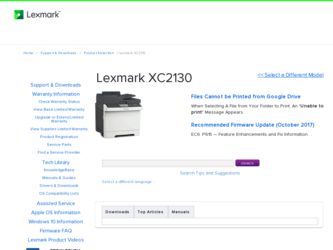
Related Lexmark XC2130 Manual Pages
Download the free PDF manual for Lexmark XC2130 and other Lexmark manuals at ManualOwl.com
Network Scan Drivers - Page 5


... the file supported-platforms.txt in the path /usr/lexscan/docs/ after installation.
Installing on Fedora, Linpus Linux, SUSE Linux, Linux openSUSE, Red Hat Enterprise Linux, or Red Flag Linux
1 Download the driver: a Go to www.lexmark.com. b Select Driver Finder from the Drivers & Downloads list. c Select the Linux distribution running on your computer. d Select network-scan-linux-glibc2-x86.rpm...
Network Scan Drivers - Page 6
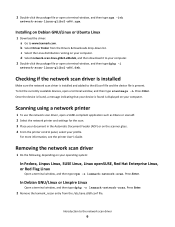
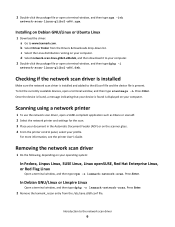
... to www.lexmark.com. b Select Driver Finder from the Drivers & Downloads drop-down list. c Select the Linux distribution running on your computer. d Select network-scan-linux-glibc2-x86.deb, and then download it to your computer.
2 Double-click the package file or open a terminal window, and then type dpkg -i
network-scan-linux-glibc2-x86.deb.
Checking if the network scan driver is installed
Make...
Universal Print Driver Version 2.0 White Paper - Page 2


......8 Connectivity...12 Travel Print...12 Paper sizes and types supported by the Universal Print Driver 13
Supported paper sizes ...13 Supported paper types ...14
Language support...15
Installing the Universal Print Driver 16
Updating previous versions of the Universal Print Driver 16 Downloading the Universal Print Driver 16 Updating installed options...16 What is a Package Builder?...16 Using...
Universal Print Driver Version 2.0 White Paper - Page 4
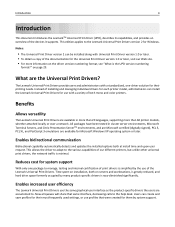
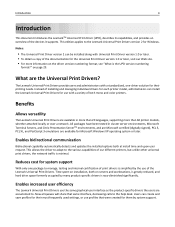
... Windows XP operating system or later.
Enables bidirectional communication
Bidirectional capability automatically detects and updates the installed options both at install time and upon user request. This allows the driver to adapt to the various capabilities of our different printers, but unlike other universal print drivers, the network traffic is minimal.
Reduces cost for system support...
Universal Print Driver Version 2.0 White Paper - Page 5
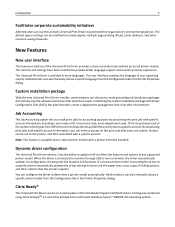
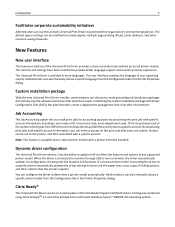
...This feature is available only in select printer models with a printer hard disk installed.
Dynamic driver configuration
The Universal Print Driver version 2 has the ability to update itself to reflect the features and options of any supported printer model. When the driver is connected to a printer through USB or over a network, the driver automatically updates its configuration, showing only the...
Universal Print Driver Version 2.0 White Paper - Page 7
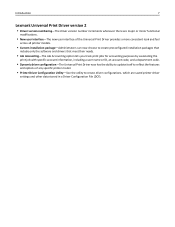
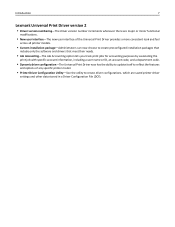
Introduction
7
Lexmark Universal Print Driver version 2
• Driver version numbering-The driver version number increments whenever there are major or minor functional
modifications.
• New user interface-The new user interface of the Universal Print Driver provides a more consistent look and feel
across all printer models.
• Custom installation package-Administrators can now ...
Universal Print Driver Version 2.0 White Paper - Page 12
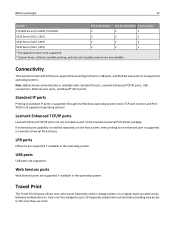
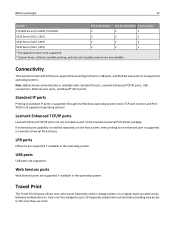
... included as part of the Lexmark Universal Print Driver package. If enhanced port capability is installed separately on the host system, then printing to an enhanced port is supported in Lexmark Universal Print Drivers.
LPR ports
LPR ports are supported if available in the operating system.
USB ports
USB ports are supported.
Web Services ports
Web Services ports are supported if available in the...
Universal Print Driver Version 2.0 White Paper - Page 16
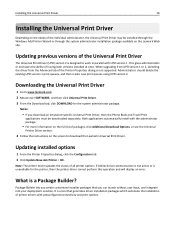
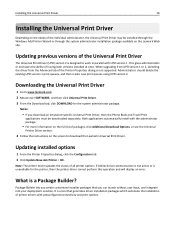
... of having both versions installed at once. When upgrading from UPD version 1 to 2, switching the driver from the Advanced tab of the Printer Properties dialog is not supported. Administrators should delete the existing UPD version 1 print queues, and then create new print queues using UPD version 2.
Downloading the Universal Print Driver
1 Go to www.lexmark.com. 2 Mouse over SOFTWARE, and then...
Universal Print Driver Version 2.0 White Paper - Page 17
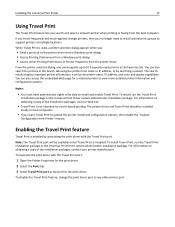
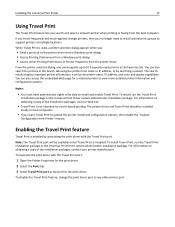
... search and select a network printer when printing or faxing from the host computer.
If you travel frequently and must regularly change printers, then you no longer need to install several print queues to support printers at multiple locations.
When Travel Print is used, a printer selection dialog appears when you:
• Send a print job to the printer driver from a Windows print dialog. •...
Universal Print Driver Version 2.0 White Paper - Page 24
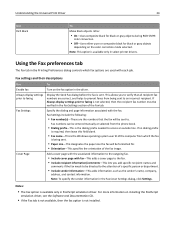
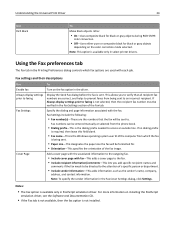
... option is available only in select printer drivers.
Using the Fax preferences tab
The Fax tab in the Printing Preferences dialog controls which fax options are used with each job.
Fax settings and their descriptions
Use
To
Enable fax
Turn on the fax option in the driver.
Always display settings prior to faxing
Display the Send Fax dialog before the fax is sent. This allows you to...
Universal Print Driver Version 2.0 White Paper - Page 29
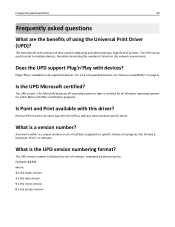
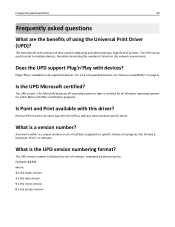
... with the UPD as with any other product‑specific driver.
What is a version number?
A version number is a unique number or set of numbers assigned to a specific release of a program, file, firmware, hardware, driver, or software.
What is the UPD version numbering format?
The UPD version number is divided into sets of numbers, separated by decimal points. Example: 2.1.5.0 where: 2 is...
Universal Print Driver Version 2.0 White Paper - Page 33
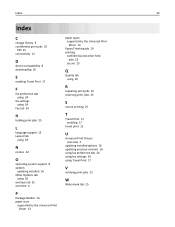
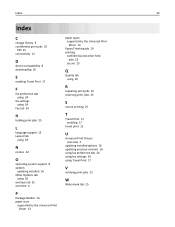
...C
change history 6 confidential print jobs 25
PIN 25 connectivity 12
D
device compatibility 8 downloading 16
E
enabling Travel Print 17
F
fax preference tab using 24
fax settings using 24
Fax tab 24
H
holding print jobs 25
L
language support 15 Layout tab
using 18
N
notices 32
O
operating system support 8 options
updating installed 16 Other Options tab
using 26 overlays tab 25 overview 4
P
Package...
User's Guide - Page 10
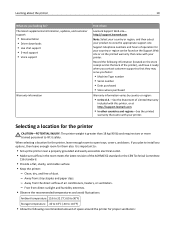
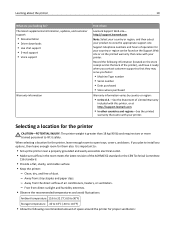
Learning about the printer
10
What are you looking for? The latest supplemental information, updates, and customer support:
• Documentation • Driver downloads • Live chat support • E‑mail support • Voice support
Warranty information
Find it here
Lexmark Support Web site- http://support.lexmark.com
Note: Select your country or region, and then select your ...
User's Guide - Page 35
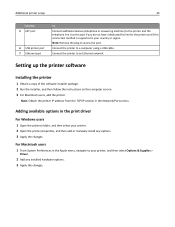
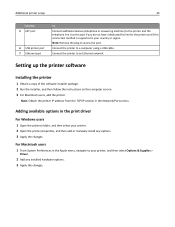
... fax line for the printer and if this connection method is supported in your country or region. Note: Remove the plug to access the port.
Connect the printer to a computer using a USB cable.
Connect the printer to an Ethernet network.
Setting up the printer software
Installing the printer
1 Obtain a copy of the software installer package. 2 Run the installer, and then follow the instructions...
User's Guide - Page 180
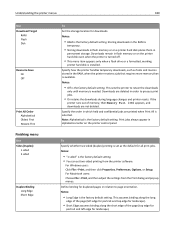
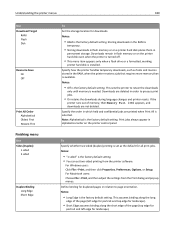
... the factory default setting. Storing downloads in the RAM is
temporary.
• Storing downloads in flash memory or on a printer hard disk places them in
permanent storage. Downloads remain in flash memory or on the printer hard disk even when the printer is turned off.
• This menu item appears only when a flash drive or a formatted, working
printer hard disk is installed.
Specify how the...
User's Guide - Page 252
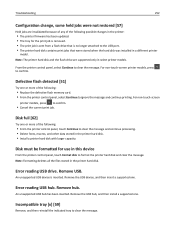
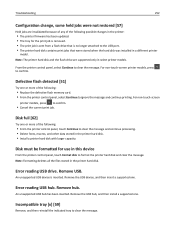
... Install a printer hard disk with larger capacity.
Disk must be formatted for use in this device
From the printer control panel, touch Format disk to format the printer hard disk and clear the message. Note: Formatting deletes all the files stored in the printer hard disk.
Error reading USB drive. Remove USB.
An unsupported USB device is inserted. Remove the USB device, and then insert a supported...
User's Guide - Page 256
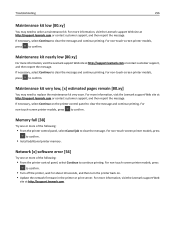
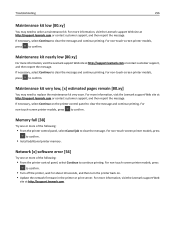
...
• Install additional printer memory.
Network [x] software error [54]
Try one or more of the following:
• From the printer control panel, select Continue to continue printing. For non‑touch‑screen printer models, press
to confirm.
• Turn off the printer, wait for about 10 seconds, and then turn the printer back on. • Update the network firmware in the printer or...
User's Guide - Page 262
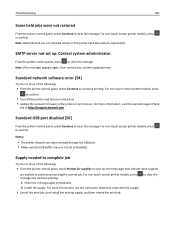
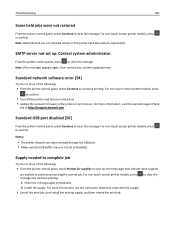
... printing. For non‑touch‑screen printer models, press
to confirm.
• Turn off the printer and then turn it back on. • Update the network firmware in the printer or print server. For more information, visit the Lexmark support Web
site at http://support.lexmark.com.
Standard USB port disabled [56]
From the printer control panel, select Continue to clear the message...
User's Guide - Page 275
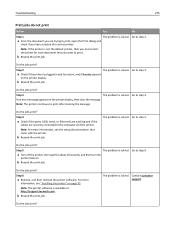
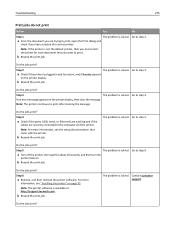
... step 4.
If an error message appears on the printer display, then clear the message.
Note: The printer continues to print after clearing the message.
Do the jobs print?
Step 4
a Check if the ports (USB, serial, or Ethernet) are working and if the
cables are securely connected to the computer and the printer.
Note: For more information, see the setup documentation that came...
User's Guide - Page 314
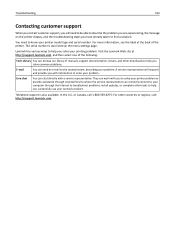
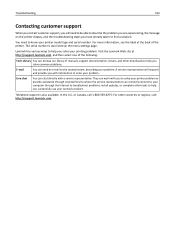
... representative. They can work with you to solve your printer problem or provide assistance through Assisted Service where the service representative can remotely connect to your computer through the Internet to troubleshoot problems, install updates, or complete other tasks to help you successfully use your Lexmark product.
Telephone support is also available. In the U.S. or Canada, call 1-800...

