Lexmark Z12 Color Jetprinter driver and firmware
Drivers and firmware downloads for this Lexmark item

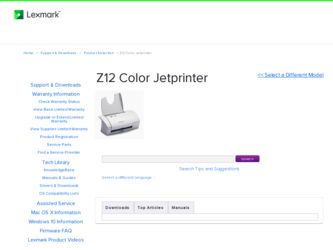
Related Lexmark Z12 Color Jetprinter Manual Pages
Download the free PDF manual for Lexmark Z12 Color Jetprinter and other Lexmark manuals at ManualOwl.com
User's Guide for Windows 95 and Windows 98 (1.5 MB) - Page 3
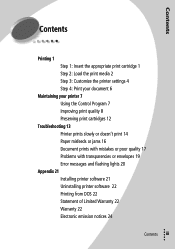
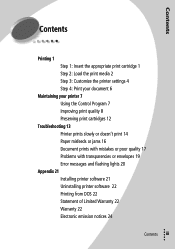
... your printer 7 Using the Control Program 7 Improving print quality 8 Preserving print cartridges 12
Troubleshooting 13 Printer prints slowly or doesn't print 14 Paper misfeeds or jams 16 Document prints with mistakes or poor quality 17 Problems with transparencies or envelopes 19 Error messages and flashing lights 20
Appendix 21 Installing printer software 21 Uninstalling printer software 22...
User's Guide for Windows 95 and Windows 98 (1.5 MB) - Page 11
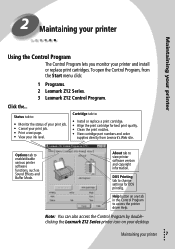
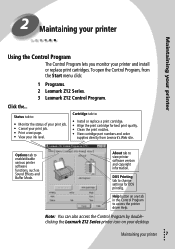
... Mode.
About tab to view printer software version and copyright information.
DOS Printing tab to change settings for DOS printing.
Help button on any tab in the Control Program to access the printer driver Help.
Note: You can also access the Control Program by doubleclicking the Lexmark Z12 Series printer icon on your desktop.
Maintaining your printer
• • •
7
••...
User's Guide for Windows 95 and Windows 98 (1.5 MB) - Page 25
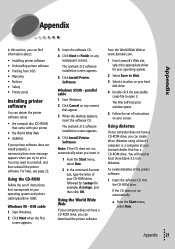
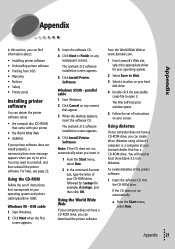
...Using the CD-ROM
Follow the set of instructions that corresponds to your operating system and printer cable (parallel or USB):
Windows 98 - USB cable 1 Start Windows.
2 Click Next when the first screen appears.
3 Insert the software CD.
4 Click Next or Finish on any subsequent screens.
The Lexmark Z12 software installation screen appears.
5 Click Install Printer Software.
Windows 95/98 - parallel...
User's Guide for Windows 95 and Windows 98 (1.5 MB) - Page 26
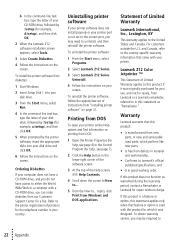
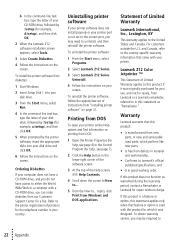
... box, type the letter of your CD-ROM drive, followed by :\setup (for example, d:\setup), and then click OK.
2 When the Lexmark Z12 software installation screen appears, select Tools.
3 Select Create Diskettes.
4 Follow the instructions on the screen.
To install the printer software from diskettes:
1 Start Windows.
2 Insert Setup Disk 1 into your disk drive.
3 From the Start menu, select Run.
4 In...
User's Guide for Windows 95 and Windows 98 (1.5 MB) - Page 31
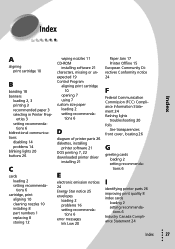
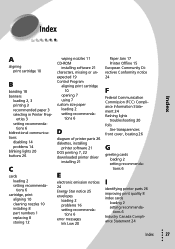
... 8 storing 12
wiping nozzles 11 CD-ROM
installing software 21 characters, missing or unexpected 19 Control Program
aligning print cartridge 10
opening 7 using 7 custom size paper loading 2 setting recommenda-
tions 6
D
diagram of printer parts 26 diskettes, installing
printer software 21 DOS printing 7, 22 downloaded printer driver
installing 21
E
electronic emission notices 24 Energy Star...
User's Guide for Windows 95 and Windows 98 (1.5 MB) - Page 32
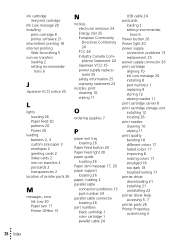
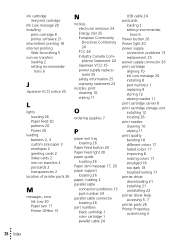
... See print cartridge
Ink Low message 20 installing
print cartridge 8 printer software 21 intermittent printing 18 internet printing Web Smoothing 5 iron-on transfers loading 2 setting recommenda-
tions 6
J
Japanese VCCI notice 25
L
lights locating 26 Paper Feed 20 patterns 20 Power 20
loading banners 2, 3 custom size paper 2 envelopes 2 greeting cards 2 index cards 2 iron-on transfers 2 postcards...
User's Guide for Windows 95 and Windows 98 (1.5 MB) - Page 33
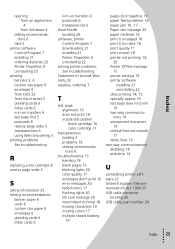
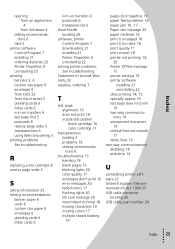
Index
opening from an application 4 from Windows 4
setting recommendations 6
tabs 5 printer software
Control Program 7 installing 21 ordering diskettes 22 Printer Properties 4 uninstalling 22 printing banners 3, 6 custom size paper 6 envelopes 6 from DOS 22 from the internet 5 greeting cards 6 index cards 6 iron-on transfers 6 last page first 5 postcards 6 reverse page order 5 transparencies 6 ...
User's Guide for Windows 2000 (2.3 MB) - Page 2
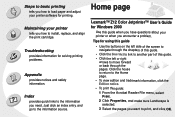
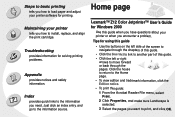
...load paper and adjust your printer software for printing.
Maintaining your printer
tells you how to install...Lexmark™ Z12 Color Jetprinter™ User's Guide for Windows 2000
Use this guide when you have questions about your printer or when you encounter a problem.
Tips for using this guide...Edition notice. • To print this guide: 1 From the Acrobat Reader File menu, select
Print. 2 Click ...
User's Guide for Windows 2000 (2.3 MB) - Page 11
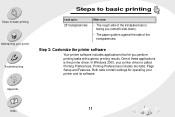
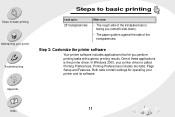
... the printer software
Your printer software includes applications that let you perform printing tasks with superior printing results. One of these applications is the printer driver. In Windows 2000, your printer driver is called Printing Preferences. Printing Preferences includes two tabs: Page Setup and Features. Both tabs contain settings for operating your printer and its software.
Appendix...
User's Guide for Windows 2000 (2.3 MB) - Page 14
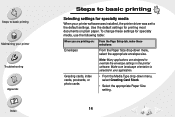
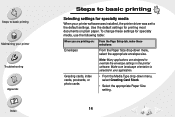
...
Steps to basic printing
Selecting settings for specialty media
When your printer software was installed, the printer driver was set to the default settings. Use the default settings for printing most documents on plain paper. To change these settings for specialty media, use the following table:
When you are printing on:
Envelopes
From the Page Setup tab, make these selections:
From...
User's Guide for Windows 2000 (2.3 MB) - Page 19
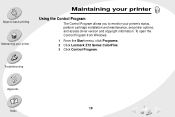
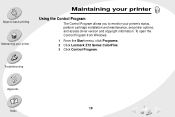
... your printer
Maintaining your printer
Using the Control Program
The Control Program allows you to monitor your printer's status, perform cartridge installation and maintenance, set printer options, and access driver version and copyright information. To open the Control Program from Windows:
1 From the Start menu, click Programs. 2 Click Lexmark Z12 Series ColorFine. 3 Click Control Program...
User's Guide for Windows 2000 (2.3 MB) - Page 48
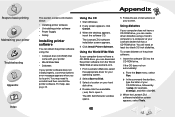
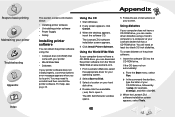
... software CD.
The Lexmark Z12 software installation screen appears.
4 Click Install Printer Software.
Using the World Wide Web
If your computer does not have a CD-ROM drive, you can download the printer software from the World Wide Web at www.lexmark.com.
1 From Lexmark's Web site, select the appropriate driver for your operating system.
2 Select Save to Disk.
3 Select a location on your hard disk...
User's Guide for Windows 2000 (2.3 MB) - Page 49
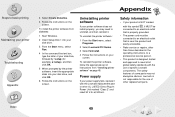
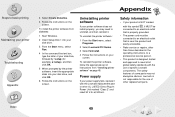
...When prompted by the printer software, insert the appropriate disks into your disk drive, and click OK.
6 Follow the instructions on the screen.
Uninstalling printer software
If your printer software does not install properly, you may need to uninstall, and then reinstall it.
To uninstall the printer software:
1 From the Start menu, select Programs.
2 Select Lexmark Z12 Series.
3 Select Uninstall...
User's Guide for Windows 2000 (2.3 MB) - Page 50
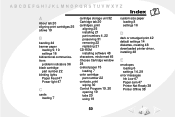
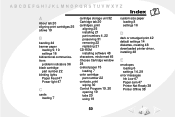
... software 48
characters, misformed 45
Choose Cartridge window 24 coated paper 15
loading 7
color cartridge part number 22
contacts, print wiping 30
Control Program 19, 20 opening 19 tabs 20 using 19
custom size paper loading 8 settings 16
D
dark or smudged print 42 default settings 14 diskettes, creating 48 downloaded printer driver, installing 48
E
envelopes loading 6 settings 14, 29
error...
User's Guide for Windows 2000 (2.3 MB) - Page 52
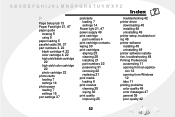
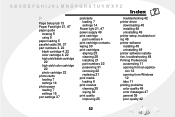
... quality improving 25
troubleshooting 42 printer driver
downloading 48 installing 48 uninstalling 49 printer setup, troubleshooting 48 printer software installing 48 uninstalling 49 printer software installation, troubleshooting 48 Printing Preferences customizing 11 opening from an applica-
tion 12 opening from Windows
12 tabs 11 printing problems color quality 45 error messages 47 general 35...
User's Guide for Macintosh (2.5 MB) - Page 28
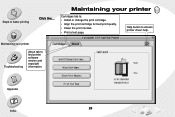
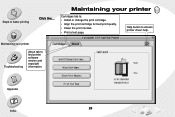
...
Click the...
Maintaining your printer
Cartridges tab to: • Install or change the print cartridge. • Align the print cartridge for best print quality. • Clean the print nozzles. • Print a test page.
Help button to access printer driver help.
Maintaining your printer
Troubleshooting
About tab to find printer software version and copyright information.
Appendix...
User's Guide for Macintosh (2.5 MB) - Page 57
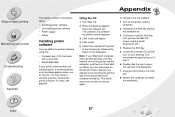
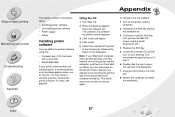
...uninstall and then reinstall the printer software. For help, see page 58.
Using the CD
1 Start Mac OS.
2 When the desktop appears, insert the software CD. The Lexmark Z12 software installation screen appears.
3 Click Install and Agree.
4 Click Install.
5 Select the Lexmark Z12 printer in the Chooser by following the steps on the dialog box.
Note: If your Macintosh computer locks up while printing...
User's Guide for Macintosh (2.5 MB) - Page 58
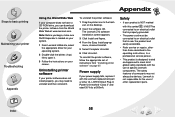
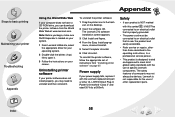
... Appendix
Appendix
Using the World Wide Web
If your computer does not have a CD-ROM drive, you can download the printer software from the World Wide Web at www.lexmark.com.
Note: Before you begin, make sure Stuffit Expander is loaded on your system.
1 From Lexmark's Web site, select the appropriate driver for your operating system.
2 Double-click the binhex...
User's Guide for Macintosh (2.5 MB) - Page 59
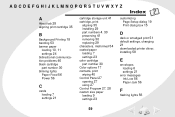
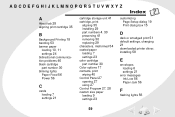
...
loading 7 settings 23
color cartridge
part number 30 Color options 17
contacts, print
wiping 40 Control Panel 27
opening 27 using 27 Control Program 27, 28
custom size paper
loading 9 settings 23
customizing
Page Setup dialog 19 Print dialog box 15
D
dark or smudged print 51
default settings, changing
21
downloaded printer driver,
installing 58
E
envelopes
loading 6 settings 21
error messages...
User's Guide for Macintosh (2.5 MB) - Page 61
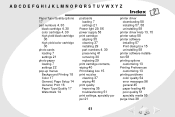
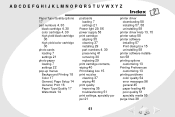
... 35 troubleshooting 51
print settings, specialty pa-
per 21
printer driver
downloading 58 installing 57, 58 uninstalling 58 printer driver Help 13, 15 printer setup 58
printer software
installing 57 Print dialog box 15 uninstalling 58
printer software installa-
tion 58
printing options
customizing 13
Printing Preferences
customizing 13
printing problems
color quality 54 error messages 56 general...
