Lexmark lexmark J110 driver and firmware
Drivers and firmware downloads for this Lexmark item

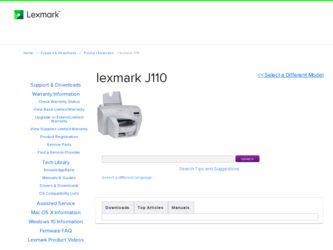
Related Lexmark lexmark J110 Manual Pages
Download the free PDF manual for Lexmark lexmark J110 and other Lexmark manuals at ManualOwl.com
Setup Guide - Page 30
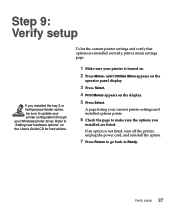
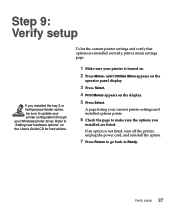
Step 9: Verify setup
If you installed the tray 2 or multipurpose feeder option, be sure to update your printer configuration through your Windows printer driver. Refer to "Adding new hardware options" on the User's Guide CD for instructions.
To list the current printer settings and verify that options are installed correctly, print a menu settings page.
1 Make sure your printer is turned on.
2 ...
Setup Guide - Page 31
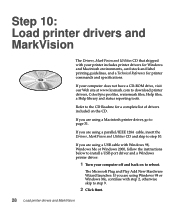
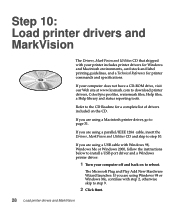
... 10: Load printer drivers and MarkVision
The Drivers, MarkVision and Utilities CD that shipped with your printer includes printer drivers for Windows and Macintosh environments, card stock and label printing guidelines, and a Technical Reference for printer commands and specifications.
If your computer does not have a CD-ROM drive, visit our Web site at www.lexmark.com to download printer drivers...
Setup Guide - Page 32
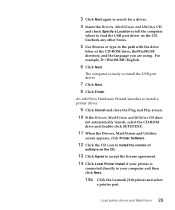
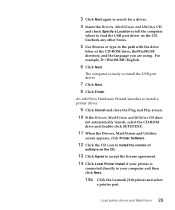
... the Drivers, MarkVision and Utilities
screen appears, click Printer Software.
12 Click the CD icon to install the version of
software on the CD.
13 Click Agree to accept the license agreement.
14 Click Local Printer Install if your printer is
connected directly to your computer and then click Next.
14a Click the Lexmark J110 printer and select
a printer port.
Load printer drivers and MarkVision...
Setup Guide - Page 33
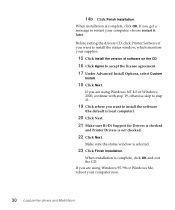
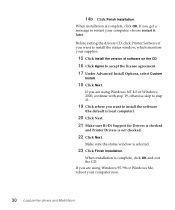
... get a message to restart your computer, choose restart it later.
Before exiting the drivers CD, click Printer Software if you want to install the status window, which monitors your supplies.
15 Click Install the version of software on the CD. 16 Click Agree to accept the license agreement. 17 Under Advanced Install Options, select Custom
Install.
18 Click Next.
If you...
Setup Guide - Page 34
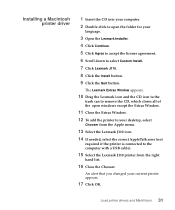
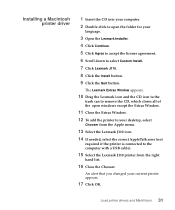
... desktop, select
Chooser from the Apple menu.
13 Select the Lexmark J110 icon.
14 If needed, select the correct AppleTalk zone (not
required if the printer is connected to the computer with a USB cable).
15 Select the Lexmark J110 printer from the right
hand list.
16 Close the Chooser.
An alert that you changed your current printer appears.
17 Click OK.
Load printer drivers...
Setup Guide - Page 35
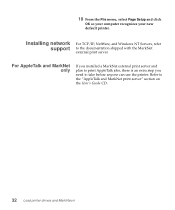
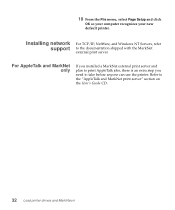
18 From the File menu, select Page Setup and click
OK so your computer recognizes your new default printer.
Installing network support
For TCP/IP, NetWare, and Windows NT Servers, refer to the documentation shipped with the MarkNet external print server.
For AppleTalk and MarkNet only
If you installed a MarkNet external print server and plan to print AppleTalk jobs...
User's Guide - Page 9
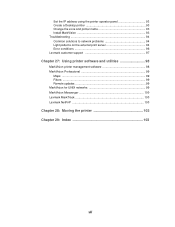
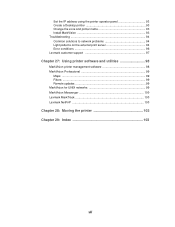
Set the IP address using the printer operator panel 93 Create a Desktop printer 93 Change the zone and printer name 93 Install MarkVision 93 Troubleshooting 94 Common solutions to network problems 94 Light patterns on the external print server 94 Error conditions 96 Lexmark customer support 97
Chapter 27: Using printer software and utilities 98
MarkVision printer management software 98 ...
User's Guide - Page 11
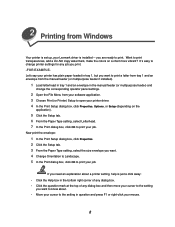
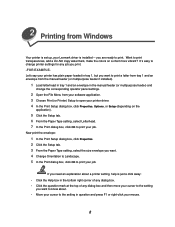
... 1 and an envelope from the manual feeder (or multipurpose feeder if installed).
1 Load letterhead in tray 1 and an envelope in the manual feeder (or multipurpose feeder) and
change the corresponding operator panel settings.
2 Open the File Menu from your software application. 3 Choose Print (or Printer) Setup to open your printer driver. 4 In the Print Setup dialog box, click Properties, Options...
User's Guide - Page 60
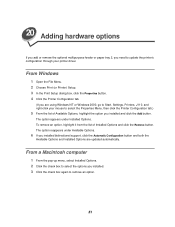
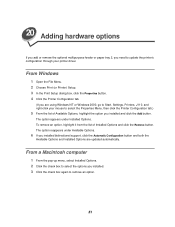
... feeder or paper tray 2, you need to update the printer's configuration through your printer driver.
From Windows
1 Open the File Menu. 2 Choose Print (or Printer) Setup. 3 In the Print Setup dialog box, click the Properties button. 4 Click the Printer Configuration tab.
(If you are using Windows NT or Windows 2000, go to Start, Settings, Printers, J110, and right-click your mouse to select the...
User's Guide - Page 72
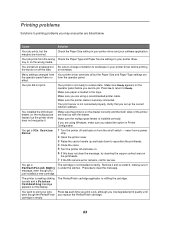
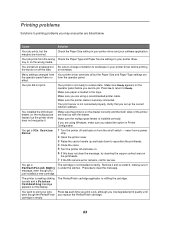
... to Ready.
Make sure paper is loaded in the trays.
Make sure you are using a recommended printer cable.
Make sure the printer cable is securely connected.
Your print server is not connected properly. Verify that you set up the correct network address.
You installed the 250-sheet drawer (or the multipurpose feeder) but the printer driver does not recognize it.
Make...
User's Guide - Page 101
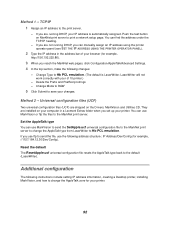
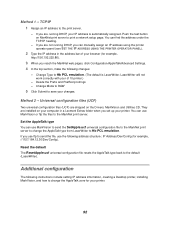
... files (UCF)
Two universal configuration files (UCF) are shipped on the Drivers, MarkVision and Utilities CD. They are installed on your computer in a Lexmark Extras folder when you set up your printer. You can use MarkVision or ftp the files to the MarkNet print server.
Set the AppleTalk type You can use MarkVision to send the SetApple...
User's Guide - Page 107
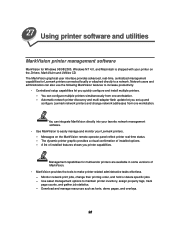
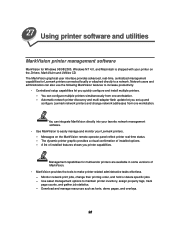
... you quickly configure and install multiple printers. - You can configure multiple printers simultaneously from one workstation. - Automatic network printer discovery and multi-adapter flash update let you set up and configure Lexmark network printers and change network addresses from one workstation.
You can integrate MarkVision directly into your favorite network management software. • Use...
User's Guide - Page 108
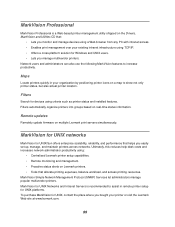
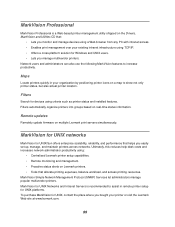
... for devices using criteria such as printer status and installed features. Filters automatically organize printers into groups based on real-time status information.
Remote updates
Remotely update firmware on multiple Lexmark print servers simultaneously.
MarkVision for UNIX networks
MarkVision for UNIX/Sun offers enterprise scalability, reliability, and performance that helps you easily set up...
User's Guide - Page 109
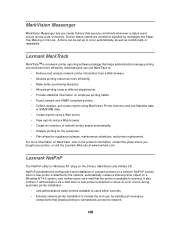
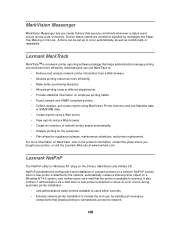
... you bought your printer, or visit the Lexmark Web site at www.lexmark.com.
Lexmark NetPnP
The NetPnP utility for Windows NT ships on the Drivers, MarkVision and Utilities CD. NetPnP automates the configuration and installation of Lexmark printers on a network. NetPnP senses when a new printer is attached to the network, automatically creates a shared printer object on a Windows NT 4.0 system, and...
User's Guide - Page 110
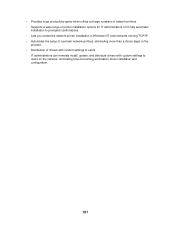
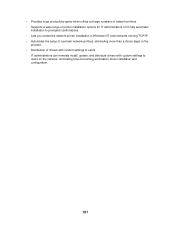
...; Lets you customize network printer installation in Windows NT environments running TCP/IP. • Automates the setup of Lexmark network printers, eliminating more than a dozen steps in the
process. • Distribution of drivers with custom settings to users.
IT administrators can remotely install, update, and distribute drivers with custom settings to users on the network, eliminating time...
Technical Reference - Page 85
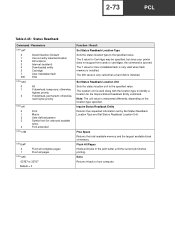
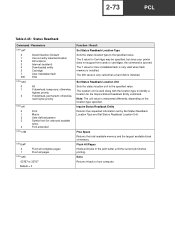
... 5 value for Cartridge may be specified, but since your printer does not support font cards or cartridges, the command is ignored. The 7 value for User-installable flash is only valid when flash memory is installed. The 200 value is only valid when a hard disk is installed.
Set Status Readback Location Unit Sets the status location unit to the specified value. The location...
Technical Reference - Page 209
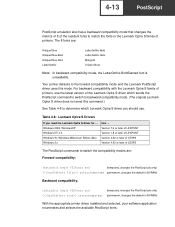
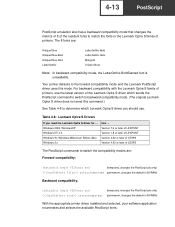
... of printers, use the latest version of the Lexmark Optra S driver which sends the PostScript command to switch to backward compatibility mode. (The original Lexmark Optra S driver does not send this command.)
See Table 4-8 to determine which Lexmark Optra S driver you should use.
Table 4-8: Lexmark Optra S Drivers
If you need the Lexmark Optra S driver for ... Windows 2000, WindowsXP Windows NT...
Technical Reference - Page 211
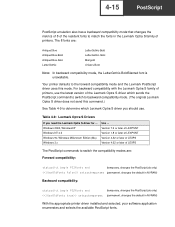
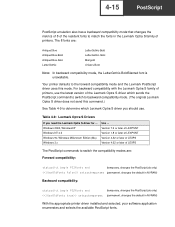
... of printers, use the latest version of the Lexmark Optra S driver which sends the PostScript command to switch to backward compatibility mode. (The original Lexmark Optra S driver does not send this command.)
See Table 4-9 to determine which Lexmark Optra S driver you should use.
Table 4-9: Lexmark Optra S Drivers
If you need the Lexmark Optra S driver for ... Windows 2000, WindowsXP Windows NT...
Technical Reference - Page 214
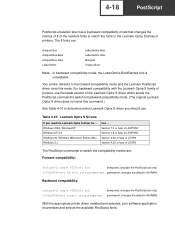
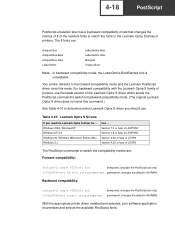
... of printers, use the latest version of the Lexmark Optra S driver which sends the PostScript command to switch to backward compatibility mode. (The original Lexmark Optra S driver does not send this command.)
See Table 4-10 to determine which Lexmark Optra S driver you should use.
Table 4-10: Lexmark Optra S Drivers
If you need the Lexmark Optra S driver for ... Windows 2000, WindowsXP Windows...
AppleTalk Guide - Page 3
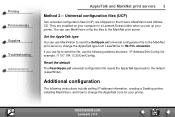
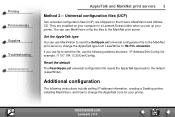
...Drivers, MarkVision and Utilities CD. They are installed on your computer in a Lexmark Extras folder when you set up your printer. You can use MarkVision or ftp the files to the MarkNet print server.
Set... instructions include setting IP address information, creating a Desktop printer, installing MarkVision, and how to change the AppleTalk zone for your printer.
www.lexmark.com Lexmark J110
