Lexmark Z2300 driver and firmware
Drivers and firmware downloads for this Lexmark item

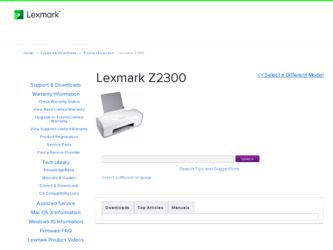
Related Lexmark Z2300 Manual Pages
Download the free PDF manual for Lexmark Z2300 and other Lexmark manuals at ManualOwl.com
User's Guide - Page 3
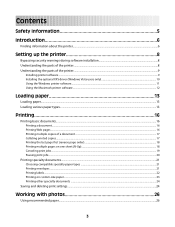
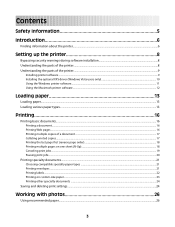
... the printer...6
Setting up the printer 8
Bypassing security warnings during software installation 8 Understanding the parts of the printer...8 Understanding the parts of the printer...9
Installing printer software ...9 Installing the optional XPS driver (Windows Vista users only 10 Using the Windows printer software...11 Using the Macintosh printer software...12
Loading paper 13
Loading paper...
User's Guide - Page 4
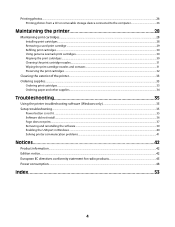
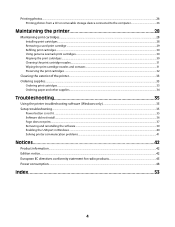
... paper and other supplies...34
Troubleshooting 35
Using the printer troubleshooting software (Windows only 35 Setup troubleshooting...35
Power button is not lit ...35 Software did not install...36 Page does not print...37 Removing and reinstalling the software ...39 Enabling the USB port in Windows ...40 Solving printer communication problems ...41
Notices 42
Product information...42 Edition...
User's Guide - Page 6
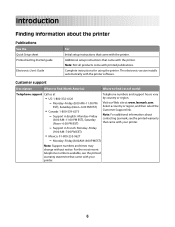
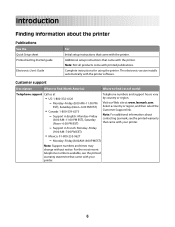
... sheet Printed Getting Started guide
Electronic User's Guide
For Initial setup instructions that came with the printer. Additional setup instructions that came with the printer. Note: Not all products come with printed publications. Complete instructions for using the printer. The electronic version installs automatically with the printer software.
Customer support
Description
Where to find...
User's Guide - Page 8
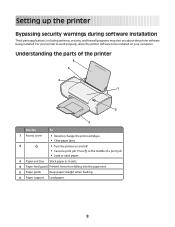
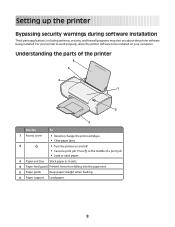
Setting up the printer
Bypassing security warnings during software installation
Third-party applications, including antivirus, security, and firewall programs may alert you about the printer software being installed. For your printer to work properly, allow the printer software to be installed on your computer.
Understanding the parts of the printer
6 5
4 1
2
3
Use the
To
1 Access cover
&#...
User's Guide - Page 9
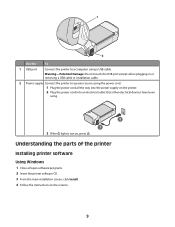
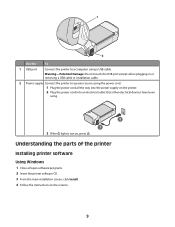
... a USB cable or installation cable.
2 Power supply Connect the printer to a power source using the power cord.
1 Plug the power cord all the way into the power supply on the printer. 2 Plug the power cord into an electrical outlet that other electrical devices have been
using.
2
1 3 If the light is not on, press .
Understanding the parts of the printer
Installing printer software
Using Windows...
User's Guide - Page 10


... Wide Web
1 Go to the Lexmark Web site at www.lexmark.com. 2 From the home page, navigate through the menu selection, and then click Drivers & Downloads. 3 Choose the printer and the printer driver for your operating system. 4 Follow the instructions on the screens to download the driver and install the printer software.
Installing the optional XPS driver (Windows Vista users only)
The XML Paper...
User's Guide - Page 11
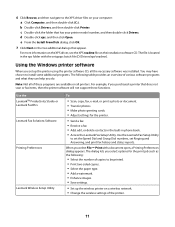
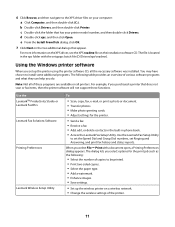
... not scan or fax items, then the printer software will not support these functions.
Use the LexmarkTM Productivity Studio or Lexmark FastPics Lexmark Fax Solutions Software
Printing Preferences
Lexmark Wireless Setup Utility
To
• Scan, copy, fax, e-mail, or print a photo or document. • Transfer photos. • Make photo greeting cards. • Adjust settings for the printer.
•...
User's Guide - Page 12
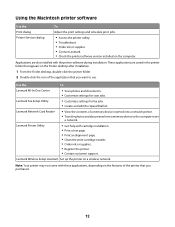
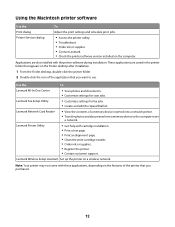
... for scan jobs.
Lexmark Fax Setup Utility
• Customize settings for fax jobs. • Create and edit the Speed Dial list.
Lexmark Network Card Reader
• View the contents of a memory device inserted into a network printer.
• Transfer photos and documents from a memory device to the computer over
a network.
Lexmark Printer Utility
• Get help with cartridge installation...
User's Guide - Page 16
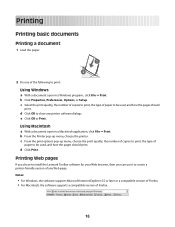
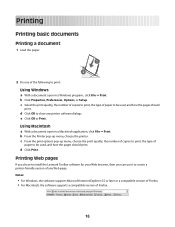
... print.
d Click Print.
Printing Web pages
If you chose to install the Lexmark Toolbar software for your Web browser, then you can use it to create a printer-friendly version of any Web page. Notes:
• For Windows, the software supports Microsoft Internet Explorer 5.5 or later or a compatible version of Firefox. • For Macintosh, the software supports a compatible version of Firefox.
16
User's Guide - Page 17
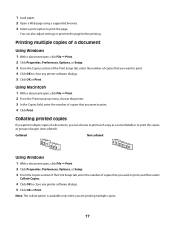
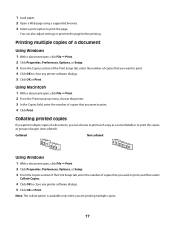
... can also adjust settings or preview the page before printing.
Printing multiple copies of a document
Using Windows
1 With a document open, click File ΠPrint. 2 Click Properties, Preferences, Options, or Setup. 3 From the Copies section of the Print Setup tab, enter the number of copies that you want to print. 4 Click OK to close any printer software dialogs. 5 Click OK...
User's Guide - Page 18
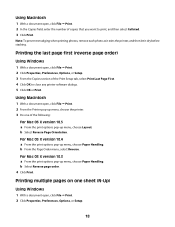
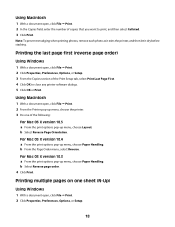
..., Preferences, Options, or Setup. 3 From the Copies section of the Print Setup tab, select Print Last Page First. 4 Click OK to close any printer software dialogs. 5 Click OK or Print.
Using Macintosh
1 With a document open, click File ΠPrint. 2 From the Printer pop-up menu, choose the printer. 3 Do one of the following:
For Mac OS X version 10.5 a From...
User's Guide - Page 24
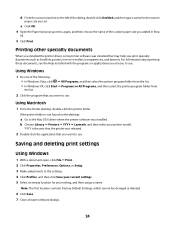
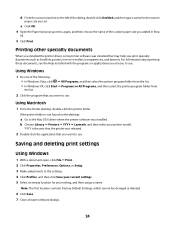
... is not found on the desktop:
a Go to the Mac OS X drive where the printer software was installed. b Choose Library ΠPrinters ΠYYYY ΠLexmark, and then select your printer model.
YYYY is the year that the printer was released.
2 Double-click the application that you want to use.
Saving and deleting print settings
Using Windows
1 With a document open, click File...
User's Guide - Page 26
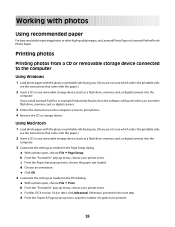
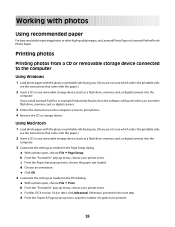
... is the printable side,
see the instructions that came with the paper.)
2 Insert a CD or any removable storage device (such as a flash drive, memory card, or digital camera) into the
computer.
3 Customize the settings as needed in the Page Setup dialog. a With a photo open, choose File ΠPage Setup. b From the "Format for" pop-up menu, choose your printer series. c From the Paper Size...
User's Guide - Page 36
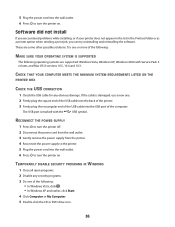
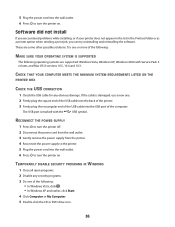
... SURE YOUR OPERATING SYSTEM IS SUPPORTED
The following operating systems are supported: Windows Vista, Windows XP, Windows 2000 with Service Pack 3 or later, and Mac OS X versions 10.5, 10.4 and 10.3.
CHECK THAT YOUR COMPUTER MEETS THE MINIMUM SYSTEM REQUIREMENTS LISTED ON THE
PRINTER BOX
CHECK THE USB CONNECTION
1 Check the USB cable for any obvious damage. If the cable is damaged, use a new...
User's Guide - Page 37
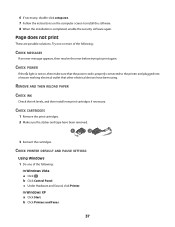
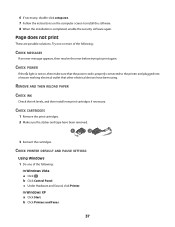
..., double-click setup.exe. 7 Follow the instructions on the computer screen to install the software. 8 When the installation is completed, enable the security software again.
Page does not print
These are possible solutions. Try one or more of the following:
CHECK MESSAGES
If an error message appears, then resolve the error before trying to print again.
CHECK POWER
If the...
User's Guide - Page 39
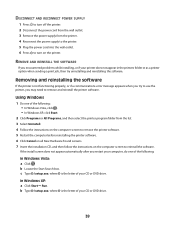
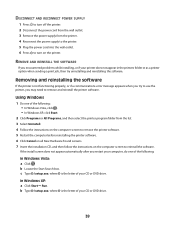
... computer before reinstalling the printer software. 6 Click Cancel on all New Hardware Found screens. 7 Insert the installation CD, and then follow the instructions on the computer screen to reinstall the software.
If the install screen does not appear automatically after you restart your computer, do one of the following:
In Windows Vista: a Click . b Locate the Start Search box. c Type D:\setup...
User's Guide - Page 40
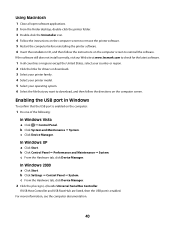
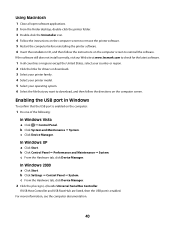
... ΠSystem. c From the Hardware tab, click Device Manager.
In Windows 2000
a Click Start. b Click Settings ΠControl Panel ΠSystem. c From the Hardware tab, click Device Manager. 2 Click the plus sign (+) beside Universal Serial Bus Controller.
If USB Host Controller and USB Root Hub are listed, then the USB port is enabled. For more information, see the computer documentation.
40
User's Guide - Page 43
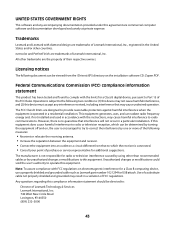
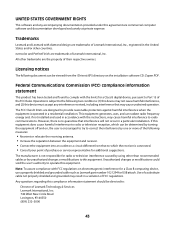
... for a Class B computing device, use a properly shielded and grounded cable such as Lexmark part number 1021294 for USB attach. Use of a substitute cable not properly shielded and grounded may result in a violation of FCC regulations. Any questions regarding this compliance information statement should be directed to:
Director of Lexmark Technology & Services Lexmark International, Inc. 740...
User's Guide - Page 50
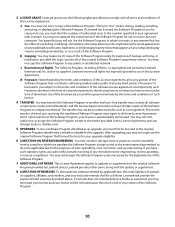
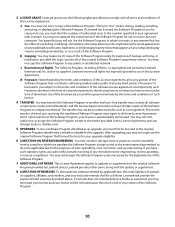
... provided you comply with all terms and conditions of
this License Agreement:
a Use. You may Use one (1) copy of the Software Program. The term "Use" means storing, loading, installing,
executing, or displaying the Software Program. If Lexmark has licensed the Software Program to you for concurrent use, you must limit the number of authorized users to the number...
User's Guide - Page 54
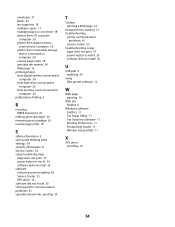
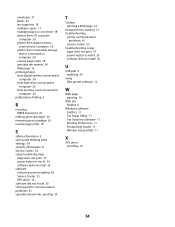
... 41
Service Center 35 troubleshooting, setup
page does not print 37 power button is not lit 35 software did not install 36
U
USB port 9 enabling 40
using Mac printer software 12
W
Web page printing 16
Web site finding 6
Windows software FastPics 11 Fax Setup Utility 11 Fax Solutions Software 11 Printing Preferences 11 Productivity Studio 11 Wireless Setup Utility 11
X
XPS driver installing 10...
