Lexmark Z845 - Printer - Color driver and firmware
Drivers and firmware downloads for this Lexmark item

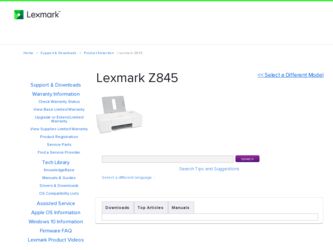
Related Lexmark Z845 Manual Pages
Download the free PDF manual for Lexmark Z845 and other Lexmark manuals at ManualOwl.com
User's Guide for Windows - Page 3
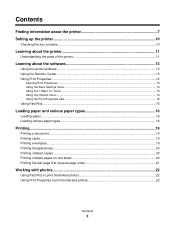
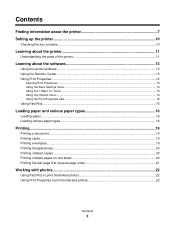
... the printer software...13 Using the Solution Center...13 Using Print Properties...14
Opening Print Properties ...14 Using the Save Settings menu ...14 Using the "I Want To" menu ...14 Using the Options menu ...14 Using the Print Properties tabs...15 Using Fast Pics...15
Loading paper and various paper types 16
Loading paper...16 Loading various...
User's Guide for Windows - Page 4
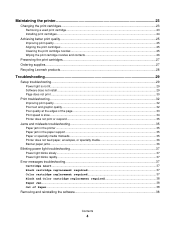
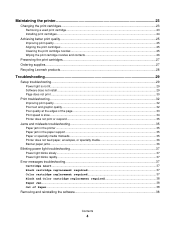
... nozzles ...25 Wiping the print cartridge nozzles and contacts 26
Preserving the print cartridges...27 Ordering supplies...27 Recycling Lexmark products...28
Troubleshooting...29
Setup troubleshooting...29 Power light is not lit...29 Software does not install ...29 Page does not print ...30
Print troubleshooting...32 Improving print quality ...32 Poor text and graphic quality...
User's Guide for Windows - Page 7
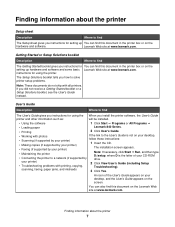
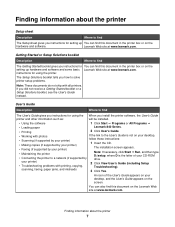
... Guide is not on your desktop,
• Scanning (if supported by your printer)
follow these instructions:
• Making copies (if supported by your printer)
1 Insert the CD.
• Faxing (if supported by your printer)
The installation screen appears.
• Maintaining the printer
Note: If necessary, click Start ΠRun, and then type D:\setup, where D is the letter of your CD-ROM...
User's Guide for Windows - Page 8
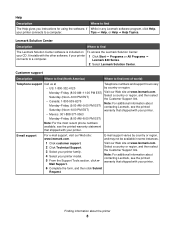
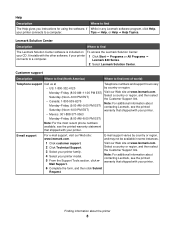
... Solution Center
Description
Where to find
The Lexmark Solution Center software is included on To access the Lexmark Solution Center:
your CD. It installs with the other software, if your printer 1 Click Start Œ Programs or All Programs Œ
connects to a computer.
Lexmark 840 Series.
2 Select Lexmark Solution Center.
Customer support
Description
Where to find (North America...
User's Guide for Windows - Page 10
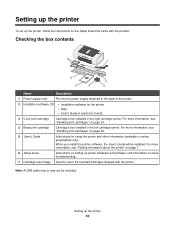
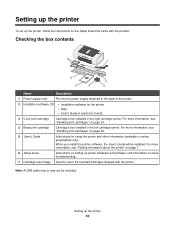
... only).
When you install the printer software, the User's Guide will be installed. For more information, see "Finding information about the printer" on page 7.
6 Setup sheet
Instructions on setting up printer hardware and software, and information on setup troubleshooting.
7 Cartridge return bags Used to return the licensed cartridges shipped with the printer.
Note: A USB cable may or may not...
User's Guide for Windows - Page 11
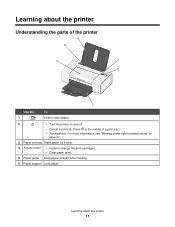
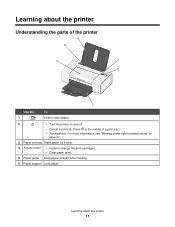
... in the middle of a print job.
• Troubleshoot. For more information, see "Blinking power light troubleshooting" on page 37.
3 Paper exit tray Stack paper as it exits.
4 Access cover
• Install or change the print cartridges. • Clear paper jams.
5 Paper guide Keep paper straight when feeding.
6 Paper support Load paper.
Learning about the printer
11
User's Guide for Windows - Page 13
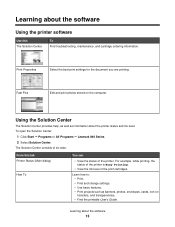
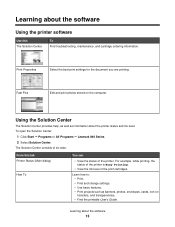
Learning about the software
Using the printer software
Use this The Solution Center
To Find troubleshooting, maintenance, and cartridge ordering information.
Print Properties
Select the best print settings for the document you are printing.
Fast Pics
Edit and print photos stored on the computer.
Using the Solution Center
The Solution Center provides help, as well as...
User's Guide for Windows - Page 14
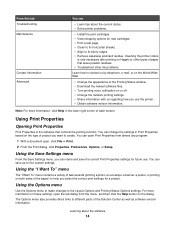
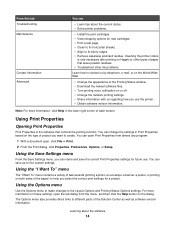
...8226; Learn tips about the current status. • Solve printer problems.
• Install the print cartridges. • View shopping options for new...window. • Download the newest software files. • Turn printing voice notification on or off. • Change the network printing settings. • Share information with us regarding how you use the printer. • Obtain software version...
User's Guide for Windows - Page 15
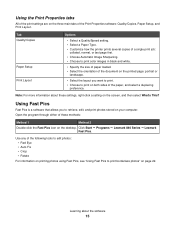
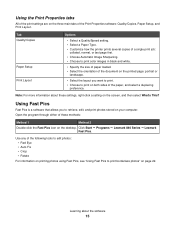
...the Print Properties software: Quality/Copies, Paper Setup, and Print Layout.
Tab Quality/Copies
Paper Setup Print Layout
Options
• Select a Quality/Speed setting. • Select a Paper Type. • Customize how the printer prints several copies of a single print job:
collated, normal, or last page first. • Choose Automatic Image Sharpening. • Choose to print color images in...
User's Guide for Windows - Page 22
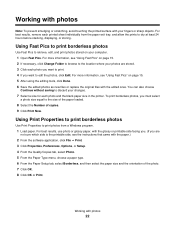
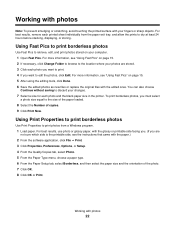
... from a Windows program. 1 Load paper. For best results, use photo or glossy paper, with the glossy or printable side facing you. (If you are not sure which side is the printable side, see the instructions that came with the paper.) 2 From the software application, click File ΠPrint. 3 Click Properties, Preferences, Options, or Setup. 4 From...
User's Guide for Windows - Page 25
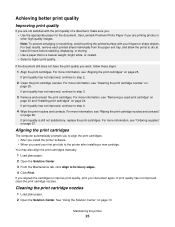
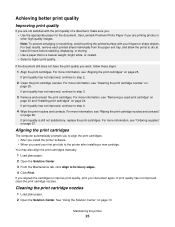
... for the document. Use Lexmark Premium Photo Paper if you...dry at least 24 hours before stacking, displaying, or storing. • Use a ...computer automatically prompts you to align the print cartridges: • After you install the printer software. • When you send your first print job to the printer after installing a new cartridge.
You may also align the print cartridges manually. 1 Load...
User's Guide for Windows - Page 29
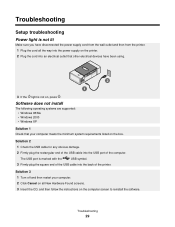
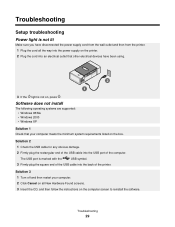
... press .
Software does not install
The following operating systems are supported: • Windows 98/Me • Windows 2000 • Windows XP
Solution 1 Check that your computer meets the minimum system requirements listed on the box.
Solution 2
1 Check the USB cable for any obvious damage.
2 Firmly plug the rectangular end of the USB cable into the USB port of the computer.
The USB port is...
User's Guide for Windows - Page 30
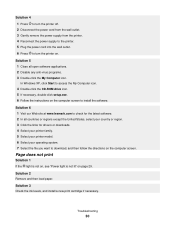
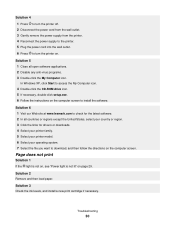
...-ROM drive icon. 5 If necessary, double-click setup.exe. 6 Follow the instructions on the computer screen to install the software.
Solution 6 1 Visit our Web site at www.lexmark.com to check for the latest software. 2 In all countries or regions except the United States, select your country or region. 3 Click the links for drivers or downloads. 4 Select your printer family. 5 Select your printer...
User's Guide for Windows - Page 31
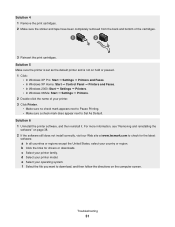
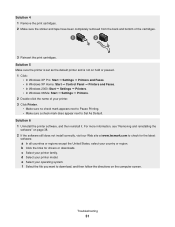
... and reinstalling the software" on page 38. 2 If the software still does not install correctly, visit our Web site at www.lexmark.com to check for the latest software. a In all countries or regions except the United States, select your country or region. b Click the links for drivers or downloads. c Select your printer family. d Select your printer model. e Select...
User's Guide for Windows - Page 33
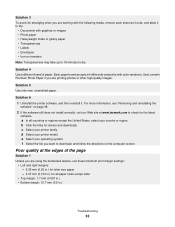
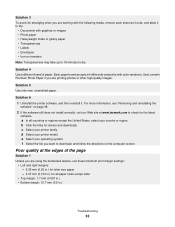
... and reinstalling the software" on page 38. 2 If the software still does not install correctly, visit our Web site at www.lexmark.com to check for the latest software. a In all countries or regions except the United States, select your country or region. b Click the links for drivers and downloads. c Select your printer family. d Select your printer model. e Select...
User's Guide for Windows - Page 34
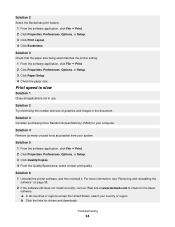
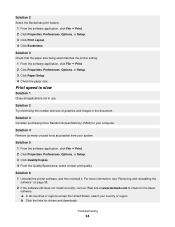
...purchasing more Random Access Memory (RAM) for your computer.
Solution 4 Remove as many unused fonts as possible from your system.
Solution 5 1 From the software application, click File ΠPrint. 2 Click Properties, Preferences, Options, or Setup. 3 Click Quality/Copies. 4 From the Quality/Speed area, select a lower print quality.
Solution 6 1 Uninstall the printer software, and then reinstall...
User's Guide for Windows - Page 38
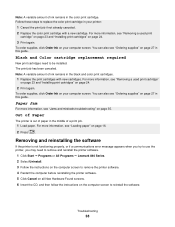
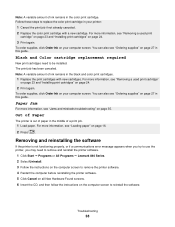
... "Loading paper" on page 16. 2 Press .
Removing and reinstalling the software
If the printer is not functioning properly, or if a communications error message appears when you try to use the printer, you may need to remove and reinstall the printer software.
1 Click Start ΠPrograms or All Programs ΠLexmark 840 Series. 2 Select Uninstall. 3 Follow the instructions on the computer...
User's Guide for Windows - Page 42
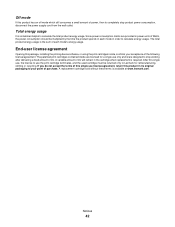
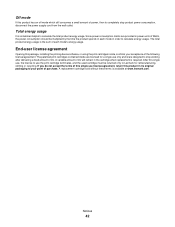
...power consumption claims are provided in power units of Watts, the power consumption should be multiplied by the time the product spends in each mode in order to calculate energy usage. The total product energy usage is the sum of each mode's energy usage.
End-user license agreement
Opening this package, installing the printing device software...returned only to Lexmark for remanufacturing, refilling...
User's Guide for Windows - Page 43
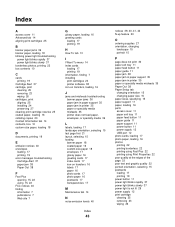
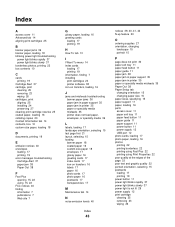
... in printer 35 paper or specialty media misfeeds 35 Paper Out 38 Paper Setup tab
changing orientation 15 changing paper size 15 paper sizes, specifying 15 paper support 11 paper, loading 16 parts access cover 11 paper exit tray 11 paper feed button 11 paper guide 11 paper support 11 power button 11 power supply 12 USB port 12 photo cards, loading...
User's Guide for Windows - Page 44
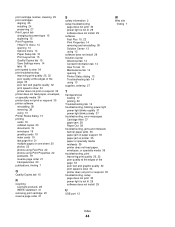
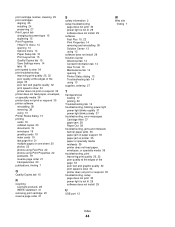
... print quality 25, 32 poor quality at the edges of the page 33 poor text and graphic quality 32 print speed is slow 34 printer does not print or respond 35 troubleshooting, setup page does not print 30 power light is not lit 29 software does not install 29
U
USB port 12
W
Web site finding 7
Index
44
