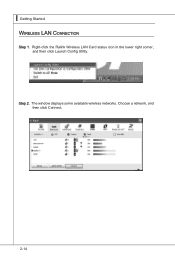MSI AE2010 driver and firmware
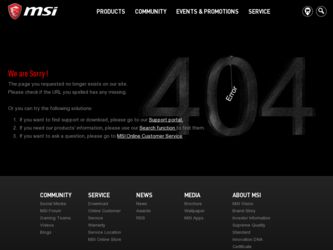
Related MSI AE2010 Manual Pages
Download the free PDF manual for MSI AE2010 and other MSI manuals at ManualOwl.com
User Guide - Page 2
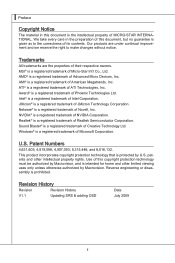
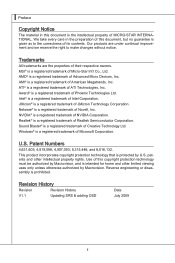
...respective owners. MSI® is a registered trademark of Micro-Star Int'l Co., Ltd. AMD® is a registered trademark of Advanced Micro Devices, Inc.... Semiconductor Corporation. Sound Blaster® is a registered trademark of Creative Technology Ltd. Windows® is a registered trademark of Microsoft Corporation.
U.S. Patent Numbers
4,631,603;...Updating SRS & adding OSD
Date July 2009
ii
User Guide - Page 3
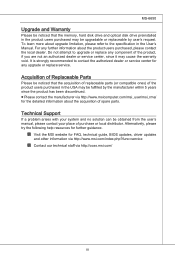
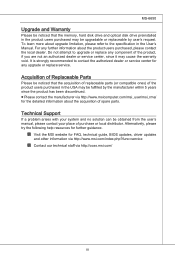
... solution can be obtained from the user's manual, please contact your place of purchase or local distributor. Alternatively, please try the following help resources for further guidance.
◙ Visit the MSI website for FAQ, technical guide, BIOS updates, driver updates
and other information via http://www.msi.com/index.php?func=service
◙ Contact our technical staff via http...
User Guide - Page 4
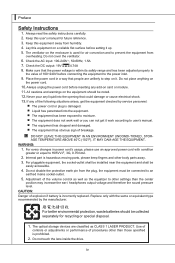
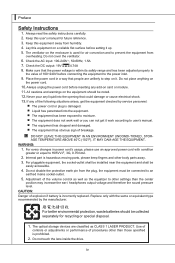
...Instructions
1. Always read the safety instructions carefully.
2. Keep this user's manual for future reference.
3. Keep this equipment away from humidity.
4. Lay this equipment on a reliable flat surface before setting...for recycling or special disposal.
1. The optical storage devices are classified as CLASS 1 LASER PRODUCT. Use of controls or adjustments or performance of procedures other than...
User Guide - Page 5
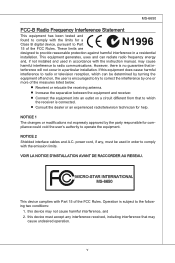
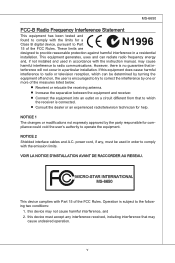
... with the limits for a Class B digital device, pursuant to Part 15 of the FCC Rules. These limits are designed to provide reasonable protection against harmful interference in a residential installation. This equipment generates, uses and can radiate radio frequency energy and, if not installed and used in accordance with the instruction manual, may cause harmful interference to...
User Guide - Page 9
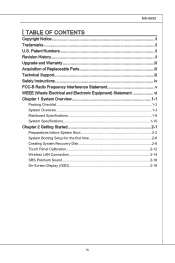
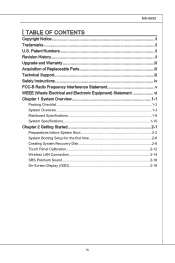
...ii U.S. Patent Numbers ii Revision History ii Upgrade and Warranty iii Acquisition of Replaceable Parts iii Technical Support iii Safety Instructions iv FCC-B Radio Frequency Interference Statement v ... System Booting Setup for the first time 2-6 Creating System Recovery Disk 2-8 Touch Panel Calibration 2-12 Wireless LAN Connection 2-14 SRS Premium Sound 2-16 On-Screen Display (OSD 2-18...
User Guide - Page 12
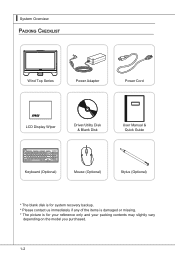
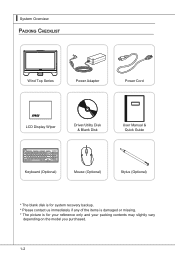
▍ System Overview Packing Checklist
Wind Top Series
Power Adapter
Power Cord
LCD Display Wiper
Driver/Utility Disk & Blank Disk
User Manual & Quick Guide
Keyboard (Optional)
Mouse (Optional)
Stylus (Optional)
* The blank disk is for system recovery backup. * Please contact us immediately if any of the items is damaged or missing. * The picture is for your reference only and your ...
User Guide - Page 24
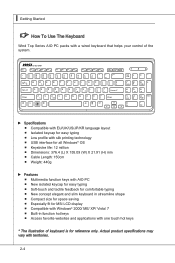
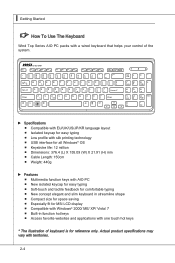
...control of the system.
▶ Specifications ■ Compatible with EU/UK/US/JP/KR language layout ■ Isolated keycap for easy typing ■ Low profile with silk printing technology ■ USB interface for all Windows® OS ■ Keystroke life: 12 million ■ Dimensions: 376.4 (L) X 155.09 (W) X 21.91 (H) mm ■ Cable...for MSI LCD display ■ Compatible with Windows®...
User Guide - Page 26
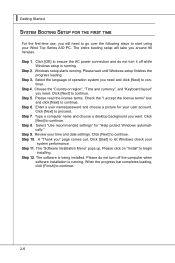
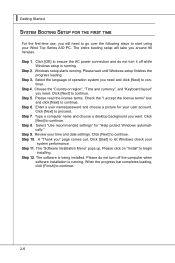
... date settings. Click [Next] to continue. Step 10. A "Thank you" page comes out. Click [Start] to let Windows check your
system performance. Step 11. The "Software Installation Menu" pops up. Please click on "Install" to begin
installing. Step 12. The software is being installed. Please do not turn off the computer when
software installation is running. When the progress bar completes loading...
User Guide - Page 32
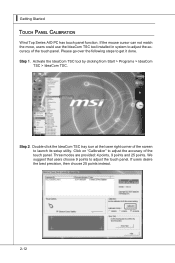
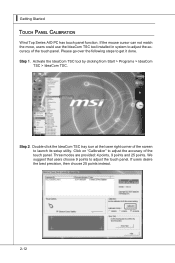
... If the mouse cursor can not match the move, users could use the IdeaCom TSC tool installed in system to adjust the accuracy of the touch panel. Please go over the following steps to....
Step 2. Double-click the IdeaCom TSC tray icon at the lower right corner of the screen to launch its setup utility. Click on "Calibration" to adjust the accuracy of the touch panel. Three modes are provided: 4 points...