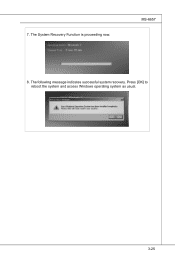MSI AE2220 driver and firmware
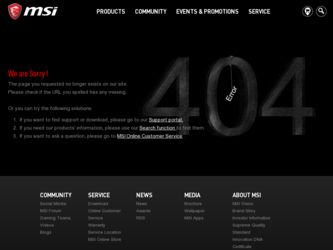
Related MSI AE2220 Manual Pages
Download the free PDF manual for MSI AE2220 and other MSI manuals at ManualOwl.com
User Manual - Page 2
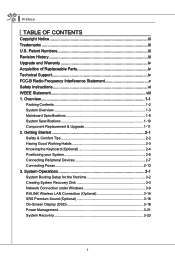
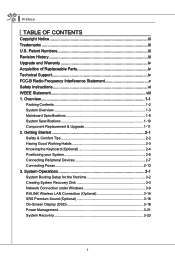
... & Upgrade 1-11 2. Getting Started 2-1 Safety & Comfort Tips 2-2 Having Good Working Habits 2-3 Knowing the Keyboard (Optional 2-4 Positioning your System 2-6 Connecting Peripheral Devices 2-7 Connecting Power 2-13 3. System Operations 3-1 System Booting Setup for the first time 3-2 Creating System Recovery Disk 3-3 Network Connection under Windows 3-9 RALINK Wireless LAN Connection...
User Manual - Page 3
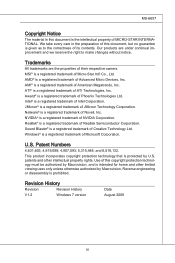
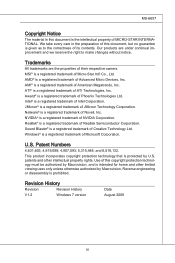
....
Trademarks
All trademarks are the properties of their respective owners. MSI® is a registered trademark of Micro-Star Int'l Co., Ltd. AMD® is a registered trademark of Advanced Micro Devices, Inc. AMI® is a registered trademark of American Megatrends... disassembly is prohibited.
Revision History
Revision
Revision History
Date
V1.2
Windows 7 version August 2009
iii
User Manual - Page 4
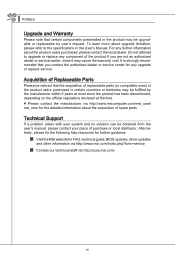
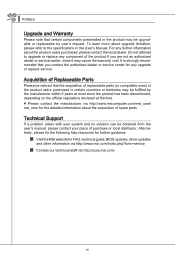
...the authorized dealer or service center for any upgrade or replace service.
Acquisition of Replaceable ...manual, please contact your place of purchase or local distributor. Alternatively, please try the following help resources for further guidance.
◙ Visit the MSI website for FAQ, technical guide, BIOS updates, driver updates
and other information via http://www.msi.com/index.php?func=service...
User Manual - Page 5
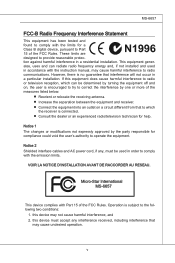
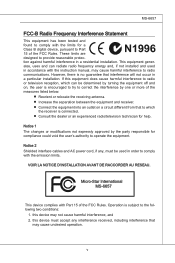
... with the limits for a Class B digital device, pursuant to Part 15 of the FCC Rules. These limits are designed to provide reasonable protection against harmful interference in a residential installation. This equipment generates, uses and can radiate radio frequency energy and, if not installed and used in accordance with the instruction manual, may cause harmful interference to...
User Manual - Page 6
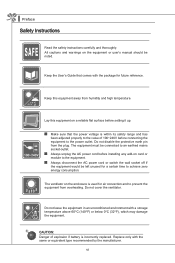
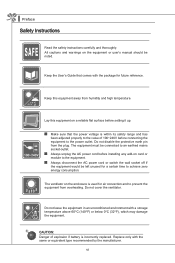
...instructions carefully and thoroughly. All cautions and warnings on the equipment or user's manual should be noted.
Keep the User's Guide that comes with the package for future reference.
Keep this equipment away from humidity and high temperature.
Lay this equipment on a reliable flat surface before setting it up.
◙ Make sure that the power... environment with a storage temperature above 60OC ...
User Manual - Page 7
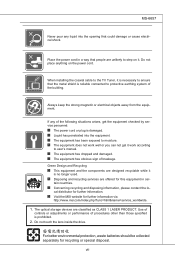
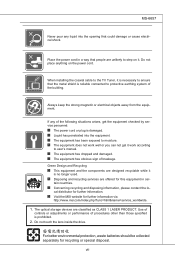
...anything on the power cord.
When installing the coaxial cable to the TV Tuner, it ...MSI website for further information via
http://www.msi.com/index.php?func=html&name=service_worldwide.
1. The optical storage devices are classified as CLASS 1 LASER PRODUCT. Use of controls or adjustments or performance of procedures other than those specified is prohibited.
2. Do not touch the lens inside the drive...
User Manual - Page 14
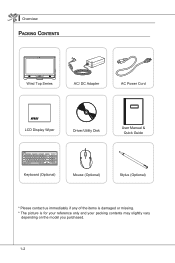
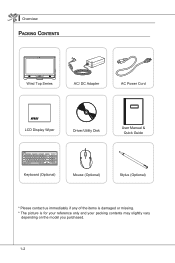
▍ Overview Packing Contents
Wind Top Series
AC/ DC Adapter
AC Power Cord
LCD Display Wiper
Driver/Utility Disk
User Manual & Quick Guide
Keyboard (Optional)
Mouse (Optional)
Stylus (Optional)
* Please contact us immediately if any of the items is damaged or missing. * The picture is for your reference ...
User Manual - Page 23
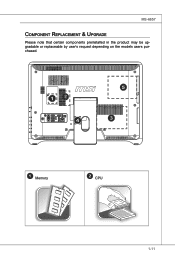
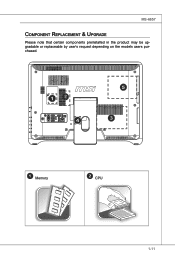
MS-6657
Component Replacement & Upgrade
Please note that certain components preinstalled in the product may be upgradable or replaceable by user's request depending on the models users purchased.
1 2 4
5 3
1 Memory
2 CPU
1-11
User Manual - Page 24
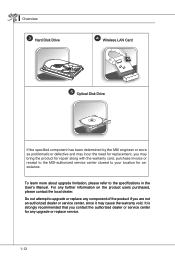
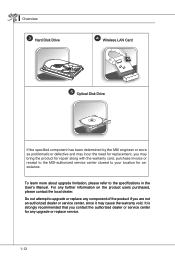
▍ Overview
3 Hard Disk Drive
4 Wireless LAN Card
5 Optical Disk Drive
If the specified component has been determined by the MSI engineer or store as problematic or defective and may incur the need for replacement, you may bring the product for repair along with the warranty card, purchase invoice or receipt to the MSI-authorized service center closest to your location for assistance...
User Manual - Page 28
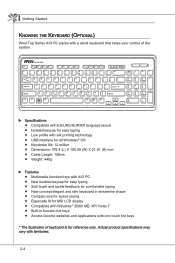
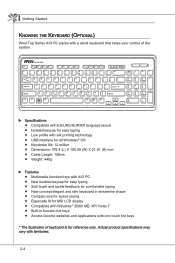
...control of the system.
▶ Specifications ■ Compatible with EU/UK/US/JP/KR language layout ■ Isolated keycap for easy typing ■ Low profile with silk printing technology ■ USB interface for all Windows® OS ■ Keystroke life: 12 million ■ Dimensions: 376.4 (L) X 155.09 (W) X 21.91 (H) mm ■ Cable...for MSI LCD display ■ Compatible with Windows®...
User Manual - Page 31
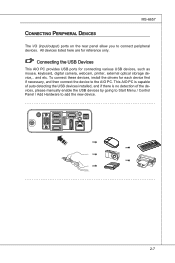
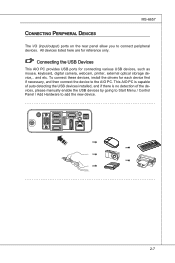
..., digital camera, webcam, printer, external optical storage device,.. and etc. To connect these devices, install the drivers for each device first if necessary, and then connect the device to the AIO PC. This AIO PC is capable of auto detecting the USB devices installed, and if there is no detection of the devices, please manually enable the USB devices by going to Start Menu / Control Panel...
User Manual - Page 40
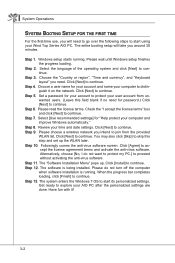
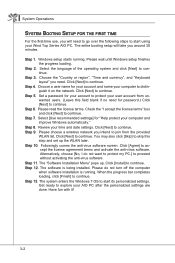
... activating the anti-virus software. Step 11. The "Software Installation Menu" pops up. Click [Install] to continue. Step 12. The software is being installed. Please do not turn off the computer when software installation is running. When the progress bar completes loading, click [Finish] to continue. Step 13. The system enters the Windows 7 OS to start its personalized settings. Get ready to...
User Manual - Page 44
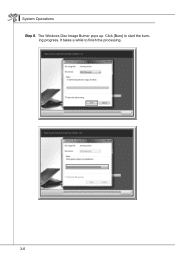
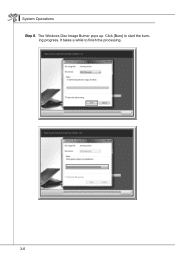
▍ System Operations
Step 6. The Windows Disc Image Burner pops up. Click [Burn] to start the burning progress. It takes a while to finish the processing.
3-6
User Manual - Page 47
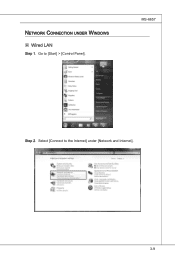
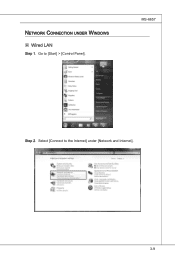
Network Connection under Windows
Wired LAN
Step 1. Go to [Start] > [Control Panel].
MS-6657
Step 2. Select [Connect to the Internet] under [Network and Internet].
3-9
User Manual - Page 52
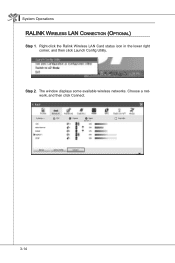
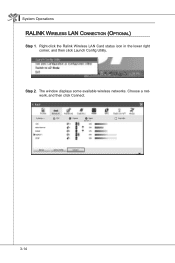
▍ System Operations RALINK Wireless LAN Connection (Optional)
Step 1. Right-click the Ralink Wireless LAN Card status icon in the lower right corner, and then click Launch Config Utility.
Step 2. The window displays some available wireless networks. Choose a network, and then click Connect.
3-14
User Manual - Page 59
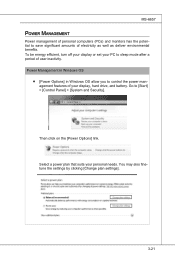
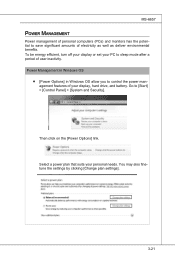
... deliver environmental benefits. To be energy efficient, turn off your display or set your PC to sleep mode after a period of user inactivity.
Power Management in Windows OS ■ [Power Options] in Windows OS allow you to control the power management features of your display, hard drive, and battery. Go to [Start] > [Control Panel] > [System and Security].
Then click on the...
User Manual - Page 60
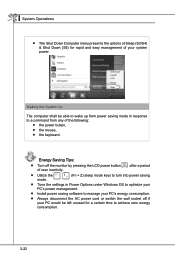
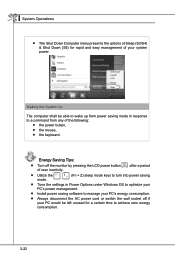
... power.
Waking the System Up
The computer shall be able to wake up from power saving mode in response to a command from any of the following:
■ the power ...power saving
mode.
■ Tune the settings in Power Options under Windows OS to optimize your PC's power management.
■ Install power saving software to manage your PC's energy consumption.
■ Always disconnect the AC power...
User Manual - Page 62
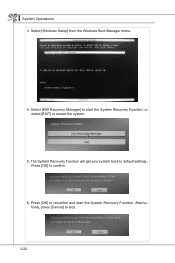
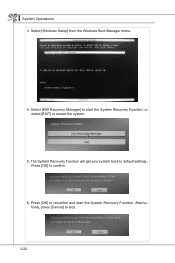
▍ System Operations
3. Select [Windows Setup] from the Windows Boot Manager menu.
4. Select [MSI Recovery Manager] to start the System Recovery Function; or select [EXIT] to restart the system.
5. The System Recovery Function will get your system back to default settings. Press [OK] to confirm.
6. Press [OK] to reconfirm and start the System Recovery Function. Alternatively, press [Cancel] ...