Netgear M4100-24G-POE driver and firmware
Drivers and firmware downloads for this Netgear item

Related Netgear M4100-24G-POE Manual Pages
Download the free PDF manual for Netgear M4100-24G-POE and other Netgear manuals at ManualOwl.com
Hardware Installation Guide - Page 1
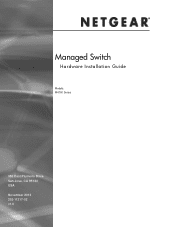
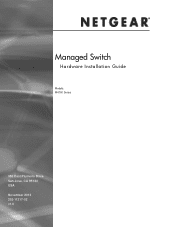
Managed Switch
Hardware Installation Guide
Models: M4100 Series
350 East Plumeria Drive San Jose, CA 95134 USA November 2013 202-11217-02 v1.0
Hardware Installation Guide - Page 2
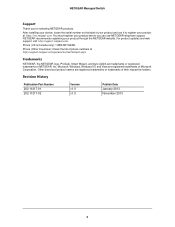
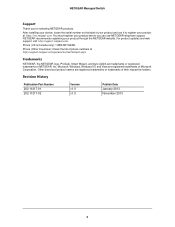
... NETGEAR products. After installing your device, locate the serial number on the label of your product and use it to register your product at https://my.netgear.com. You must register your product before you can use NETGEAR telephone support. NETGEAR recommends registering your product through the NETGEAR website. For product updates and web support, visit http://support.netgear.com. Phone...
Hardware Installation Guide - Page 3
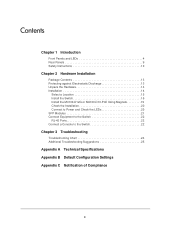
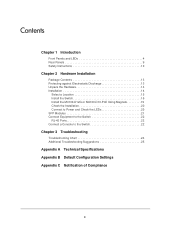
... the M4100-D12G or M4100-D10-PoE Using Magnets 19 Check the Installation 20 Connect to Power and Check the LEDs 20 SFP Modules 21 Connect Equipment to the Switch 22 RJ-45 Ports 22 Connect a Console to the Switch 22
Chapter 3 Troubleshooting
Troubleshooting Chart 24 Additional Troubleshooting Suggestions 25
Appendix A Technical Specifications Appendix B Default Configuration Settings...
Hardware Installation Guide - Page 4


... network solutions. They include powerful management features that you can use to eliminate bottlenecks, boost performance, and increase productivity. The M4100 Series switches include the following:
M4100-26G M4100-50G M4100-26-POE M4100-26G-POE M4100-50G-POE+ M4100-50-POE M4100-D10-POE M4100-D12G M4100-12GF M4100-D12G-POE+ M4100-24G-POE+ M4100-12G-POE+
This guide describes hardware installation...
Hardware Installation Guide - Page 13
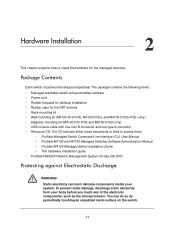
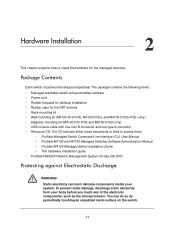
... kit (M4100-D10-POE and M4100-D12G only) • USB console cable with one mini B connector and one type A connector • Resource CD: The CD includes either these documents or links to access them:
- ProSafe Managed Switch Command-Line Interface (CLI) User Manual - ProSafe M4100 and M7100 Managed Switches Software Administration Manual - ProSafe M4100 Managed Switch Installation Guide - This...
Hardware Installation Guide - Page 14
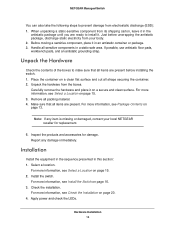
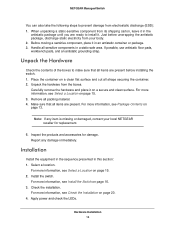
... information, see Package Contents on page 13.
Note: If any item is missing or damaged, contact your local NETGEAR reseller for replacement.
5. Inspect the products and accessories for damage. Report any damage immediately.
Installation
Install the equipment in the sequence presented in this section: 1. Select a location.
For more information, see Select a Location on...
Hardware Installation Guide - Page 15
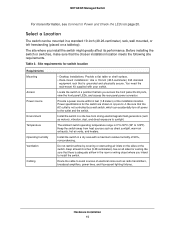
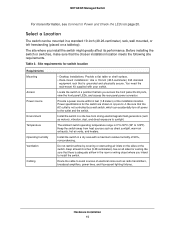
... location meets the following site requirements.
Table 2. Site requirements for switch location
Requirements Mounting
Access Power source
Environment Temperature Operating humidity Ventilation
Cabling
• Desktop installations: Provide a flat table or shelf surface. • Rack-mount installations: Use a 19-inch (48.3-centimeter) EIA standard
equipment rack that is grounded and physically...
Hardware Installation Guide - Page 16
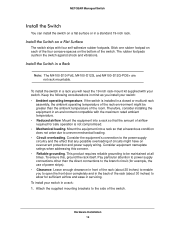
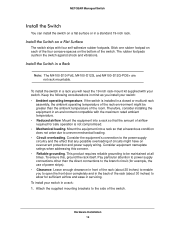
...
Install the Switch in a Rack
Note: The M4100-D10-PoE, M4100-D12G, and M4100-D12G-POE+ are not rack mountable.
To install the...loading. • Circuit overloading. Consider the equipment's connection to the power supply circuitry and the effect that any possible overloading of circuits might have on overcurrent protection and power supply wiring. Consider equipment nameplate ratings when addressing...
Hardware Installation Guide - Page 17
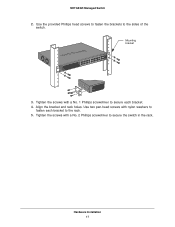
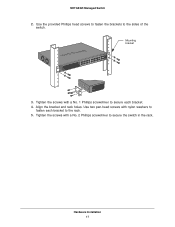
....
M4100-24G-POE+
Mounting bracket
3. Tighten the screws with a No. 1 Phillips screwdriver to secure each bracket.
4. Align the bracket and rack holes. Use two pan-head screws with nylon washers to fasten each bracket to the rack.
5. Tighten the screws with a No. 2 Phillips screwdriver to secure the switch in the rack.
Hardware Installation 17
Hardware Installation Guide - Page 18


NETGEAR Managed Switch
Install the Switch on a Wall (M4100-D12G, M4100-D10-PoE, and M4100-D12G-POE+ Only)
If you install the switch on a wall in the vertical position, be sure to orient the switch as shown in the following figure. The switch should be mounted so that the ports face up or down. Do not mount the switch with...
Hardware Installation Guide - Page 19
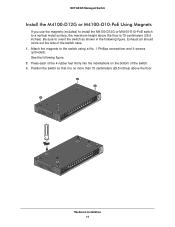
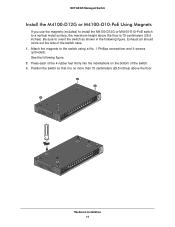
NETGEAR Managed Switch
Install the M4100-D12G or M4100-D10-PoE Using Magnets
If you use the magnets (included) to install the M4100-D12G or M4100-D10-PoE switch to a vertical metal surface, the maximum height above the floor is 75 centimeters (29.5 inches). Be sure to ... switch. 3. Position the switch so that it is no more than 75 centimeters (29.5 inches) above the floor.
Hardware Installation 19
Hardware Installation Guide - Page 20
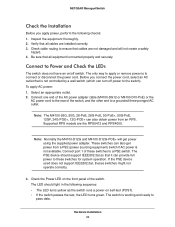
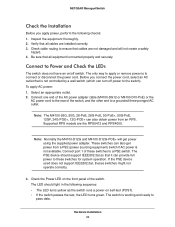
..., 24G-POE+, 12G-POE+ can also obtain power from an RPS. Supported RPS models are the RPS5412 and RPS4000.
Note: Normally the M4100-D12G and M4100-D12G-POE+ will get power using the supplied power adapter. These switches can also get power from a PSE (power sourcing equipment) switch if AC power is not available. Connect port 1 of these switches to a PSE switch. The PSE device should support...
Hardware Installation Guide - Page 21
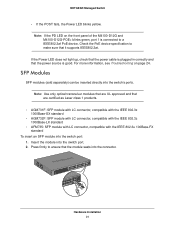
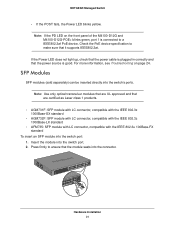
... LED on the front panel of the M4100-D12G and M4100-D12G-POE+ blinks green, port 1 is connected to a IEEE802.3af PoE device. Check the PoE device specification to make sure that it supports IEEE802.3at.
If the Power LED does not light up, check that the power cable is plugged in correctly and that the power source is good. For more information...
Hardware Installation Guide - Page 22
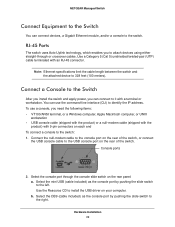
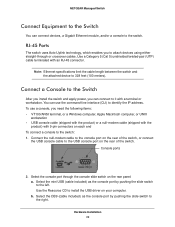
... Switch
After you install the switch and apply power, you can connect to it with a terminal or workstation. You can use the command-line interface (CLI) to identify the IP address. To use a console, you need the following items: • VT100/ANSI terminal, or a Windows computer, Apple Macintosh computer, or UNIX
workstation • USB console cable (shipped with...
Hardware Installation Guide - Page 23
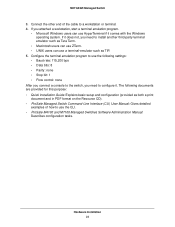
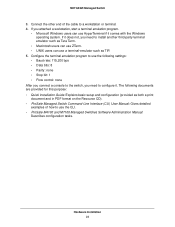
... purpose: • Quick Installation Guide: Explains basic setup and configuration (provided as both a print document and in PDF format on the Resource CD). • ProSafe Managed Switch Command-Line Interface (CLI) User Manual: Gives detailed examples of how to use the CLI. • ProSafe M4100 and M7100 Managed Switches Software Administration Manual: Describes configuration tasks.
Hardware...
Hardware Installation Guide - Page 25
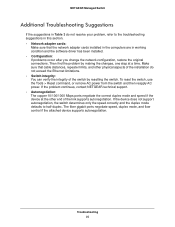
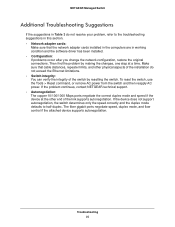
NETGEAR Managed Switch
Additional Troubleshooting Suggestions
If the suggestions in Table 3 do not resolve your problem, refer to the troubleshooting suggestions in this section. • Network adapter cards:
Make sure that the network adapter cards installed in the computers are in working condition and the software driver has been installed. • Configuration: If problems occur after you ...
Hardware Installation Guide - Page 29
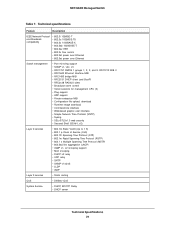
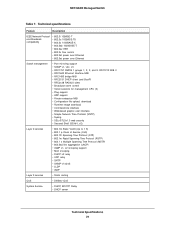
... 7. Technical specifications
Feature
Description
IEEE Network Protocol and Standards compatibility
• 802.3i 10BASE-T • 802.3u 100BASE-TX • 802.3z 1000BASE-X • 802.3ab 1000BASE-T • 802.3az EEE • 802.3x flow control • 802.3af power over Ethernet • 802.3at power over Ethernet
Switch management
• Port mirroring support • SNMP v1, v2c...
Hardware Installation Guide - Page 30
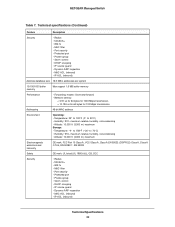
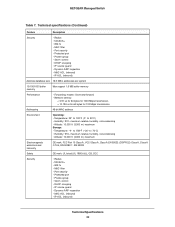
... • Protected port • Private group • Storm control • DHCP snooping • IP source guard • Dynamic ARP inspection • MAC ACL (inbound) • IP ACL (inbound)
Address database size 16 K MAC addresses per system
10/100/1000 buffer memory
Max support 1.5 MB buffer memory
Performance
• Forwarding modes: Store-and-forward • Network latency:
< 3.91...
Hardware Installation Guide - Page 32
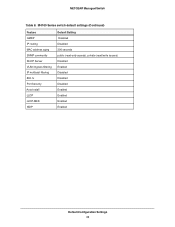
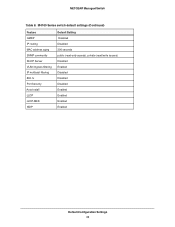
NETGEAR Managed Switch
Table 8. M4100 Series switch default settings (Continued)
Feature GMRP IP routing MAC address aging SNMP community DHCP Server VLAN Ingress filtering IP multicast filtering 802.1x Port Security Auto Install LLDP LLDP-MED ISDP
Default Setting Disabled Disabled 300 seconds public (read-only access), private (read/write access) Disabled Enabled Disabled Disabled Disabled ...
Hardware Installation Guide - Page 33
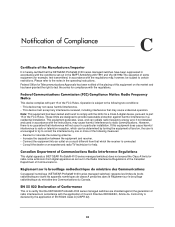
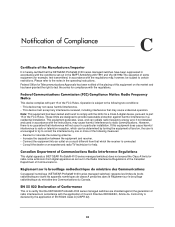
... connected. • Consult the dealer or an experienced radio/TV technician for help.
Canadian Department of Communications Radio Interference Regulations
This digital apparatus (NETGEAR ProSafe® 4100 series managed switches) does not exceed the Class A limits for radio-noise emissions from digital apparatus as set out in the Radio Interference Regulations of the Canadian Department...
