Netgear WNDR3300v1 - RangeMax Dual Band Wireless-N Router driver and firmware
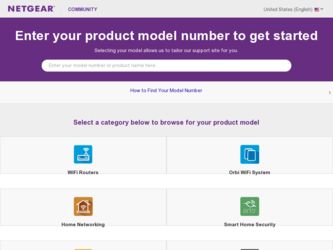
Related Netgear WNDR3300v1 Manual Pages
Download the free PDF manual for Netgear WNDR3300v1 and other Netgear manuals at ManualOwl.com
WNDR3300 Setup Manual - Page 2
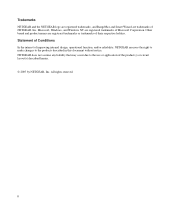
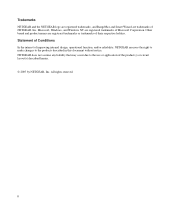
Trademarks NETGEAR and the NETGEAR logo are registered trademarks, and RangeMax and Smart Wizard are trademarks of NETGEAR. Inc. Microsoft, Windows, and Windows NT are registered trademarks of Microsoft Corporation. Other brand and product names are registered trademarks or trademarks of their respective holders. Statement of Conditions In ...
WNDR3300 Setup Manual - Page 3
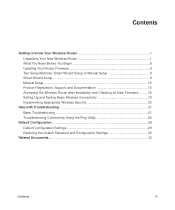
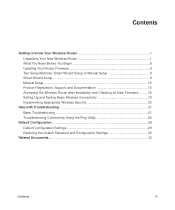
... to Know Your Wireless Router 1 Unpacking Your New Wireless Router 1 What You Need Before You Begin 8 Updating Your Router Firmware 9 Two Setup Methods: Smart Wizard Setup or Manual Setup 9 Smart Wizard Setup ...9 Manual Setup ...10 Product Registration, Support, and Documentation 15 Accessing the Wireless Router after Installation and Checking for New Firmware ......... 16 Setting Up and...
WNDR3300 Setup Manual - Page 5
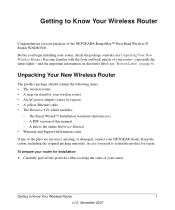
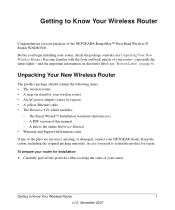
... your wireless router • An AC power adapter (varies by region) • A yellow Ethernet cable • The Resource CD, which includes:
- The Smart Wizard™ Installation Assistant (Autorun.exe) - A PDF version of this manual - A link to the online Reference Manual • Warranty and Support Information cards If any of the parts are incorrect, missing, or damaged, contact your NETGEAR...
WNDR3300 Setup Manual - Page 6
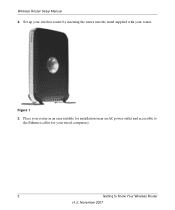
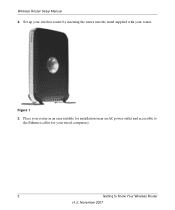
Wireless Router Setup Manual
2. Set up your wireless router by inserting the router into the stand supplied with your router.
Figure 1
3. Place your router in an area suitable for installation (near an AC power outlet and accessible to the Ethernet cables for your wired computers).
2
Getting to Know Your Wireless Router
v1.0, November 2007
WNDR3300 Setup Manual - Page 10
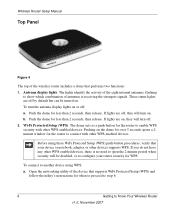
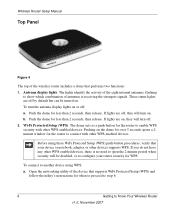
... no need to open the 2 minute period when security will be disabled, or to configure your router security for WPS.
To connect to another device using WPS: a. Open the networking utility of the device that supports WiFi Protected Setup (WPS) and
follow the utility's instructions for when to proceed to step b.
6
Getting to Know Your Wireless Router
v1.0, November 2007
WNDR3300 Setup Manual - Page 11
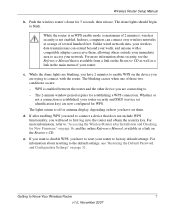
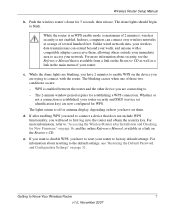
... or antenna display, depending on how you have set them.
d. If after enabling WPS you need to connect a device that does not include WPS functionality, you will need to first log in to the router and obtain the security key. For more information, refer to "Accessing the Wireless Router after Installation and Checking for New Firmware" on page...
WNDR3300 Setup Manual - Page 13
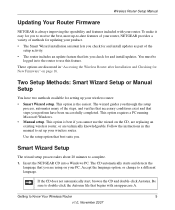
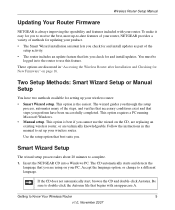
... and install updates. You must be
logged in to the router to use this feature. These options are discussed in "Accessing the Wireless Router after Installation and Checking for New Firmware" on page 16.
Two Setup Methods: Smart Wizard Setup or Manual Setup
You have two methods available for setting up your wireless router:
• Smart Wizard setup. This option is the easiest. The wizard guides...
WNDR3300 Setup Manual - Page 16
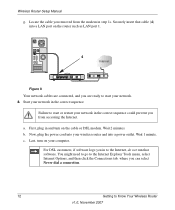
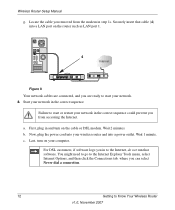
Wireless Router Setup Manual
g. Locate the cable you removed from the modem in step 1c. Securely insert that cable (4) into a LAN port on the router such as LAN port 1.
4
Internet
Figure 8
Your network cables are connected, and you are ready to start your network. 2. Start your network in the correct sequence.
Failure to start or restart your network in the correct sequence could prevent you from ...
WNDR3300 Setup Manual - Page 18
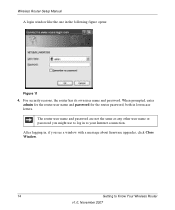
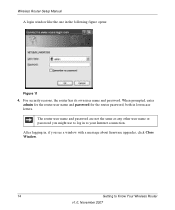
... the router user name and password for the router password, both in lowercase letters.
The router user name and password are not the same as any other user name or password you might use to log in to your Internet connection.
After logging in, if you see a window with a message about firmware upgrades, click Close Window.
14
Getting to Know Your Wireless Router
v1...
WNDR3300 Setup Manual - Page 19
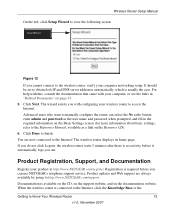
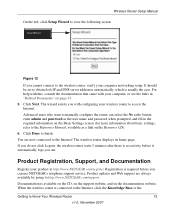
... your computer networking setup. It should be set to obtain both IP and DNS server addresses automatically, which is usually the case. For help with this, consult the documentation that came with your computer, or see the links in "Related Documents" on page 33.
5. Click Next. The wizard assists you with configuring your wireless router to access the Internet...
WNDR3300 Setup Manual - Page 20
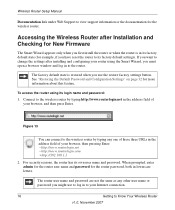
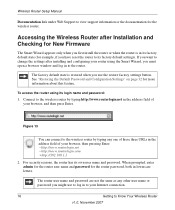
... Router Setup Manual
Documentation link under Web Support to view support information or the documentation for the wireless router.
Accessing the Wireless Router after Installation and Checking for New Firmware
The Smart Wizard appears only when you first install the router or when the router is in its factory default state (for example, if you have reset the router to its factory default settings...
WNDR3300 Setup Manual - Page 21
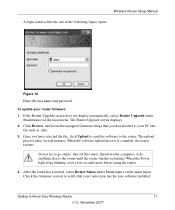
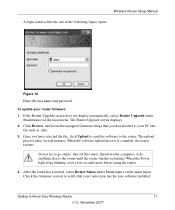
Wireless Router Setup Manual
A login window like the one in the following figure opens:
Figure 14
Enter the user name and password.
To update your router firmware:
1. If the Router Upgrade screen does not display automatically, select Router Upgrade under Maintenance on the main menu. The Router Upgrade screen displays.
2. Click Browse, and locate the unzipped firmware image that you downloaded ...
WNDR3300 Setup Manual - Page 22
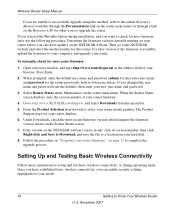
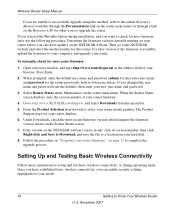
... Router Status screen.
7. If the version on the NETGEAR website is more recent, click its version number, then click Right-click and Save to Download, and save the file to a location on your hard disk.
8. Follow the procedure in "To update your router firmware:" on page 17 to complete the upgrade process.
Setting Up and Testing Basic Wireless Connectivity
Follow these instructions to set...
WNDR3300 Setup Manual - Page 26
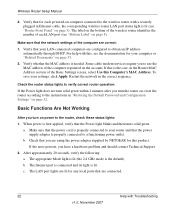
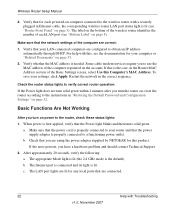
Wireless Router Setup Manual
2. Verify that for each powered-on computer connected to the wireless router with a securely plugged in Ethernet cable, the corresponding wireless router LAN port status light is lit (see "Router Front Panel" on page 3). The label on the bottom of the wireless router identifies the number of each LAN port (see "Bottom Label" on page 8).
Make sure that the network ...
WNDR3300 Setup Manual - Page 29
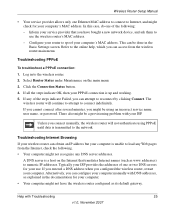
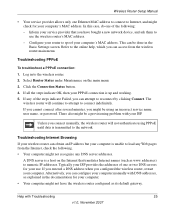
Wireless Router Setup Manual
• Your service provider allows only one Ethernet MAC address to connect to Internet, and might check for your computer's MAC address. In this case, do one of the following: - Inform your service provider that you have bought a new network device, and ask them to use the wireless router's MAC address. - Configure your router to spoof your computer's MAC address. ...
WNDR3300 Setup Manual - Page 30
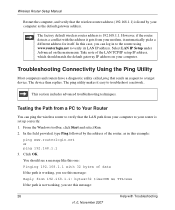
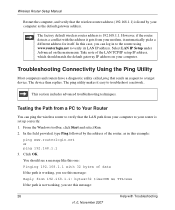
... troubleshoot a network..
This section includes advanced troubleshooting techniques.
Testing the Path from a PC to Your Router
You can ping the wireless router to verify that the LAN path from your computer to your router is set up correctly. 1. From the Windows toolbar, click Start and select Run. 2. In the field provided, type Ping followed by the address of the router, as...
WNDR3300 Setup Manual - Page 31
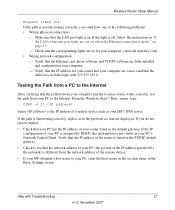
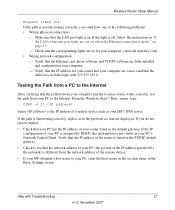
... LAN or Internet port lights are not on when the Ethernet connection is made:" on page 23.
- Check that the corresponding lights are on for your computer's network interface card. • Wrong network configuration
- Verify that the Ethernet card driver software and TCP/IP software are both installed and configured on your computer.
- Verify that the IP address for your router and your computer...
WNDR3300 Setup Manual - Page 39
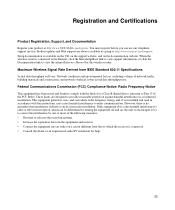
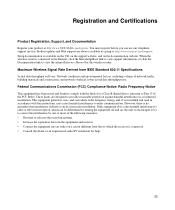
... support service. Product updates and Web support are always available by going to http://www.netgear.com/support. Setup documentation is available on the CD, on the support website, and on the documentation website. When the
wireless router is connected to the Internet, click the KnowledgeBase link to view support information, or click the Documentation link to view the online Reference Manual...
WNDR3300 Product datasheet - Page 1
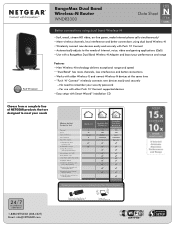
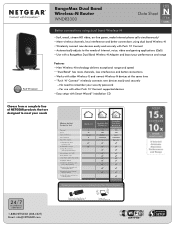
... HD video Networked or shared storage/
large file sharing Multiple HD videos and lag -free
network gaming
Wireless-G
1x 1x Good 2 3
RangeMax Next Wireless-N
10x 15x Better 3 internal
3
RangeMax Dual Band Wireless-N Avoids Interference
10x 15x Best 8 internal Up to 23
Maximum performance requires use with RangeMax Dual Band Wireless-N adapters
24/7
TECHNICAL S U P P O R T*
1-888-NETGEAR (638...
WNDR3300 Product datasheet - Page 2
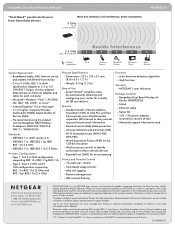
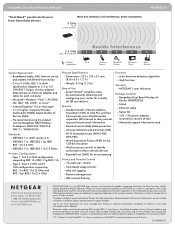
...based usage controls - Web site logging - Remote management - URL content filtering
Functions - Auto firmware detection algorithm - QoS function
Warranty - NETGEAR 1-year Warranty
Package Contents - RangeMax Dual Band Wireless-N Router (WNDR3300) - Stand - Ethernet cable - Setup CD - 12V, 1.5A power adapter, localized to country of sale - Warranty/support information card
4500 Great...

