Nikon D5200 driver and firmware
Related Nikon D5200 Manual Pages
Download the free PDF manual for Nikon D5200 and other Nikon manuals at ManualOwl.com
Reference Manual - Page 5
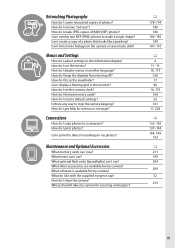
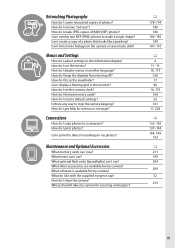
... memory cards? How do I restore default settings? Is there any way to stop the camera beeping? How do I get help for a menu or message?
Connections
How do I copy photos to a computer? How do I print photos?
Can I print the date of recording on my photos?
Maintenance and Optional Accessories
What memory cards can I use? What lenses can I use? What optional flash...
Reference Manual - Page 9
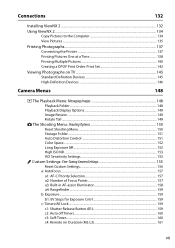
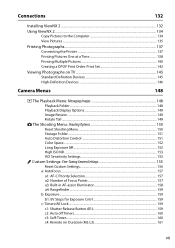
...
132
Installing ViewNX 2 ...132 Using ViewNX 2 ...134
Copy Pictures to the Computer 134 View Pictures ...135
Printing Photographs...137 Connecting the Printer ...137 Printing Pictures One at a Time 138 Printing Multiple Pictures 140 Creating a DPOF Print Order: Print Set 143
Viewing Photographs on TV 145 Standard Definition Devices 145 High-Definition Devices ...146
Camera Menus...
Reference Manual - Page 10
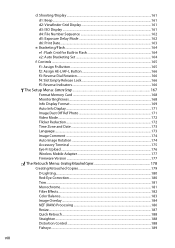
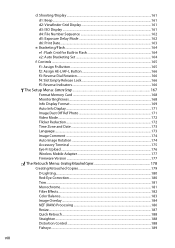
...
B The Setup Menu: Camera Setup 167 Format Memory Card ...168 Monitor Brightness...168 Info Display Format ...169 Auto Info Display...171 Image Dust Off Ref Photo 171 Video Mode...172 Flicker Reduction...172 Time Zone and Date ...173 Language ...173 Image Comment ...174 Auto Image Rotation ...174 Accessory Terminal ...175 Eye-Fi Upload ...176 Wireless Mobile Adapter 177 Firmware Version ...177...
Reference Manual - Page 13
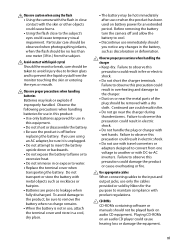
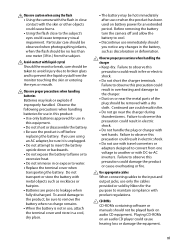
... on battery power for an extended period. Before removing the battery turn the camera off and...cables
When connecting cables to the input and output jacks, use only the cables provided or sold by Nikon for the purpose to maintain compliance with product regulations.
A CD-ROMs
CD-ROMs containing software or manuals should not be played back on audio CD equipment. Playing CD-ROMs on an audio CD player...
Reference Manual - Page 14
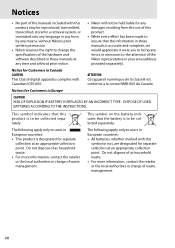
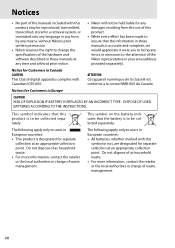
... made to ensure that the information in these manuals is accurate and complete, we would appreciate it were you to bring any errors or omissions to the attention of the Nikon representative in your area (address provided separately).
Notice for Customers in Canada CAUTION This Class B digital apparatus complies with Canadian ICES-003.
ATTENTION Cet...
Reference Manual - Page 15
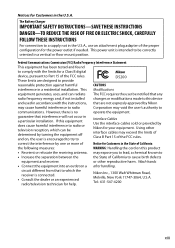
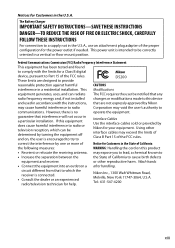
... provide
D5200
reasonable protection against harmful
CAUTIONS
interference in a residential installation. This Modifications
equipment generates, uses, and can radiate The FCC requires the user be notified that any
radio frequency energy and, if not installed changes or modifications made to this device
and used in accordance with the instructions, that are not expressly approved by Nikon...
Reference Manual - Page 16
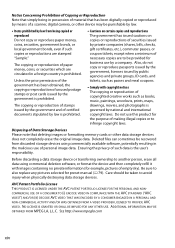
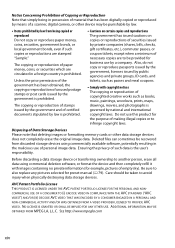
... for the purpose of making illegal copies or to infringe copyright laws.
Disposing of Data Storage Devices Please note that deleting images or formatting memory cards or other data storage devices does not completely erase the original image data. Deleted files can sometimes be recovered from discarded storage devices using commercially available software, potentially resulting in the malicious...
Reference Manual - Page 17
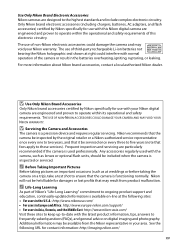
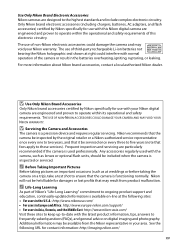
... certified by Nikon specifically for use with your Nikon digital camera are engineered and proven to operate within its operational and safety requirements. THE USE OF NON-NIKON ACCESSORIES COULD DAMAGE YOUR CAMERA AND MAY VOID YOUR NIKON WARRANTY.
D Servicing the Camera and Accessories
The camera is a precision device and requires regular servicing. Nikon recommends that the camera be inspected...
Reference Manual - Page 36
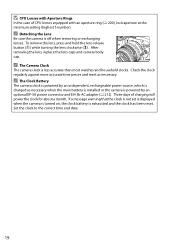
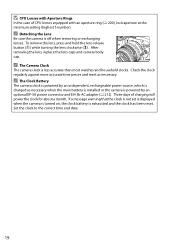
...case of CPU lenses equipped with an aperture ring (0 200), lock aperture at the minimum setting (highest f-number).
A Detaching the Lens
Be sure the camera is ...installed or the camera is powered by an optional EP-5A power connector and EH-5b AC adapter (0 212). Three days of charging will power the clock for about a month. If a message warning that the clock is not set is displayed when the camera...
Reference Manual - Page 51
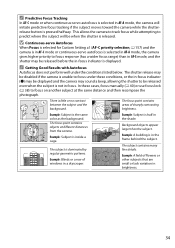
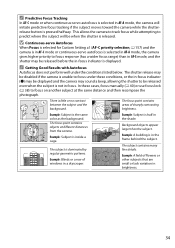
...When Focus is selected for Custom Setting a1 (AF-C priority selection; 0 157) and the camera is in AF-C mode or continuous-servo autofocus is selected in AF-A mode, the camera gives higher priority to focus ...focus indicator (I) may be displayed and the camera may sound a beep, allowing the shutter to be released even when the subject is not in focus. In these cases, focus manually (0 40) or use ...
Reference Manual - Page 149
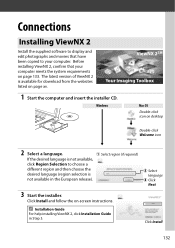
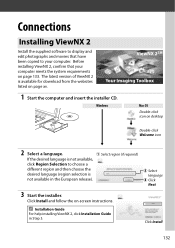
... supplied software to display and edit photographs and movies that have been copied to your computer. Before installing ViewNX 2, confirm that your computer meets the system requirements on page 133. The latest version of ViewNX 2 is available for download from the websites listed on page xv.
ViewNX 2TM Your Imaging Toolbox
1 Start the computer and insert the installer CD.
Windows
Mac OS...
Reference Manual - Page 150
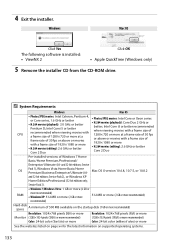
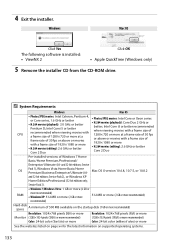
4 Exit the installer.
Windows
Mac OS
Click Yes The following software is installed: • ViewNX 2
Click OK • Apple QuickTime (Windows only)
5 Remove the installer CD from the CD-ROM drive.
A System Requirements
Windows
Mac OS
CPU
• Photos/JPEG movies: Intel Celeron, Pentium 4, or Core series, 1.6 GHz or better
• H.264 movies (playback): 3.0 GHz or better Pentium D; ...
Reference Manual - Page 151
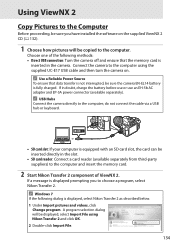
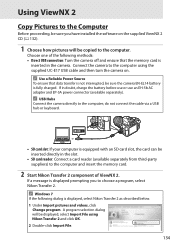
... installed the software on the supplied ViewNX 2 CD (0 132).
1 Choose how pictures will be copied to the computer.
Choose one of the following methods: • Direct USB connection: Turn the camera off and ensure that the memory card is
inserted in the camera. Connect the camera to the computer using the supplied UC-E17 USB cable and then turn the camera on.
A Use a Reliable Power...
Reference Manual - Page 153
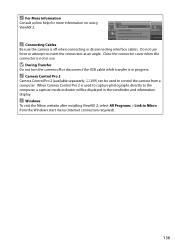
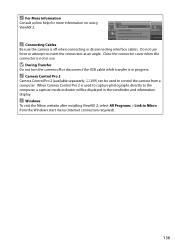
... the USB cable while transfer is in progress.
A Camera Control Pro 2
Camera Control Pro 2 (available separately; 0 209) can be used to control the camera from a computer. When Camera Control Pro 2 is used to capture photographs directly to the computer, a capture mode indicator will be displayed in the viewfinder and information display.
A Windows
To visit the Nikon website after installing ViewNX...
Reference Manual - Page 193
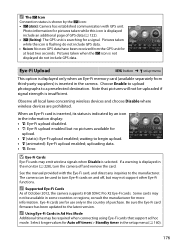
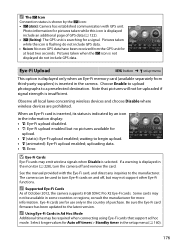
... GPS data.
Eye-Fi Upload
G button ➜ B setup menu
This option is displayed only when an Eye-Fi memory card (available separately from third-party suppliers) is inserted in the camera. Choose Enable to upload photographs to a preselected destination. Note that pictures will not be uploaded if signal strength is insufficient.
Observe all local laws concerning wireless devices...
Reference Manual - Page 223
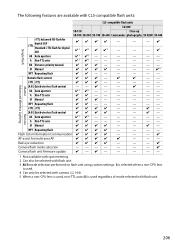
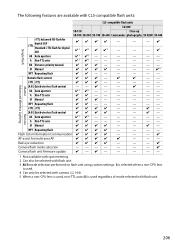
... wireless flash control
zzzz
-
-
z-
Remote
AA Auto aperture
z5 z5 - -
-
-
--
A Non-TTL auto
z z--
-
-
--
M Manual
zzzz
-
-
z-
RPT Repeating flash
zzzz
-
-
--
Flash Color Information Communication z z z z
-
-
-z
AF-assist for multi-area AF
zzzz
z
-
--
Red-eye reduction
zzzz
-
-
-z
Camera flash mode selection
----
-
-
-z
Camera flash unit firmware update...
Reference Manual - Page 226


....
• Camera Control Pro 2: Control the camera remotely from a computer to record movies and photographs and save photographs directly to the computer hard disk.
Note: Use the latest versions of Nikon software. Most Nikon software offers an auto update feature when the computer is connected to the Internet. See the websites listed on page xv for the latest information on supported operating...
Reference Manual - Page 244
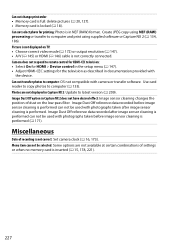
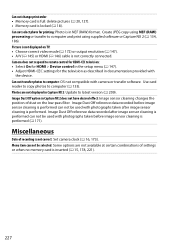
... cable is not correctly connected. Camera does not respond to remote control for HDMI-CEC television: • Select On for HDMI > Device control in the setup menu (0 147). • Adjust HDMI-CEC settings for the television as described in documentation provided with
the device. Can not transfer photos to computer: OS not compatible with camera or transfer software. Use card reader to copy photos...
Reference Manual - Page 246
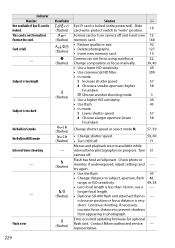
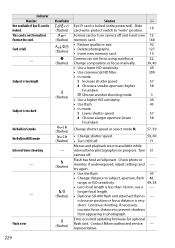
... focal length is less than 18 mm: use a -
longer focal length.
• Optional SB-400 flash unit attached: flash is -
in bounce position or focus distance is very
short. Continue shooting; if necessary,
increase focus distance to prevent shadows
from appearing in photograph.
Error occurred updating firmware for optional
flash unit. Contact Nikon-authorized service -
representative.
229
Reference Manual - Page 257
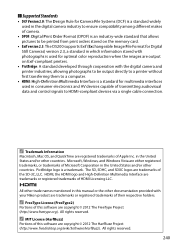
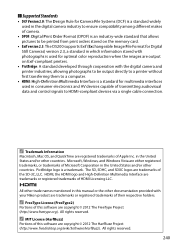
... Order Format (DPOF) is an industry-wide standard that allows pictures to be printed from print orders stored on the memory card.
• Exif version 2.3: The D5200 supports Exif (Exchangeable Image File Format for Digital Still Cameras) version 2.3, a standard in which information stored with photographs is used for optimal color reproduction when the images are output on Exif...

