Nikon D7100 driver and firmware
Related Nikon D7100 Manual Pages
Download the free PDF manual for Nikon D7100 and other Nikon manuals at ManualOwl.com
Product Manual - Page 5


... do I set the camera clock? How do I format memory cards? How do I restore default settings? How do I get help for a menu or message?
Connections
How do I copy photos to a computer? How do I print photos? Can I print the date of recording on my photos?
Maintenance and Optional Accessories
What memory cards can I use? What lenses can I use? What optional flash units (Speedlights...
Product Manual - Page 12


... values
HDMI
Output resolution
Device control
GPS
Standby timer
Position
Use GPS to set camera clock
Wireless mobile Enable
(default)
adapter
Disable
Network (available with optional UT-1)
Eye-Fi upload 2
Choose hardware Network settings Options Slot 1
Slot 2
Firmware version -
1 Not available at battery levels of J or below. 2 Available only with compatible Eye-Fi memory
cards.
x
Product Manual - Page 18


... 197 The Playback Menu...198
Connections
201
Installing ViewNX 2 ...201 Using ViewNX 2 ...203
Copy Pictures to the Computer 203 View Pictures...204 Ethernet and Wireless Networks 206
Printing Photographs...208 Connecting the Printer...208 Printing Pictures One at a Time 209 Printing Multiple Pictures 210 Creating a DPOF Print Order: Print Set 213
Viewing Photographs on TV 215
xvi
Product Manual - Page 21


...: Camera Setup 261 Format Memory Card...262 Monitor Brightness ...262 Image Dust Off Ref Photo 263 Flicker Reduction...264 Time Zone and Date...265 Language ...265 Auto Image Rotation...265 Battery Info ...266 Image Comment...266 Copyright Information 267 Save/Load Settings ...268 Virtual Horizon...269 AF Fine-tune...270 Wireless Mobile Adapter 271 Eye-Fi Upload...272 Firmware Version...272...
Product Manual - Page 24


... exposed, take the power cable to a Nikon-authorized service representative for inspection. ...cables
When connecting cables to the input and output jacks, use only the cables provided or sold by Nikon for the purpose to maintain compliance with product regulations.
A CD-ROMs
CD-ROMs containing software or manuals should not be played back on audio CD equipment. Playing CD-ROMs on an audio CD player...
Product Manual - Page 25


... made to ensure that the information in these manuals is accurate and complete, we would appreciate it were you to bring any errors or omissions to the attention of the Nikon representative in your area (address provided separately).
Notices for Customers in Canada CAUTION This Class B digital apparatus complies with Canadian ICES-003.
ATTENTION Cet...
Product Manual - Page 26


... be notified that any changes or modifications made to this device that are not expressly approved by Nikon Corporation may void the user's authority to operate the equipment.
Interface Cables Use the interface cables sold or provided by Nikon for your equipment. Using other interface cables may exceed the limits of Class B Part 15 of the...
Product Manual - Page 27


... for the purpose of making illegal copies or to infringe copyright laws.
Disposing of Data Storage Devices Please note that deleting images or formatting memory cards or other data storage devices does not completely erase the original image data. Deleted files can sometimes be recovered from discarded storage devices using commercially available software, potentially resulting in the malicious...
Product Manual - Page 28


...electronic accessories (including chargers, batteries, AC adapters, and flash accessories) certified by Nikon specifically for use with this Nikon digital camera are engineered and proven to operate within the operational and safety requirements of this electronic circuitry. The use of non-Nikon electronic accessories could damage the camera and may void your Nikon warranty. The use of third-party...
Product Manual - Page 229


QConnections
Installing ViewNX 2
Install the supplied software to display and edit photographs and movies that have
ViewNX 2TM
been copied to your computer. Before
installing ViewNX 2, confirm that your
computer meets the system requirements
on page 202. Be sure to use the latest version of ViewNX 2, which is available for
Your Imaging Toolbox
download from the websites listed on page
...
Product Manual - Page 230


...
Pre-installed versions of Windows XP,
OS
Windows Vista, Windows 7, and Windows 8; only 32-bit versions of Windows XP are
Mac OS X version 10.6, 10.7, or 10.8
supported
• Windows 8/Windows 7/Windows Vista: 1 GB or
RAM
more (2 GB or more recommended) • Windows XP: 512 MB or more (2 GB or more
512 MB or more (2 GB or more recommended)
recommended)
Q Hard-disk space
A minimum...
Product Manual - Page 231


... installed the software on the supplied ViewNX 2 CD (0 201).
1 Choose how pictures will be copied to the computer.
Choose one of the following methods: • Direct USB connection: Turn the camera off and ensure that the memory card is
inserted in the camera. Connect the camera to the computer using the supplied UC-E6 USB cable and then turn the camera on.
A Use a Reliable Power...
Product Manual - Page 233


... insert the connectors at an angle. Close the connector cover when the connector is not in use.
D During Transfer
Do not turn the camera off or disconnect the USB cable while transfer is in progress.
A Windows
To visit the Nikon website after installing ViewNX 2, select All Programs > Link to Nikon from the Windows start menu (Internet connection required).
Q
205
Product Manual - Page 234


... (the firmware version can be displayed by connecting the UT-1 and selecting Network > Options > Firmware version in the setup menu; 0 261). When connected to the camera via the USB cable supplied with the camera, the UT-1 can be used to upload pictures to a computer or ftp server over Ethernet networks or, if an optional WT-5 wireless transmitter (0 310) is connected to the UT-1, wireless LANs...
Product Manual - Page 300


.... • g: Error - camera can not control Eye-Fi card. If a flashing W appears in the
control panel or viewfinder, refer to page 334; if this indicator is not flashing, pictures can be taken normally but you may be unable to change Eye-Fi settings.
D Eye-Fi Cards
Eye-Fi cards may emit wireless signals when Disable is selected. If a warning is displayed in...
Product Manual - Page 333


... modeling illumination
zzzz
z
zzzz
z
zzzz
-
zzzz
z
z
zz
-
--
-
-z
z
z-
Camera flash mode selection
----
-
Camera flash unit firmware update
z-z-
-
-
-z
-
--
1 Not available with spot metering. 2 Can also be selected with flash unit. 3 AA/A mode selection performed on flash unit using custom settings. A is selected when a non-CPU
lens is used. 4 Can only be selected with...
Product Manual - Page 337


... latest versions of Nikon software; see the websites listed on page xxvi for the latest information on supported operating systems. At default settings, Nikon Message Center 2 will periodically check for updates to Nikon software and firmware while you are logged in to an account on the computer and the computer is connected to the Internet. A message is automatically displayed when an update is...
Product Manual - Page 359


... cable is not correctly connected.
Camera does not respond to remote control for HDMI-CEC television: • Select On for HDMI > Device control in the setup menu (0 216). • Adjust HDMI-CEC settings for the television as described in documentation provided with
the device.
Can not transfer photos to computer: OS not compatible with camera or transfer software. Use card reader to copy photos...
Product Manual - Page 362
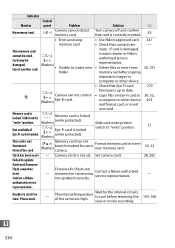
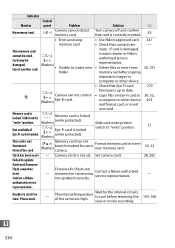
... service representative.
• Delete files or insert new memory card after copying
30, 197
important images to
computer or other device.
• Check that Eye-Fi card
272
g
W, O (flashes)
Camera can Eye-Fi card.
not
control
firmware is up to date. • Copy files on Eye-Fi card to
a computer or other device and format card, or insert
30, 32, 203
new card.
Memory card...
Product Manual - Page 374


... the digital camera and printer industries, allowing photographs to be output directly to a printer without first transferring them to a computer.
• HDMI: High-Definition Multimedia Interface is a standard for multimedia interfaces used in consumer electronics and AV devices capable of transmitting audiovisual data and control signals to HDMI-compliant devices via a single cable connection...

