Nikon D810 driver and firmware
Related Nikon D810 Manual Pages
Download the free PDF manual for Nikon D810 and other Nikon manuals at ManualOwl.com
Product Manual - Page 2


... settings are used.
Nikon Manual Viewer 2 Install the Nikon Manual Viewer 2 app on your smartphone or tablet to view Nikon digital camera manuals, anytime, anywhere. Nikon Manual Viewer 2 can be downloaded free of charge from the App Store and Google Play. Download of the app and any product manuals requires an Internet connection, for which fees may be levied by your phone or Internet service...
Product Manual - Page 3


... (comes with either an AC wall adapter or power cable of a type and shape that varies with the country or region of sale; 0 13)
USB cable clip (0 258)
HDMI cable clip (0 269)
UC-E22 USB cable (0 257, 263) AN-DC12 strap (0 12)
User's Manual (this guide) ViewNX 2 installer CD (0 253)
Memory cards are sold separately. Cameras purchased in Japan display menus and messages in English and...
Product Manual - Page 8


... Menu 252
Connections
253
Installing ViewNX 2 253
Using ViewNX 2 257 Copy Pictures to the Computer 257 Ethernet and Wireless Networks 261
Printing Photographs 263 Connecting the Printer 263 Printing Pictures One at a Time 264 Printing Multiple Pictures 266 Creating a DPOF Print Order: Print Set 267
Viewing Photographs on TV 269 HDMI Options 270
Menu Guide
272
Defaults 272
D The...
Product Manual - Page 12


... Button 364
B The Setup Menu: Camera Setup 365 Setup Menu Options 365 Format Memory Card 366 Monitor Brightness 367 Monitor Color Balance 368 Image Dust Off Ref Photo 369 Flicker Reduction 371 Time Zone and Date 372 Language 372 Auto Image Rotation 373 Battery Info 374 Image Comment 375 Copyright Information 376 Save/Load Settings 377 Virtual Horizon...
Product Manual - Page 18
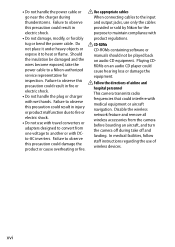
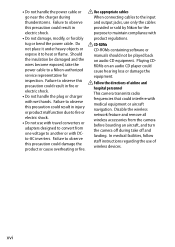
... or bend the power cable. Do ACD-ROMs
not place it under heavy objects or CD-ROMs containing software or
expose it to heat or flame. Should
manuals should not be played back
the insulation be damaged and the on audio CD equipment. Playing CD-
wires become exposed, take the
ROMs on an audio CD player could
power cable to a Nikon-authorized cause...
Product Manual - Page 19


... written
we would appreciate it were you to
permission.
bring any errors or omissions to the
• Nikon reserves the right to change attention of the Nikon
the specifications of the hardware representative in your area (address
and software described in these
provided separately).
manuals at any time and without
prior notice.
Notice for Customers in...
Product Manual - Page 20


... modifications made to this device that are not expressly approved by Nikon Corporation may void the user's authority to operate the equipment.
interference will not occur in a particular Interface Cables
installation. If this equipment does Use the interface cables sold or
cause harmful interference to radio or provided by Nikon for your
television reception, which can be...
Product Manual - Page 104


... 2 installer; 0 253). JPEG copies of NEF (RAW) images can be created using the NEF (RAW) processing option in the retouch menu (0 399).
A NEF+JPEG
When photographs taken at settings of NEF (RAW) + JPEG are viewed on the camera with only one memory card inserted, only the JPEG image will be displayed. If both copies are recorded to the same memory card...
Product Manual - Page 277


...
Installing ViewNX 2
Install the supplied software to display and edit photographs and movies that have been copied to your computer. Before installing ViewNX 2, confirm that your computer meets the system requirements on page 255. Be sure to use the latest version of ViewNX 2, which is available for download from the websites listed on page xxii, as earlier versions that do not support...
Product Manual - Page 278


2 Start the installer.
Click Install and follow the on-screen instructions.
3 Exit the installer.
Windows
Click Install Mac
Click Yes
Click OK
4 Remove the installer CD from the CD-ROM drive.
A Viewing the Nikon Website
To visit the Nikon website after installing ViewNX 2, select All Programs > Link to Nikon from the Windows start menu (Internet connection required).
254
Product Manual - Page 279
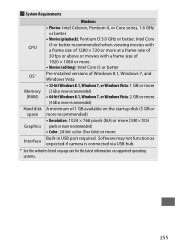
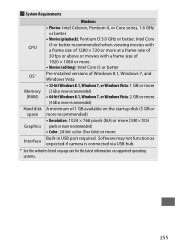
...-bit Windows 8.1, Windows 7, or Windows Vista: 2 GB or more (4 GB or more recommended)
A minimum of 1 GB available on the startup disk (3 GB or more recommended)
• Resolution: 1024 × 768 pixels (XGA) or more (1280 × 1024 pixels or more recommended)
• Color: 24-bit color (True Color) or more
Built-in USB port required. Software may not...
Product Manual - Page 281


Using ViewNX 2
Copy Pictures to the Computer
Before proceeding, be sure you have installed the software on the supplied ViewNX 2 CD (0 253).
1 Connect the USB cable.
After turning the camera off and ensuring that a memory card is inserted, connect the supplied USB cable as shown and then turn the camera on.
A Use a Reliable Power Source
To ensure that data transfer is not interrupted, be...
Product Manual - Page 284


A Starting ViewNX 2 Manually
• Windows: Double-click the ViewNX 2 shortcut on the desktop. • Mac: Click the ViewNX 2 icon in the Dock.
A For More Information
Consult online help for more information on using ViewNX 2.
A Capture NX-D
Use Nikon's Capture NX-D software to retouch photos or to change settings for NEF (RAW) pictures and save them in other formats...
Product Manual - Page 285
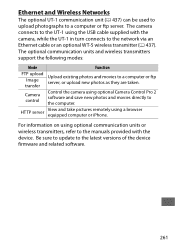
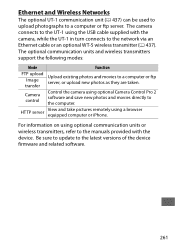
... the camera using optional Camera Control Pro 2 software and save new photos and movies directly to the computer.
HTTP server
View and take pictures remotely using a browser equipped computer or iPhone.
For information on using optional communication units or wireless transmitters, refer to the manuals provided with the device. Be sure to update to the latest versions of the device firmware and...
Product Manual - Page 407


... to change Eye-Fi settings.
A Supported Eye-Fi Cards
Some cards may not be available in some countries or regions; consult the manufacturer for more information. Eye-Fi cards are for use only in the country of purchase. Be sure the Eye-Fi card firmware has been updated to the latest version.
Firmware Version
G button ➜ B setup menu
View the current camera firmware version.
383
Product Manual - Page 423
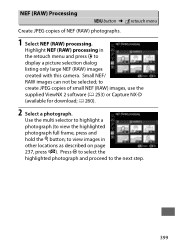
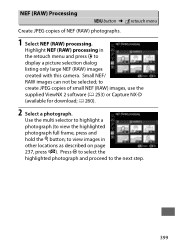
... the retouch menu and press 2 to display a picture selection dialog listing only large NEF (RAW) images created with this camera. Small NEF/ RAW images can not be selected; to create JPEG copies of small NEF (RAW) images, use the supplied ViewNX 2 software (0 253) or Capture NX-D (available for download; 0 260).
2 Select a photograph.
Use the multi...
Product Manual - Page 455


... Camera flash mode selection Camera flash unit firmware update
z z z--z z z z z z z-- z zzzzzz
z z z z9 - - - z z z--z- z z z z z-- - ----z z z 10 z - - - - z
1 Not available with spot metering. 2 Can also be selected with flash unit. 3 AA/A mode selection performed on flash unit using custom settings. Unless lens data have
been provided using the Non-CPU lens data option in the setup...
Product Manual - Page 461


... to connect the UT-1 to the camera and an Ethernet cable to connect the UT-1 to an Ethernet network. Once connected, you can upload photos and movies to a computer or ftp server, control the camera remotely using optional Camera Control Pro 2 software, or browse pictures or control the camera remotely from an iPhone or web computer browser.
• USB Cable Gaskets and Connector Covers: Use a UF...
Product Manual - Page 465


... in the control panel.
Note: Use the latest versions of Nikon software; see the websites listed on page xxii for the latest information on supported operating systems. At default settings, Nikon Message Center 2 will periodically check for updates to Nikon software and firmware while you are logged in to an account on the computer and the computer is connected to the Internet. A message is...
Product Manual - Page 489
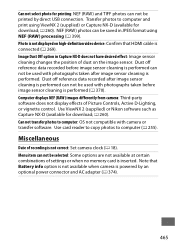
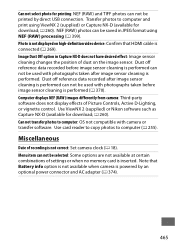
... transfer software. Use card reader to copy photos to computer (0 255).
Miscellaneous
Date of recording is not correct: Set camera clock (0 18). Menu item can not be selected: Some options are not available at certain combinations of settings or when no memory card is inserted. Note that Battery info option is not available when camera is powered by an optional power connector and AC adapter...

