Nikon Nikon Df driver and firmware
Related Nikon Nikon Df Manual Pages
Download the free PDF manual for Nikon Nikon Df and other Nikon manuals at ManualOwl.com
Product Manual - Page 7
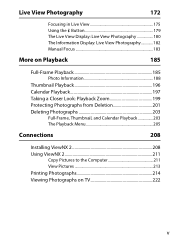
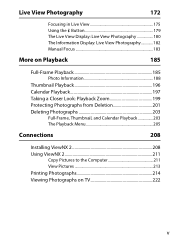
...Live View 175 Using the P Button 179 The Live View Display: Live View Photography 180 The Information Display: Live View Photography 182 Manual Focus 183
More on Playback
185
Full-Frame Playback 185 Photo... Playback Menu 205
Connections
208
Installing ViewNX 2 208 Using ViewNX 2 211
Copy Pictures to the Computer 211 View Pictures 213 Printing Photographs 214 Viewing Photographs on...
Product Manual - Page 10
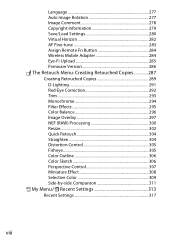
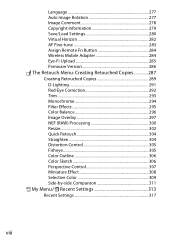
... 277 Auto Image Rotation 277 Image Comment 278 Copyright Information 279 Save/Load Settings 280 Virtual Horizon 282 AF Fine-tune 283 Assign Remote Fn Button 284 Wireless Mobile Adapter 284 Eye-Fi Upload 285 Firmware Version 286 N The Retouch Menu: Creating Retouched Copies 287 Creating Retouched Copies 289 D-Lighting 291 Red-Eye Correction 292 Trim 293 Monochrome 294 Filter...
Product Manual - Page 14
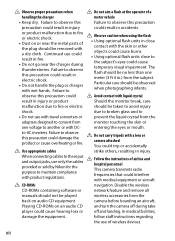
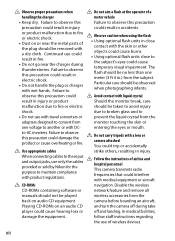
... or
network feature and remove all
manuals should not be played
wireless accessories from the
back on audio CD equipment.
camera before boarding an aircraft,
Playing CD-ROMs on an audio CD
and turn the camera off during take
player could cause hearing loss or off and landing. In medical facilities,
damage the equipment.
follow staff instructions regarding
the use of wireless devices...
Product Manual - Page 15
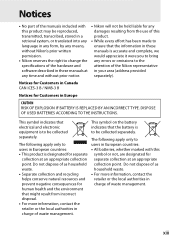
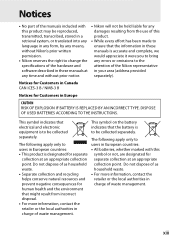
...Nikon's prior written permission.
• Nikon reserves the right to change the specifications of the hardware and software described in these manuals at any time and without prior notice.
• Nikon... in these manuals is accurate and complete, we would appreciate it were you to bring any errors or omissions to the attention of the Nikon representative in your area (address provided separately...
Product Manual - Page 16
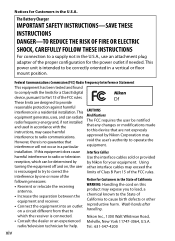
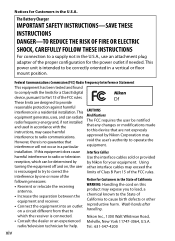
... radiate Modifications
radio frequency energy and, if not installed The FCC requires the user be notified
and used in accordance with the
that any changes or modifications made
instructions, may cause harmful
to this device that are not expressly
interference to radio communications.
approved by Nikon Corporation may
However, there is no guarantee that...
Product Manual - Page 17
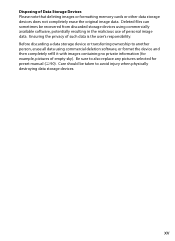
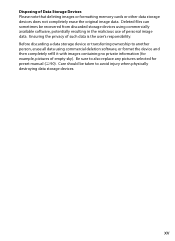
...Please note that deleting images or formatting memory cards or other data storage devices does not completely erase the original image data. Deleted files can sometimes be recovered from discarded storage devices using commercially available software, potentially resulting in the malicious use of personal image data. Ensuring the privacy of such data is the user's responsibility. Before discarding...
Product Manual - Page 19
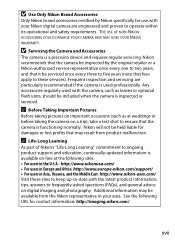
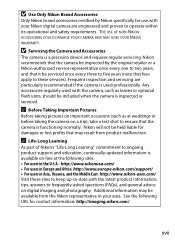
... certified by Nikon specifically for use with your Nikon digital camera are engineered and proven to operate within its operational and safety requirements. THE USE OF NON-NIKON ACCESSORIES COULD DAMAGE YOUR CAMERA AND MAY VOID YOUR NIKON WARRANTY.
D Servicing the Camera and Accessories
The camera is a precision device and requires regular servicing. Nikon recommends that the camera be inspected...
Product Manual - Page 47
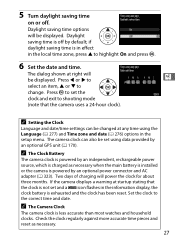
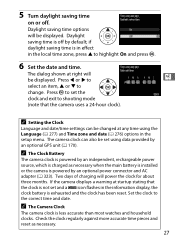
...) options in the setup menu. The camera clock can also be set using data provided by an optional GPS unit (0 170).
A The Clock Battery
The camera clock is powered by an independent, rechargeable power source, which is charged as necessary when the main battery is installed or the camera is powered by an optional power connector and AC adapter (0 323). Two days...
Product Manual - Page 76
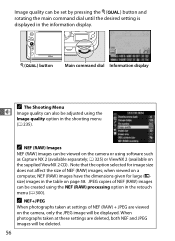
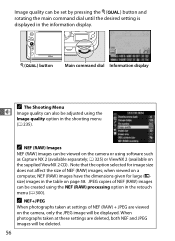
... on page 58. JPEG copies of NEF (RAW) images can be created using the NEF (RAW) processing option in the retouch menu (0 300).
A NEF+JPEG
When photographs taken at settings of NEF (RAW) + JPEG are viewed on the camera, only the JPEG image will be displayed. When photographs taken at these settings are deleted, both...
Product Manual - Page 81
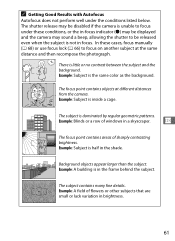
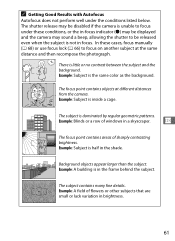
... indicator (I) may be displayed and the camera may sound a beep, allowing the shutter to be released even when the subject is not in focus. In these cases, focus manually (0 68) or use...contains objects at different distances from the camera. Example: Subject is inside a cage.
The subject is dominated by regular geometric patterns.
Example: Blinds or a row of windows in a skyscraper.
N
The focus...
Product Manual - Page 120
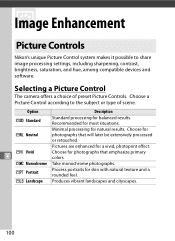
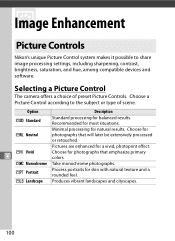
JImage Enhancement
Picture Controls
Nikon's unique Picture Control system makes it possible to share image processing settings, including sharpening, contrast, brightness, saturation, and hue, among compatible devices and software.
Selecting a Picture Control
The camera offers a choice of preset Picture Controls. Choose a Picture Control according to the subject or type of scene.
Option
...
Product Manual - Page 140
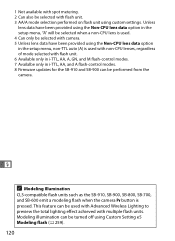
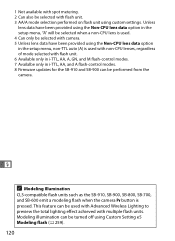
... be selected with camera. 5 Unless lens data have been provided using the Non-CPU lens data option in the setup menu, non-TTL auto (A) is used with non-CPU lenses, regardless of mode selected with flash unit. 6 Available only in i-TTL, AA, A, GN, and M flash-control modes. 7 Availalbe only in i-TTL, AA, and A flash-control modes. 8 Firmware updates for the SB...
Product Manual - Page 228
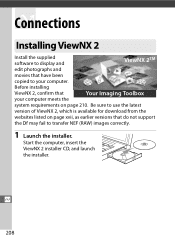
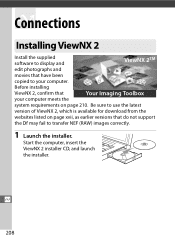
QConnections
Installing ViewNX 2
Install the supplied software to display and
ViewNX 2TM
edit photographs and
movies that have been
copied to your computer.
Before installing
ViewNX 2, confirm that
Your Imaging Toolbox
your computer meets the
system requirements on page 210. Be sure to use the latest
version of ViewNX 2, which is available for download from the
websites listed on page...
Product Manual - Page 229
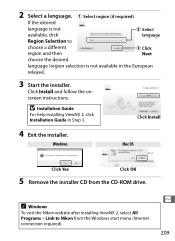
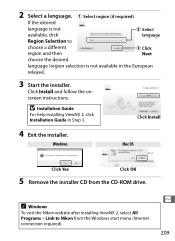
... Install and follow the onscreen instructions.
D Installation Guide
For help installing ViewNX 2, click Installation Guide in Step 3.
Click Install
4 Exit the installer.
Windows
Mac OS
Click Yes
Click OK
5 Remove the installer CD from the CD-ROM drive.
A Windows
To visit the Nikon website after installing ViewNX 2, select All Programs > Link to Nikon from the Windows start menu (Internet...
Product Manual - Page 230
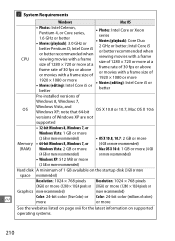
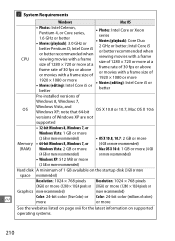
...
Pre-installed versions of
Windows 8, Windows 7,
OS
Windows Vista, and Windows XP; note that 64-bit
OS X 10.8 or 10.7, Mac OS X 10.6
versions of Windows XP are not
supported
• 32-bit Windows 8, Windows 7, or
Windows Vista: 1 GB or more
(2 GB or more recommended)
• OS X 10.8, 10.7: 2 GB or more
Memory • 64-bit Windows 8, Windows 7, or (4 GB or more recommended)
(RAM...
Product Manual - Page 231
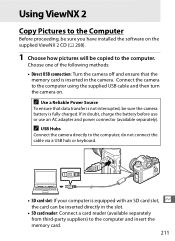
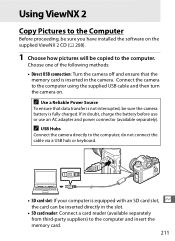
... have installed the software on the supplied ViewNX 2 CD (0 208).
1 Choose how pictures will be copied to the computer.
Choose one of the following methods: • Direct USB connection: Turn the camera off and ensure that the
memory card is inserted in the camera. Connect the camera to the computer using the supplied USB cable and then turn the camera on.
A Use a Reliable Power Source...
Product Manual - Page 306
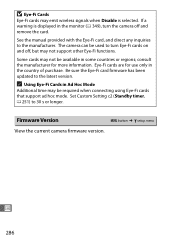
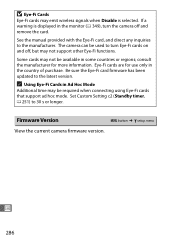
... country of purchase. Be sure the Eye-Fi card firmware has been updated to the latest version.
A Using Eye-Fi Cards in Ad Hoc Mode
Additional time may be required when connecting using Eye-Fi cards that support ad hoc mode. Set Custom Setting c2 (Standby timer, 0 251) to 30 s or longer.
Firmware Version
G button ➜ B setup menu
View the current camera firmware version.
U
286
Product Manual - Page 345


... on supported operating systems. At default settings, Nikon Message Center 2 will periodically check for updates to Nikon software and firmware while you are logged in to an account on the computer and the computer is connected to the Internet. A message is automatically displayed when an update is found.
• Wireless Remote Controller WR-R10/WR-T10: When a WR-R10 wireless remote controller is...
Product Manual - Page 364
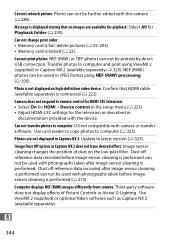
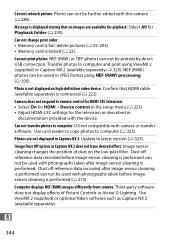
... respond to remote control for HDMI-CEC television: • Select On for HDMI > Device control in the setup menu (0 223). • Adjust HDMI-CEC settings for the television as described in
documentation provided with the device.
Can not transfer photos to computer: OS not compatible with camera or transfer software. Use card reader to copy photos to computer (0 325).
Photos are not displayed in...
Product Manual - Page 370
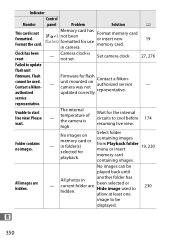
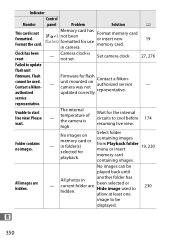
...
Control panel
Problem
Solution
0
This card is not formatted. Format the card.
Memory card has [C] not been (flashes) formatted for use
in camera.
Format memory card or insert new memory card.
19
Clock has been reset
-
Camera clock is not set.
Set camera clock.
27, 276
Failed to update
flash unit
firmware. Flash cannot be used. Contact a Nikonauthorized
-
Firmware for flash...

