Ricoh Aficio MP 3500SP driver and firmware
Drivers and firmware downloads for this Ricoh item

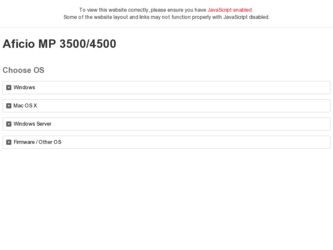
Related Ricoh Aficio MP 3500SP Manual Pages
Download the free PDF manual for Ricoh Aficio MP 3500SP and other Ricoh manuals at ManualOwl.com
Facsimile Reference - Page 266
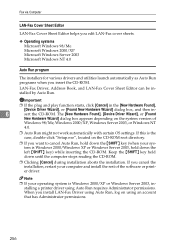
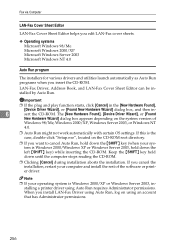
... the CD-ROM.
❒ Clicking [Cancel] during installation aborts the installation. If you cancel the installation, restart your computer and install the rest of the software or printer driver.
Note
❒ If your operating system is Windows 2000/XP or Windows Server 2003, installing a printer driver using Auto Run requires Administrator permissions. When you install LAN-Fax Driver using Auto...
Facsimile Reference - Page 267
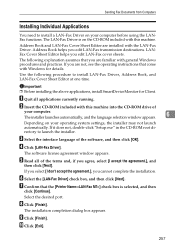
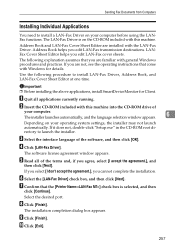
...the CD-ROM drive of
your computer. The installer launches automatically, and the language selection window appears.
6
Depending on your operating system settings, the installer may not launch automatically. If it does not, double-click "Setup.exe" in the CD-ROM root directory to launch the installer.
C Select the interface language of the software, and then click [OK].
D Click [LAN-Fax Driver...
PostScript Supplement - Page 5
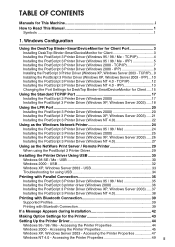
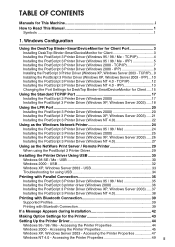
... 3 Printer Driver (Windows 2000 - IPP 8 Installing the PostScript 3 Printer Driver (Windows XP, Windows Server 2003 - TCP/IP)...9 Installing the PostScript 3 Printer Driver (Windows XP, Windows Server 2003 - IPP) ...10 Installing the PostScript 3 Printer Driver (Windows NT 4.0 - TCP/IP 12 Installing the PostScript 3 Printer Driver (Windows NT 4.0 - IPP 13 Changing the Port Settings for DeskTop...
PostScript Supplement - Page 12
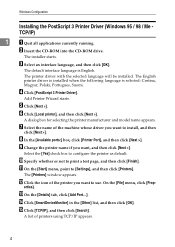
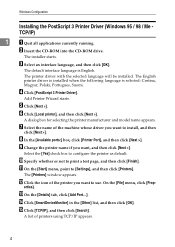
.../IP)
1
A Quit all applications currently running.
B Insert the CD-ROM into the CD-ROM drive.
The installer starts.
C Select an interface language, and then click [OK].
The default interface language is English.
The printer driver with the selected language will be installed. The English printer driver is installed when the following language is selected: Cestina, Magyar, Polski, Portugues...
PostScript Supplement - Page 13
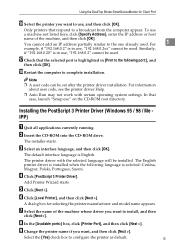
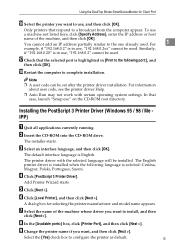
...click [OK].
R Restart the computer to complete installation.
Note
❒ A user code can be set after the printer driver installation. For information about user code, see the printer driver Help.
❒ Auto Run may not work with certain operating system settings. In that case, launch "Setup.exe" on the CD-ROM root directory.
Installing the PostScript 3 Printer Driver (Windows 95 / 98 / Me...
PostScript Supplement - Page 15
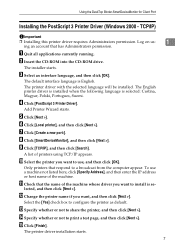
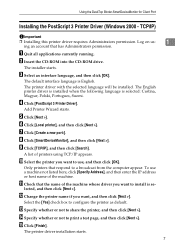
Using the DeskTop Binder-SmartDeviceMonitor for Client Port
Installing the PostScript 3 Printer Driver (Windows 2000 - TCP/IP)
Important
❒ Installing this printer driver requires Administrators permission. Log on us-
1
ing an account that has Administrators permission.
A Quit all applications currently running.
B Insert the CD-ROM into the CD-ROM drive.
The installer starts.
C ...
PostScript Supplement - Page 16
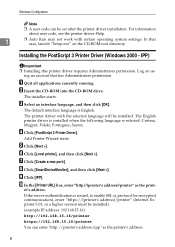
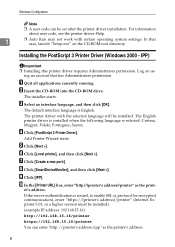
... can be set after the printer driver installation. For information about user code, see the printer driver Help.
1
❒ Auto Run may not work with certain operating system settings. In that case, launch "Setup.exe" on the CD-ROM root directory.
Installing the PostScript 3 Printer Driver (Windows 2000 - IPP)
Important ❒ Installing this printer driver requires Administrators permission...
PostScript Supplement - Page 17
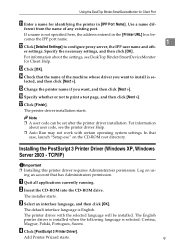
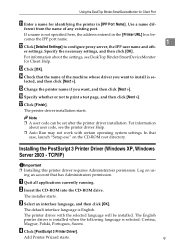
...[Finish].
The printer driver installation starts.
Note
❒ A user code can be set after the printer driver installation. For information about user code, see the printer driver Help.
❒ Auto Run may not work with certain operating system settings. In that case, launch "Setup.exe" on the CD-ROM root directory.
Installing the PostScript 3 Printer Driver (Windows XP, Windows Server 2003...
PostScript Supplement - Page 20
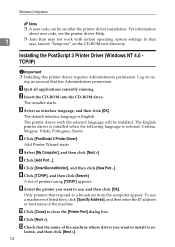
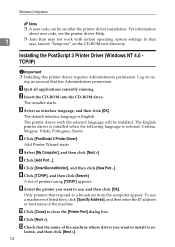
... code can be set after the printer driver installation. For information about user code, see the printer driver Help.
1
❒ Auto Run may not work with certain operating system settings. In that case, launch "Setup.exe" on the CD-ROM root directory.
Installing the PostScript 3 Printer Driver (Windows NT 4.0 TCP/IP)
Important ❒ Installing this printer driver requires Administrators...
PostScript Supplement - Page 21
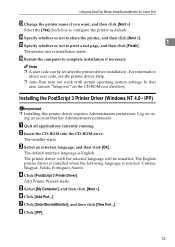
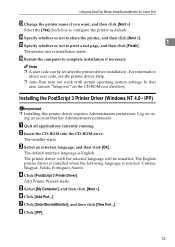
... Restart the computer to complete installation if necessary.
Note ❒ A user code can be set after the printer driver installation . For information
about user code, see the printer driver Help.
❒ Auto Run may not work with certain operating system settings. In that case, launch "Setup.exe" on the CD-ROM root directory.
Installing the PostScript 3 Printer Driver (Windows NT 4.0 - IPP...
PostScript Supplement - Page 25
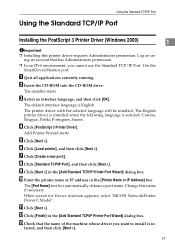
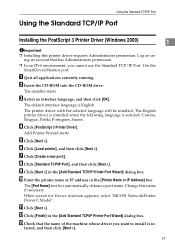
... address in the [Printer Name or IP Address] box.
The [Port Name] text box automatically obtains a port name. Change this name if necessary.
When screen for Device selection appears, select "RICOH NetworkPrinter Driver C Model".
K Click [Next >] L Click [Finish] in the [Add Standard TCP/IP Printer Port Wizard] dialog box. M Check that the name of the machine whose driver you want to install...
PostScript Supplement - Page 26
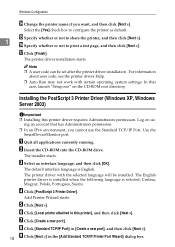
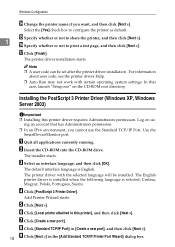
... operating system settings. In that case, launch "Setup.exe" on the CD-ROM root directory.
Installing the PostScript 3 Printer Driver (Windows XP, Windows Server 2003)
Important
❒ Installing this printer driver requires Administrators permission. Log on using an account that has Administrators permission.
❒ In an IPv6 environment, you cannot use the Standard TCP/IP Port. Use the...
PostScript Supplement - Page 28
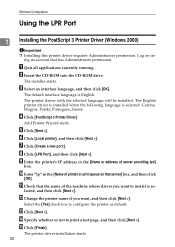
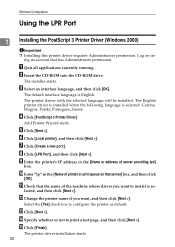
... Configuration
Using the LPR Port
1 Installing the PostScript 3 Printer Driver (Windows 2000)
Important ❒ Installing this printer driver requires Administrators permission. Log on us-
ing an account that has Administrators permission.
A Quit all applications currently running. B Insert the CD-ROM into the CD-ROM drive.
The installer starts.
C Select an interface language, and then click...
PostScript Supplement - Page 29
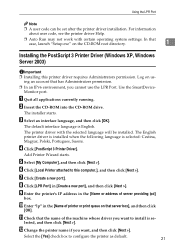
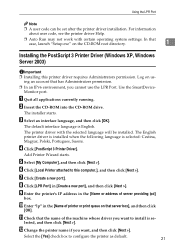
Using the LPR Port
Note
❒ A user code can be set after the printer driver installation. For information about user code, see the printer driver Help.
❒ Auto Run may not work with certain operating system settings. In that case, launch "Setup.exe" on the CD-ROM root directory.
1
Installing the PostScript 3 Printer Driver (Windows XP, Windows Server 2003)
Important
❒ ...
PostScript Supplement - Page 30
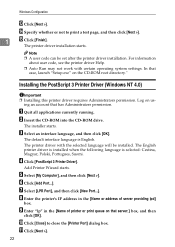
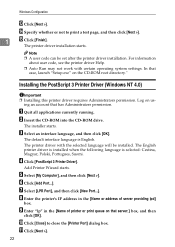
... code can be set after the printer driver installation. For information
about user code, see the printer driver Help.
❒ Auto Run may not work with certain operating system settings. In that case, launch "Setup.exe" on the CD-ROM root directory."
Installing the PostScript 3 Printer Driver (Windows NT 4.0)
Important ❒ Installing this printer driver requires Administrators permission...
PostScript Supplement - Page 32
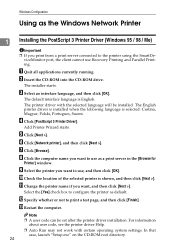
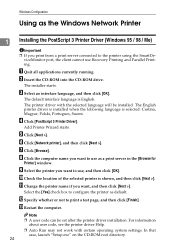
...
Using as the Windows Network Printer
1 Installing the PostScript 3 Printer Driver (Windows 95 / 98 / Me)
Important ❒ If you print from a print server connected to the printer using the SmartDe-
viceMonitor port, the client cannot use Recovery Printing and Parallel Printing.
A Quit all applications currently running. B Insert the CD-ROM into the CD-ROM drive.
The installer starts.
C Select...
PostScript Supplement - Page 33
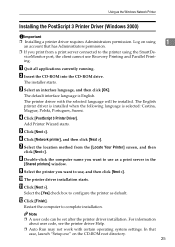
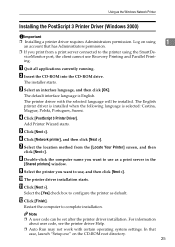
...] check box to configure the printer as default.
L Click [Finish].
Restart the computer to complete installation.
Note ❒ A user code can be set after the printer driver installation. For information
about user code, see the printer driver Help.
❒ Auto Run may not work with certain operating system settings. In that case, launch "Setup.exe" on the CD-ROM root directory.
1
25
Printer Reference - Page 27
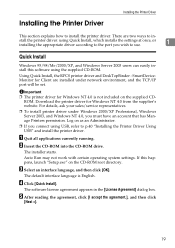
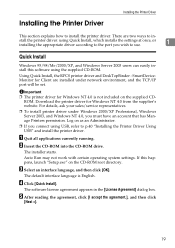
... and Windows Server 2003 users can easily install this software using the supplied CD-ROM.
Using Quick Install, the RPCS printer driver and DeskTopBinder - SmartDeviceMonitor for Client are installed under network environment, and the TCP/IP port will be set.
Important ❒ The printer driver for Windows NT 4.0 is not included on the supplied CD-
ROM. Download the printer driver for Windows NT...
Printer Reference - Page 41
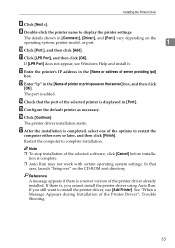
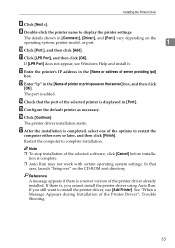
...-click the printer name to display the printer settings.
The details shown in [Comment:], [Driver:], and [Port:] vary depending on the
operating system, printer model, or port.
1
J Click [Port:], and then click [Add].
K Click [LPR Port], and then click [OK].
If [LPR Port] does not appear, see Windows Help and install it.
L Enter the printer's IP address in the [Name or address of server...
Printer Reference - Page 43
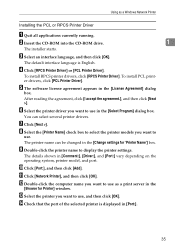
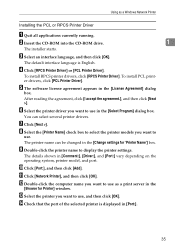
...-click the printer name to display the printer settings.
The details shown in [Comment:], [Driver:], and [Port:] vary depending on the operating system, printer model, and port.
J Click [Port:], and then click [Add].
K Click [Network Printer], and then click [OK].
L Double-click the computer name you want to use as a print server in the
[Browse for Printer] window.
M Select the printer you...
