Ricoh Aficio SP 3500N driver and firmware
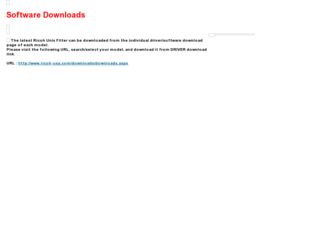
Related Ricoh Aficio SP 3500N Manual Pages
Download the free PDF manual for Ricoh Aficio SP 3500N and other Ricoh manuals at ManualOwl.com
Manuals - Page 12
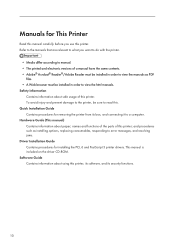
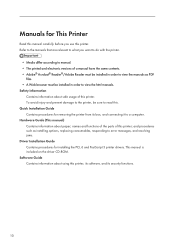
...a computer. Hardware Guide (This manual) Contains information about paper; names and functions of the parts of this printer; and procedures such as installing options, replacing consumables, responding to error messages, and resolving jams. Driver Installation Guide Contains procedures for installing the PCL 6 and PostScript 3 printer drivers. This manual is included on the driver CD-ROM. Software...
Manuals - Page 15
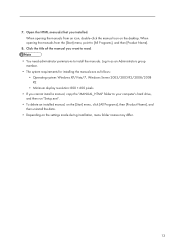
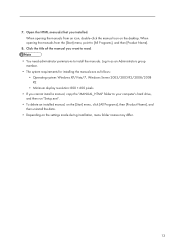
... R2
• Minimum display resolution: 800 × 600 pixels • If you cannot install a manual, copy the "MANUAL_HTML" folder to your computer's hard drive,
and then run "Setup.exe". • To delete an installed manual, on the [Start] menu, click [All Programs], then [Product Name], and
then uninstall the data. • Depending on the settings made during installation, menu folder names...
Manuals - Page 40
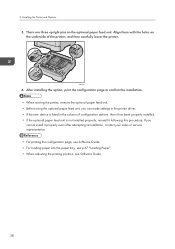
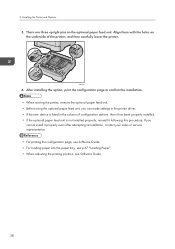
... the underside of the printer, and then carefully lower the printer.
CMC033
6. After installing the option, print the configuration page to confirm the installation. • When moving the printer, remove the optional paper feed unit. • Before using the optional paper feed unit, you can make settings in the printer driver. • If the new device is listed in...
Manuals - Page 43
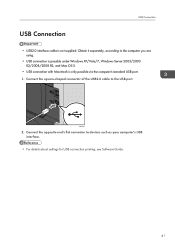
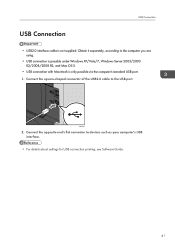
... under Windows XP/Vista/7, Windows Server 2003/2003 R2/2008/2008 R2, and Mac OS X.
• USB connection with Macintosh is only possible via the computer's standard USB port.
1. Connect the square-shaped connector of the USB2.0 cable to the USB port.
CMC038
2. Connect the opposite end's flat connector to devices such as your computer's USB interface.
• For details about settings for USB...
Manuals - Page 110
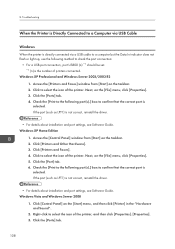
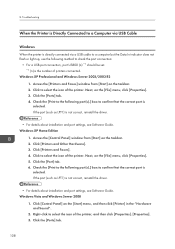
... to the following port(s).] box to confirm that the correct port is selected. If the port (such as LPT1) is not correct, reinstall the driver.
• For details about installation and port settings, see Software Guide. Windows XP Home Edition
1. Access the [Control Panel] window from [Start] on the taskbar. 2. Click [Printers and Other Hardware]. 3. Click [Printers and Faxes]. 4. Click to select...
Manuals - Page 111
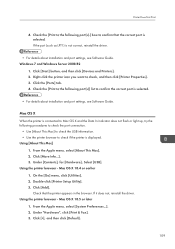
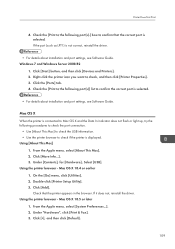
...; For details about installation and port settings, see Software Guide.
Mac OS X When the printer is connected to Mac OS X and the Data In indicator does not flash or light up, try the following procedures to check the port connection.
• Use [About This Mac] to check the USB information. • Use the printer browser to check if the printer is displayed. Using [About This...
Software Guide - Page 3
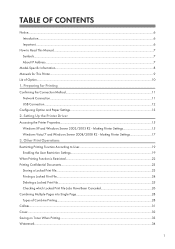
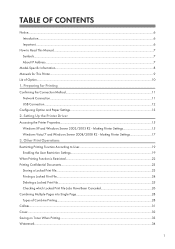
... IP Address...7
Model-Specific Information...8 Manuals for This Printer...9 List of Option...10 1. Preparing for Printing Confirming the Connection Method...11
Network Connection...11 USB Connection...12 Configuring Option and Paper Settings...13 2. Setting Up the Printer Driver Accessing the Printer Properties...15 Windows XP and Windows Server 2003/2003 R2 - Making Printer Settings 15 Windows...
Software Guide - Page 7
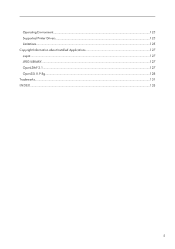
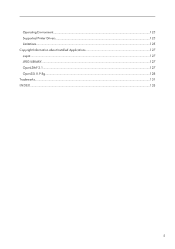
Operating Environment...125 Supported Printer Drivers...125 Limitations...125 Copyright Information about Installed Applications 127 expat...127 JPEG LIBRARY...127 OpenLDAP 2.1...127 OpenSSL 0.9.8g...128 Trademarks...131 INDEX...133
5
Software Guide - Page 11
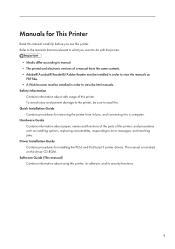
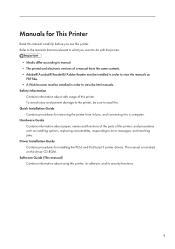
...to a computer. Hardware Guide Contains information about paper; names and functions of the parts of this printer; and procedures such as installing options, replacing consumables, responding to error messages, and resolving jams. Driver Installation Guide Contains procedures for installing the PCL6 and PostScript 3 printer drivers. This manual is included on the driver CD-ROM. Software Guide (This...
Software Guide - Page 13
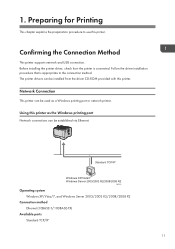
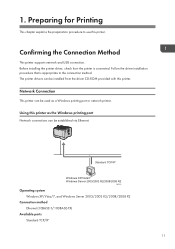
...
This printer supports network and USB connection. Before installing the printer driver, check how the printer is connected. Follow the driver installation procedure that is appropriate to the connection method. The printer drivers can be installed from the driver CD-ROM provided with this printer.
Network Connection
This printer can be used as a Windows printing port or network printer. Using...
Software Guide - Page 14


... this printer as a Windows network printer, see "Installing the Printer Driver to Use As a Windows Network Printer", Driver Installation Guide.
USB Connection
This printer can be connected directly to a computer using a USB cable.
• For details about how to install the printer driver, see "Installing the Printer Driver When Using the USB Connection (Windows)", Driver Installation Guide.
12
Software Guide - Page 15
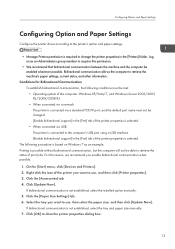
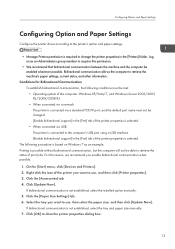
... the computer: Windows XP/Vista/7, and Windows Server 2003/2003 R2/2008/2008 R2 • When connected via a network The printer is connected via a standard TCP/IP port, and the default port name must not be changed. [Enable bidirectional support] in the [Port] tab of the printer properties is selected. • When connected via USB The printer is connected to the computer's USB port using a USB...
Software Guide - Page 17
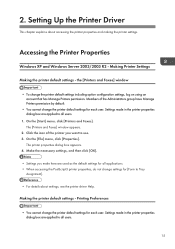
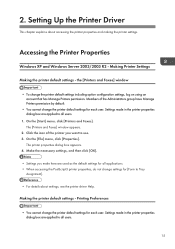
... Up the Printer Driver
This chapter explains about accessing the printer properties and making the printer settings.
Accessing the Printer Properties
Windows XP and Windows Server 2003/2003 R2 - Making Printer Settings
Making the printer default settings - the [Printers and Faxes] window
• To change the printer default settings including option configuration settings, log on using an account...
Software Guide - Page 18
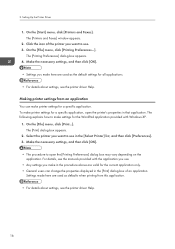
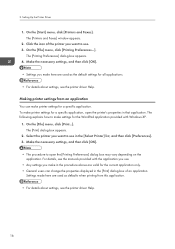
2. Setting Up the Printer Driver
1. On the [Start] menu, click [Printers and Faxes]. The [Printers and Faxes] window appears.
2. Click the icon of the printer you want to use. 3. On the [File] menu, click [Printing Preferences...].
The [Printing Preferences] dialog box appears. 4. Make the necessary settings, and then click [OK].
• Settings you make here are used as the default settings for ...
Software Guide - Page 19
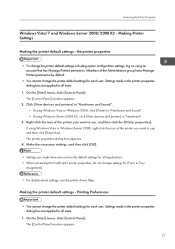
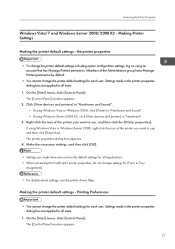
...default.
• You cannot change the printer default settings for each user. Settings made in the printer properties dialog box are applied to all users.
1. On the [Start] menu, click [Control Panel]. The [Control Panel] window appears.
2. Click [View devices and printers] in "Hardware and Sound". • If using Windows Vista or Windows 2008, click [Printer] in "Hardware and Sound". • If...
Software Guide - Page 20
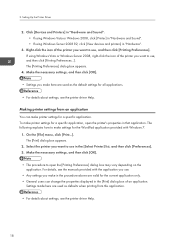
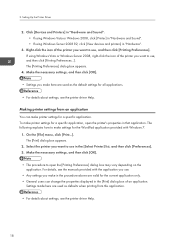
2. Setting Up the Printer Driver
2. Click [Devices and Printers] in "Hardware and Sound". • If using Windows Vista or Windows 2008, click [Printer] in "Hardware and Sound". • If using Windows Server 2008 R2, click [View devices and printers] in "Hardware".
3. Right-click the icon of the printer you want to use, and then click [Printing Preferences]. If using Windows Vista or Windows ...
Software Guide - Page 25
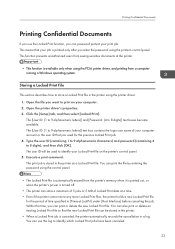
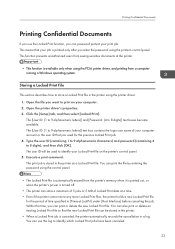
... a computer running a Windows operating system.
Storing a Locked Print File
This section describes how to store a Locked Print file in the printer using the printer driver. 1. Open the file you want to print on your computer. 2. Open the printer driver's properties. 3. Click the [Setup] tab, and then select [Locked Print]. The [User ID: (1 to 9 alphanumeric letters)] and [Password: (4 to 8 digits...
Software Guide - Page 73
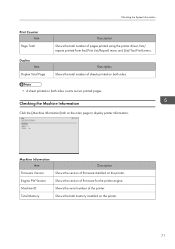
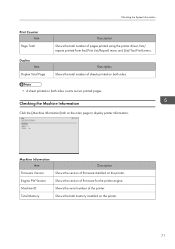
... of pages printed using the printer driver, lists/ reports printed from the...display printer information.
Machine Information Item
Firmware Version Engine FW Version Machine ID Total Memory
Description Shows the version of firmware installed on the printer. Shows the version of firmware for the printer engine. Shows the serial number of the printer. Shows the total memory installed on the printer...
Software Guide - Page 105
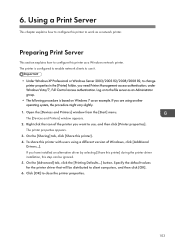
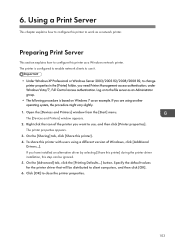
...[Devices and Printers] window from the [Start] menu. The [Devices and Printers] window appears.
2. Right click the icon of the printer you want to use, and then click [Printer properties]. The printer properties appears.
3. On the [Sharing] tab, click [Share this printer]. 4. To share this printer with users using a different version of Windows, click [Additional
Drivers...]. If you have installed...
Software Guide - Page 129
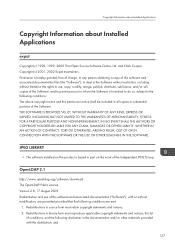
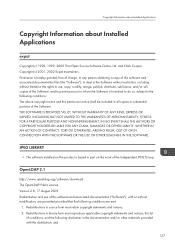
...in all copies or substantial portions of the Software. THE SOFTWARE IS PROVIDED ...SOFTWARE.
JPEG LIBRARY
• The software installed on this product is based in part on the work of the Independent JPEG Group.
OpenLDAP 2.1
http://www.openldap.org/software/download The OpenLDAP Public License Version 2.8, 17 August 2003 Redistribution and use of this software and associated documentation ("Software...

