Ricoh SP 4510DN driver and firmware
Related Ricoh SP 4510DN Manual Pages
Download the free PDF manual for Ricoh SP 4510DN and other Ricoh manuals at ManualOwl.com
User Guide - Page 6
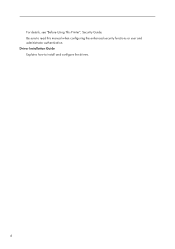
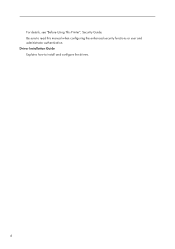
For details, see "Before Using This Printer", Security Guide. Be sure to read this manual when configuring the enhanced security functions or user and administrator authentication. Driver Installation Guide Explains how to install and configure the drivers.
4
User Guide - Page 7
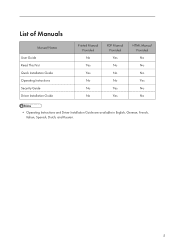
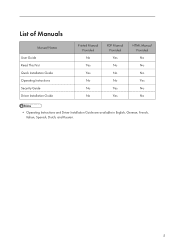
List of Manuals
Manual Name
User Guide Read This First Quick Installation Guide Operating Instructions Security Guide Driver Installation Guide
Printed Manual Provided No Yes Yes No No No
PDF Manual Provided Yes No No No Yes Yes
HTML Manual Provided No No No Yes No No
• Operating Instructions and Driver Installation Guide are available in English, German, French, Italian, Spanish, Dutch,...
User Guide - Page 17
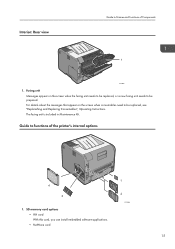
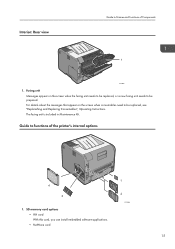
... the messages that appear on the screen when consumables need to be replaced, see "Replenishing and Replacing Consumables", Operating Instructions. The fusing unit is included in Maintenance Kit.
Guide to functions of the printer's internal options
4
3
1. SD memory card options • VM card With this card, you can install embedded software applications. • NetWare card
1
2
CYN088
15
User Guide - Page 25
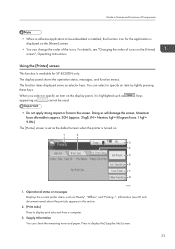
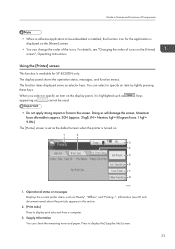
Guide to Names and Functions of Components
• When a software application to be embedded is installed, the function icon for the application is displayed on the [Home] screen.
• You can change the order of the icons. For details, see "Changing the order of icons on the [Home] screen", Operating Instructions.
Using the [Printer] screen
This function...
User Guide - Page 34
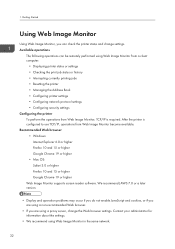
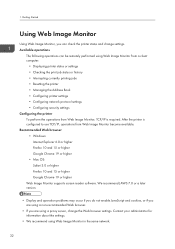
...operations can be remotely performed using Web Image Monitor from a client computer.
• Displaying printer status or settings • Checking the print job status or history • Interrupting currently printing jobs • Resetting the printer • Managing the Address Book • Configuring printer settings • Configuring network protocol settings • Configuring security...
User Guide - Page 35
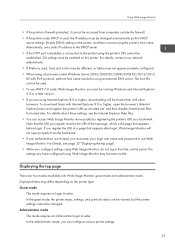
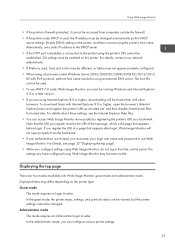
... by the DHCP
server settings. Enable DDNS setting on the printer, and then connect using the printer's host name. Alternatively, set a static IP address to the DHCP server. • If the HTTP port is disabled, a connection to the printer using the printer's URL cannot be established. SSL settings must be enabled on this printer. For details, contact your network administrator. • If...
User Guide - Page 36
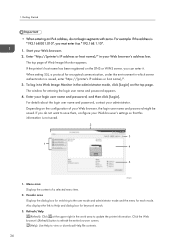
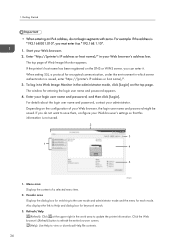
... server, you can enter it. When setting SSL, a protocol for encrypted communication, under the environment in which server authentication is issued, enter "https://(printer's IP address or host name)/". 3. To log in... mode. Also displays the link to Help and dialog box for keyword search.
3. Refresh/Help (Refresh): Click at the upper right in the work area to update the printer information. Click ...
User Guide - Page 57
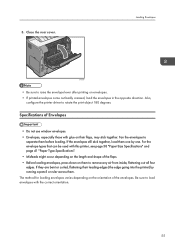
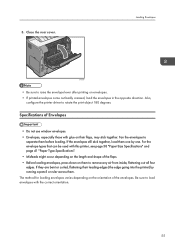
... envelope lever after printing on envelopes. • If printed envelopes come out badly creased, load the envelopes in the opposite direction. Also,
configure the printer driver to rotate the print object 180 degrees.
Specifications of Envelopes
• Do not use window envelopes. • Envelopes, especially those with glue on their flaps, may stick together...
User Guide - Page 59
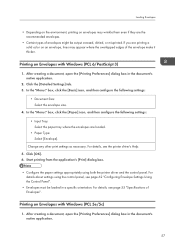
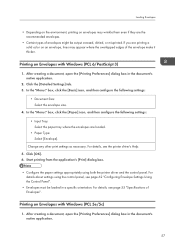
... 6. Start printing from the application's [Print] dialog box.
• Configure the paper settings appropriately using both the printer driver and the control panel. For details about settings using the control panel, see page 62 "Configuring Envelope Settings Using the Control Panel".
• Envelopes must be loaded in a specific orientation. For details, see page 55 "Specifications of Envelopes...
User Guide - Page 65
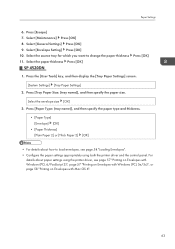
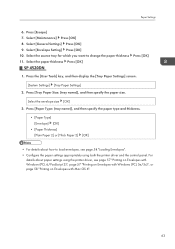
...]
• For details about how to load envelopes, see page 54 "Loading Envelopes". • Configure the paper settings appropriately using both the printer driver and the control panel. For
details about paper settings using the printer driver, see page 57 "Printing on Envelopes with Windows (PCL 6/PostScript 3)", page 57 "Printing on Envelopes with Windows (PCL 5e/5c)", or page 58 "Printing...
User Guide - Page 76
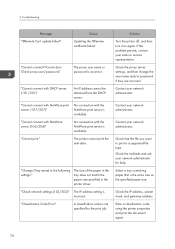
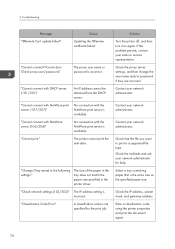
... the printer driver.
"Check network settings.(103/203)" The IP address setting is incorrect.
"Classification Code Error"
A classification code is not specified for the print job.
Solution
Turn the printer off, and then turn it on again. If the problem persists, contact your sales or service representative.
Check the proxy server settings, and then change the user name and/or password...
User Guide - Page 81
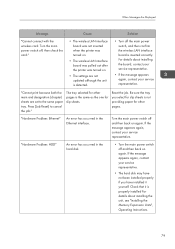
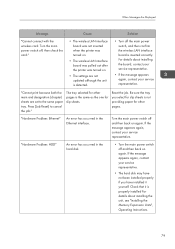
...LAN interface board was not inserted when the printer was turned on.
• The wireless LAN interface board was pulled out after the printer was turned on.
• The settings are not updated although the unit is detected.
• Turn off the main power switch, and then confirm the wireless LAN interface board is inserted correctly. For details about installing the board, contact your service...
User Guide - Page 82
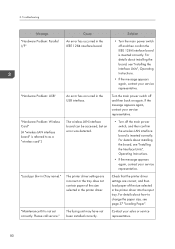
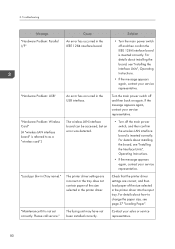
...: Wireless Card" (A "wireless LAN interface board" is referred to as a "wireless card".)
"Load ppr blw in (Tray name)."
"Maintenance Kit is not set correctly. Please call service."
Cause An error has occurred in the IEEE 1284 interface board.
An error has occurred in the USB interface.
The wireless LAN interface board can be accessed, but an error was detected.
The printer driver settings are...
User Guide - Page 84
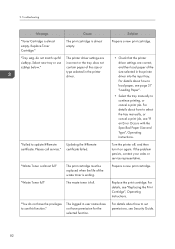
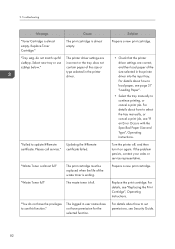
... tray or use sz&typ below."
Cause
The print cartridge is almost empty.
The printer driver settings are incorrect or the tray does not contain paper of the size or type selected in the printer driver.
"Failed to update @Remote
Updating the @Remote
certificate. Please call service." certificate failed.
"Waste Toner is almost full" "Waste Toner full"
The print cartridge...
User Guide - Page 86
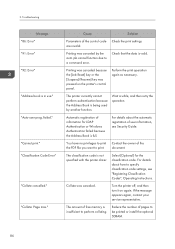
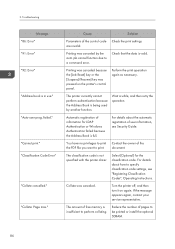
... not specified with the printer driver.
Select [Optional] for the classification code. For details about how to specify classification code settings, see "Registering Classification Codes", Operating Instructions.
Collate was canceled.
Turn the printer off, and then turn it on again. If the message appears again, contact your service representative.
The amount of free memory is insufficient to...
User Guide - Page 92
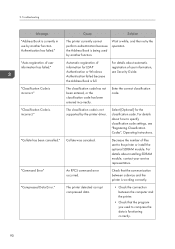
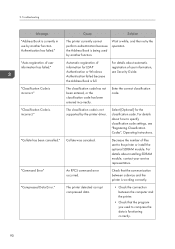
... specify classification code settings, see "Registering Classification Codes", Operating Instructions.
Collate was canceled.
Decrease the number of files sent to the printer or install the optional SDRAM module. For details about installing SDRAM module, contact your service representative.
An RPCS command error occurred.
Check that the communication between a device and the printer is working...
User Guide - Page 96
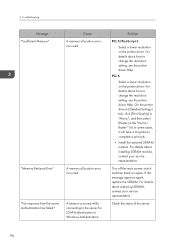
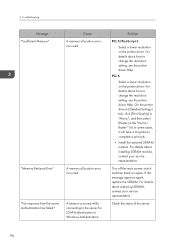
... error occurred.
"Memory Retrieval Error"
A memory allocation error occurred.
"No response from the server. Authentication has failed."
A timeout occurred while connecting to the server for LDAP Authentication or Windows Authentication.
Solution
PCL 5/PostScript 3
Select a lower resolution on the printer driver. For details about how to change the resolution setting, see the printer driver...
User Guide - Page 106
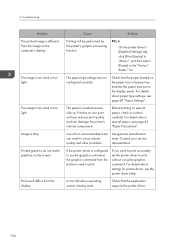
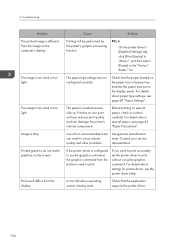
... processing function.
PCL 6
On the printer driver's [Detailed Settings] tab, click [Print Quality] in "Menu:", and then select [Raster] in the "Vector/ Raster:" list.
The paper type settings are not configured correctly.
Check that the paper loaded on the paper tray or bypass tray matches the paper type set on the display panel. For details about paper...
User Guide - Page 118
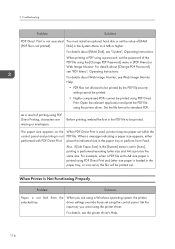
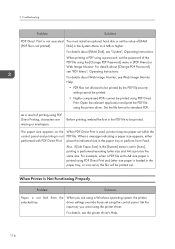
... and Letter size paper is loaded in the paper tray, or vice versa, the file will be printed out.
When Printer Is Not Functioning Properly
Problem
Solutions
Paper is not fed from the When you are using a Windows operating system, the printer
selected tray.
driver settings override those set using the control panel. Set the
input tray you want...
User Guide - Page 119
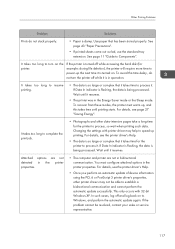
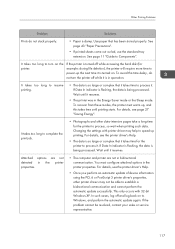
... In indicator is flashing, the data is being processed. Wait until it resumes.
Attached options are not detected in the printer properties.
• The computer and printer are not in bidirectional communication. You must configure attached options in the printer properties. For details, see the printer driver's Help.
• Once you perform an automatic update of device information using...

