Ricoh SP C252DN driver and firmware
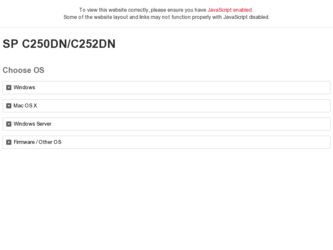
Related Ricoh SP C252DN Manual Pages
Download the free PDF manual for Ricoh SP C252DN and other Ricoh manuals at ManualOwl.com
Operating Instructions - Page 3
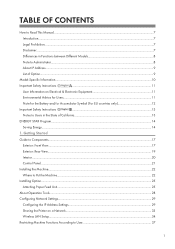
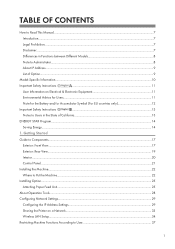
...
Guide to Components...17
Exterior: Front View...17
Exterior: Rear View...19
Interior...20
Control Panel...21
Installing the Machine...22
Where to Put the Machine...22
Installing Option...25
Attaching Paper Feed Unit...25
About Operation Tools...28
Configuring Network Settings...29
Configuring the IP Address Settings...29
Sharing the Printer on a Network...33
Wireless LAN Setup...
Operating Instructions - Page 6
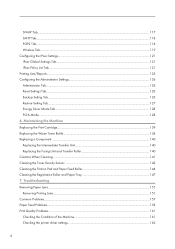
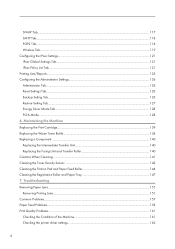
......118 Wireless Tab...119 Configuring the IPsec Settings...121 IPsec Global Settings Tab...121 IPsec Policy List Tab...121 Printing Lists/Reports...125 Configuring the Administrator Settings...126 Administrator Tab...126 Reset Settings Tab...126 Backup Setting Tab...126 Restore Setting Tab...127... Problems...161 Checking the Condition of the Machine 161 Checking the printer driver settings...162
4
Operating Instructions - Page 7


Printer Problems...164 When You Cannot Print Properly...164 When You Cannot Print Clearly...167 When Paper Is Not Fed Properly...170 Other Printing Problems...171
Error & Status Messages on the Control Panel 172 Panel Indicator...176 8. Appendix Functions and Network Settings Available in an IPv6 Environment 177
Available Functions...177 Transmission Using IPsec...178
Encryption...
Operating Instructions - Page 9
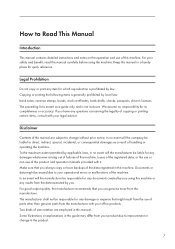
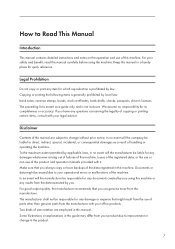
..., bank drafts, checks, passports, driver's licenses. The preceding list is meant as a guide only and is not inclusive. We assume no responsibility for its completeness or accuracy. If you have any questions concerning the legality of copying or printing certain items, consult with your legal advisor.
Disclaimer
Contents of this manual are subject to change...
Operating Instructions - Page 22
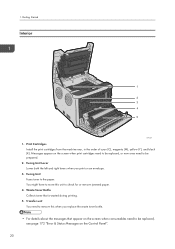
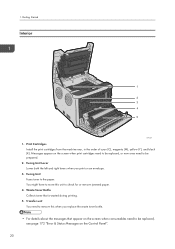
1. Getting Started
Interior
1
2 3 4 5
DAC027
1. Print Cartridges Install the print cartridges from the machine rear, in the order of cyan (C), magenta (M), yellow (Y), and black (K). Messages appear on the screen when ... toner bottle.
• For details about the messages that appear on the screen when consumables need to be replaced, see page 172 "Error & Status Messages on the Control Panel".
20
Operating Instructions - Page 24
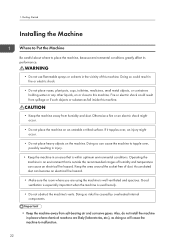
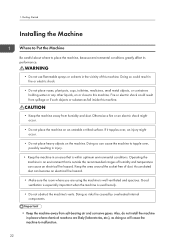
1. Getting Started
Installing the Machine
Where to Put the Machine
Be careful about where to place the machine, because environmental conditions... internal components.
• Keep the machine away from salt-bearing air and corrosive gases. Also, do not install the machine in places where chemical reactions are likely (laboratories, etc.), as doing so will cause the machine to malfunction.
22
Operating Instructions - Page 29
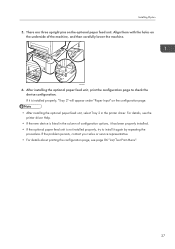
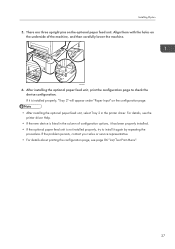
... details, see the printer driver Help.
• If the new device is listed in the column of configuration options, it has been properly installed. • If the optional paper feed unit is not installed properly, try to install it again by repeating the
procedure. If the problem persists, contact your sales or service representative. • For details...
Operating Instructions - Page 31
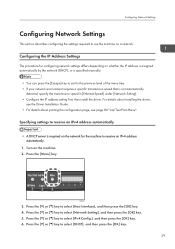
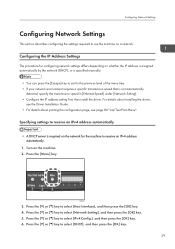
... environment requires a specific transmission speed that is not automatically
detected, specify the transmission speed in [Ethernet Speed] under [Network Setting]. • Configure the IP address setting first, then install the driver. For details about installing the driver,
see the Driver Installation Guide. • For details about printing the configuration page, see page 86 "List/Test Print...
Operating Instructions - Page 35
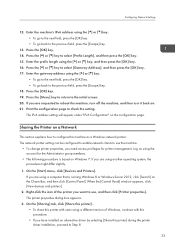
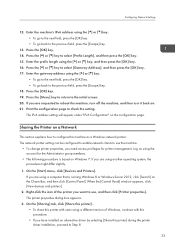
... [Control Panel] window appears, click [View devices and printers].
2. Right-click the icon of the printer you want to use, and then click [Printer properties]. The printer properties dialog box appears.
3. On the [Sharing] tab, click [Share this printer]. • To share this printer with users using a different version of Windows, continue with this procedure. • If you have installed an...
Operating Instructions - Page 36
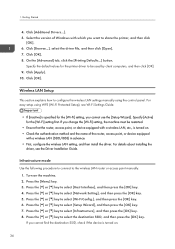
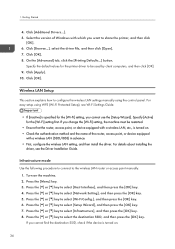
... Defaults...] button.
Specify the default values for the printer driver to be used by client computers, and then click [OK]. 9. Click [Apply]. 10. Click [OK].
Wireless LAN Setup
This section explains how to configure the wireless LAN settings manually using the control panel. For easy setup using WPS (Wi-Fi Protected Setup), see Wi-Fi Settings Guide.
• If [Inactive] is specified for the [Wi...
Operating Instructions - Page 42
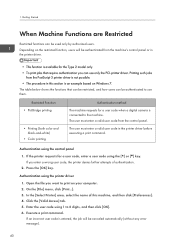
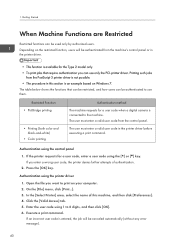
... method
The machine requests for a user code when a digital camera is connected to the machine. The user must enter a valid user code from the control panel.
The user must enter a valid user code in the printer driver before executing a print command.
Authentication using the control panel
1. If the printer requests for a user code, enter a user code using...
Operating Instructions - Page 71
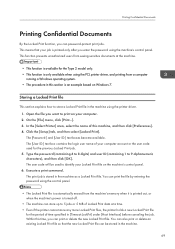
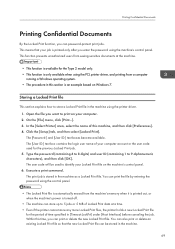
... only after you enter the password using the machine's control panel. This function prevents unauthorized users from seeing sensitive documents at the machine.
• This function is available for the Type 2 model only. • This function is only available when using the PCL printer driver, and printing from a computer
running a Windows operating system. • The procedure...
Operating Instructions - Page 80
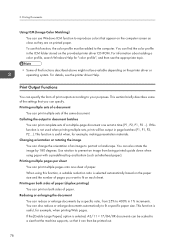
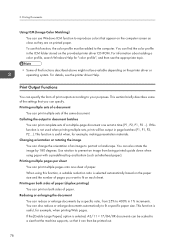
... the computer. You can find the color profile in the ICM folder stored on the provided printer driver CD-ROM. For information about adding a color profile, search Windows Help ...settings that you can specify. Printing multiple sets of a document
You can print multiple sets of the same document. Collating the output in document batches
You can print complete sets of a multiple-page document one set...
Operating Instructions - Page 86
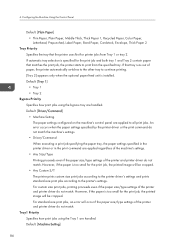
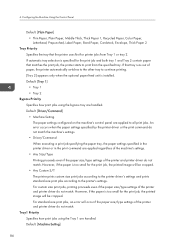
... paper feed unit is installed. Default: [Tray 1] • Tray 1 • Tray 2
Bypass Priority Specifies how print jobs using the bypass tray are handled. Default: [Driver/Command] • Machine Setting The paper settings configured on the machine's control panel are applied to all print jobs. An error occurs when the paper settings specified by the printer driver or the print...
Operating Instructions - Page 97
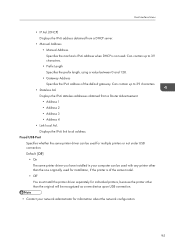
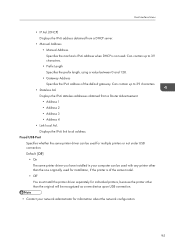
...stateless addresses obtained from a Router Advertisement. • Address 1 • Address 2 • Address 3 • Address 4
• Link-local Ad. Displays the IPv6 link local address.
Fixed USB Port Specifies whether the same printer driver can be used for multiple printers or not under USB connection. Default: [Off] • On The same printer driver you have installed in your computer can...
Operating Instructions - Page 109
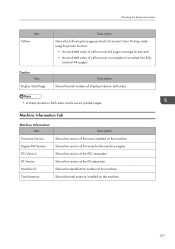
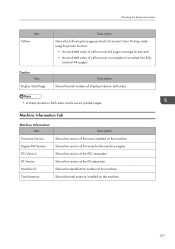
...following for pages printed in Economy Color Printing mode using the printer function:
• Accumulated value of yellow toner A4 page...Firmware Version Engine FW Version PCL Version PS Version Machine ID Total Memory
Description Shows the version of firmware installed on the machine. Shows the version of firmware for the machine engine. Shows the version of the PCL interpreter. Shows the version...
Operating Instructions - Page 112
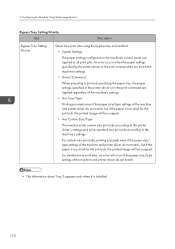
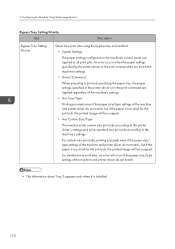
... jobs using the bypass tray are handled.
• System Settings
The paper settings configured on the machine's control panel are applied to all print jobs. An error occurs when the paper settings specified by the printer driver or the print command do not match the machine's settings.
• Driver/Command
When executing a print job specifying the paper tray, the...
Operating Instructions - Page 113
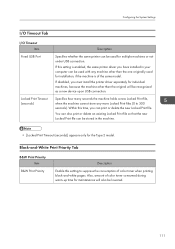
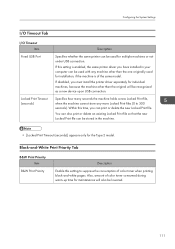
... Tab
I/O Timeout Item
Fixed USB Port
Locked Print Timeout (seconds)
Description
Specifies whether the same printer can be used for multiple machines or not under USB connection.
If this setting is enabled, the same printer driver you have installed in your computer can be used with any machine other than the one originally used for installation, if the machine is...
Operating Instructions - Page 196
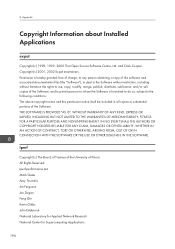
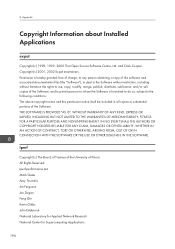
... Appendix
Copyright Information about Installed Applications
expat
Copyright (c) 1998, 1999, 2000 Thai Open Source Software Centre, Ltd. and Clark Cooper. Copyright (c) 2001, 2002 Expat maintainers. Permission is hereby granted, free of charge, to any person obtaining a copy of this software and associated documentation files (the "Software"), to deal in the Software without restriction, including...
Operating Instructions - Page 197
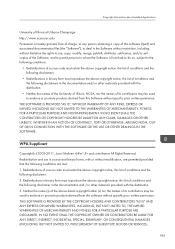
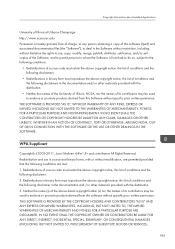
...Installed Applications
University of Illinois at Urbana-Champaign http://www.ncsa.uiuc.edu Permission is hereby granted, free of charge, to any person obtaining a copy of this software (Iperf) and associated documentation files (the "Software"), to deal in the Software without restriction, including without limitation the rights to use, copy... TO, PROCUREMENT OF SUBSTITUTE GOODS OR SERVICES;
195

