Ricoh MP 3554 driver and firmware
Related Ricoh MP 3554 Manual Pages
Download the free PDF manual for Ricoh MP 3554 and other Ricoh manuals at ManualOwl.com
User Guide - Page 5
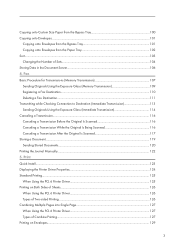
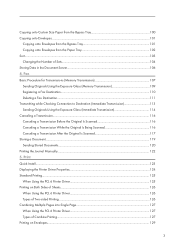
... Canceling a Transmission While the Original Is Being Scanned 116 Canceling a Transmission After the Original Is Scanned 117 Storing a Document...119 Sending Stored Documents...120 Printing the Journal Manually...122 5. Print Quick Install...123 Displaying the Printer Driver Properties...124 Standard Printing...125 When Using the PCL 6 Printer Driver...125 Printing on Both Sides of Sheets...126...
User Guide - Page 6
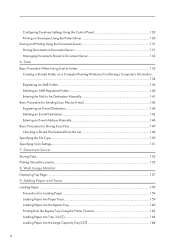
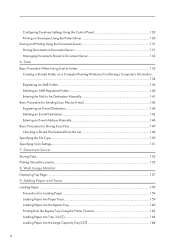
...E-mail Address Manually...146 Basic Procedure for Storing Scan Files...147 Checking a Stored File Selected from the List 148 Specifying the File Type...150 Specifying Scan Settings...151 7. Document Server Storing Data...153 Printing Stored Documents...155 8. Web Image Monitor Displaying Top Page...157 9. Adding Paper and Toner Loading Paper...159 Precautions for Loading Paper...159 Loading Paper...
User Guide - Page 15
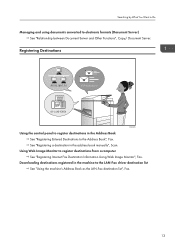
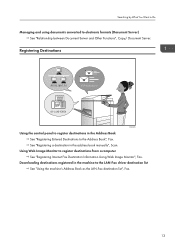
...
BRL060S
Using the control panel to register destinations in the Address Book See "Registering Entered Destinations to the Address Book", Fax. See "Registering a destination in the address book manually", Scan.
Using Web Image Monitor to register destinations from a computer See "Registering Internet Fax Destination Information Using Web Image Monitor", Fax.
Downloading destinations registered in...
User Guide - Page 21
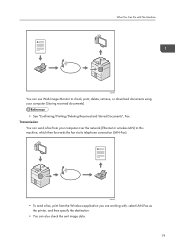
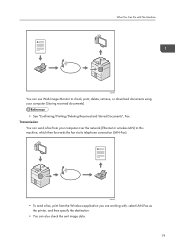
..., or download documents using your computer (Storing received documents).
• See "Confirming/Printing/Deleting Received and Stored Documents", Fax. Transmission
You can send a fax from your computer over the network (Ethernet or wireless LAN) to this machine, which then forwards the fax via its telephone connection (LAN-Fax).
CJQ605
• To send a fax, print from the Windows application...
User Guide - Page 71
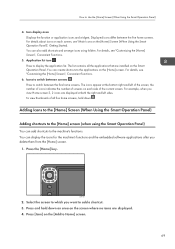
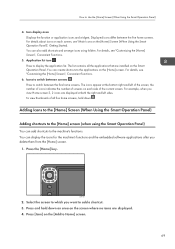
...Screen", Convenient Functions.
5. Application list icon Press to display the application list. The list contains all the applications that are installed on the Smart Operation Panel. You can create shortcuts ... You can add shortcuts to the machine's functions. You can display the icons for the machine's functions and the embedded software applications after you delete them from the [Home] screen.
1....
User Guide - Page 125
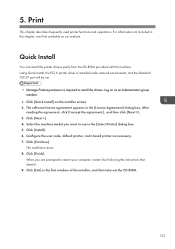
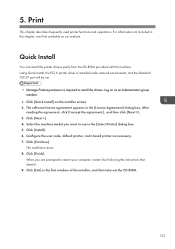
... can install the printer drivers easily from the CD-ROM provided with this machine. Using Quick Install, the PCL 6 printer driver is installed under network environment, and the Standard TCP/IP port will be set.
• Manage Printers permission is required to install the drivers. Log on as an Administrators group member.
1. Click [Quick Install] on the installer screen. 2. The software license...
User Guide - Page 127
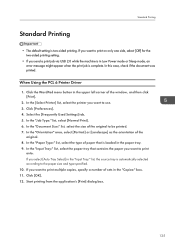
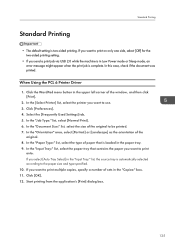
...setting.
• If you send a print job via USB 2.0 while the machine is in Low Power mode or Sleep mode, an error message might appear when the print job is complete. In this case, check if the document was printed.
When Using the PCL 6 Printer Driver...10. If you want to print multiple copies, specify a number of sets in the "Copies:" box. 11. Click [OK]. 12. Start printing from the application's [Print...
User Guide - Page 128
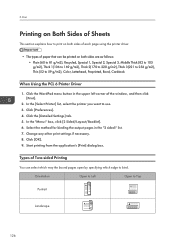
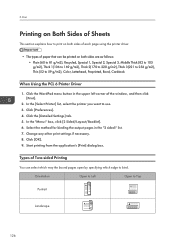
...Sheets
This section explains how to print on both sides of each page using the printer driver.
• The types of paper that can be printed on both sides are...6 Printer Driver
1. Click the WordPad menu button in the upper left corner of the window, and then click [Print].
2. In the [Select Printer] list, select the printer you want to use. 3. Click [Preferences]. 4. Click the [Detailed Settings] ...
User Guide - Page 129
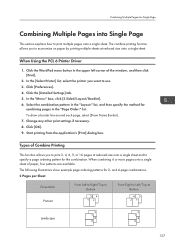
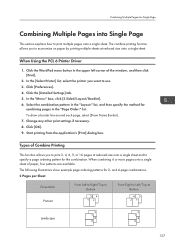
...Printer Driver
1. Click the WordPad menu button in the upper left corner of the window, and then click [Print].
2. In the [Select Printer] list, select the printer you want to use. 3. Click [Preferences]. 4. Click the [Detailed Settings... line around each page, select [Draw Frame Border]. 7. Change any other print settings if necessary. 8. Click [OK]. 9. Start printing from the application's [Print]...
User Guide - Page 132
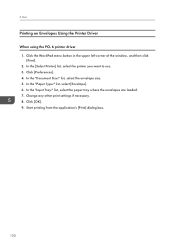
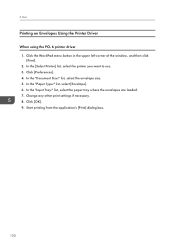
... [Print].
2. In the [Select Printer] list, select the printer you want to use. 3. Click [Preferences]. 4. In the "Document Size:" list, select the envelope size. 5. In the "Paper Type:" list, select [Envelope]. 6. In the "Input Tray:" list, select the paper tray where the envelopes are loaded. 7. Change any other print settings if necessary. 8. Click [OK...
User Guide - Page 133
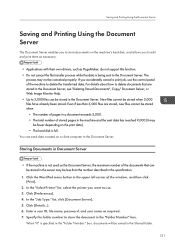
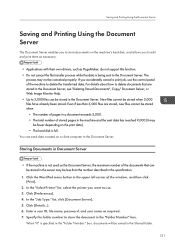
...documents on the machine's hard disk, and allows you to edit and print them as necessary.
• Applications with their own drivers, such as PageMaker, do not support this function. • ..., use the control panel of the machine to delete the transferred data. For details about how to delete documents that are stored in the Document Server, see "Deleting Stored Documents", Copy/ Document Server,...
User Guide - Page 160
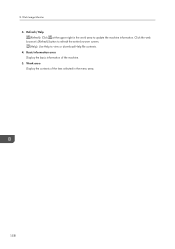
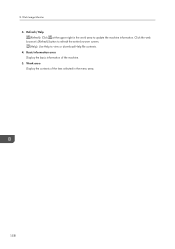
... the upper right in the work area to update the machine information. Click the web browser's [Refresh] button to refresh the entire browser screen. (Help): Use Help to view or download Help file contents. 4. Basic Information area Display the basic information of the machine. 5. Work area Display the contents of the item selected in...
User Guide - Page 215
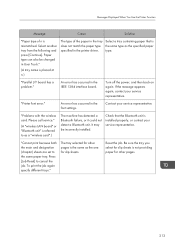
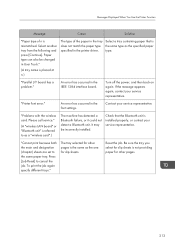
... driver. type.
"Parallel I/F board has a problem."
An error has occurred in the IEEE 1284 interface board.
Turn off the power, and then back on again. If the message appears again, contact your service representative.
"Printer font error."
An error has occurred in the font settings.
Contact your service representative.
"Problems with the wireless card. Please call service."
(A "wireless LAN...
User Guide - Page 238
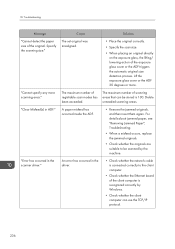
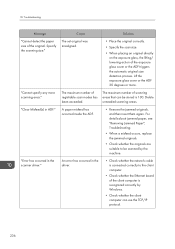
....
• Check whether the originals are suitable to be scanned by the machine.
An error has occurred in the driver.
• Check whether the network cable is connected correctly to the client computer.
• Check whether the Ethernet board of the client computer is recognized correctly by Windows.
• Check whether the client computer can use the TCP/IP protocol.
236
User Guide - Page 239
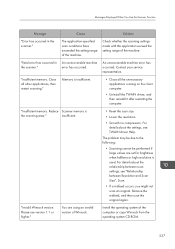
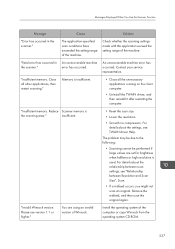
... are set for brightness when halftone or high resolution is used. For details about the relationship between scan settings, see "Relationship between Resolution and Scan Size", Scan.
• If a misfeed occurs, you might not scan an original. Remove the misfeed, and then scan the original again.
Install the operating system of the computer or copy Winsock from the operating system CD-ROM.
237
User Guide - Page 242
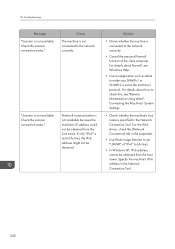
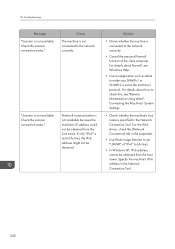
... this, see "Remote Maintenance Using telnet", Connecting the Machine/ System Settings.
• Check whether the machine's host name is specified in the Network Connection Tool. For the WIA driver, check the [Network Connection] tab in the properties.
• Use Web Image Monitor to set "LLMNR" of "IPv6" to [Active].
• In Windows XP, IPv6 address cannot be obtained...
User Guide - Page 243
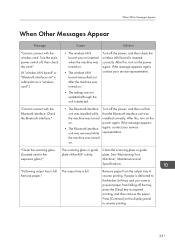
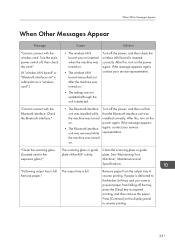
...; The settings are not updated although the unit is detected.
Turn off the power, and then check the wireless LAN board is inserted correctly. After this, turn on the power again. If the message appears again, contact your service representative.
"Cannot connect with the Bluetooth interface. Check the Bluetooth interface."
• The Bluetooth interface unit was installed while the...
User Guide - Page 246
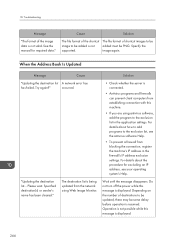
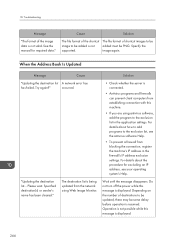
... not valid. See the manual for required data."
Cause
Solution
The file format of the shortcut The file format of shortcut images to be
image to be added is not added must be PNG. Specify the
supported.
image again.
When the Address Book Is Updated
Message
Cause
"Updating the destination list A network error has
has failed. Try...
User Guide - Page 247
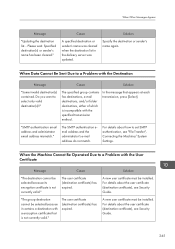
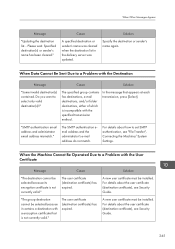
... fax ...address and administrator email address mismatch."
The SMTP authentication email address and the administrator's e-mail address do not match.
For details about how to set SMTP authentication, see "File Transfer", Connecting the Machine/ System Settings...installed. For details about the user certificate (destination certificate), see Security Guide.
A new user certificate must be installed...
User Guide - Page 254
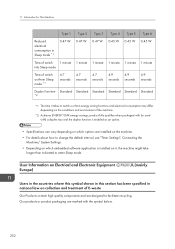
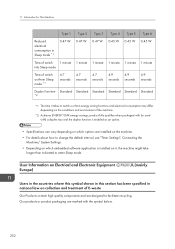
... as an option.
• Specifications can vary depending on which options are installed on the machine.
• For details about how to change the default interval, see "Timer Settings", Connecting the Machine/ System Settings.
• Depending on which embedded software application is installed on it, the machine might take longer than indicated to enter Sleep...

