Ricoh SP 213SNw driver and firmware
Related Ricoh SP 213SNw Manual Pages
Download the free PDF manual for Ricoh SP 213SNw and other Ricoh manuals at ManualOwl.com
Setup Guide - Page 7
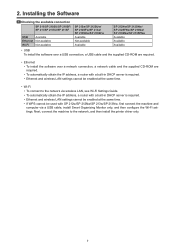
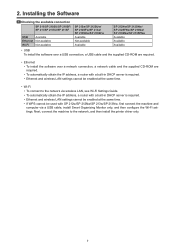
... to the network via wireless LAN, see Wi-Fi Settings Guide. • To automatically obtain the IP address, a router with a built-in DHCP server is required. • Ethernet and wireless LAN settings cannot be enabled at the same time. • If WPS cannot be used with SP 212w/SP 212Nw/SP 213w/SP 213Nw, first connect the machine and computer via a USB cable, install Smart Organizing Monitor...
Setup Guide - Page 8
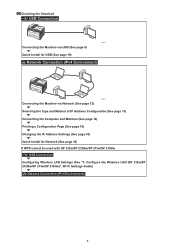
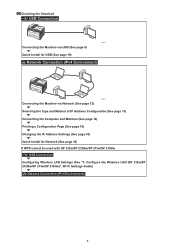
... the Computer and Machine (See page 14) Printing a Configuration Page (See page 15) Changing the IP Address Settings (See page 16) Quick Install for Network (See page 16) If WPS cannot be used with SP 212w/SP 212Nw/SP 213w/SP 213Nw
USB Connection Configuring Wireless LAN Settings (See "3. Configure the Wireless LAN (SP 212w/SP 212Nw/SP 213w/SP 213Nw)", Wi-Fi Settings Guide)
Network Connection...
Setup Guide - Page 9
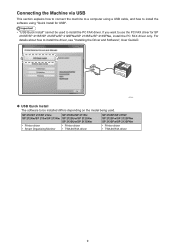
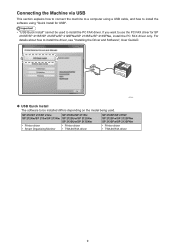
... FAX driver only. For details about how to install the driver, see "Installing the Driver and Software", User Guide .
DCT043
‹‹ USB Quick Install The software to be installed differs depending on the model being used.
SP 210/SP 211/SP 212w SP 212Nw/SP 213w/SP 213Nw
• Printer driver • Smart Organizing Monitor
SP 210SU/SP 211SU SP 212SUw/SP 212SNw SP 213SUw/SP 213SNw
•...
Setup Guide - Page 10
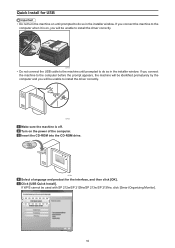
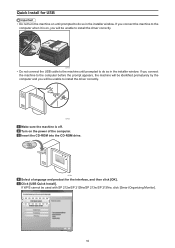
... will be unable to install the driver correctly.
CXP122
Make sure the machine is off. Turn on the power of the computer. Insert the CD-ROM into the CD-ROM drive.
CXP066
Select a language and product for the interface, and then click [OK]. Click [USB Quick Install]. If WPS cannot be used with SP 212w/SP 212Nw/SP 213w/SP 213Nw, click [Smart...
Setup Guide - Page 11
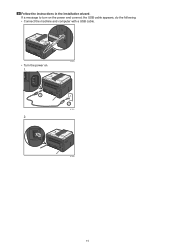
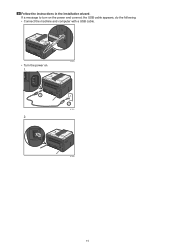
Follow the instructions in the installation wizard. If a message to turn on the power and connect the USB cable appears, do the following: • Connect the machine and computer with a USB cable.
CTT137
• Turn the power on. 1.
1
2.
2
DCT072
DCT069
11
Setup Guide - Page 12
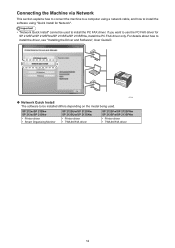
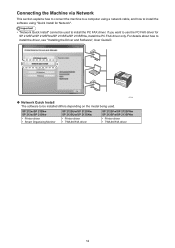
... PC FAX driver only. For details about how to install the driver, see "Installing the Driver and Software", User Guide .
DCT044
‹‹ Network Quick Install The software to be installed differs depending on the model being used.
SP 212w/SP 212Nw SP 213w/SP 213Nw
• Printer driver • Smart Organizing Monitor
SP 212SUw/SP 212SNw SP 213SUw/SP 213SNw
• Printer driver •...
Setup Guide - Page 15
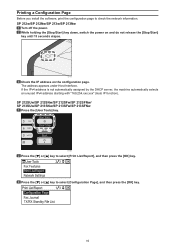
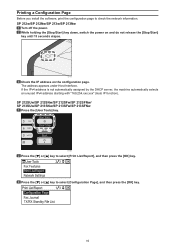
Printing a Configuration Page
Before you install the software, print the configuration page to check the network information. SP 212w/SP 212Nw/SP 213w/SP 213Nw
Turn off the power. While holding the [Stop/Start] key down, switch the power on and do not release the [Stop/Start] key until 13 seconds elapse.
CTT175
Check the IP address on the configuration page...
Setup Guide - Page 16
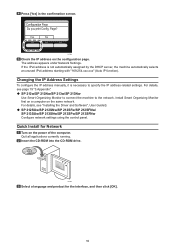
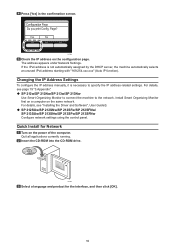
... on the same network. For details, see "Installing the Driver and Software", User Guide . ‹‹ SP 212SUw/SP 212SNw/SP 212SFw/SP 212SFNw/ SP 213SUw/SP 213SNw/SP 213SFw/SP 213SFNw Configure network settings using the control panel.
Quick Install for Network
Turn on the power of the computer. Quit all applications currently running. Insert the CD-ROM into the CD-ROM drive.
CXP066
Select...
Setup Guide - Page 17
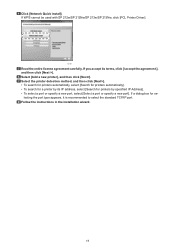
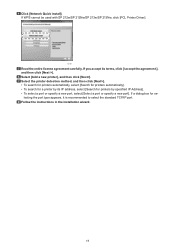
... for printers automatically]. • To search for a printer by its IP address, select [Search for printers by specified IP Address]. • To select a port or specify a new port, select [Select a port or specify a new port]. If a dialog box for se‑
lecting the port type appears, it is recommended to select the standard TCP/IP port. Follow the instructions in the installation wizard...
Setup Guide - Page 18
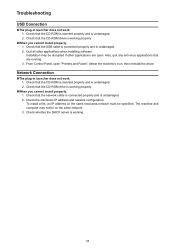
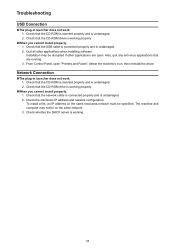
... running. 3. From Control Panel, open "Printers and Faxes", delete the machine's icon, then reinstall the driver.
Network Connection
„„The plug-in launcher does not work. 1. Check that the CD-ROM is inserted properly and is undamaged. 2. Check that the CD-ROM drive is working properly.
„„When you cannot install properly. 1. Check that the network cable is connected...
Setup Guide - Page 22
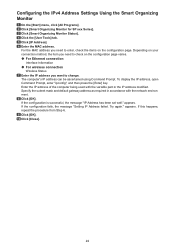
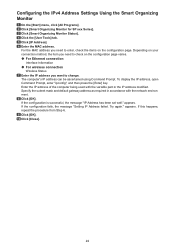
... you need to check on the configuration page varies. ‹‹ For Ethernet connection
Interface Information ‹‹ For wireless connection
Wireless Status Enter the IP address you want to change. The computer's IP address can be ascertained using Command Prompt. To display the IP address, open Command Prompt, enter "ipconfig", and then press the [Enter] key. Enter...

