Ricoh SP C250SF driver and firmware
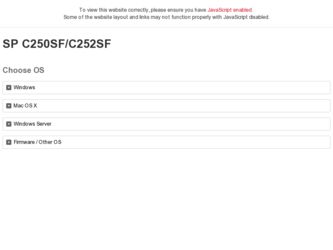
Related Ricoh SP C250SF Manual Pages
Download the free PDF manual for Ricoh SP C250SF and other Ricoh manuals at ManualOwl.com
Operating Instructions - Page 3
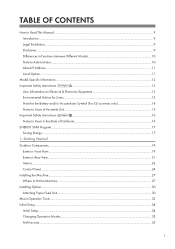
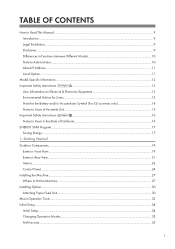
......17
Saving Energy...17
1. Getting Started
Guide to Components...19
Exterior: Front View...19
Exterior: Rear View...21
Interior...23
Control Panel...24
Installing the Machine...27
Where to Put the Machine...27
Installing Option...30
Attaching Paper Feed Unit...30
About Operation Tools...33
Initial Setup...34
Initial Setup...34
Changing Operation Modes...35
Multi...
Operating Instructions - Page 9
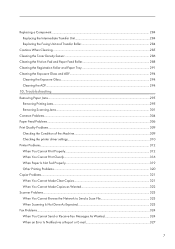
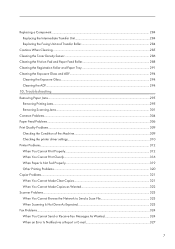
... printer driver settings...310 Printer Problems...312 When You Cannot Print Properly...312 When You Cannot Print Clearly...316 When Paper Is Not Fed Properly...319 Other Printing Problems...320 Copier Problems...321 When You Cannot Make Clear Copies 321 When You Cannot Make Copies as Wanted 322 Scanner Problems...323 When You Cannot Browse the Network...
Operating Instructions - Page 34
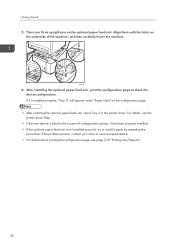
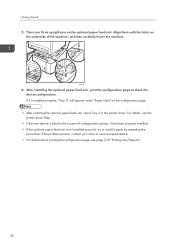
... details, see the printer driver Help.
• If the new device is listed in the column of configuration options, it has been properly installed. • If the optional paper feed unit is not installed properly, try to install it again by repeating the
procedure. If the problem persists, contact your sales or service representative. • For details...
Operating Instructions - Page 44
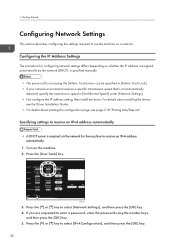
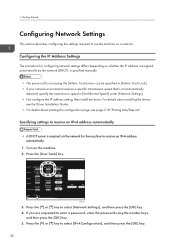
... is specified manually.
• The password for accessing the [Admin. Tools] menu can be specified in [Admin. Tools Lock]. • If your network environment requires a specific transmission speed that is not automatically
detected, specify the transmission speed in [Set Ethernet Speed] under [Network Settings]. • First configure the IP address setting, then install the driver. For details...
Operating Instructions - Page 48
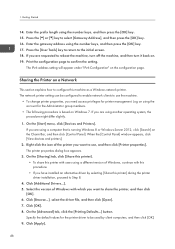
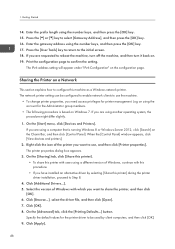
... [Control Panel] window appears, click [View devices and printers].
2. Right-click the icon of the printer you want to use, and then click [Printer properties]. The printer properties dialog box appears.
3. On the [Sharing] tab, click [Share this printer]. • To share this printer with users using a different version of Windows, continue with this procedure. • If you have installed an...
Operating Instructions - Page 49
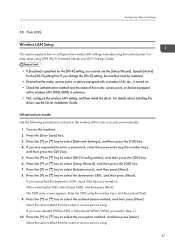
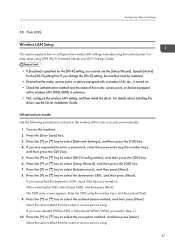
... details about installing the
driver, see the Driver Installation Guide.
Infrastructure mode Use the following procedure to connect to the wireless LAN router or access point manually.
1. Turn on the machine. 2. Press the [User Tools] key. 3. Press the [ ] or [ ] key to select [Network Settings], and then press the [OK] key. 4. If you are requested to enter a password, enter the password using the...
Operating Instructions - Page 56
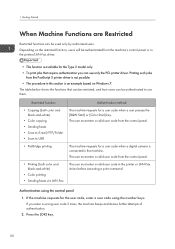
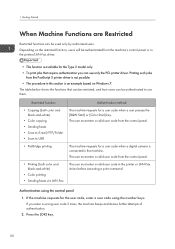
... a valid user code from the control panel.
The machine requests for a user code when a digital camera is connected to the machine. The user must enter a valid user code from the control panel. The user must enter a valid user code in the printer or LAN-Fax driver before executing a print command.
Authentication using the control panel
1. If the machine requests...
Operating Instructions - Page 92
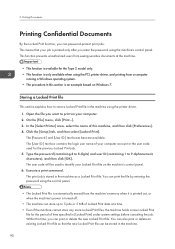
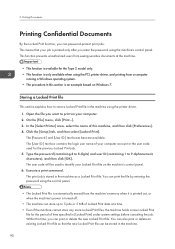
... only after you enter the password using the machine's control panel. This function prevents unauthorized users from seeing sensitive documents at the machine.
• This function is available for the Type 2 model only. • This function is only available when using the PCL printer driver, and printing from a computer
running a Windows operating system. • The procedure...
Operating Instructions - Page 102
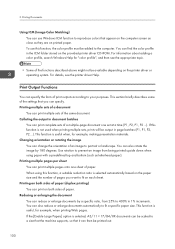
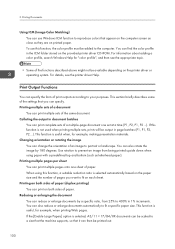
... the computer. You can find the color profile in the ICM folder stored on the provided printer driver CD-ROM. For information about adding a color profile, search Windows Help ...settings that you can specify. Printing multiple sets of a document
You can print multiple sets of the same document. Collating the output in document batches
You can print complete sets of a multiple-page document one set...
Operating Instructions - Page 141
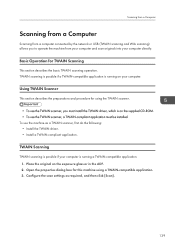
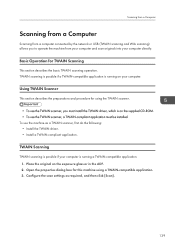
... the following: • Install the TWAIN driver. • Install a TWAIN-compliant application.
TWAIN Scanning
TWAIN scanning is possible if your computer is running a TWAIN-compatible application. 1. Place the original on the exposure glass or in the ADF. 2. Open the properties dialog box for this machine using a TWAIN-compatible application. 3. Configure the scan settings as required, and then...
Operating Instructions - Page 171
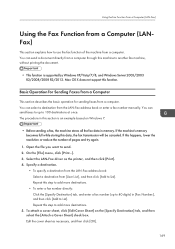
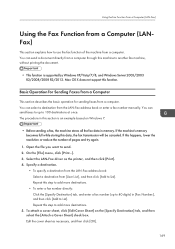
...; This function is supported by Windows XP/Vista/7/8, and Windows Server 2003/2003 R2/2008/2008 R2/2012. Mac OS X does not support this function.
Basic Operation for Sending Faxes from a Computer
This section describes the basic operation for sending faxes from a computer. You can select a destination from the LAN-Fax address book or enter a fax number manually. You can send faxes to up to...
Operating Instructions - Page 176
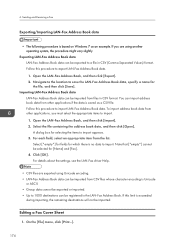
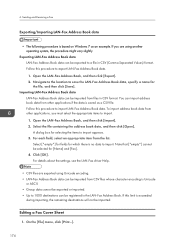
... which there is no data to import. Note that [*empty*] cannot be selected for [Name] and [Fax]. 4. Click [OK]. For details about the settings, see the LAN-Fax driver Help.
• CSV files are exported using Unicode encoding. • LAN-Fax Address Book data can be imported from CSV files whose character encoding is Unicode
or ASCII. •...
Operating Instructions - Page 213
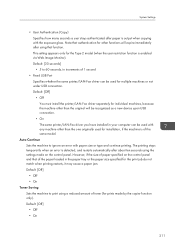
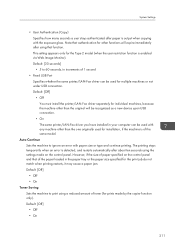
... original will be recognized as a new device upon USB connection. • On The same printer/LAN-Fax driver you have installed in your computer can be used with any machine other than the one originally used for installation, if the machine is of the same model.
Auto Continue Sets the machine to ignore an error with paper size or type and...
Operating Instructions - Page 222
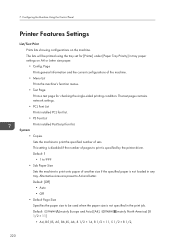
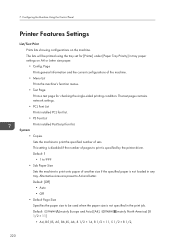
... condition. The test page contains network settings.
• PCL Font List
Prints installed PCL font list.
• PS Font List
Prints installed PostScript font list.
System
• Copies
Sets the machine to print the specified number of sets.
This setting is disabled if the number of pages to print is specified by the printer driver.
Default: 1
• 1 to 999
•...
Operating Instructions - Page 242
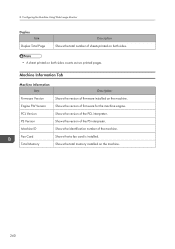
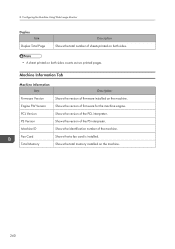
... two printed pages.
Machine Information Tab
Machine Information Item
Firmware Version Engine FW Version PCL Version PS Version Machine ID Fax Card Total Memory
Description Shows the version of firmware installed on the machine. Shows the version of firmware for the machine engine. Shows the version of the PCL interpreter. Shows the version of the PS interpreter. Shows the identification number...
Operating Instructions - Page 246
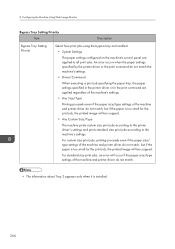
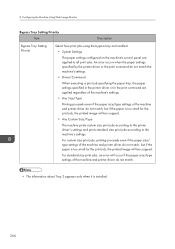
... jobs using the bypass tray are handled.
• System Settings
The paper settings configured on the machine's control panel are applied to all print jobs. An error occurs when the paper settings specified by the printer driver or the print command do not match the machine's settings.
• Driver/Command
When executing a print job specifying the paper tray, the...
Operating Instructions - Page 250
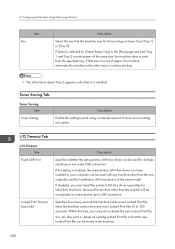
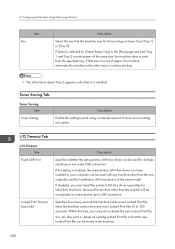
... using a reduced amount of toner when printing out copies.
I/O Timeout Tab
I/O Timeout Item
Fixed USB Port
Locked Print Timeout (seconds)
Description
Specifies whether the same printer/LAN-Fax driver can be used for multiple machines or not under USB connection.
If this setting is enabled, the same printer/LAN-Fax driver you have installed in your computer can be used with any machine other than...
Operating Instructions - Page 340
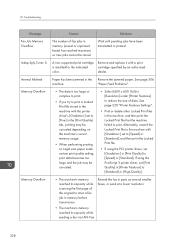
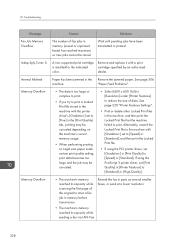
...3 printer driver, set [Print Quality] in [Printer Features] to [Standard] or [High Quality].
• The machine's memory reached its capacity while scanning the first page of the original to store a fax job in memory before transmission.
Resend the fax in parts as several smaller faxes, or send at a lower resolution.
• The machine's memory reached its capacity while sending a fax via LAN...
Operating Instructions - Page 368
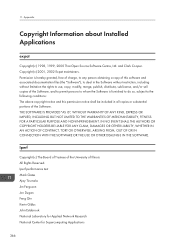
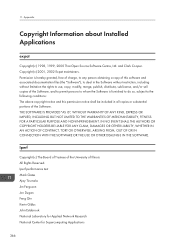
... Appendix
Copyright Information about Installed Applications
expat
Copyright (c) 1998, 1999, 2000 Thai Open Source Software Centre, Ltd. and Clark Cooper. Copyright (c) 2001, 2002 Expat maintainers. Permission is hereby granted, free of charge, to any person obtaining a copy of this software and associated documentation files (the "Software"), to deal in the Software without restriction, including...
Operating Instructions - Page 369


...Installed Applications
University of Illinois at Urbana-Champaign http://www.ncsa.uiuc.edu Permission is hereby granted, free of charge, to any person obtaining a copy of this software (Iperf) and associated documentation files (the "Software"), to deal in the Software without restriction, including without limitation the rights to use, copy... TO, PROCUREMENT OF SUBSTITUTE GOODS OR SERVICES;
367

