Samsung SD590 driver and firmware
Related Samsung SD590 Manual Pages
Download the free PDF manual for Samsung SD590 and other Samsung manuals at ManualOwl.com
User Manual - Page 2
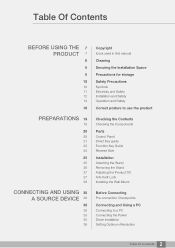
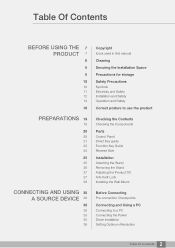
...
Checking the Components
Parts
Control Panel Direct Key guide Function Key Guide Reverse Side
Installation
Attaching the Stand Removing the Stand Adjusting the Product Tilt Anti-theft Lock Installing the Wall Mount
Before Connecting
Pre-connection Checkpoints
Connecting and Using a PC
Connecting to a PC Connecting the Power Driver Installation Setting Optimum Resolution
2 Table Of Contents
User Manual - Page 5
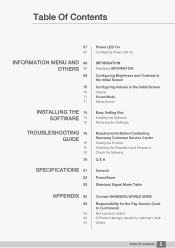
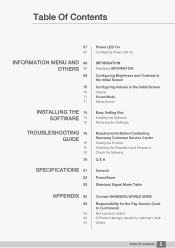
... SOFTWARE 74
75
TROUBLESHOOTING 76 GUIDE
76 76 76
79
SPECIFICATIONS 81
82 83
Power LED On
Configuring Power LED On
INFORMATION
Displaying INFORMATION
Configuring Brightness and Contrast in the Initial Screen Configuring Volume in the Initial Screen
Volume Sound Mode Select Sound
Easy Setting Box
Installing the Software Removing the Software
Requirements Before Contacting Samsung Customer Service...
User Manual - Page 7
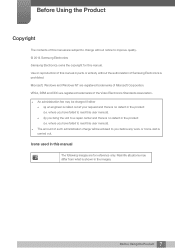
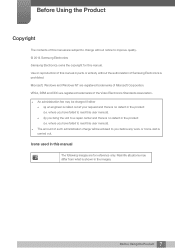
... are subject to change without notice to improve quality. © 2014 Samsung Electronics Samsung Electronics owns the copyright for this manual. Use or reproduction of this manual in parts or entirety without the authorization of Samsung Electronics is prohibited. Microsoft, Windows and Windows NT are registered trademarks of Microsoft Corporation. VESA, DPM and DDC are registered trademarks...
User Manual - Page 9
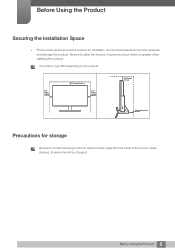
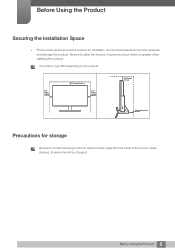
... space as shown below or greater when installing the product. The exterior may differ depending on the product.
3.93 inches (10 cm)
3.93 inches(10 cm)
3.93 inches (10 cm)
3.93 inches (10 cm)
3.93 inches(10 cm)
Precautions for storage
Be sure to contact Samsung Customer Service Center (page 85) if the inside...
User Manual - Page 12
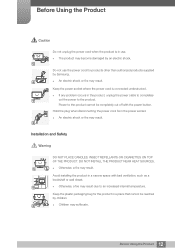
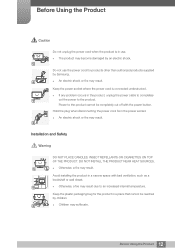
... problem occurs in the product, unplug the power cable to completely
!
cut the power to the product.
Power to the product cannot be completely cut off with the power button.
Hold the plug when disconnecting the power cord from the power socket.
An electric shock or fire may result.
!
Installation and Safety
Warning
DO NOT PLACE CANDLES...
User Manual - Page 13
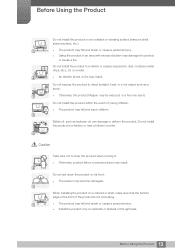
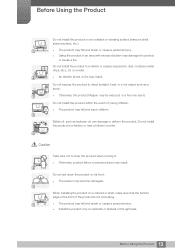
...and injure children.
Edible oil, such as soybean oil, can damage or deform the product. Do not install the product in a kitchen or near a kitchen counter.
Caution
Take care not to drop the product ... product failure or personal injury may result.
!
Do not set down the product on its front. The screen may become damaged.
When installing the product on a cabinet or shelf, make sure that the...
User Manual - Page 14
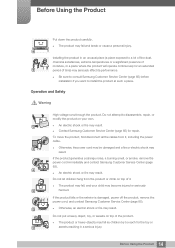
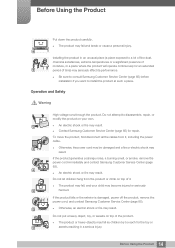
... affect its performance.
Be sure to consult Samsung Customer Service Center (page 85) before installation if you want to install the product at such a place.
Operation and Safety
... Contact Samsung Customer Service Center (page 85) for repair.
To move the product, first disconnect all the cables from it, including the power cable.
!
Otherwise, the power cord may be ...
User Manual - Page 25
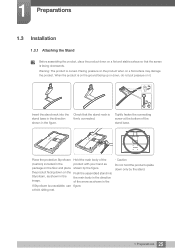
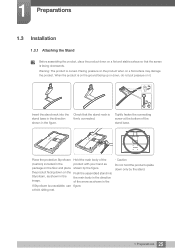
1 Preparations
1.3 Installation
1.3.1 Attaching the Stand
Before assembling the product, place the product down on a flat and stable surface so ...stand neck is firmly connected.
Tightly fasten the connecting screw at the bottom of the stand base.
DP IN HDMI IN
RGB IN
DC 14V
AUDIO IN
Place the protective Styrofoam (cushion) included in the package on the floor and place the product facing down...
User Manual - Page 28
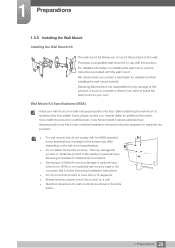
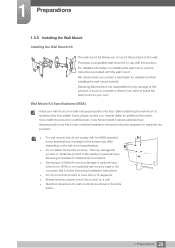
... floor. Before attaching the wall mount to surfaces other than plaster board, please contact your nearest dealer for additional information. If you install the product on a slanted wall, it may fall and result in severe personal injury. Samsung wall mount kits contain a detailed installation manual and all parts necessary for assembly are provided.
For...
User Manual - Page 29


1 Preparations
Unit: mm (inches)
Model name SD590C
VESA screw hole specs (A * B) in
millimeters
100 X 100 (3.9 x 3.9)
Standard Screw M4
Quantity 4
Do not install your Wall Mount Kit while your product is turned on. It may result in personal injury due to electric shock.
29 1 Preparations
User Manual - Page 34
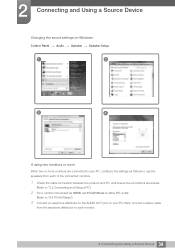
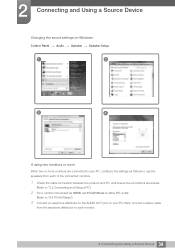
2 Connecting and Using a Source Device
Changing the sound settings on Windows
Control Panel ª Audio ª Speaker ª Speaker Setup
1
2
3
4
If using two monitors or more
When two or more monitors are connected to your PC, configure the settings as follows to use the speakers from each of the connected monitors.
1 Check the cable connection between the product and...
User Manual - Page 35
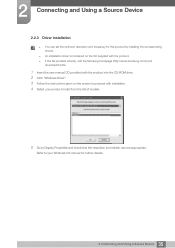
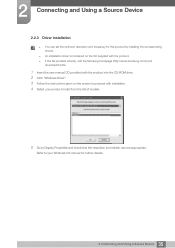
... set the optimum resolution and frequency for this product by installing the corresponding drivers.
An installation driver is contained on the CD supplied with the product. If the file provided is faulty, visit the Samsung homepage (http://www.samsung.com/) and
download the file.
1 Insert the user manual CD provided with the product into the CD-ROM drive. 2 Click "Windows Driver...
User Manual - Page 58
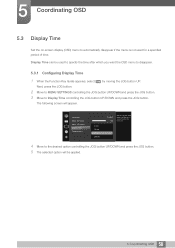
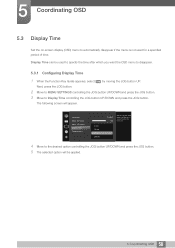
... you want the OSD menu to disappear.
5.3.1 Configuring Display Time 1 When the Function Key Guide appears, select [ ] by moving the JOG button UP.
Next, press the JOG button.
2 Move to MENU SETTINGS controlling the JOG button UP/DOWN and press the JOG button. 3 Move to Display Time controlling the JOG button UP/DOWN and press the...
User Manual - Page 59
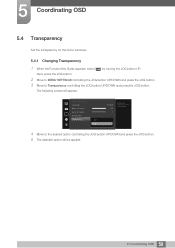
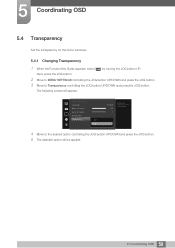
... button UP/DOWN and press the JOG button.
The following screen will appear.
MENU SETTINGS
Language
Menu H-Position
Menu V-Position
Display Time
Transparency
Off
On
English 100 2
Configure the transparency of the menu windows.
4 Move to the desired option controlling the JOG button UP/DOWN and press the JOG button. 5 The selected option will...
User Manual - Page 74
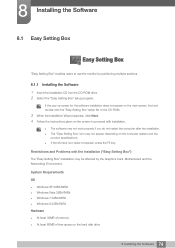
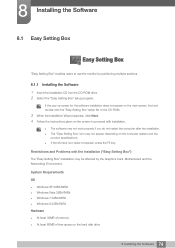
...The "Easy Setting Box" installation may be affected by the Graphics Card, Motherboard and the Networking Environment.
System Requirements
OS Windows XP 32Bit/64Bit Windows Vista 32Bit/64Bit Windows 7 32Bit/64Bit Windows 8 32Bit/64Bit Hardware At least 32MB of memory At least 60MB of free space on the hard disk drive
74 8 Installing the Software
User Manual - Page 75
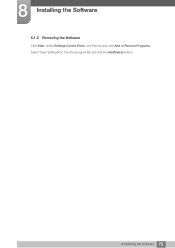
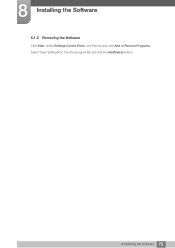
8 Installing the Software
8.1.2 Removing the Software
Click Start, select Settings/Control Panel, and then double-click Add or Remove Programs. Select "Easy Setting Box" from the program list and click the Add/Delete button.
75 8 Installing the Software
User Manual - Page 76
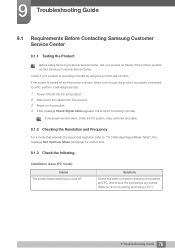
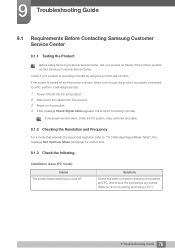
....
If the screen remains blank, check the PC system, video controller and cable.
9.1.2 Checking the Resolution and Frequency
For a mode that exceeds the supported resolution (refer to "10.3 Standard Signal Mode Table"), the message Not Optimum Mode will appear for a short time.
9.1.3 Check the following.
Installation issue (PC mode)
Issues The screen keeps switching on and...
User Manual - Page 78
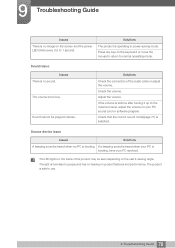
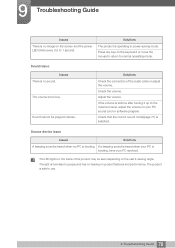
... connection of the audio cable or adjust the volume.
Check the volume.
Adjust the volume.
If the volume is still low after turning it up to the maximum level, adjust the volume on your PC sound card or software program.
Check that the correct sound mode(page 71) is selected.
Source device issue
Issues
Solutions...
User Manual - Page 79
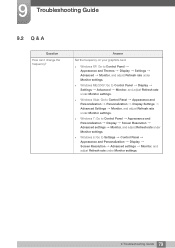
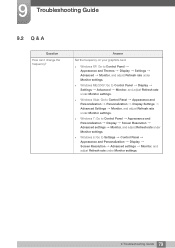
... Monitor settings.
Windows 7: Go to Control Panel Appearance and Personalization Display Screen Resolution Advanced settings Monitor, and adjust Refresh rate under Monitor settings.
Windows 8: Go to Settings Control Panel Appearance and Personalization Display Screen Resolution Advanced settings Monitor, and adjust Refresh rate under Monitor settings.
79 9 Troubleshooting Guide
User Manual - Page 93
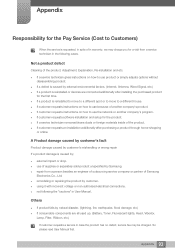
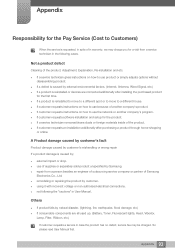
... to move to a different house. If customer requests instructions on how to use because of another company's product. If customer requests instructions on how to use the network or another company's program. If customer requests software installation and setup for the product. If a service technician removes/cleans dusts or foreign materials inside of...

