Samsung Galaxy S4 driver and firmware
Related Samsung Galaxy S4 Manual Pages
Download the free PDF manual for Samsung Galaxy S4 and other Samsung manuals at ManualOwl.com
User Manual - Page 2
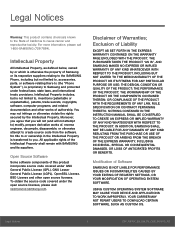
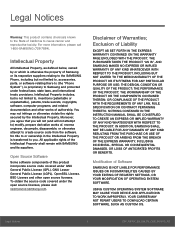
...IN THE INSTRUCTION MANUAL SHALL BE CONSTRUED TO CREATE AN EXPRESS OR IMPLIED WARRANTY OF ANY KIND WHATSOEVER WITH RESPECT TO THE PRODUCT. IN ADDITION, SAMSUNG SHALL NOT ...Software
SAMSUNG IS NOT LIABLE FOR PERFORMANCE ISSUES OR INCOMPATIBILITIES CAUSED BY YOUR EDITING OF REGISTRY SETTINGS, OR YOUR MODIFICATION OF OPERATING SYSTEM SOFTWARE.
USING CUSTOM OPERATING SYSTEM SOFTWARE MAY CAUSE YOUR DEVICE...
User Manual - Page 3
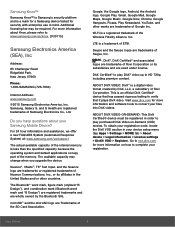
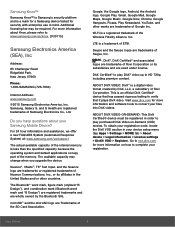
... 07660
Phone: 1-800-SAMSUNG (726-7864)
Internet Address: www.samsung.com
©2015 Samsung Electronics America, Inc. Samsung, Galaxy S, and S Health are registered trademarks of Samsung Electronics Co., Ltd.
Do you have questions about your Samsung Mobile Device?
For 24 hour information and assistance, we offer a new FAQ/ARS System (Automated Response System) at: www.samsung.com/us/support
The...
User Manual - Page 5
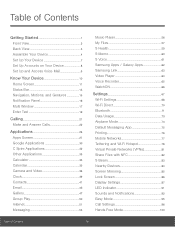
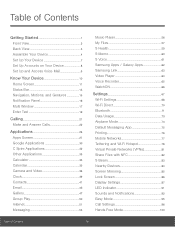
... Play 50
Internet 51
Messaging 53
Music Player 56
My Files 57
S Health 59
S Memo 60
S Voice 61
Samsung Apps / Galaxy Apps 62
Samsung Link 63
Video Player 64
Voice Recorder 65
WatchON 66
Settings 67
Wi-Fi Settings 68
Wi-Fi Direct 70
Bluetooth 71
Data Usage 73
Airplane Mode 74
Default Messaging App 75
Printing 76
Mobile Networks 77...
User Manual - Page 10
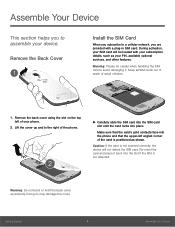
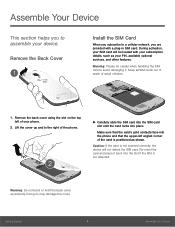
... section helps you to assemble your device.
Remove the Back Cover
Install the SIM Card
When you subscribe to a cellular network, you are provided with a plug-in SIM card. During activation, your SIM card will be loaded with your subscription details, such as your PIN, available optional services, and other features.
Warning: Please be careful when handling the...
User Manual - Page 11
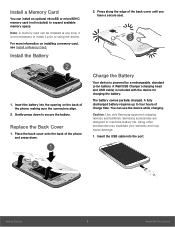
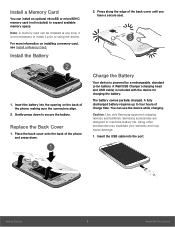
... available memory space.
Note: A memory card can be installed at any time; it is not necessary to install it prior to using the device.
For more information on installing a memory card, see Install a Memory Card.
Install the Battery
2. Press along the edge of the back cover until you have a secure seal.
1. Insert the battery into the opening on the back of the phone, making...
User Manual - Page 13
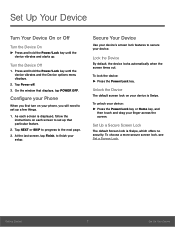
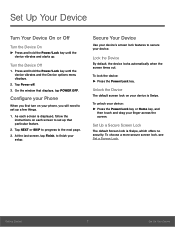
...
1. Press and hold the Power/Lock key until the device vibrates and the Device options menu displays.
2. Tap Power off.
3. On the window that displays, tap POWER OFF.
Configure your Phone
When you first turn on your phone, you will need to set up a few things.
1. As each screen is displayed, follow the instructions on each screen to set up that particular feature.
2. Tap...
User Manual - Page 17
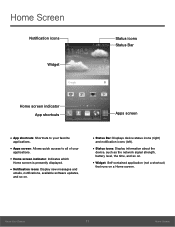
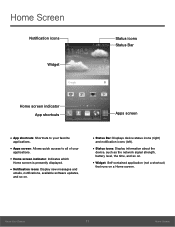
... screen indicator: Indicates which
Home screen is presently displayed.
• Notification icons: Display new messages and
emails, notifications, available software updates, and so on.
• Status Bar: Displays device status icons (right)
and notification icons (left).
• Status icons: Display information about the
device, such as the network signal strength, battery level, the time, and...
User Manual - Page 20
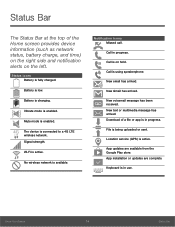
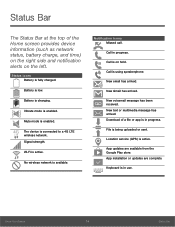
... mode is enabled.
Mute mode is enabled.
The device is connected to a 4G LTE wireless network. Signal strength.
Wi-Fi is active.
No wireless network is available.
Notification Icons Missed call.
Call in.... Download of a file or app is in progress.
File is being uploaded or sent.
Location service (GPS) is active.
App updates are available from the Google Play store. App installation or updates are...
User Manual - Page 32
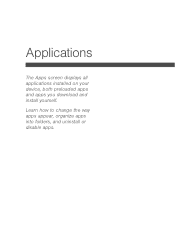
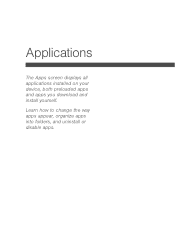
Applications
The Apps screen displays all applications installed on your device, both preloaded apps and apps you download and install yourself.
Learn how to change the way apps appear, organize apps into folders, and uninstall or disable apps.
User Manual - Page 33
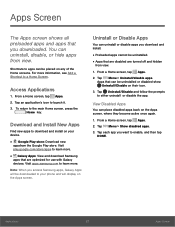
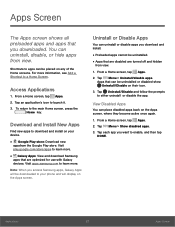
... learn more.
• Galaxy Apps: View and download Samsung
apps that are optimized for use with Galaxy devices. Visit apps.samsung.com to learn more.
Note: When you access Samsung apps, Galaxy Apps will be downloaded to your phone and will display on the Apps screen.
Uninstall or Disable Apps
You can uninstall or disable apps you download and install.
• Preloaded apps...
User Manual - Page 39
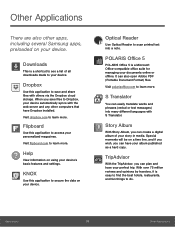
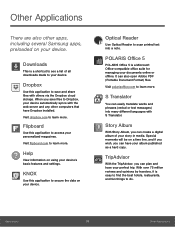
... and any other computers that have Dropbox installed. Visit dropbox.com to learn more.
Flipboard
Use this application to access your personalized magazines. Visit flipboard.com to learn more.
Help
View information on using your device's basic features and settings.
KNOX
Use this application to secure the data on your device.
Optical Reader
Use Optical Reader to scan printed text...
User Manual - Page 68
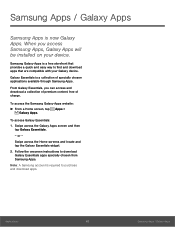
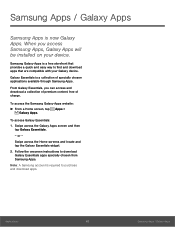
Samsung Apps / Galaxy Apps
Samsung Apps is now Galaxy Apps. When you access Samsung Apps, Galaxy Apps will be installed on your device.
Samsung Galaxy Apps is a free storefront that provides a quick and easy way to find and download apps that are compatible with your Galaxy device.
Galaxy Essentials is a collection of specially chosen applications available through Samsung Apps.
From Galaxy ...
User Manual - Page 82
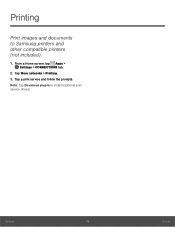
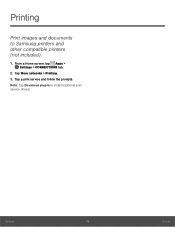
Printing
Print images and documents to Samsung printers and other compatible printers (not included).
1. From a Home screen, tap Apps > Settings > CONNECTIONS tab.
2. Tap More networks > Printing. 3. Tap a print service and follow the prompts. Note: Tap Download plug-in to install additional print service drivers.
Settings
76
Printing
User Manual - Page 110
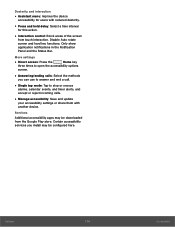
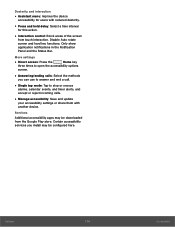
...; Single tap mode: Tap to stop or snooze
alarms, calendar events, and timer alerts, and accept or reject incoming calls.
• Manage accessibility: Save and update
your accessibility settings or share them with another device.
Services
Additional accessibility apps may be downloaded from the Google Play store. Certain accessibility services you install may be configured here...
User Manual - Page 112
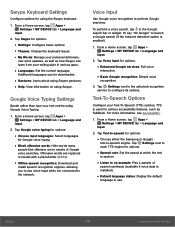
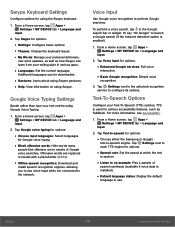
...; Choose either the Samsung or Goggle
text-to-speech engine. Tap
Settings next to each TTS engine for options.
• Speech rate: Set the speed at which the text
is spoken.
• Listen to an example: Play a sample of
speech synthesis (available if voice data is installed).
• Default language status: Display the default
language...
User Manual - Page 123
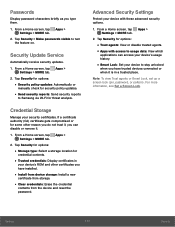
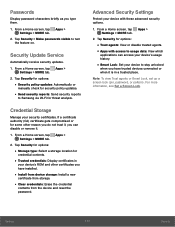
... for
credential contents.
• Trusted credentials: Display certificates in
your device's ROM and other certificates you have installed.
• Install from device storage: Install a new
certificate from storage.
• Clear credentials: Erase the credential
contents from the device and reset the password.
Advanced Security Settings
Protect your device with these advanced security options...
User Manual - Page 124
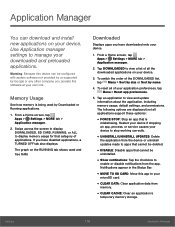
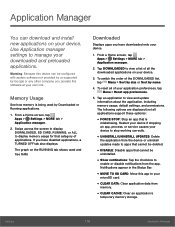
... with system software not provided by or supported by Google or any other company, you operate this software at your own risk.
Memory Usage
See how memory is being used by Downloaded or Running applications.
1. From a Home screen, tap Apps > Settings > MORE tab >
Application manager.
2. Swipe across the screen to display DOWNLOADED, SD CARD, RUNNING, or ALL to display memory usage for...
User Manual - Page 125
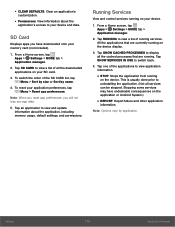
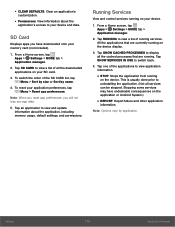
... to view and update information about the application, including memory usage, default settings, and permissions.
Running Services
View and control services running on your device.
1. From a Home screen, tap Apps > Settings > MORE tab >
Application manager.
2. Tap RUNNING to view a list of running services. All the applications that are currently running on the device display.
3. Tap SHOW...
User Manual - Page 129
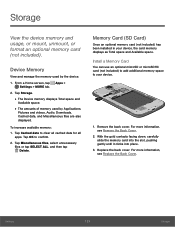
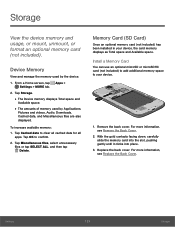
...or mount, unmount, or format an optional memory card (not included).
Device Memory
View and manage the memory used by the device.
1. From a Home screen, tap Apps > Settings > MORE tab.
2. Tap Storage.
• The Device memory displays Total space and
Available space.
• The amounts of memory used by Applications,
Pictures and videos, Audio, Downloads, Cached data, and Miscellaneous files are...
User Manual - Page 132
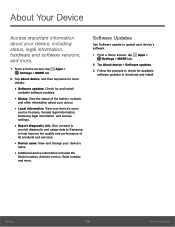
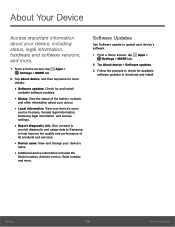
... and usage data to Samsung to help improve the quality and performance of its products and services.
• Device name: View and change your device's
name.
• Additional device information includes the
Model number, Android version, Build number, and more.
Software Updates
Use Software update to update your device's software.
1. From a Home screen, tap Apps > Settings > MORE tab.
2. Tap...

