Samsung SM-G920R6 driver and firmware
Related Samsung SM-G920R6 Manual Pages
Download the free PDF manual for Samsung SM-G920R6 and other Samsung manuals at ManualOwl.com
User Manual - Page 2
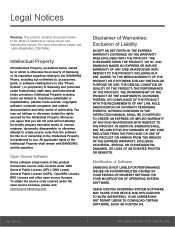
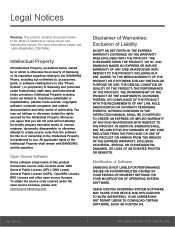
...IN THE INSTRUCTION MANUAL SHALL BE CONSTRUED TO CREATE AN EXPRESS OR IMPLIED WARRANTY OF ANY KIND WHATSOEVER WITH RESPECT TO THE PRODUCT. IN ADDITION, SAMSUNG SHALL NOT ...Software
SAMSUNG IS NOT LIABLE FOR PERFORMANCE ISSUES OR INCOMPATIBILITIES CAUSED BY YOUR EDITING OF REGISTRY SETTINGS, OR YOUR MODIFICATION OF OPERATING SYSTEM SOFTWARE.
USING CUSTOM OPERATING SYSTEM SOFTWARE MAY CAUSE YOUR DEVICE...
User Manual - Page 3
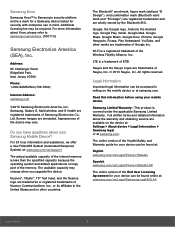
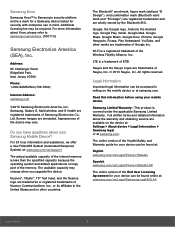
... information about the warranty and obtaining service are available on the device at: Settings > About device > Legal Information > Samsung legal or at samsung.com.
The online version of the Health/Safety and Warranty guide for your device can be found at:
English samsung.com/us/Legal/Phone-HSGuide
Spanish samsung.com/us/Legal/Phone-HSGuide-SP
The online version of the End User Licensing...
User Manual - Page 5
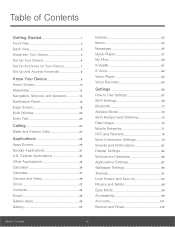
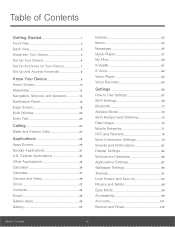
... 62 Video Player 63 Voice Recorder 65
Settings 66
How to Use Settings 67 Wi-Fi Settings 68 Bluetooth 70 Airplane Mode 72 Wi-Fi Hotspot and Tethering 73 Data Usage 76 Mobile Networks 77 NFC and Payment 78 More Connection Settings 79 Sounds and Notifications 81 Display Settings 84 Motions and Gestures 86 Applications Settings 87 Wallpaper Settings 90 Themes 91...
User Manual - Page 10
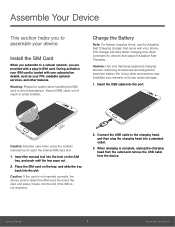
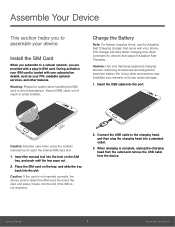
... support Adaptive Fast Charging.
Caution: Use only Samsung-approved charging devices. Samsung accessories are designed to maximize battery life. Using other accessories may invalidate your warranty and may cause damage.
1. Insert the USB cable into the port.
Caution: Exercise care when using the metallic removal tool to eject the internal SIM card slot.
1. Insert the removal tool into the...
User Manual - Page 16
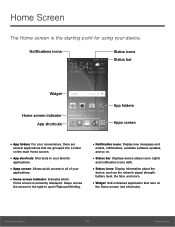
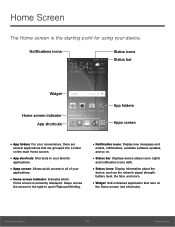
... screen to the right to open Flipboard Briefing.
• Notification icons: Display new messages and
emails, notifications, available software updates, and so on.
• Status bar: Displays device status icons (right)
and notification icons (left).
• Status icons: Display information about the
device, such as the network signal strength, battery level, the time, and more.
• Widget...
User Manual - Page 20
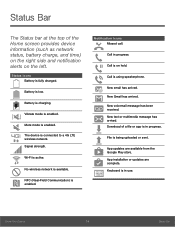
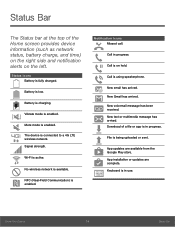
...Vibrate mode is enabled.
Mute mode is enabled.
The device is connected to a 4G LTE wireless network. Signal strength.
Wi-Fi is active.
No wireless network is available.
NFC (Near-Field Communication) is enabled.... has arrived. Download of a file or app is in progress.
File is being uploaded or sent.
App updates are available from the Google Play store. App installation or updates are complete. ...
User Manual - Page 25
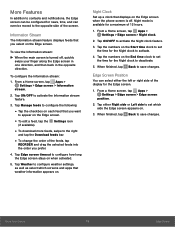
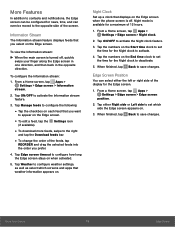
...screen.
• To edit a feed, tap the Settings icon
(if available).
• To download more feeds, swipe to the right
and tap the Download feeds bar.
• To change the order of...Tap Weather to configure weather settings, as well as select which screens and apps that weather information appears on.
Night Clock
Set up a clock that displays on the Edge screen when the phone screen is off. Night...
User Manual - Page 26
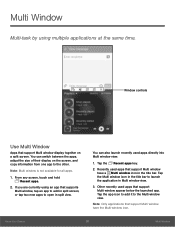
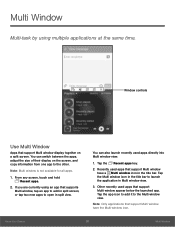
...-task by using multiple applications at the same time.
Window controls
Use Multi Window
Apps that support Multi window display together on a split screen. You can switch between the apps, adjust the size of their display on the screen, and copy information from one app to the other.
Note: Multi window is not available for all apps.
1. From any...
User Manual - Page 27
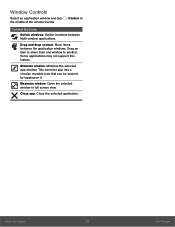
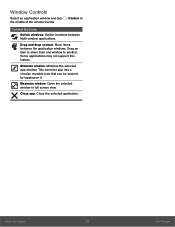
Window Controls
Select an application window and tap the middle of the window border.
Control in
Control Buttons
Switch windows: Switch locations between Multi window applications.
Drag and drop content: Move items between the application windows. Drag an item to share from one window to another. Some applications may not support this feature.
Minimize window: Minimize the selected app window. ...
User Manual - Page 32
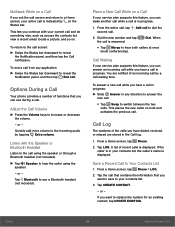
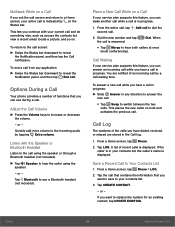
...
Place a New Call While on a Call
If your service plan supports this feature, you can make another call while a call ...displayed.
Save a Recent Call to Your Contacts List
1. From a Home screen, tap Phone > LOG.
2. Tap the call that contains the information that you want to save to your contacts list.
3. Tap CREATE CONTACT.
- or -
If you want to replace the number for an existing contact, tap UPDATE...
User Manual - Page 34
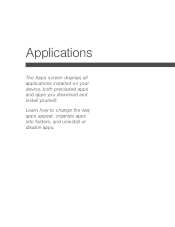
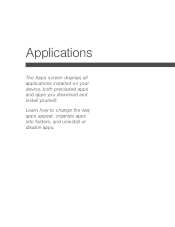
Applications
The Apps screen displays all applications installed on your device, both preloaded apps and apps you download and install yourself.
Learn how to change the way apps appear, organize apps into folders, and uninstall or disable apps.
User Manual - Page 35
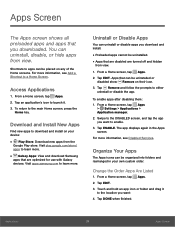
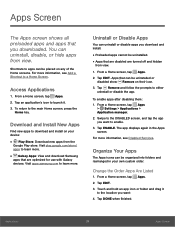
....google.com/store/ apps to learn more.
• Galaxy Apps: View and download Samsung
apps that are optimized for use with Galaxy devices. Visit apps.samsung.com to learn more.
Uninstall or Disable Apps
You can uninstall or disable apps you download and install.
• Preloaded apps cannot be uninstalled. • Apps that are disabled are...
User Manual - Page 59
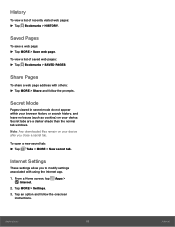
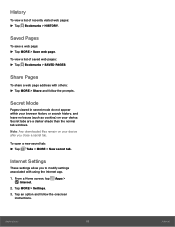
...page address ...windows. Note: Any downloaded files remain on your device after you close a secret tab.
To open a new secret tab: ►► Tap Tabs > MORE > New secret tab.
Internet Settings
These settings allow you to modify settings associated with using the Internet app. 1. From a Home screen, tap Apps >
Internet. 2. Tap MORE > Settings. 3. Tap an option and follow the onscreen
instructions...
User Manual - Page 85
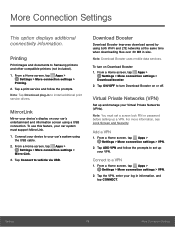
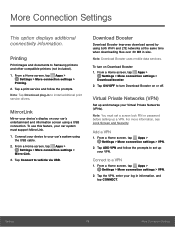
... and documents to Samsung printers and other compatible printers (not included).
1. From a Home screen, tap Apps > Settings > More connection settings >
Printing. 2. Tap a print service and follow the prompts. Note: Tap Download plug-in to install additional print service drivers.
MirrorLink
Mirror your device's display on your car's entertainment and information screen using a USB connection. To...
User Manual - Page 93
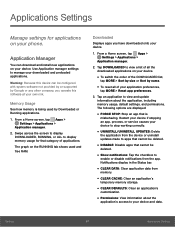
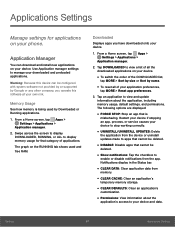
... on your phone.
Application Manager
You can download and install new applications on your device. Use Application manager settings to manage your downloaded and preloaded applications.
Warning: Because this device can be configured with system software not provided by or supported by Google or any other company, you operate this software at your own risk.
Memory Usage
See how memory is being...
User Manual - Page 100
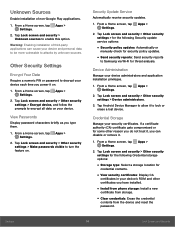
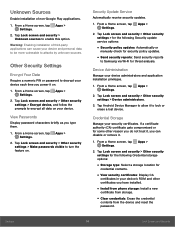
... storage options:
• Storage type: Select a storage location for
credential contents.
• View security certificates: Display CA
certificates in your device's ROM and other certificates you have installed.
• Install from phone storage: Install a new
certificate from storage.
• Clear credentials: Erase the credential
contents from the device and reset the password.
Settings...
User Manual - Page 105
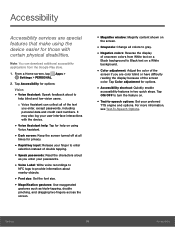
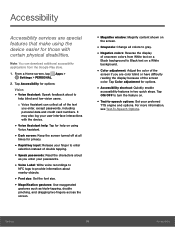
... aloud
as you enter your passwords.
• Voice Label: Write voice recordings to
NFC tags to provide information about nearby objects.
• Font size: Set the font size. • Magnification gestures: Use exaggerated
gestures such as triple-tapping, double pinching, and dragging two fingers across the screen.
• Magnifier window: Magnify content shown on...
User Manual - Page 106
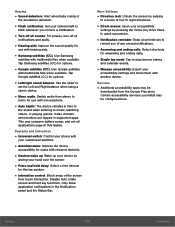
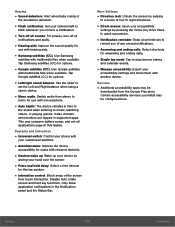
... videos, or playing games. It also vibrates when buttons are tapped in supported apps. This may consume battery power, and not all applications support this feature.
Dexterity and Interaction
• Universal switch: Control your phone with
your customized switches.
• Assistant menu: Improve the device
accessibility for users with reduced dexterity.
• Gesture wake up: Wake...
User Manual - Page 109
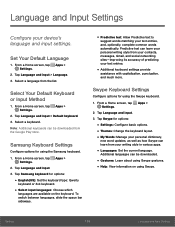
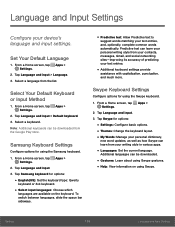
...and input > Default keyboard. 3. Select a keyboard. Note: Additional keyboards can be downloaded from the Google Play store.
Samsung Keyboard Settings
Configure options for using the Samsung keyboard. 1. From a Home screen, tap Apps >
Settings. 2. Tap Language and input. 3. Tap Samsung keyboard for options:
• English(US): Set the keyboard type: Qwerty
keyboard or 3x4 keyboard.
• Select...
User Manual - Page 115
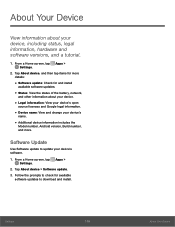
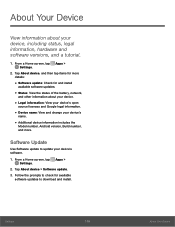
... and change your device's
name.
• Additional device information includes the
Model number, Android version, Build number, and more.
Software Update
Use Software update to update your device's software.
1. From a Home screen, tap Apps > Settings.
2. Tap About device > Software update. 3. Follow the prompts to check for available
software updates to download and install.
Settings
109
About...

