Samsung SM-G935U driver and firmware
Related Samsung SM-G935U Manual Pages
Download the free PDF manual for Samsung SM-G935U and other Samsung manuals at ManualOwl.com
User Manual - Page 2
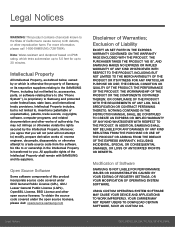
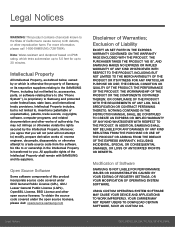
...IN THE INSTRUCTION MANUAL SHALL BE CONSTRUED TO CREATE AN EXPRESS OR IMPLIED WARRANTY OF ANY KIND WHATSOEVER WITH RESPECT TO THE PRODUCT. IN ADDITION, SAMSUNG SHALL NOT ...Software
SAMSUNG IS NOT LIABLE FOR PERFORMANCE ISSUES OR INCOMPATIBILITIES CAUSED BY YOUR EDITING OF REGISTRY SETTINGS, OR YOUR MODIFICATION OF OPERATING SYSTEM SOFTWARE.
USING CUSTOM OPERATING SYSTEM SOFTWARE MAY CAUSE YOUR DEVICE...
User Manual - Page 3
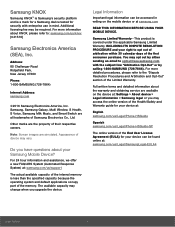
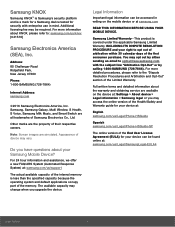
... Resolution Procedures and Arbitration and Opt-Out" section of the Limited Warranty.
Full written terms and detailed information about the warranty and obtaining service are available on the device at: Settings > About device > Legal information > Samsung legal or you may access the online version of the Health/Safety and Warranty guide for your device at:
English samsung.com/us/Legal/Phone...
User Manual - Page 4
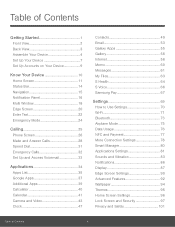
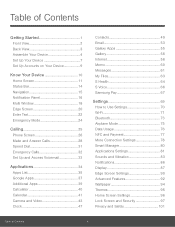
...
Getting Started 1
Front View 2
Back View 3
Assemble Your Device 4
Set Up Your Device 7
Set Up Accounts on Your Device 9
Know Your Device 10
Home Screen 11
Status Bar 14
Navigation 15
Notification Panel 16
Multi Window 18
Edge Screen 20
Enter Text 22
Emergency Mode 24
Calling 25
Phone Screen 26
Make and Answer Calls 28
Speed Dial...
User Manual - Page 5
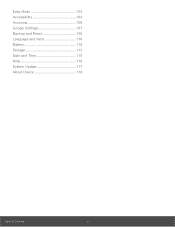
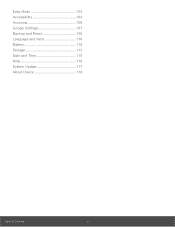
Easy Mode 103
Accessibility 104
Accounts 106
Google Settings 107
Backup and Reset 108
Language and Input 110
Battery 112
Storage 113
Date and Time 115
Help 116
System Update 117
About Device 118
Table of Contents
iv
User Manual - Page 19
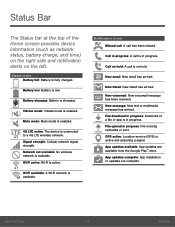
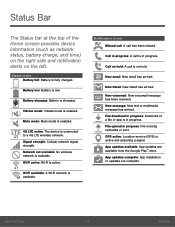
... arrived. File download in progress: Download of a file or app is in progress. File upload in progress: File is being uploaded or sent. GPS active: Location service (GPS) is active and acquiring a signal. App updates available: App updates are available from the Google Play™ store. App updates complete: App installation or updates are complete.
Know Your Device
14
Status Bar
User Manual - Page 40
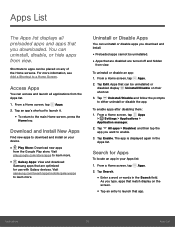
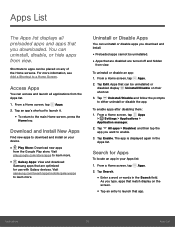
... download
Samsung apps that are optimized for use with Galaxy devices. Visit samsung.com/levant/apps/mobile/galaxyapps to learn more.
Uninstall or Disable Apps
You can uninstall or disable apps you download and install... tap Apps
> Settings > Applications >
Application manager.
2. Tap All apps > Disabled, and then tap the app you want to enable.
3. Tap Enable. The app is displayed again in the ...
User Manual - Page 64
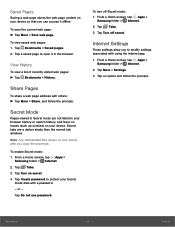
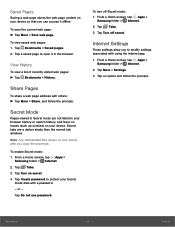
... than the normal tab windows. Note: Any downloaded files remain on your device after you close the secret tab.
To enable Secret mode: 1. From a Home screen, tap Apps >
Samsung folder >
Internet. 2. Tap Tabs. 3. Tap Turn on secret. 4. Tap Create password to protect your Secret
mode data with a password. - or - Tap Do not use password.
To turn off Secret...
User Manual - Page 68
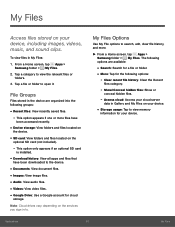
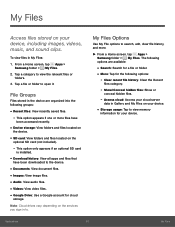
... an optional SD card
is installed.
• Download history: View all apps and files that
have been downloaded to the device.
• Documents: View document files. • Images: View image files. • Audio: View audio files. • Videos: View video files. • Google Drive: Use a Google account for cloud
storage.
Note: Cloud drives vary depending on the services you sign in...
User Manual - Page 83
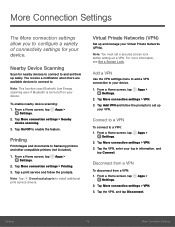
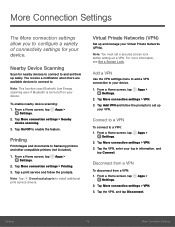
... device scanning.
3. Tap On/Off to enable the feature.
Printing
Print images and documents to Samsung printers and other compatible printers (not included).
1. From a Home screen, tap Apps > Settings.
2. Tap More connection settings > Printing.
3. Tap a print service and follow the prompts.
Note: Tap Download plug-in to install additional print service drivers.
Virtual Private Networks (VPN)
Set...
User Manual - Page 86
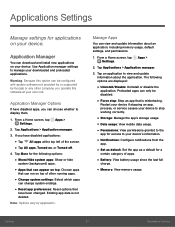
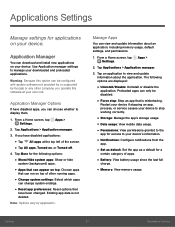
... install new applications on your device. Use Application manager settings to manage your downloaded and preloaded applications.
Warning: Because this device can be configured with system software not provided by or supported by Google or any other company, you operate this software at your own risk.
Application Manager Options
If have disabled apps, you can choose whether to display...
User Manual - Page 95
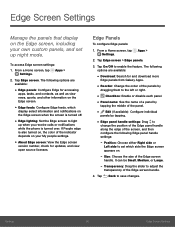
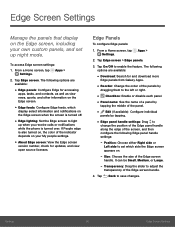
... screen: View the Edge screen
version number, check for updates, and view open source licenses.
Edge Panels
To configure Edge panels:
1. From a Home screen, tap Apps > Settings.
2. Tap Edge screen > Edge panels.
3. Tap On/Off to enable the feature. The following options are available:
• Download: Search for and download more
Edge panels from Galaxy...
User Manual - Page 96
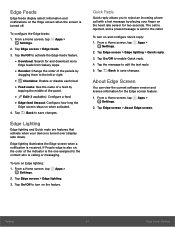
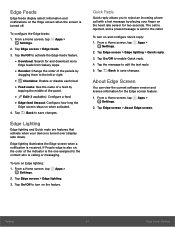
...
Edge lighting and Quick reply are features that activate when your device is turned over (display side down).
Edge lighting illuminates the Edge screen when a notification...Settings. 2. Tap Edge screen > Edge lighting > Quick reply. 3. Tap On/Off to enable Quick reply. 4. Tap the message to edit the text reply. 5. Tap Back to save changes.
About Edge Screen
You can view the current software version...
User Manual - Page 104
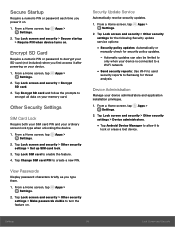
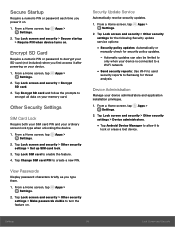
...> Other security settings for the following Security update service options:
• Security policy updates: Automatically or
manually check for security policy updates.
- Automatic updates can also be limited to
only when your device is connected to a Wi-Fi network.
• Send security reports: Use Wi-Fi to send
security reports to Samsung for threat analysis.
Device Administration
Manage your...
User Manual - Page 105
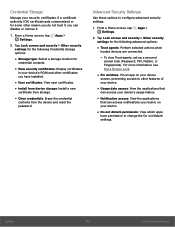
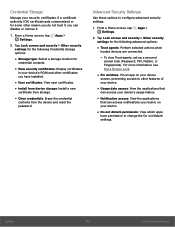
....
• View security certificates: Display certificates
in your device's ROM and other certificates you have installed.
• User certificates: View user certificates. • Install from device storage: Install a new
certificate from storage.
• Clear credentials: Erase the credential
contents from the device and reset the
password.
Advanced Security Settings
Use these options to...
User Manual - Page 109
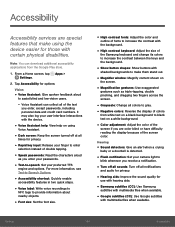
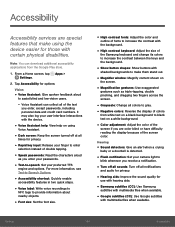
...
baby or a doorbell is detected.
• Flash notification: Set your camera light to
blink whenever you receive a notification.
• Turn off all sounds: Turn off all notifications
and audio for privacy.
• Hearing aids: Improve the sound quality for
use with hearing aids.
• Samsung subtitles (CC): Use Samsung
subtitles with multimedia files when available.
•...
User Manual - Page 110
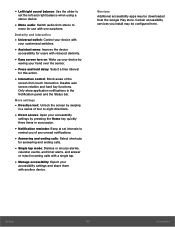
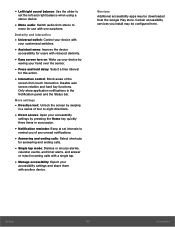
.../right sound balance: Use the slider to
set the left and right balance when using a stereo device.
• Mono audio: Switch audio from stereo to
mono for use with one earphone.
Dexterity and interaction
• Universal switch: Control your device with
your customized switches.
• Assistant menu: Improve the device
accessibility for users with reduced dexterity.
•...
User Manual - Page 116
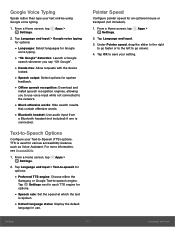
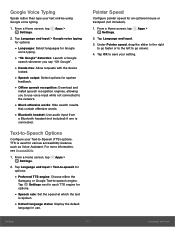
... output: Select options for spoken
feedback.
• Offline speech recognition: Download and
install speech recognition engines, allowing you to use voice input while not connected to the network.
• Block offensive words: Hide search results
that contain offensive words.
• Bluetooth headset: Use audio input from
a Bluetooth headset (not included) if one is connected...
User Manual - Page 118
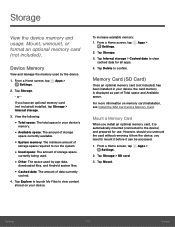
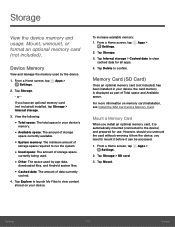
... Settings.
Apps >
2. Tap Storage.
3. Tap Internal storage > Cached data to clear cached data for all apps.
4. Tap Delete to confirm.
Memory Card (SD Card)
Once an optional memory card (not included) has been installed in your device, the card memory is displayed as part of Total space and Available space.
For more information on memory card installation, see Install the SIM Card and a Memory...
User Manual - Page 122
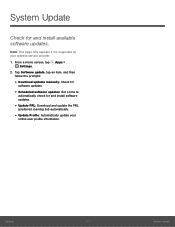
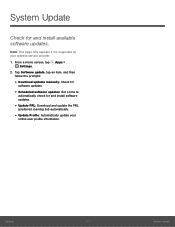
... appears if it is supported by your wireless service provider. 1. From a Home screen, tap Apps >
Settings. 2. Tap Software update, tap an item, and then
follow the prompts:
• Download updates manually: Check for
software updates.
• Scheduled software updates: Set a time to
automatically check for and install software updates.
• Update PRL: Download and update the PRL
(preferred...
User Manual - Page 123
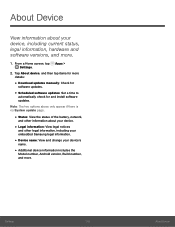
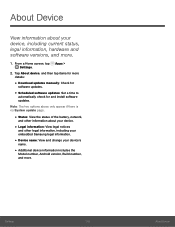
..., including current status, legal information, hardware and software versions, and more.
1. From a Home screen, tap Apps > Settings.
2. Tap About device, and then tap items for more details:
• Download updates manually: Check for
software updates.
• Scheduled software updates: Set a time to
automatically check for and install software updates. Note: The two options above only appear if...

