Samsung Galaxy S5 Sport driver and firmware
Drivers and firmware downloads for this Samsung item

Related Samsung Galaxy S5 Sport Manual Pages
Download the free PDF manual for Samsung Galaxy S5 Sport and other Samsung manuals at ManualOwl.com
User Manual - Page 7
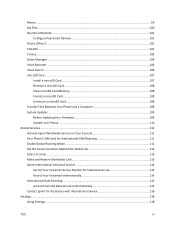
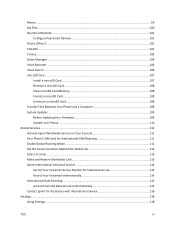
... ...104
Voice Recorder...104
Voice Search...106
microSD Card ...107
Install a microSD Card...107
Remove a microSD Card ...108
View microSD Card Memory...108
Format a microSD Card...108
Unmount a microSD Card ...108
Transfer Files Between Your Phone and a Computer 108
System Updates ...109
Before Updating Your Firmware 109
Update Your Phone...110
Global Services...111
Activate...
User Manual - Page 16
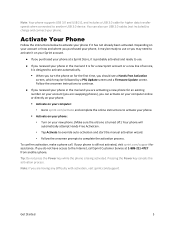
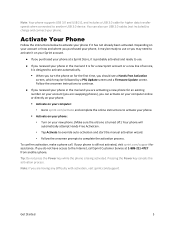
... phone supports USB 3.0 and USB 2.0, and includes a USB 3.0 cable for higher data transfer speeds when connected to another USB 3.0 device. You can also use USB 2.0 cables (not included) to charge and connect your phone.
Activate Your Phone
Follow the instructions below to activate your phone if it has not already been activated. Depending on your account or how and where you purchased your phone...
User Manual - Page 33
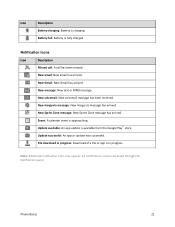
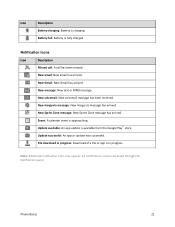
....
New Sprint Zone message: New Sprint Zone message has arrived.
Event: A calendar event is approaching. Update available: An app update is available from the Google Play™ store.
Update successful: An app or update was successful.
File download in progress: Download of a file or app is in progress.
Note: Additional notification icons may appear. All notifications...
User Manual - Page 73
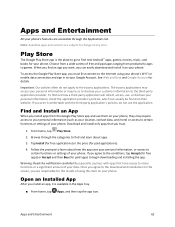
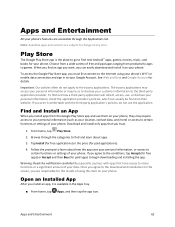
...services are subject to change at any time.
Play Store
The Google Play Store app is the place to go to find new Android™ apps, games, movies, music, and books for your phone...certain functions or settings of your phone. Download and install only apps that you trust.
1. From home, tap Play Store.
2. Browse through the categories to find and learn about apps.
3. Tap Install (for free ...
User Manual - Page 74
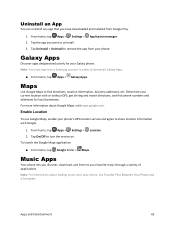
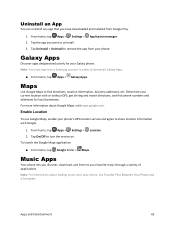
...designed exclusively for your Galaxy phone. Note: You must sign in to a Samsung account in order to download Galaxy Apps.
■ From home, tap Apps > Galaxy Apps.
Maps
Use Google Maps to find directions, location information, business addresses, etc. Determine your current location with or without GPS, get driving and transit directions, and find phone numbers and addresses for local businesses...
User Manual - Page 77
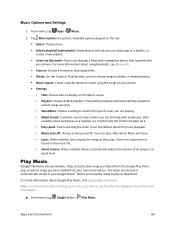
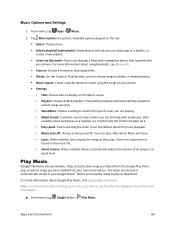
...; Music square: Create a playlist based on mood using the songs on your phone. Settings: • Tabs: Choose tabs to display on the Music screen. • Playlists: Choose default playlists. These default playlists will automatically update to include songs you play. • SoundAlive: Choose a setting to match the type of music you are playing. •...
User Manual - Page 79
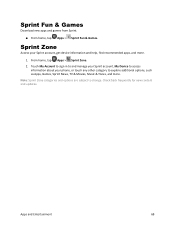
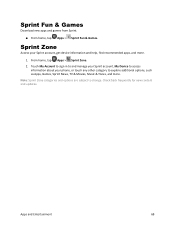
... > Sprint Zone. 2. Touch My Account to sign in to and manage your Sprint account, My Device to access
information about your phone, or touch any other category to explore additional options, such as Apps, Games, Sprint News, TV & Movies, Music & Tones, and more. Note: Sprint Zone categories and options are subject to change...
User Manual - Page 83
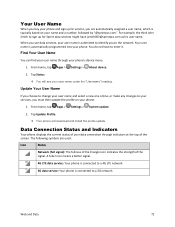
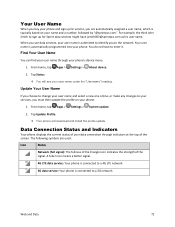
... name and select a new one online, or make any changes to your services, you must then update the profile on your phone.
1. From home, tap Apps > Settings > System update.
2. Tap Update Profile.
Your phone will download and install the profile update.
Data Connection Status and Indicators
Your phone displays the current status of your data connection through indicators at the top...
User Manual - Page 109
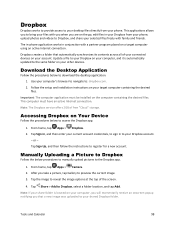
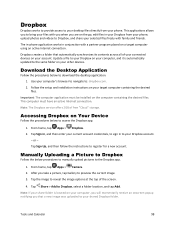
... connected devices on your account. Update a file to your Dropbox on your computer, and it is automatically updated to the same folder on your other devices.
Download the Desktop Application
Follow the procedures below to download the desktop application. 1. Use your computer's browser to navigate to: dropbox.com. 2. Follow the setup and installation instructions on your target computer containing...
User Manual - Page 111
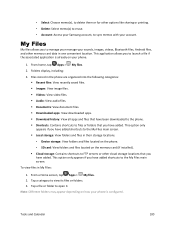
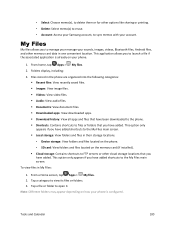
... the My Files main screen. Local storage: View folders and files in their storage locations.
• Device storage: View folders and files located on the phone. • SD card: View folders and files located on the memory card (if installed). Cloud storage: Contains shortcuts to FTP servers or other cloud storage locations that you have added. This option only...
User Manual - Page 120
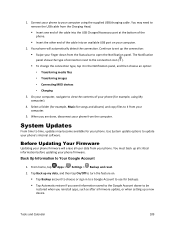
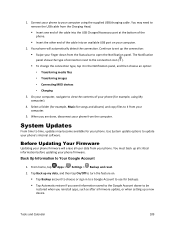
... the supplied USB/charging cable. You may need to remove the USB cable from the Charging Head. Insert one end of the cable into the USB Charger/Accessory port at the bottom of the phone. Insert the other end of the cable into an available USB port on your computer.
2. Your phone will automatically detect the connection. Continue to set up the...
User Manual - Page 121
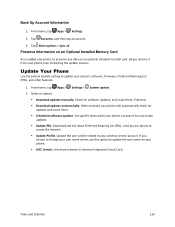
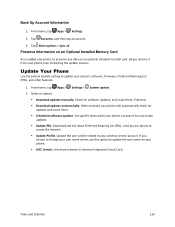
...an optional installed microSD card, please remove it from your phone prior to starting the update process.
Update Your Phone
Use the System Update setting to update your phone's software, firmware, Preferred Roaming List (PRL), and other features.
1. From home, tap Apps > Settings > System update. 2. Select an option:
Download updates manually: Check for software updates, and install them...
User Manual - Page 135
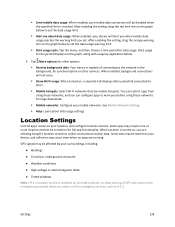
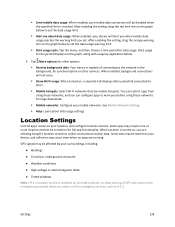
...be affected by your surroundings, including:
● Buildings
● Tunnels or underground structures
● Weather conditions
● High-voltage or electromagnetic fields
● Tinted windows
Note: E9-1-1 location service is standard on all mobile phones, to allow sharing of GPS information with emergency personnel when you make a call to emergency services, such as 9-1-1.
Settings
124
User Manual - Page 140
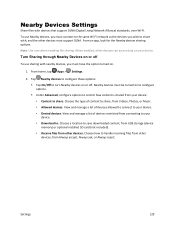
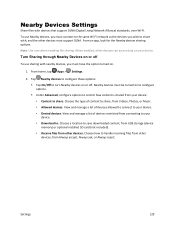
... devices: View and manage a list of devices restricted from connecting to your
device.
• Download to: Choose a location to save downloaded content, from USB storage (device memory) or optional installed SD card (not included).
• Receive files from other devices: Choose how to handle incoming files from other devices, from Always accept, Always ask, or Always reject.
Settings
129
User Manual - Page 155
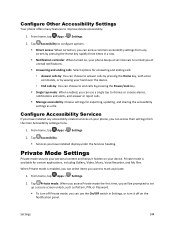
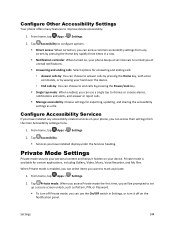
...: Choose settings for exporting, updating, and sharing the accessibility settings as a file.
Configure Accessibility Services
If you have installed any accessibility-related services on your phone, you can access their settings from the main Accessibility settings menu.
1. From home, tap Apps > Settings.
2. Tap Accessibility. Services you have installed display under the Services heading...
User Manual - Page 162
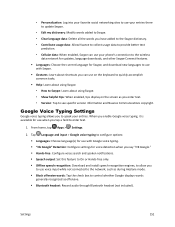
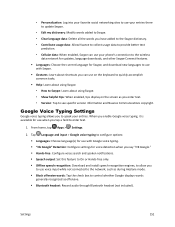
...; Offline speech recognition: Download and install speech recognition engines, to allow you to use voice input while not connected to the network, such as during Airplane mode. Block offensive words: Tap the check box to control whether Google displays words generally recognized as offensive. Bluetooth headset: Record audio through Bluetooth headset (not included).
Settings
151
User Manual - Page 167
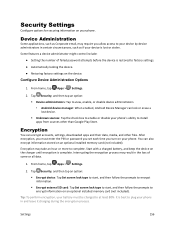
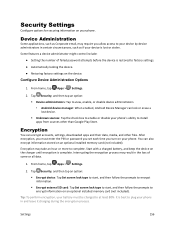
..., settings, downloaded apps and their data, media, and other files. After encryption, you must enter the PIN or password you set each time you turn on your phone. You can also encrypt information stored on an optional installed memory card (not included). Encryption may take an hour or more to complete. Start with a charged battery, and keep the device...
User Manual - Page 170
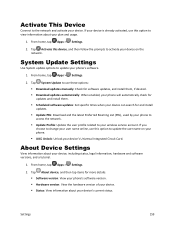
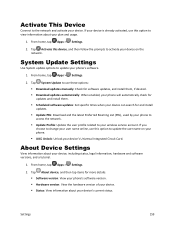
... When enabled, your phone will automatically check for updates and install them. Scheduled software updates: Set specific times when your device can search for and install updates. Update PRL: Download and the latest Preferred Roaming List (PRL), used by your phone to access the network. Update Profile: Update the user profile related to your wireless service account. If...
User Manual - Page 171
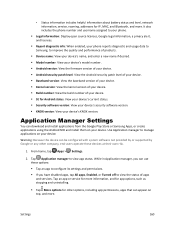
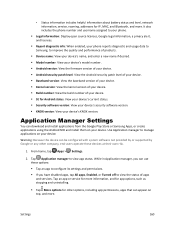
...: View your device's KNOX version/
Application Manager Settings
You can download and install applications from the Google Play Store or Samsung Apps, or create applications using the Android SDK and install them on your device. Use Application manager to manage applications on your device.
Warning: Because this device can be configured with system software not provided by or supported by Google or...
User Manual - Page 190
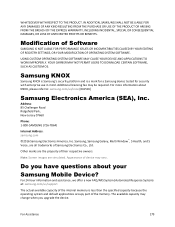
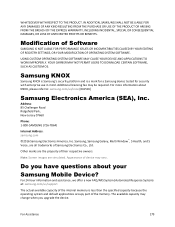
...Phone:
1-800-SAMSUNG (726-7864)
Internet Address: samsung.com
©2016 Samsung Electronics America, Inc. Samsung, Samsung Galaxy, Multi Window™, S Health, and S Voice, are all trademarks of Samsung Electronics Co., Ltd.
Other marks are the property of their respective owners.
Note: Screen images are simulated. Appearance of device may vary.
Do you have questions about your
Samsung Mobile...
